How do I troubleshoot my Apple TV?
Whoops, your Apple TV isn't working! Maybe your projector is showing a blank screen, static, or a solid colour. For some reason, your Apple TV doesn't seem to be recognized. Here are some tips to get you up and ready to mirror again!
Jump to: Check your cable connections | Projector reports no signal | Not available in Airplay Menu | Remote not responding
Check your cable connections
Apple TVs generally have 3 cables connected to them:
- Power - without this, the device will not turn on, nor will any light be present on the front of the unit.
- HDMI - this is responsible for transmitting audio and video to your projector.
- Ethernet - (Optional) if no ethernet is connected, the Apple TV will require a WiFi connection.
Using the image below, we have Ethernet on the left (blue), HDMI in the middle, and Power on the right.

Projector reports no signal
If your projector has a solid blue or black screen, the two cables to check are HDMI and Power. It could be as simple as disconnecting them both, then reconnecting them both.
- When reconnecting power, you should see a white light appear on the front of the Apple TV - if not, check to make sure the other end of the power cable is connected to the wall.
- When reconnecting HDMI, we're looking for a change on the projector - ideally an Apple logo or the home screen (pictured below). Make sure the other end of the HDMI cable appears to be plugged into the projector.
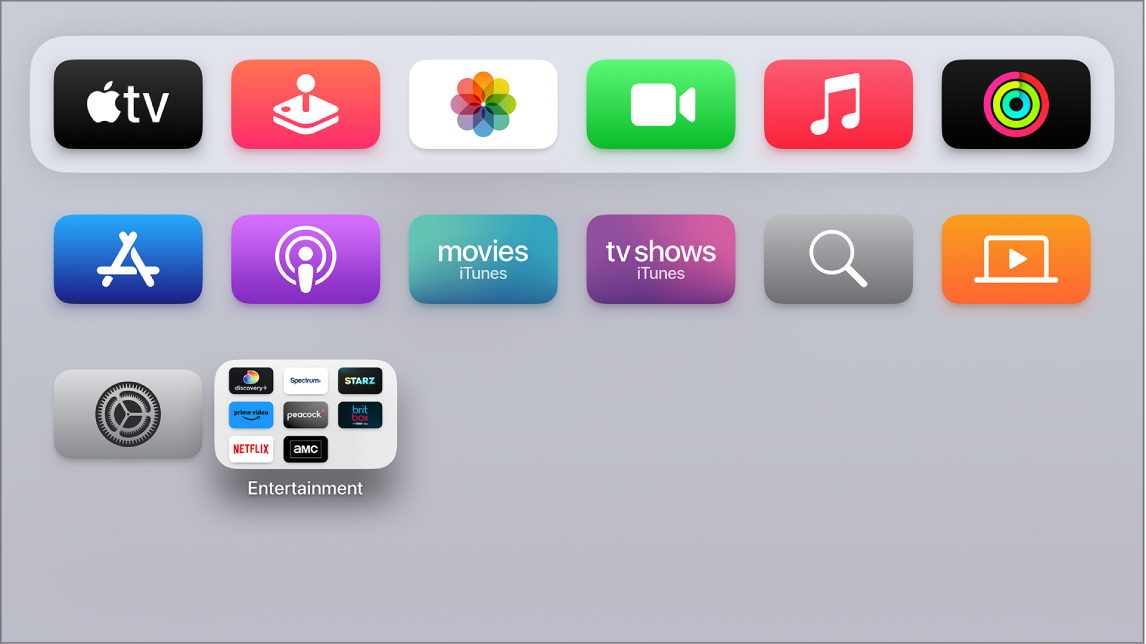
Not available in AirPlay menu
If your Apple TV is powered on and displaying its home screen but not showing up in the AirPlay Menu, it may be having trouble connecting to the network.
- If ethernet is currently connected, try disconnecting and reconnecting it.
- If necessary, you may try disconnecting ethernet all together as the Apple TV will then revert to WiFi.
- If you're still not able to connect, head to Settings > System > Restart to reboot the Apple TV, and then try to connect again.
Remote not responding
The most common fix for a remote that isn't responding is plugging it in to charge.
Yes, it needs to be charged! The Apple TV remote battery lasts so long, even we forget to charge it! On the bottom of the remote, you'll either see a Lightning port or a USC-C port. Depending on the port, plug it in using a Lightning to USB cable or a USB-C cable. It should be fully charged in less than an hour and you'll be ready for another 6-8 months of battery life.

If you've charged the Apple TV remote and it's still not working, point your remote three inches away from your Apple TV. Then press and hold your remote's Menu and Volume Up buttons for five seconds. If asked, place your remote on top of Apple TV to complete pairing.
More Resources
- Charge your Apple TV Remote - Apple Support
- If your Apple TV remote isn’t working - Apple Support
