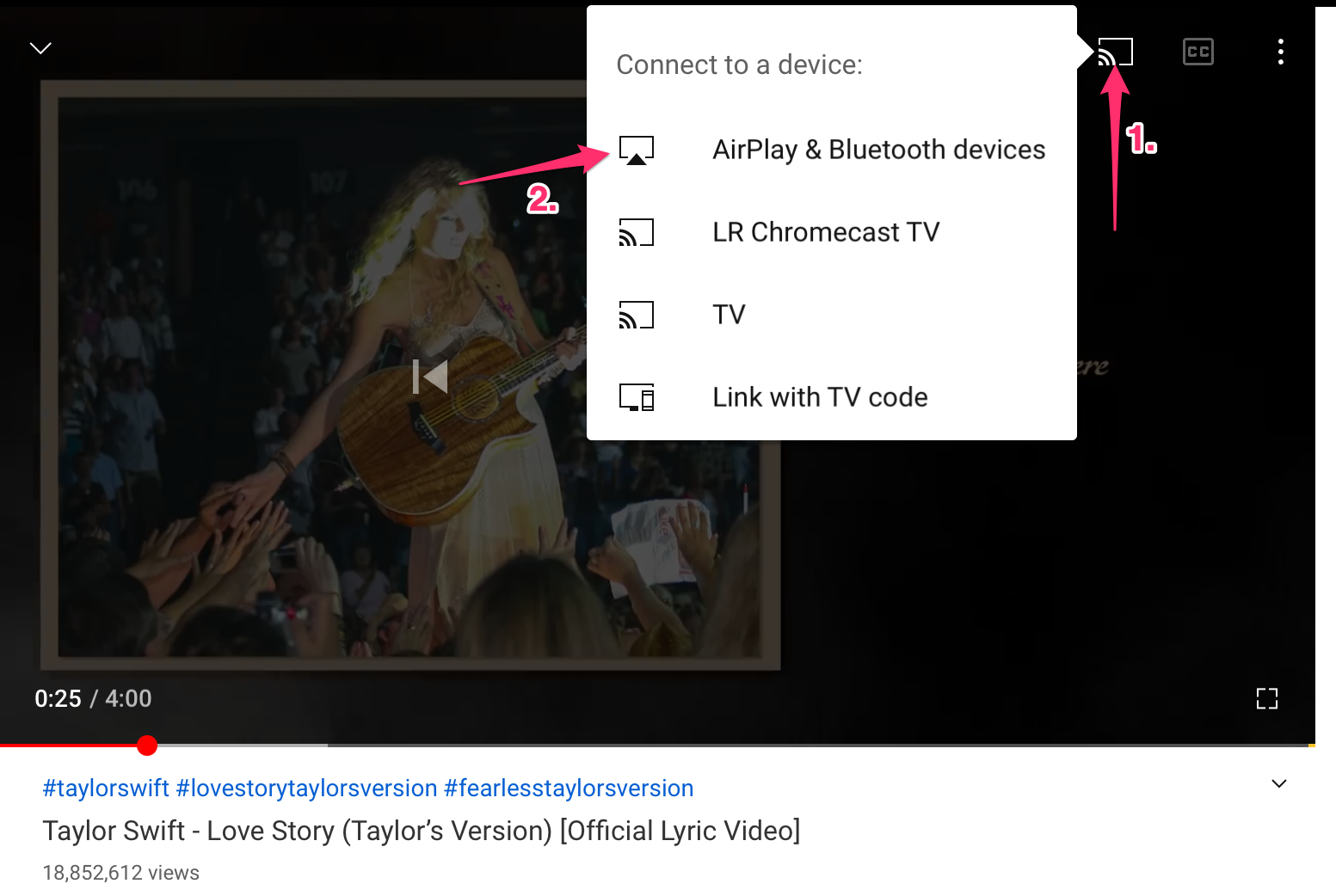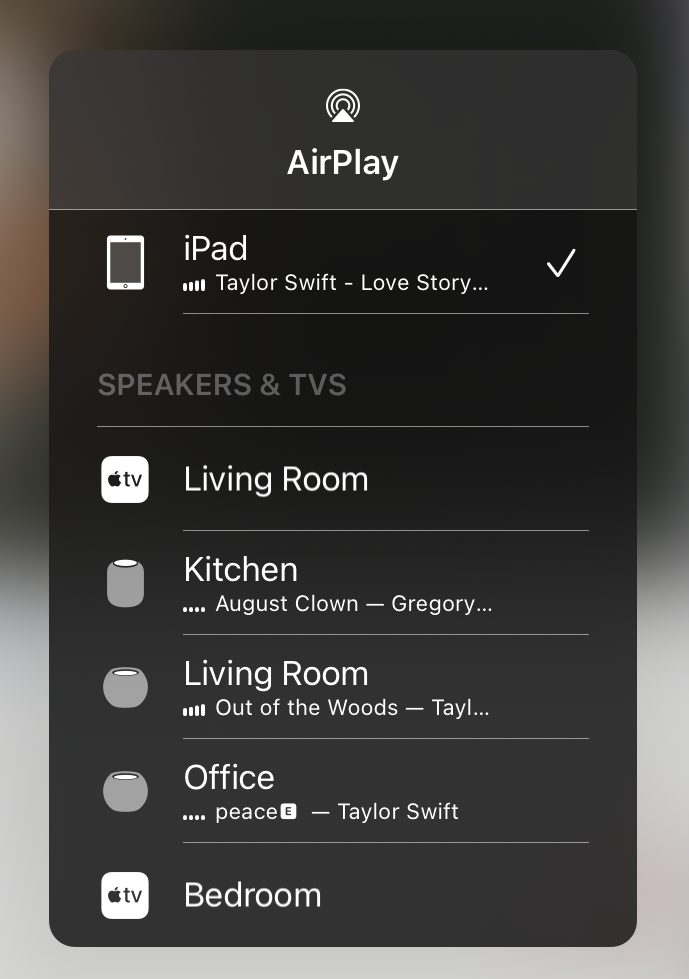What's the difference between Screen Mirroring and AirPlaying content directly?
We're huge fans of Apple's AirPlay technology. Even though it's been around for over decade (if you can believe it), it still blows our minds that with just a couple of clicks or a couple of taps, you can wirelessly send content (or even your whole screen) to a nearby Apple TV.
We find that most of the time teachers use the 'Screen Mirroring' option to show off their whole display, but sharing only the content itself will actually result in much better performance in most cases!
Both options have different use cases, so read on to find out how to just send your content instead of your entire screen, along with some of the differences between using 'Screen Mirroring' vs just AirPlaying your content directly.
How do I AirPlay content directly?
MacOS
Note: Since Google Chrome doesn't support AirPlay, you'll need to open Safari in order to AirPlay web content directly from your Mac. If it's a video that's already on your Mac, QuickTime has AirPlay built-in.
- Open Safari and head to the video you'd like to show on your projector. Most popular video websites like YouTube and Vimeo support AirPlay when viewed through Safari.
- Click on the AirPlay icon, and choose your desired Apple TV.
- If asked, input the passcode displayed on the Apple TV.
iPad or iPhone
Current issues with AirPlay on iPad
Back in April, an update to the YouTube app for iPad broke AirPlay functionality in the YouTube app for iPad and iPhone. If you're trying to play content from your iPad, and are only seeing a black screen or other odd behaviour, this is likely why. At this time, AirPlaying the content directly from your Teacher Mac, or using the Apple TV's built-in YouTube app will lead to the best performance.
Note: In the below example we'll be using YouTube, since it's the most common video app that teachers use. Most other video apps also support AirPlay, and Apple has some general instructions for AirPlaying videos from your iPad right here.
- Open the app that you'd like to AirPlay from. In this example, we'll use YouTube since nearly everybody uses it!
- Find the video you'd like to AirPlay. Once you open it, tap the 'Cast' button in the upper-right corner of the video, and then tap AirPlay & Bluetooth devices
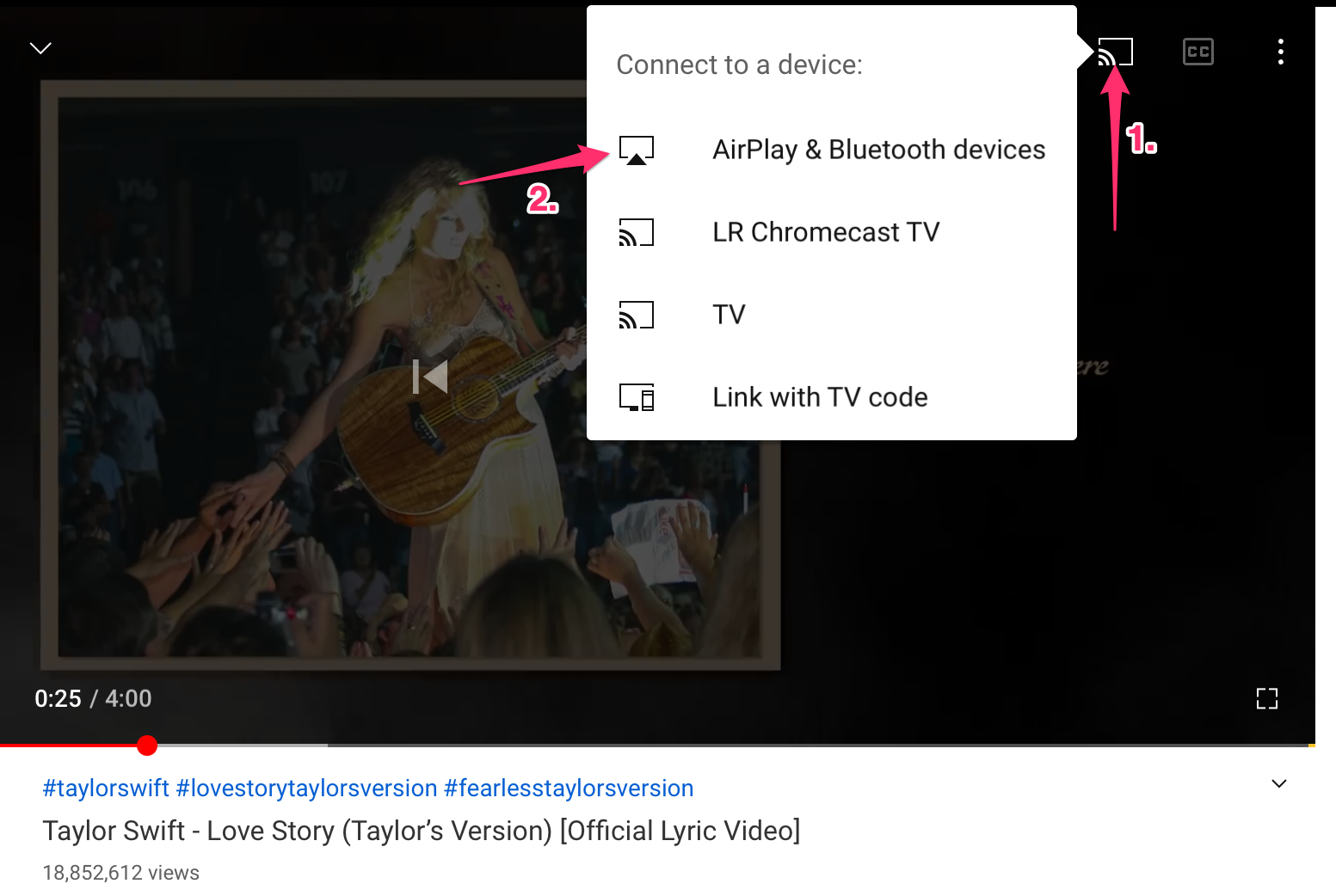
- From the pop-up, choose the Apple TV that you'd like to AirPlay your video to.
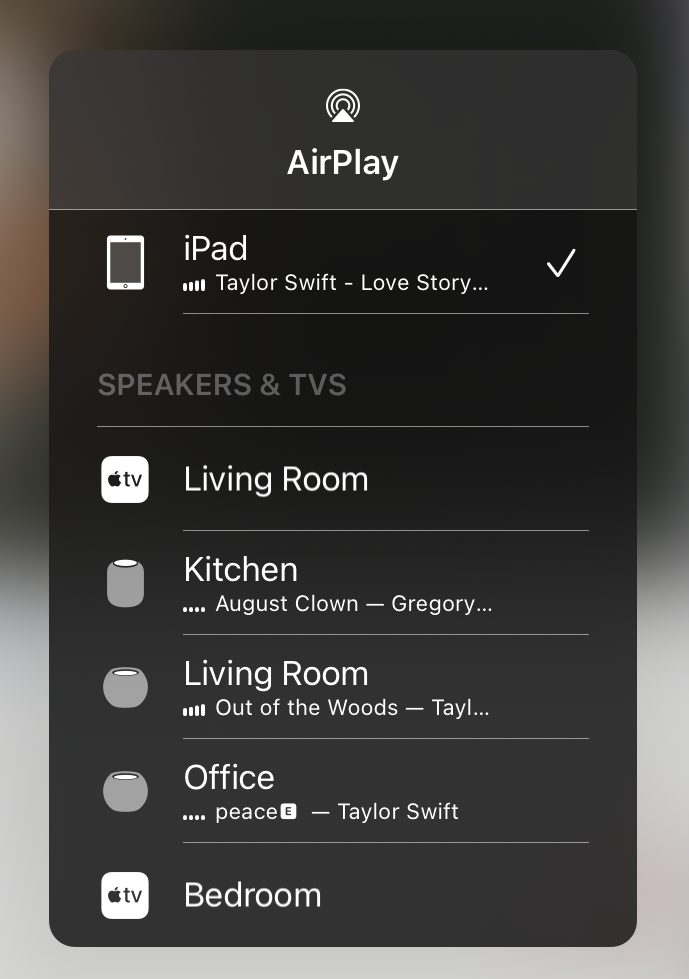
- That's it!
How do I screen Mirror?
MacOS
- Click the Control Center icon in the upper-right of your Mac's Menu Bar.
- Click Screen Mirroring.
- Choose your desired Apple TV.
- If asked, input the passcode displayed on the Apple TV.

iPad or iPhone
- Swipe down from the upper-right corner of your device to enter Control Center.
- Tap Screen Mirroring.
- Choose your desired Apple TV.
- If asked, input the passcode displayed on the Apple TV.

Image via Apple.
Advantages, disadvantages, and use cases:
AirPlaying Content
+ Best for sharing videos or other media — AirPlaying video directly will appear much smoother than using Screen Mirroring.
+ While AirPlaying content directly, you can easily keep working on your device since only the content that you're AirPlaying will appear on the projector.
- Chrome doesn't support AirPlay. To AirPlay videos from the web on your Mac, you'll need to open them in Safari.
Screen Mirroring
+ Best for sharing documents, showing off workflows, viewing non-media content.
+ Can share almost anything (some copy-protected content like DVD's may not display while mirroring).
- Screen Mirroring is more work for your device — you may see reduced battery life, or hear your fans ramp up more than usual if using Screen Mirroring.
- Media content and videos may appear (and sound) choppy or 'laggy' vs. AirPlaying content directly. If you're experiencing choppy performance, AirPlay the content directly instead!
- Since you're mirroring your screen, you won't be able to continue working at the same time (at least, not without changing some settings first).