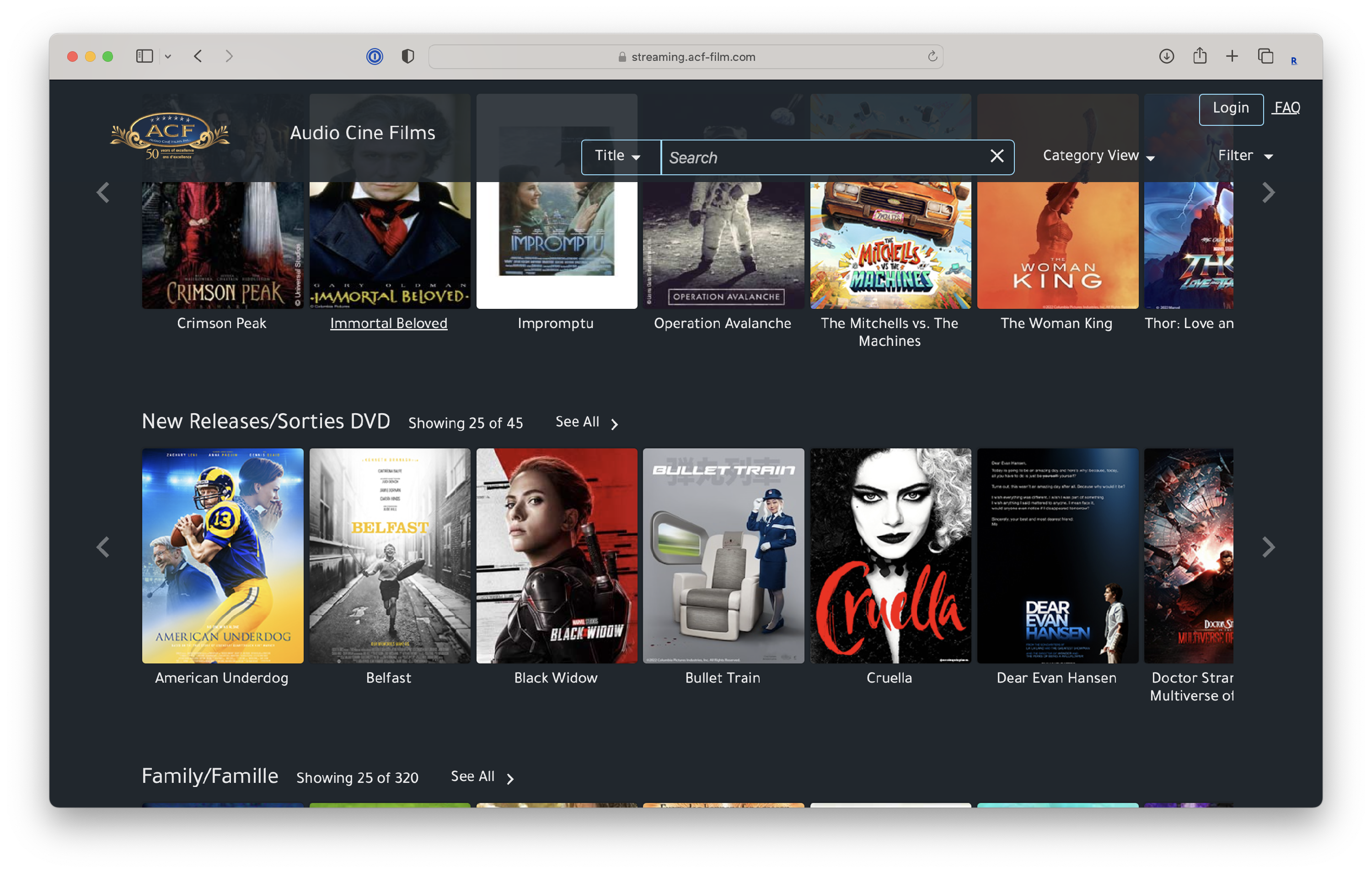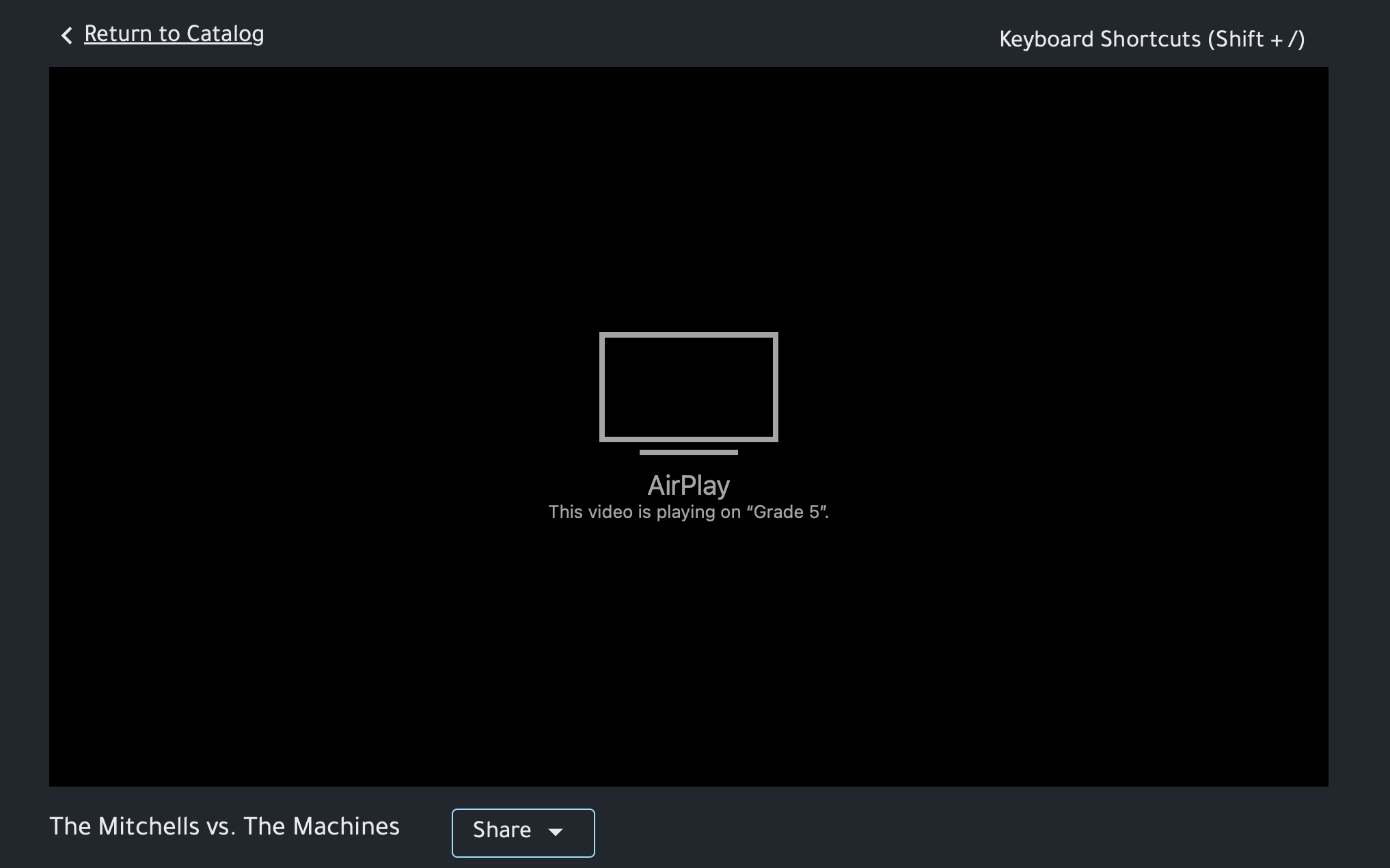How to wirelessly project content from Audio Ciné Films (ACF) to your projector
Audio Ciné Films (ACF) is a fabulous way for schools to showcase new and popular content without breaking the Terms of Service for most popular streaming services.
While ACF doesn't offer an Apple TV app, you can still easily show content on your classroom projector in high quality.
Note: While this functionality has worked for the past few years, ACF has noted that it's not officially a supported method of using the platform, and the company notes that this method could stop working at any point.
Here's how to stream ACF to your projector:
Let's go on a Safari.
While we generally recommend that you use Google Chrome for your school-related activities (since it's tied right in with your school Google account), to find success here you'll need to use your Mac's built-in web browser, Safari. Safari supports an Apple-designed feature called 'AirPlay', and Google Chrome does not!
Don't look in the mirror.
You'll also want to ensure that you're not mirroring your whole screen to your Apple TV. ACF and other streaming services have copy protections built in to limit potential piracy. If you're hearing sound on your projector but only seeing a black screen when playing ACF content, you're probably using screen mirroring instead of AirPlay.
- On your Mac, open Safari (not Google Chrome) and head to Audio Ciné Films. Naturally, you'll also want to power your projector on, and switch it to your Apple TV input.
- Log in as you normally would. Choose Streaming from the left sidebar, and then choose Login IP.
- Find the content that you'd like to show, and begin to play it as you normally would.
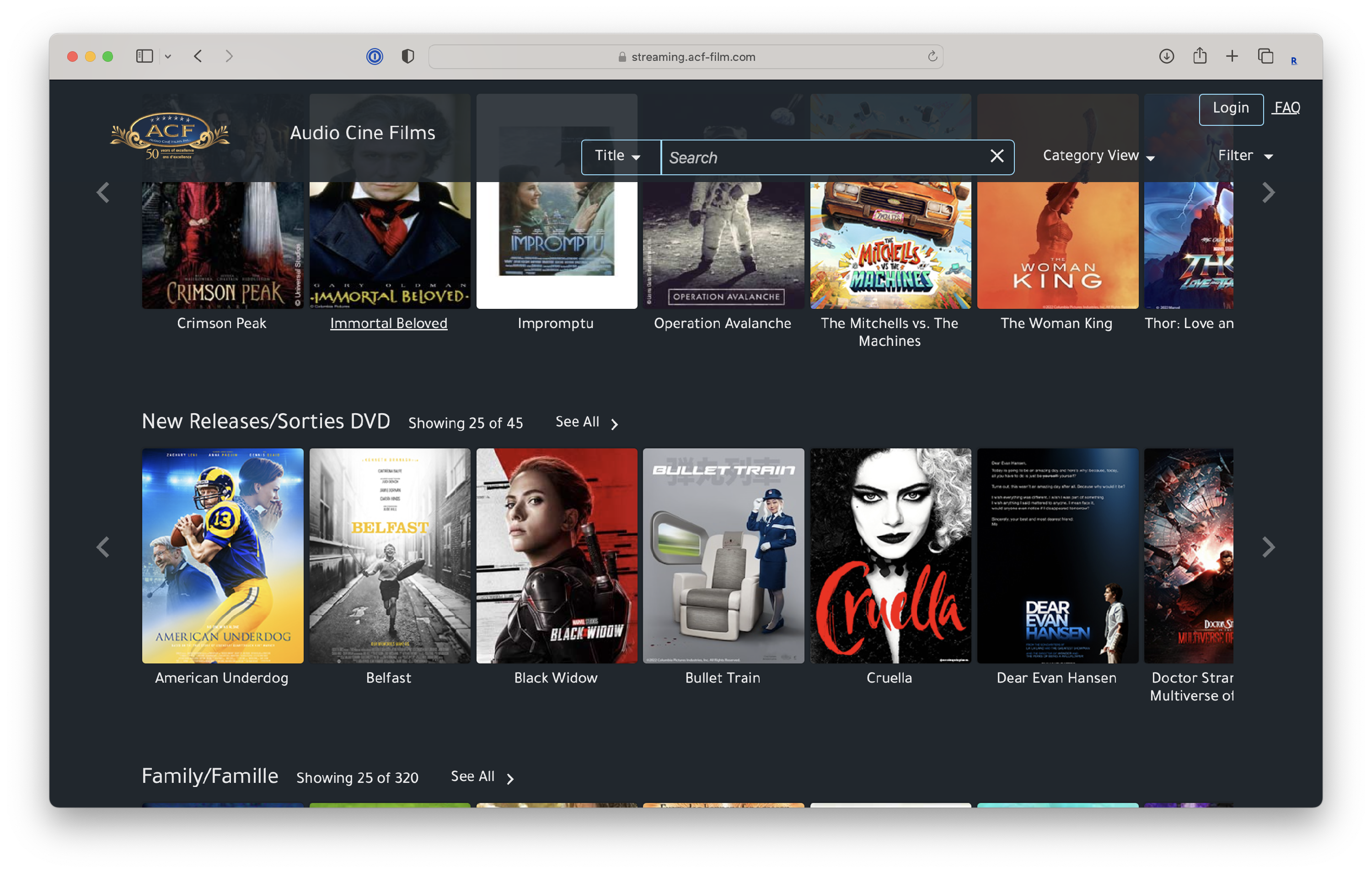
- Once the video starts, move your cursor over the player to show the controls, and then click on the AirPlay icon
 to the left of the volume control.
to the left of the volume control.
- From the list of options that appears, choose your class by clicking the tick box on the right.

- You should now see your video playing on your projector via your Apple TV. The player in Safari should now reflect this.
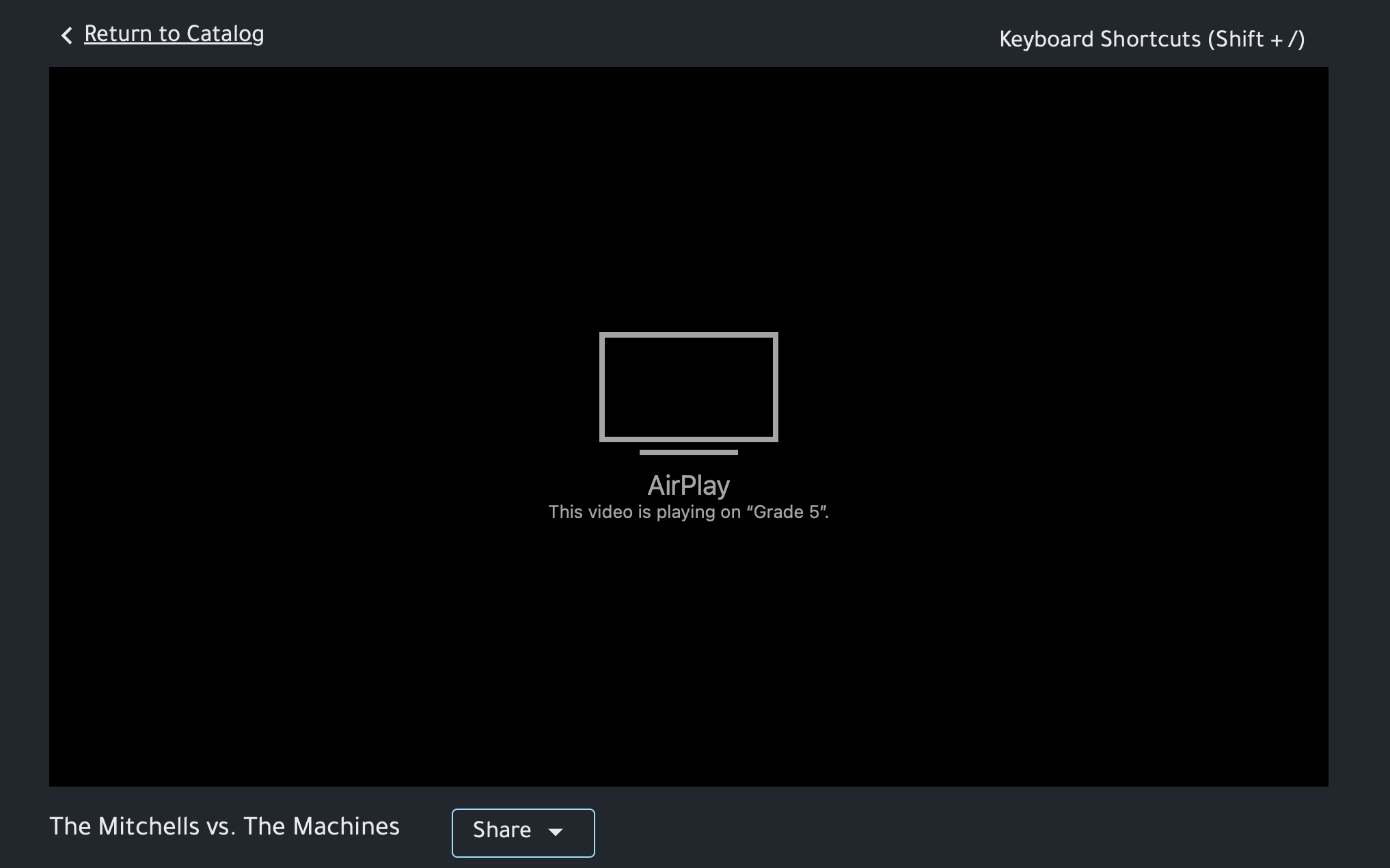
- You're done! Feel free to hide or minimize Safari, and keep on working on your Mac — your video will continue to play.