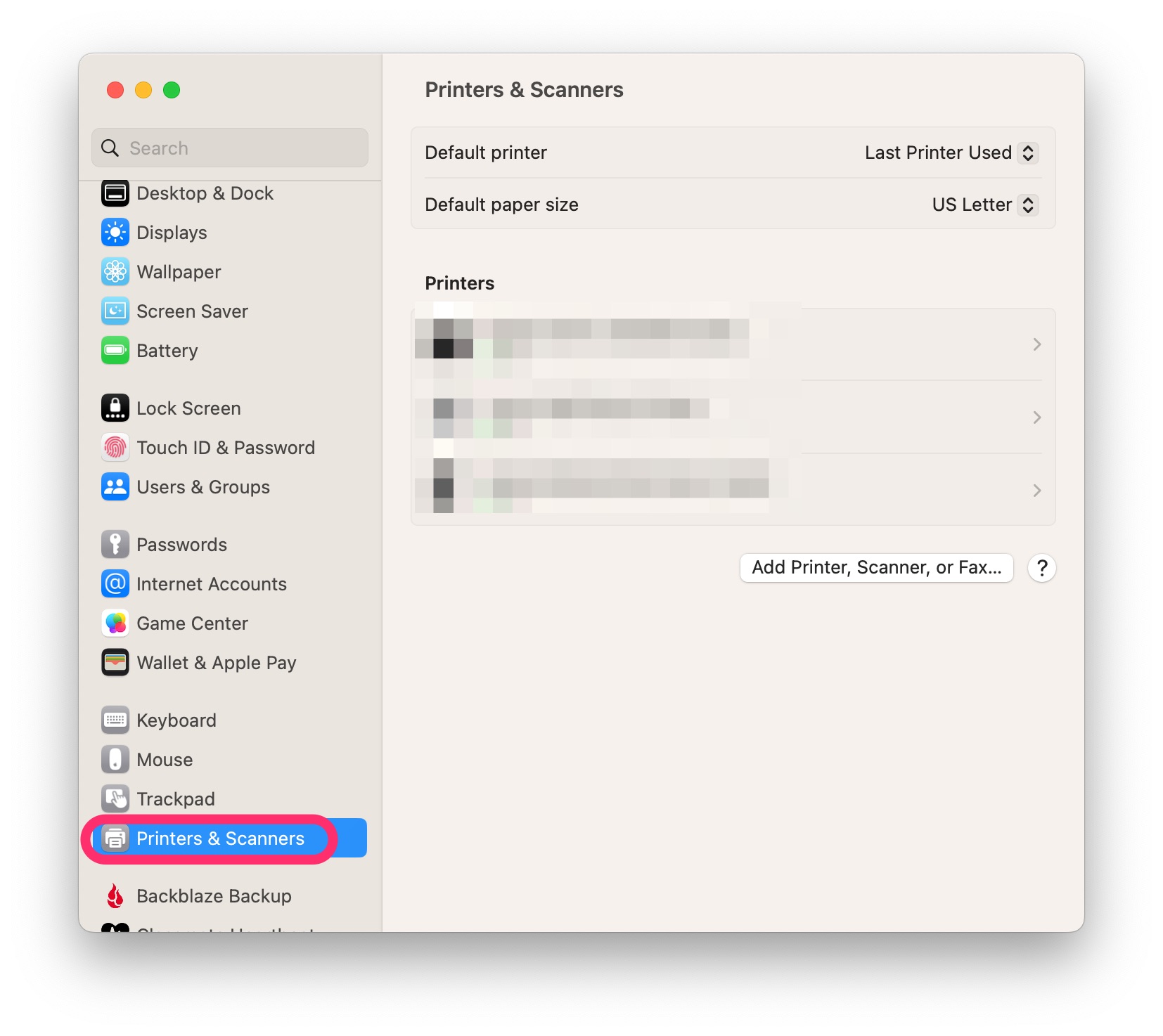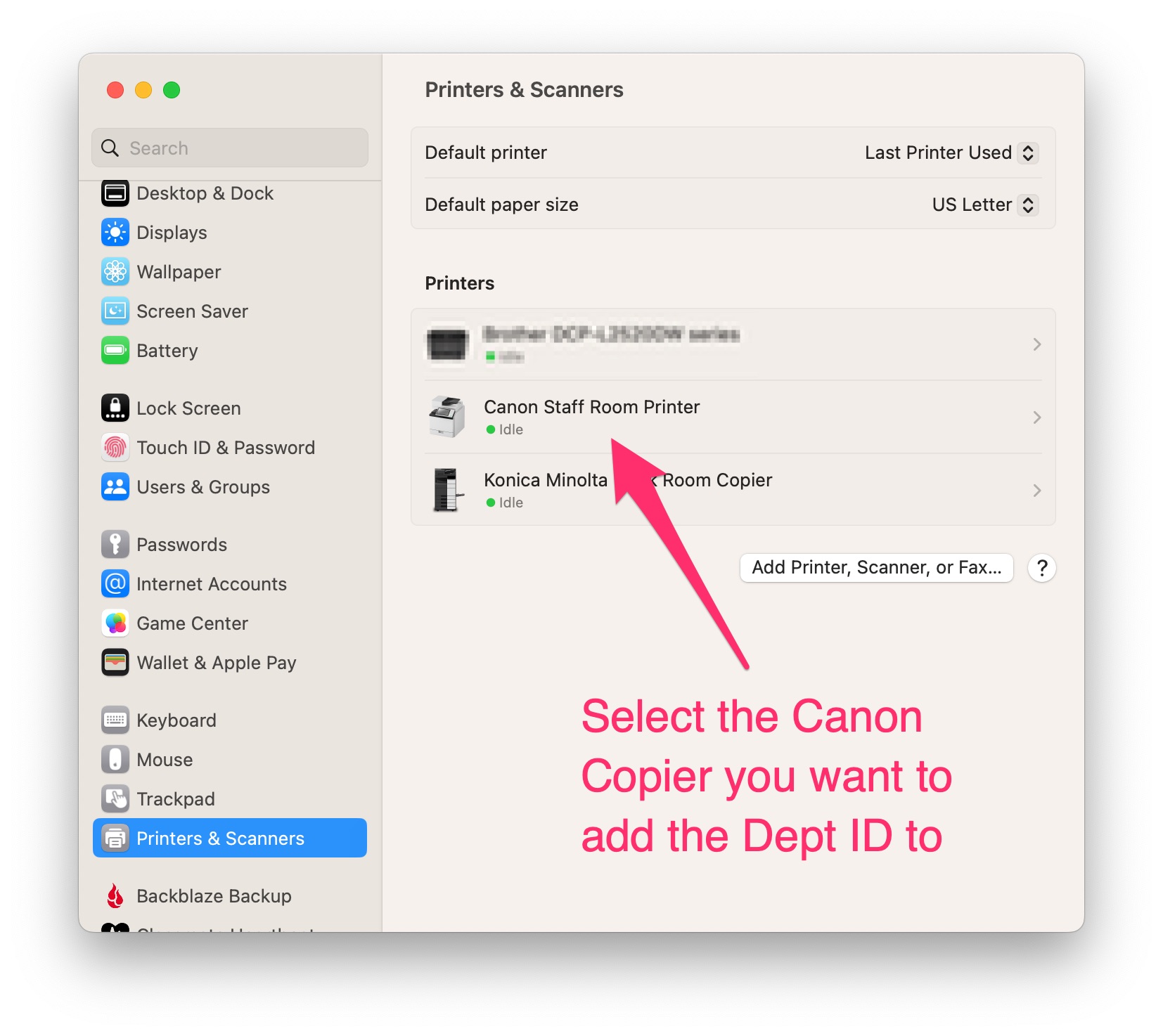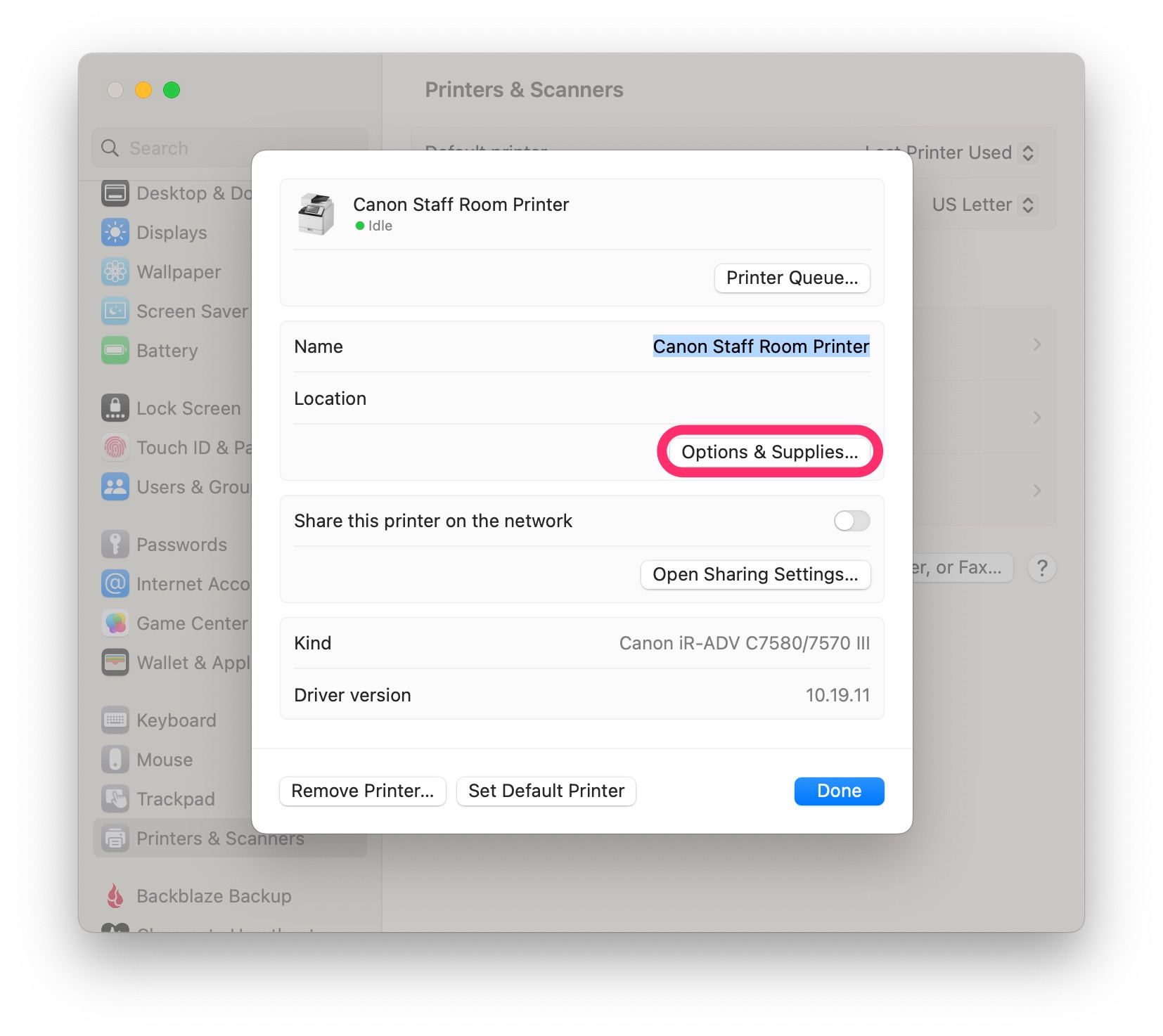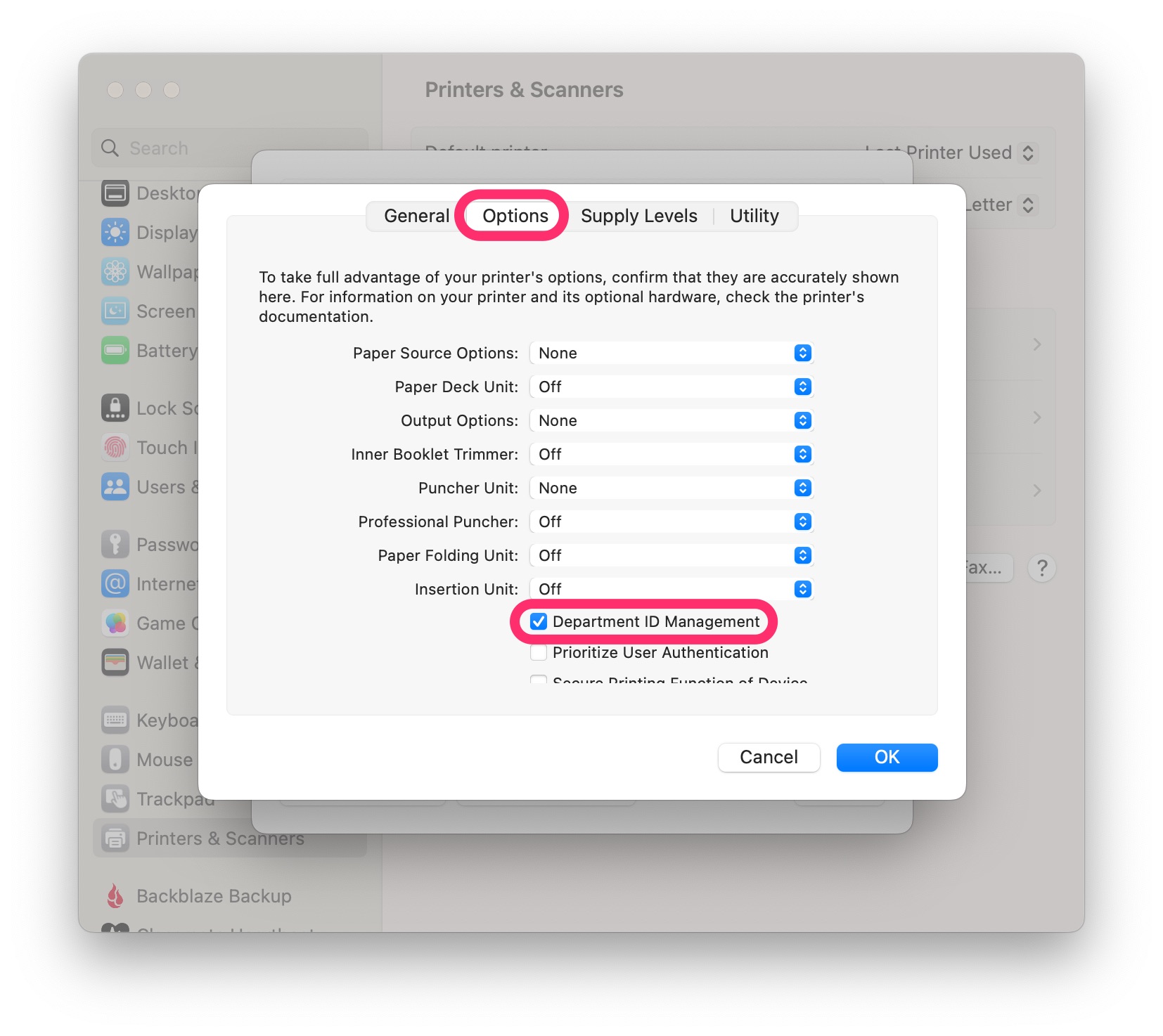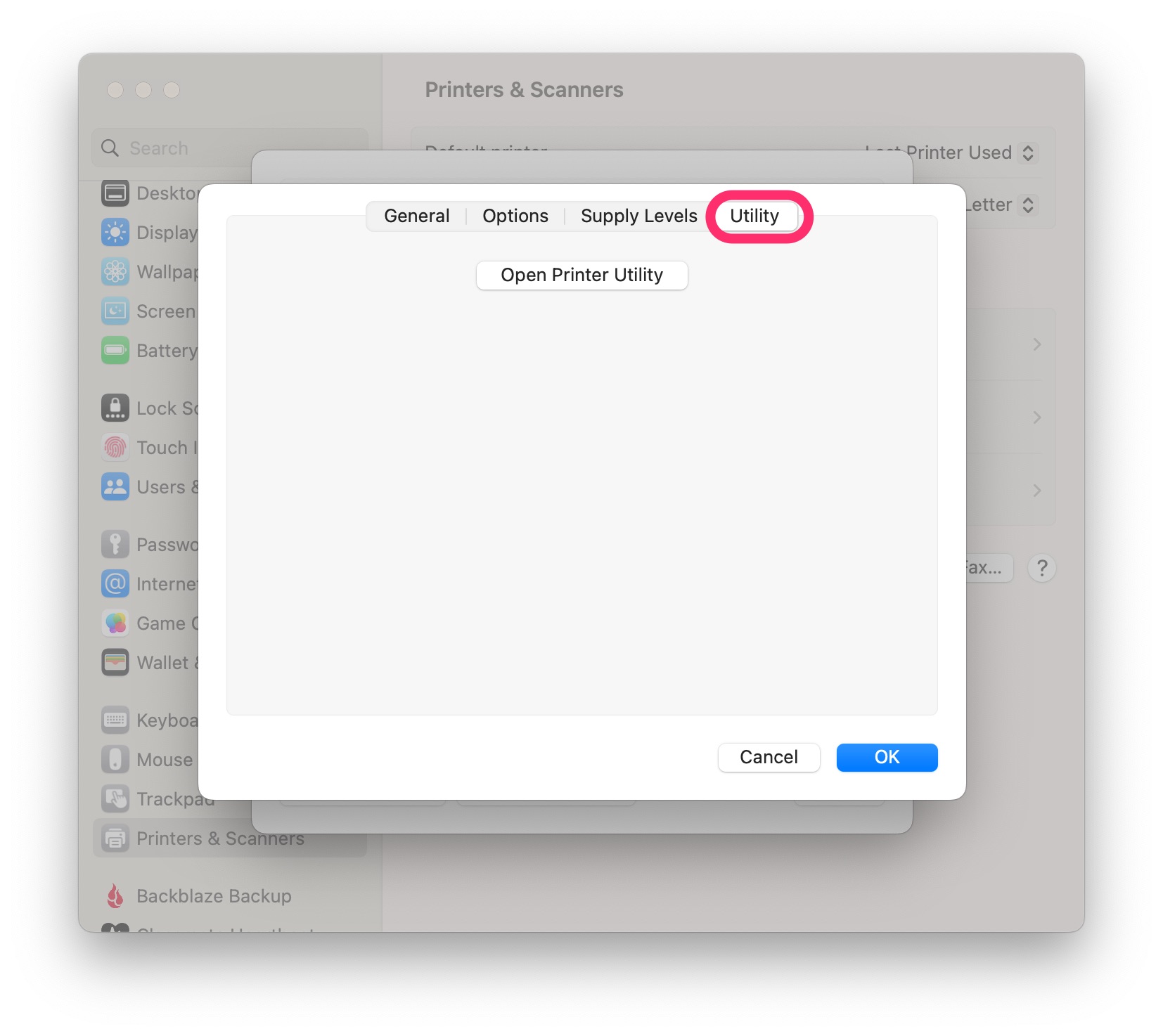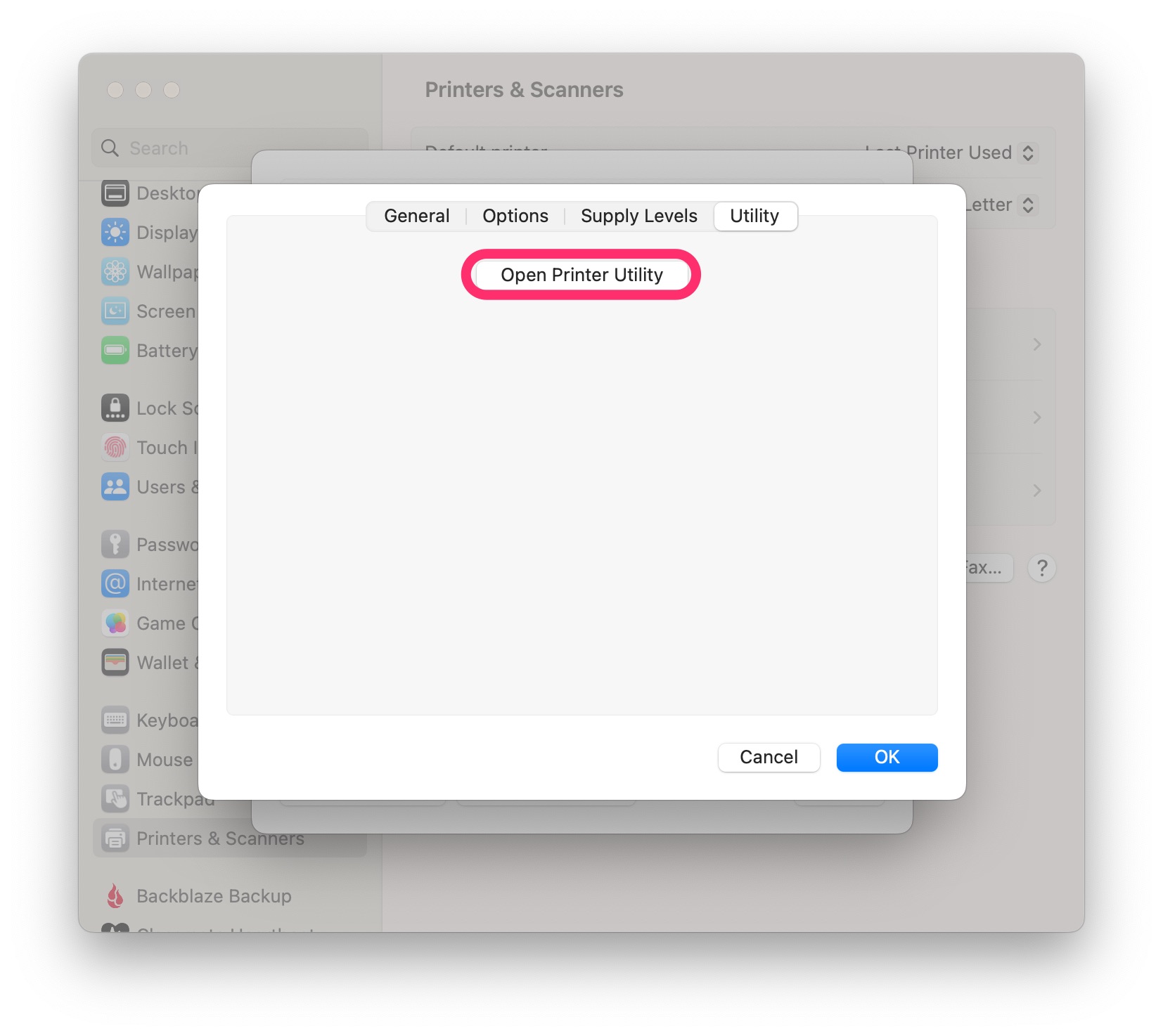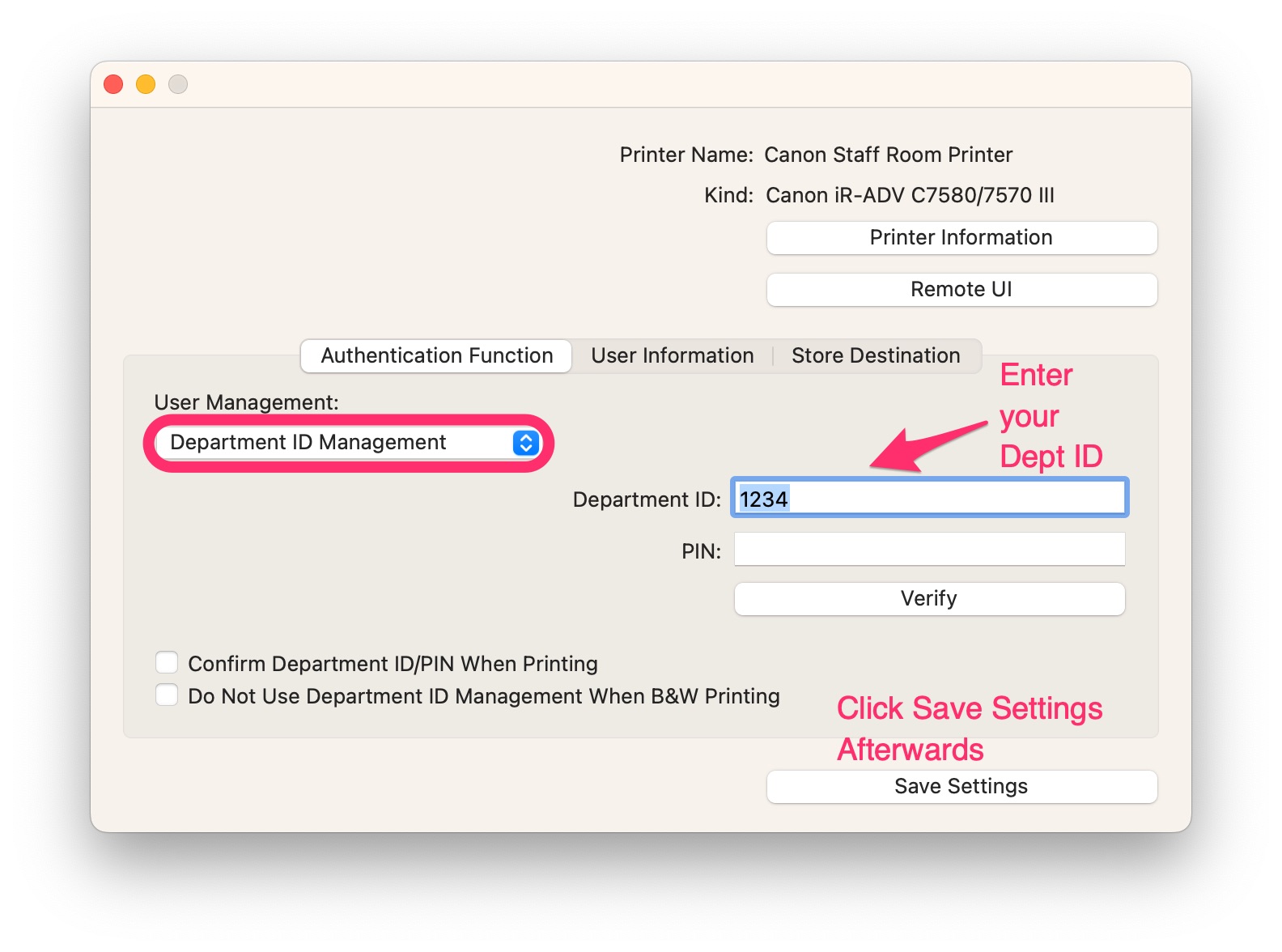How to add a Dept ID to your Canon Copier
Note
The following steps are only required if your school uses Dept IDs to print
- In the top left corner of your screen, click on the Apple Logo
- Select System Settings
- Scroll down and select Printers & Scanners
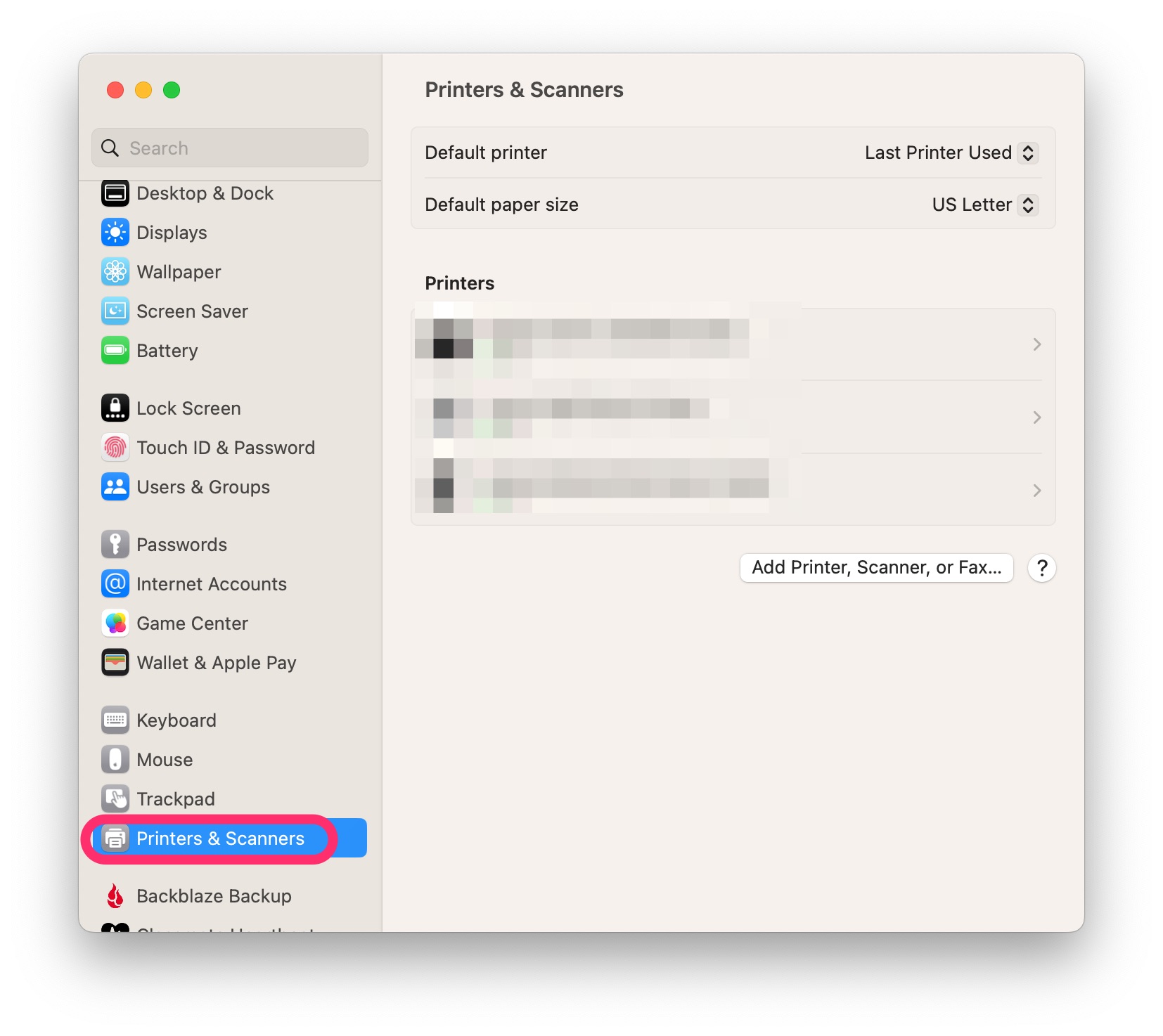
- On the right, click on your Canon copier
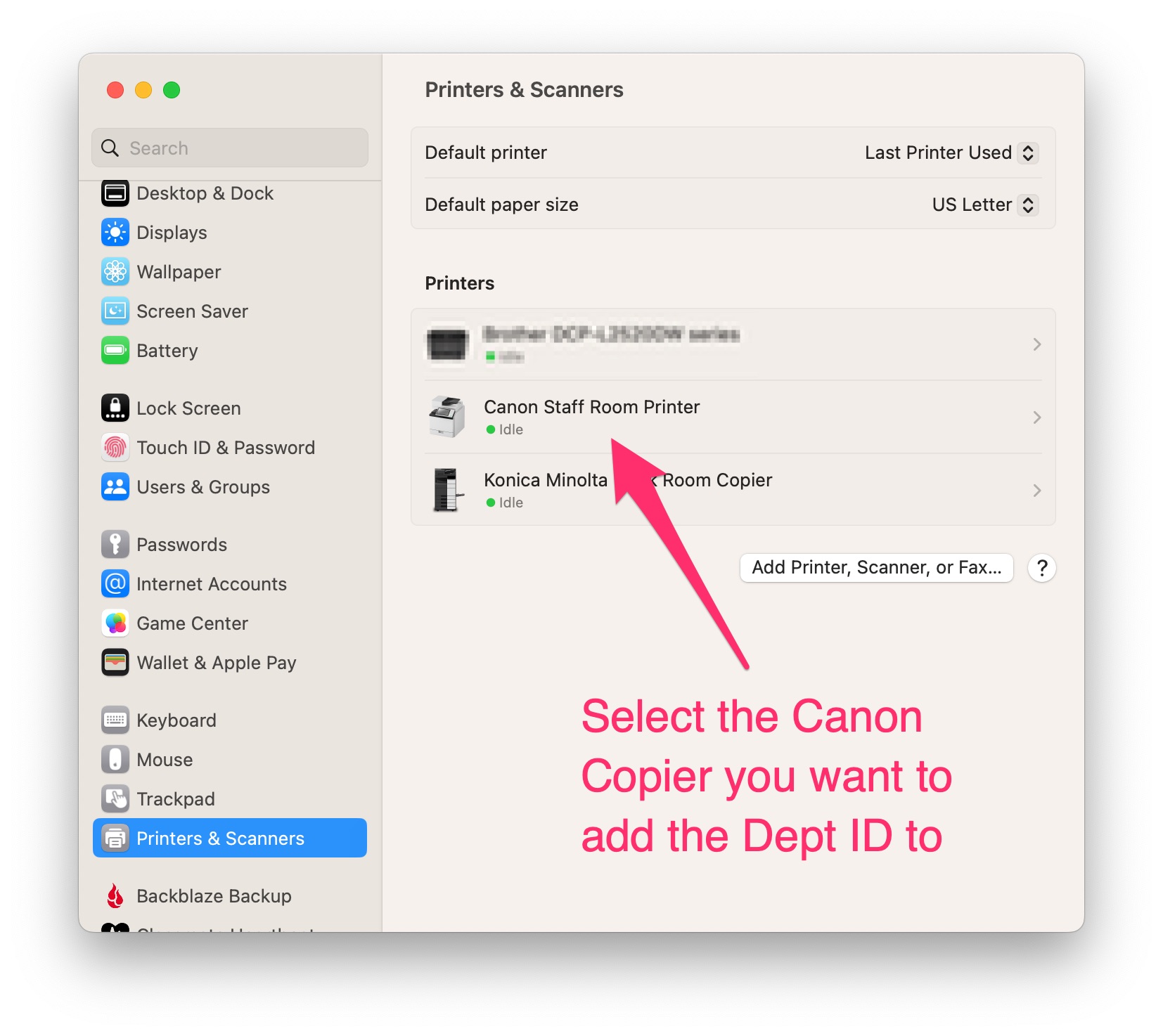
- Click Options & Supplies...
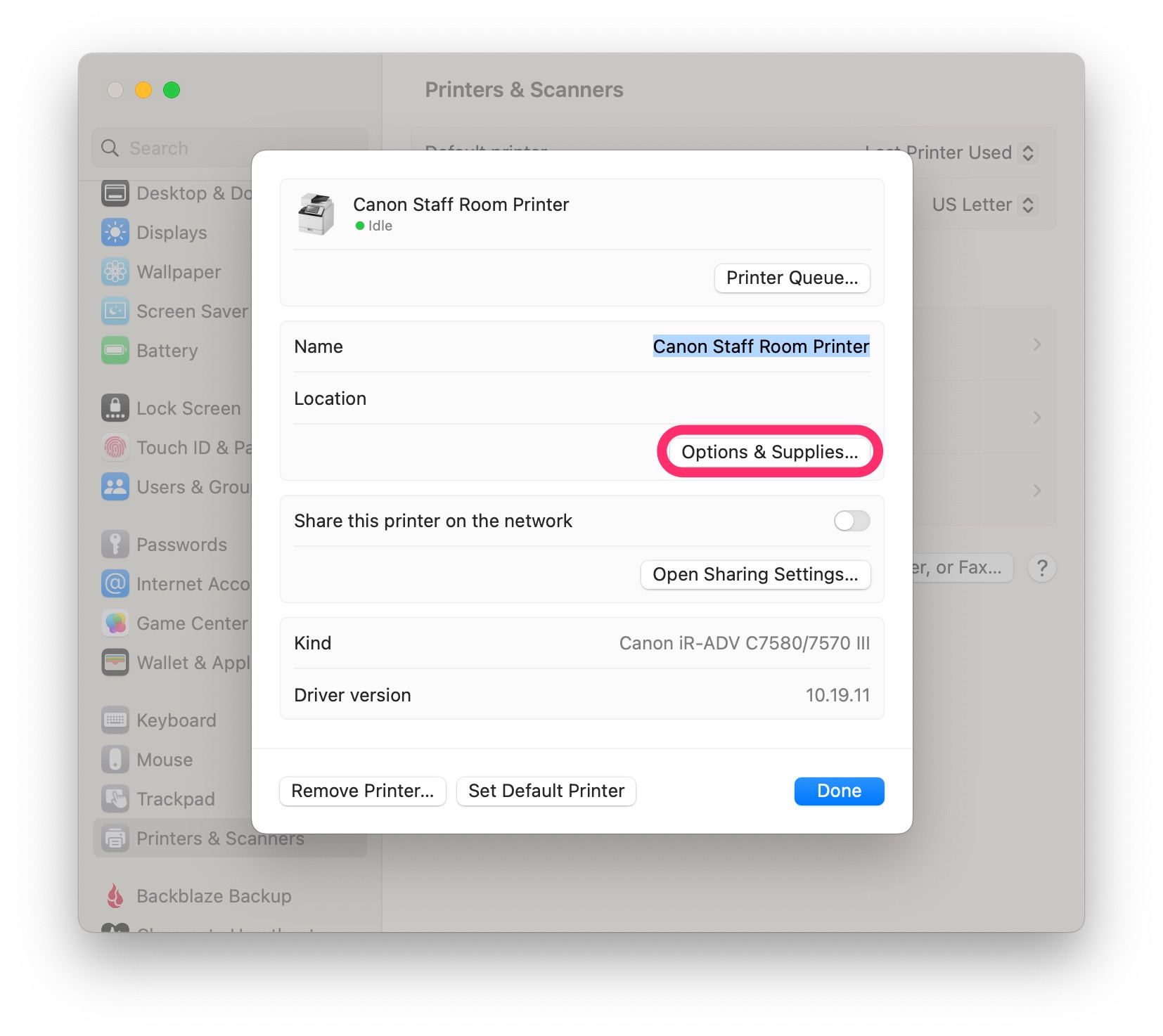
- Along the top, click on the Options tab
- Enable (check) Department ID Management
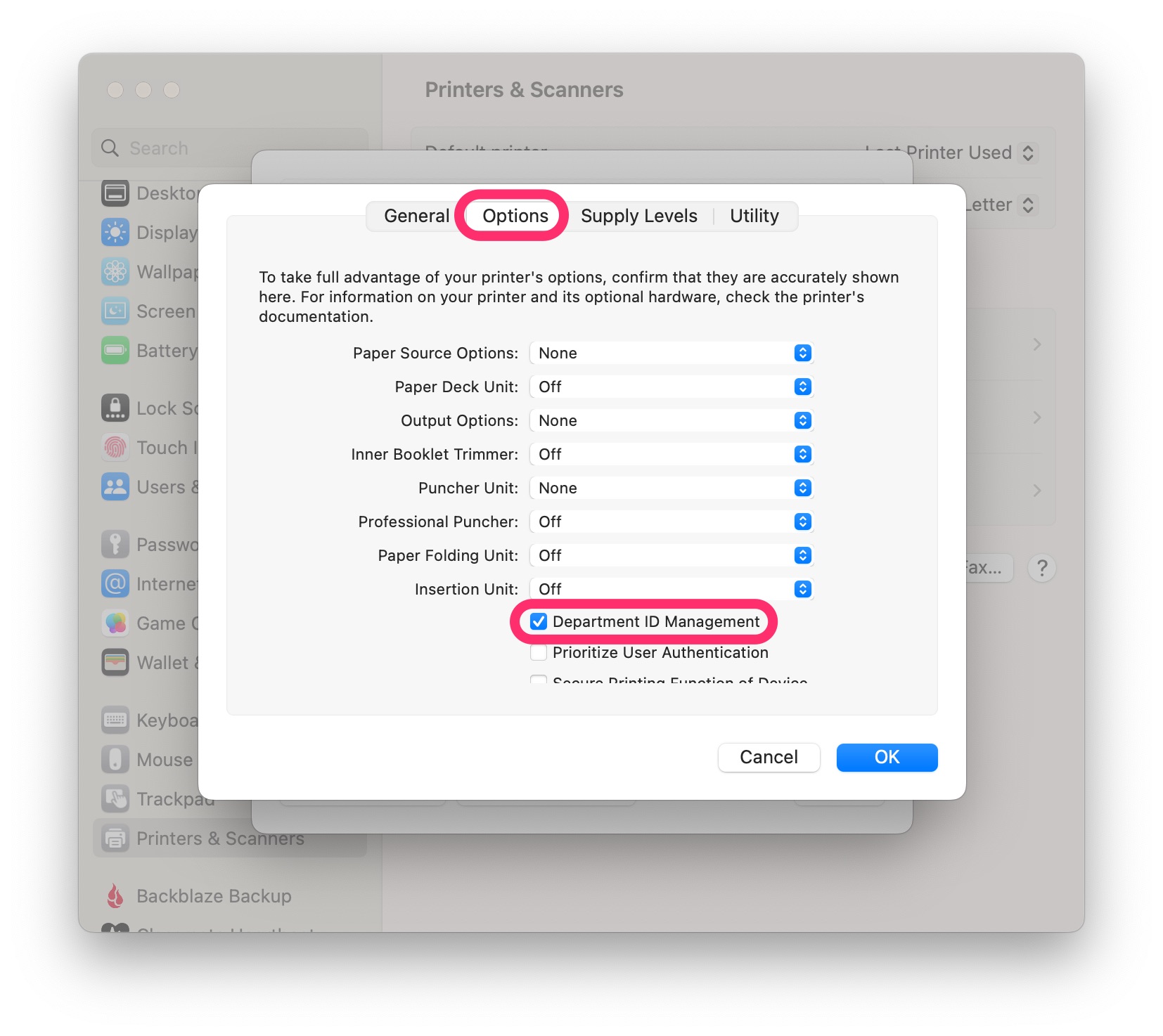
- Enable (check) Department ID Management
- Along the top, click on the Utility tab
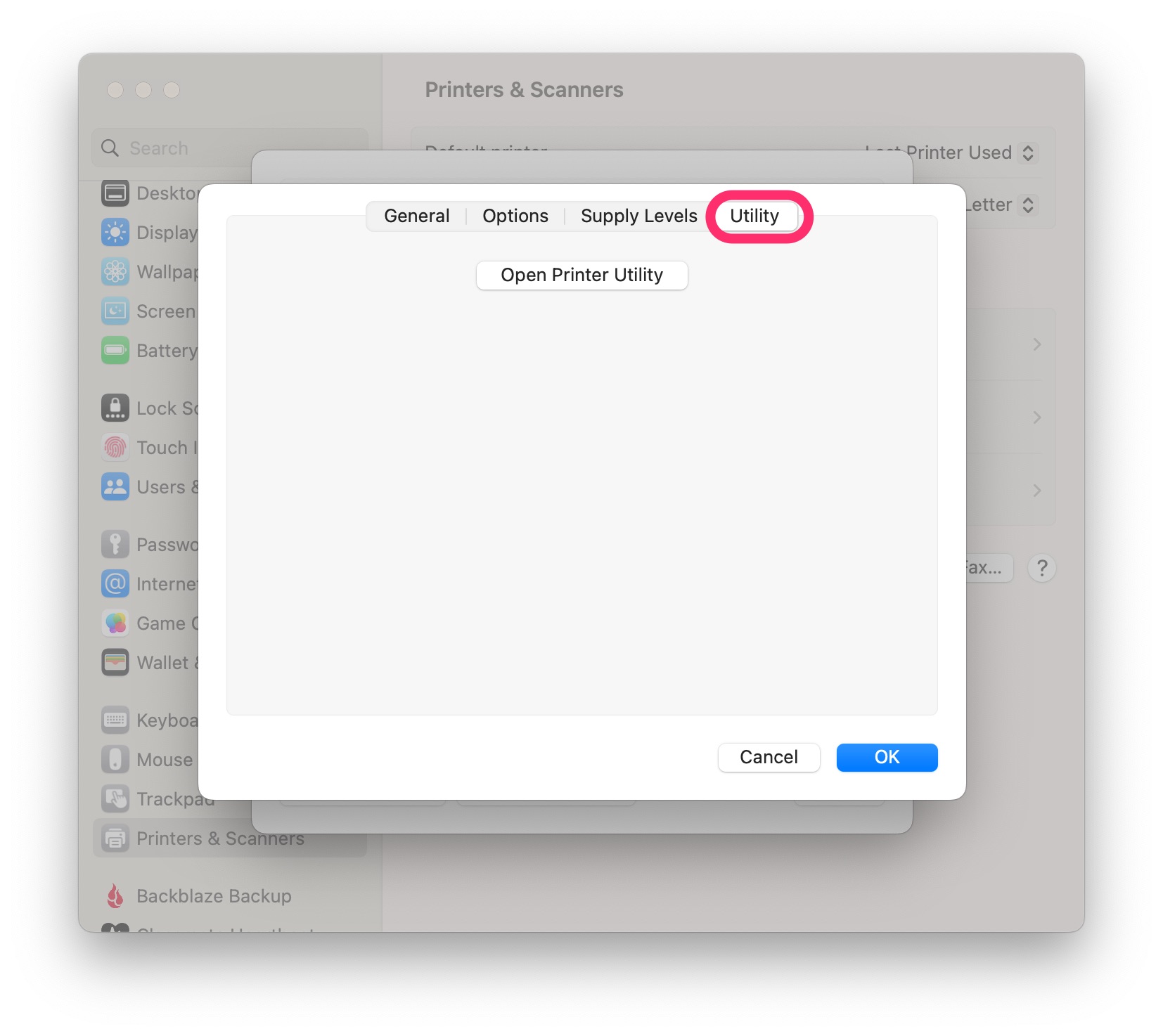
- Click Open Printer Utility
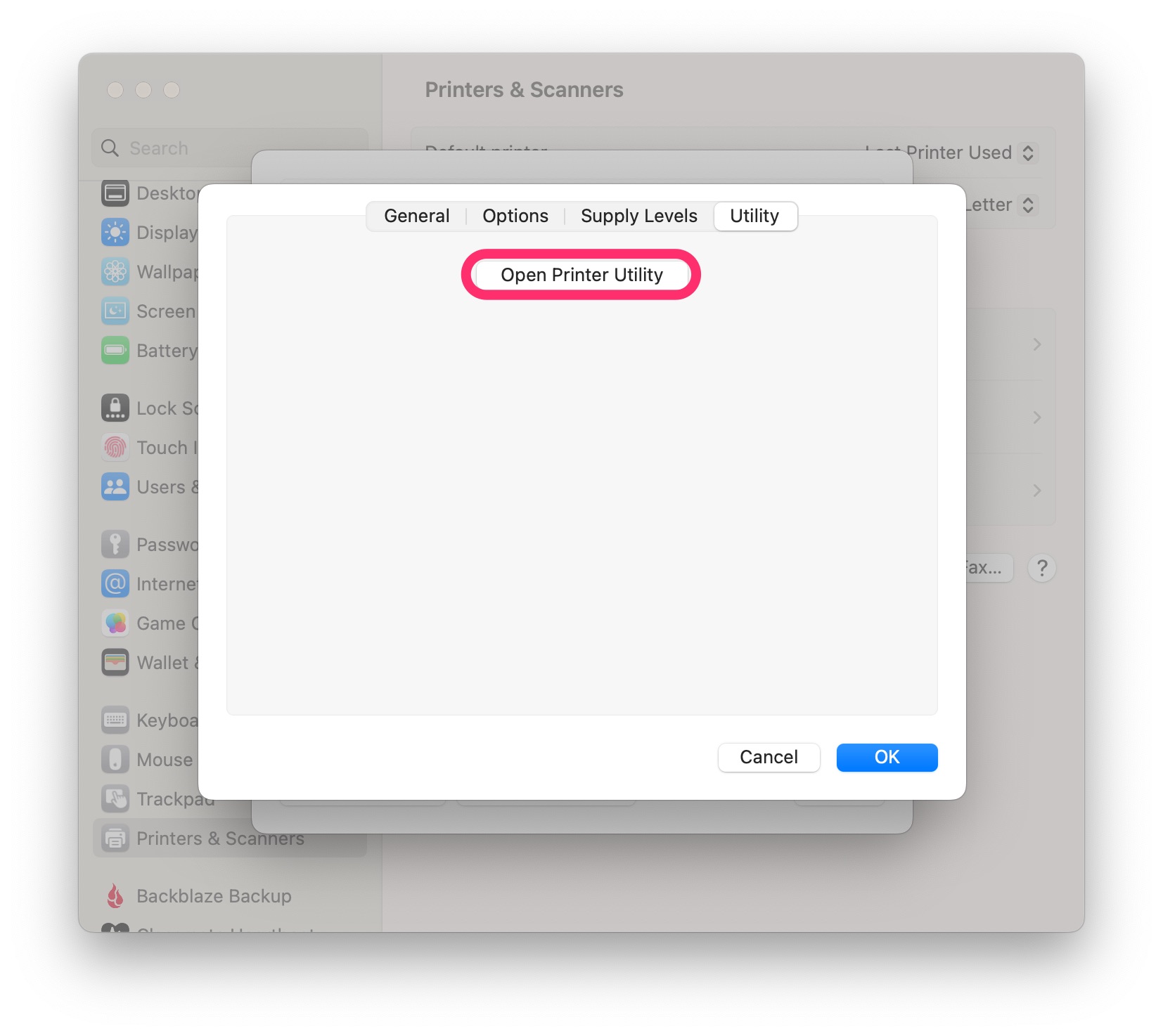
- Under User Management, select Department ID Management
- Enter your Department ID
- Click Save Settings
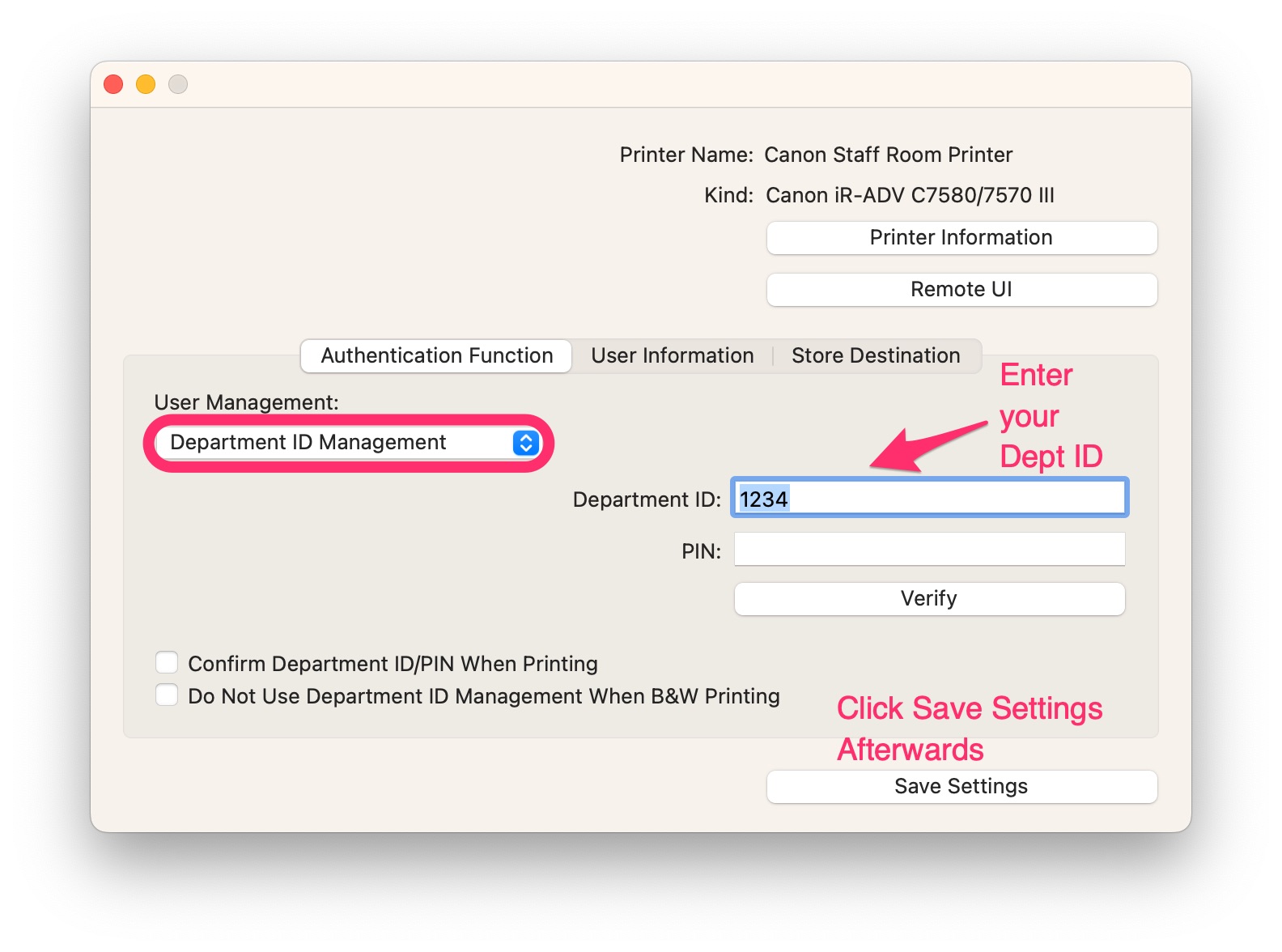
- Close the window
- Click OK