How do I reset my Mac user password?
Like many devices, your Classmate managed school Mac is required to have a password. The password of your macOS user account is also known as your login password or admin password. This is the password used to unlock your Mac, usually after restarting or waking from sleep.
While this keeps your content such as school and student info secure and safe, we understand if you sometimes forget what it is. We are required to have so many passwords these days, it's almost impossible to keep them all straight! We understand if you sometimes forget.
Luckily, you can easily change the password to something you are more likely to remember. You can also contact Classmate if you need your password reset.
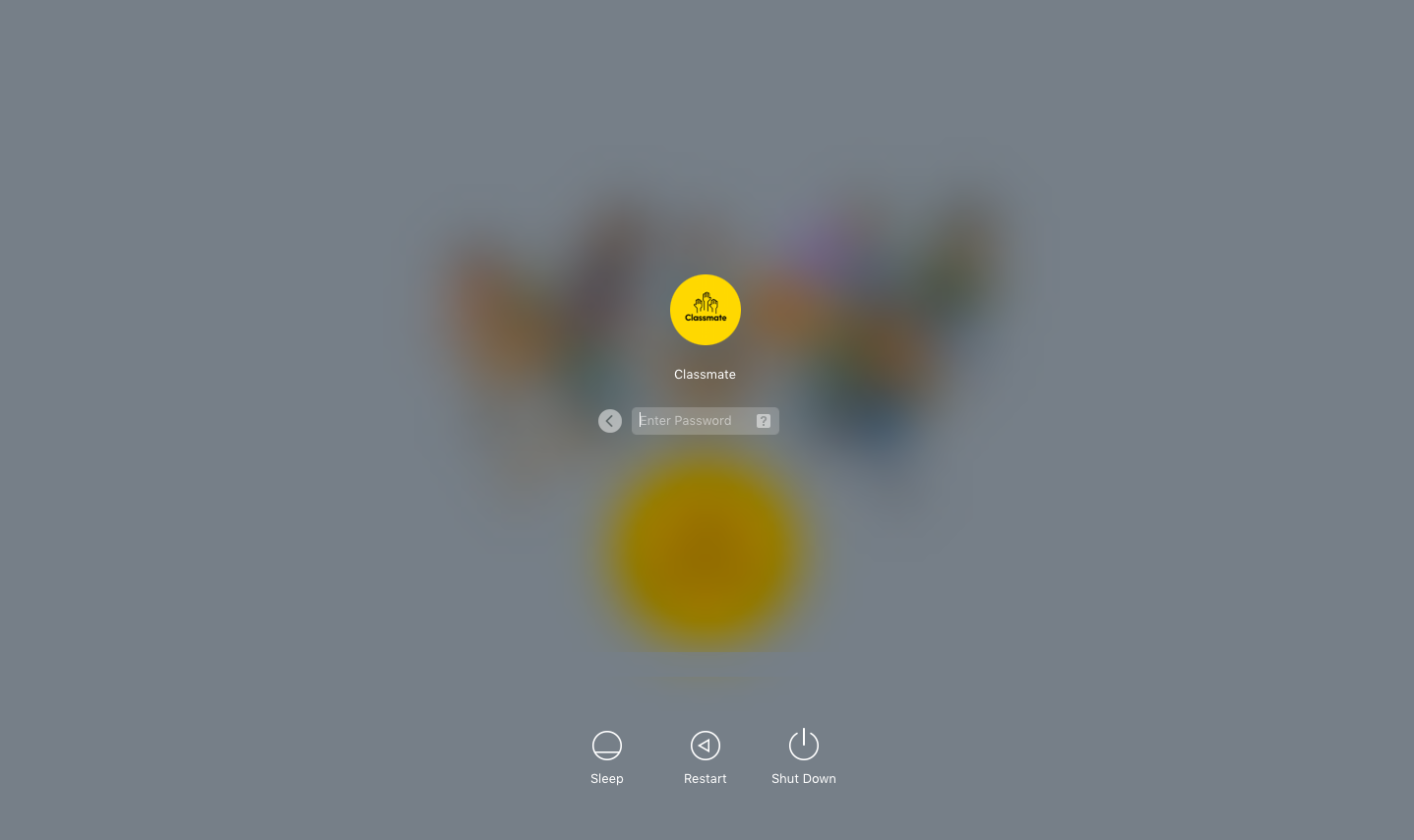
Change your password
If you know your password and can use it to log in to your account, you can change your password in System Preferences on your Mac:
- On your Mac, choose System Preferences from the Apple menu, then click Users & Groups.
- Select your user name from the list of users.
- Click the Change Password button, then follow the onscreen instructions. If you're using a password hint, remember to update the hint for your new password.
Reset your Password
If you don't remember your password or your password isn't working, contact Classmate support and we'll be happy to help you reset it. But first, feel free to try these simple solutions:
- Make sure that you're typing the correct uppercase or lowercase characters. If your keyboard has Caps Lock turned on, the password field shows a Caps Lock symbol
 .
. - If the password field shows a question mark, click it to display a password hint that might help you to remember.
For instructions on how to reset your password on your own, visit: Change or reset the password of a macOS user account
