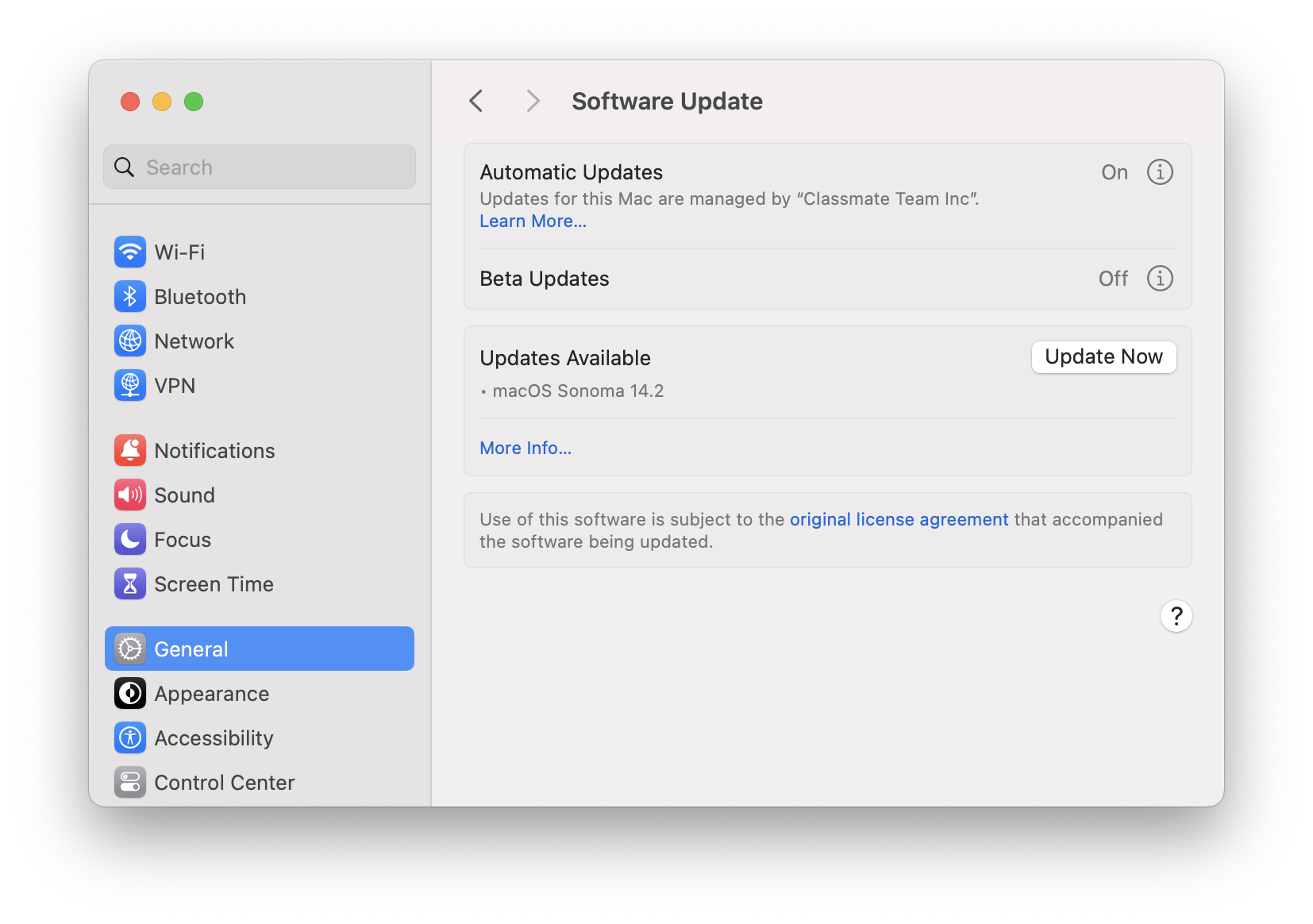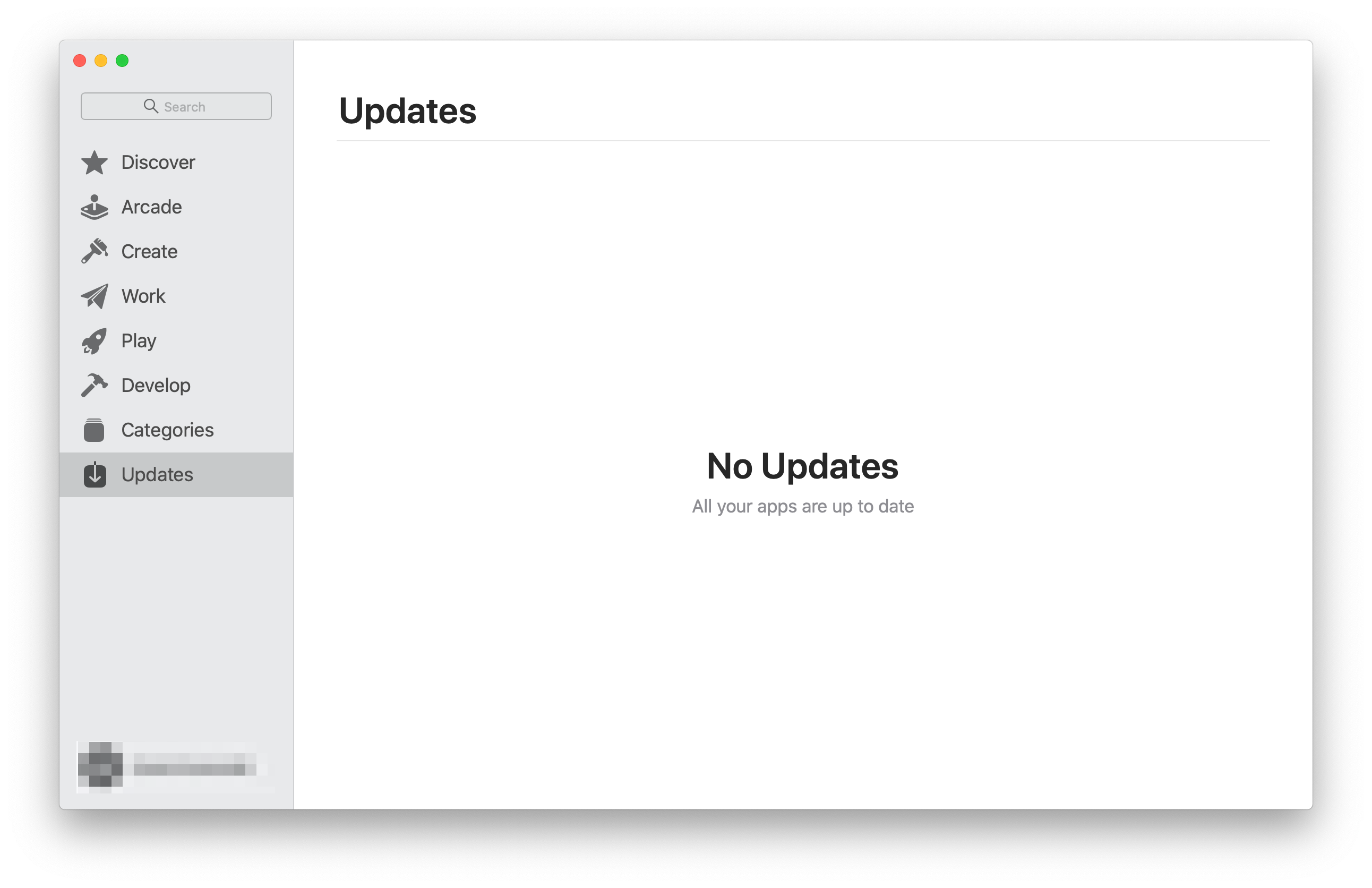How do I update software on my Mac?
With the number of security breaches, viruses, and pieces of malware we hear about in the media, it's no wonder that we hesitate upon receiving notifications for available software updates. So what's the deal with software updates and safety? There are a number of things we can do to ensure safety when downloading updates, and Classmate is always here to help.
When is a software update notification safe?
- When alerted through your Notification Centre in macOS (a notification will display in the top right corner of your screen)
- When prompted via the App Store
Check for macOS updates
macOS updates can take some time to complete, and will often require you to restart your computer — ensure that you have time for updates to complete before beginning this process.
- Open System Settings on your Mac (from your Applications folder, the Launchpad, or Apple Menu > System Settings)
- Navigate to General > Software Update
- If updates for macOS are available, they'll be listed here. Click the Update Now button
- Your device may restart, and may only show an Apple logo with a progress bar for some time while updates install
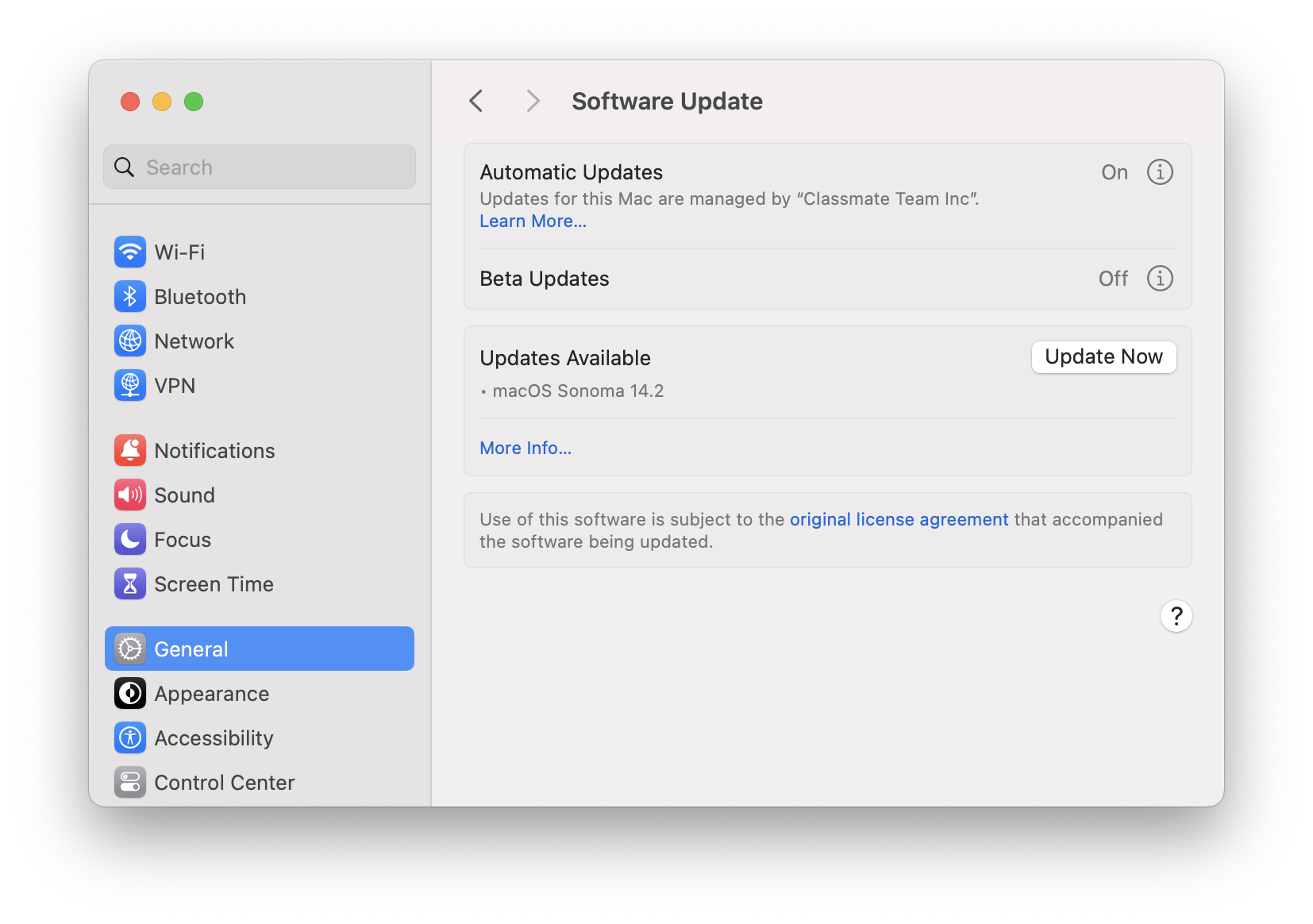
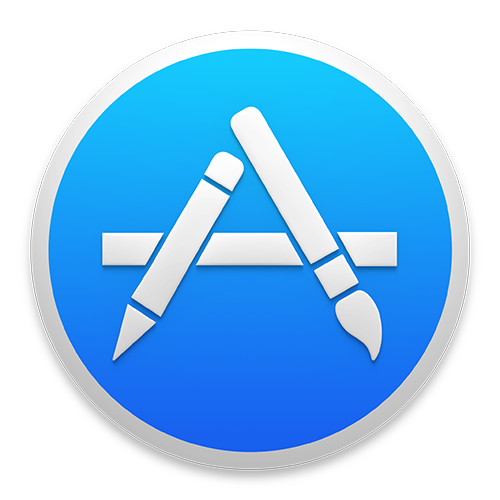 Check for App updates
Check for App updates
- Open the App Store app on your Mac (from your Applications folder, the Launchpad, or Apple Menu > App Store)
- Click Updates in the toolbar
- If updates are available, click the Update All button, or individually update apps by pressing the Update buttons
- Once you see No Updates, you're done!
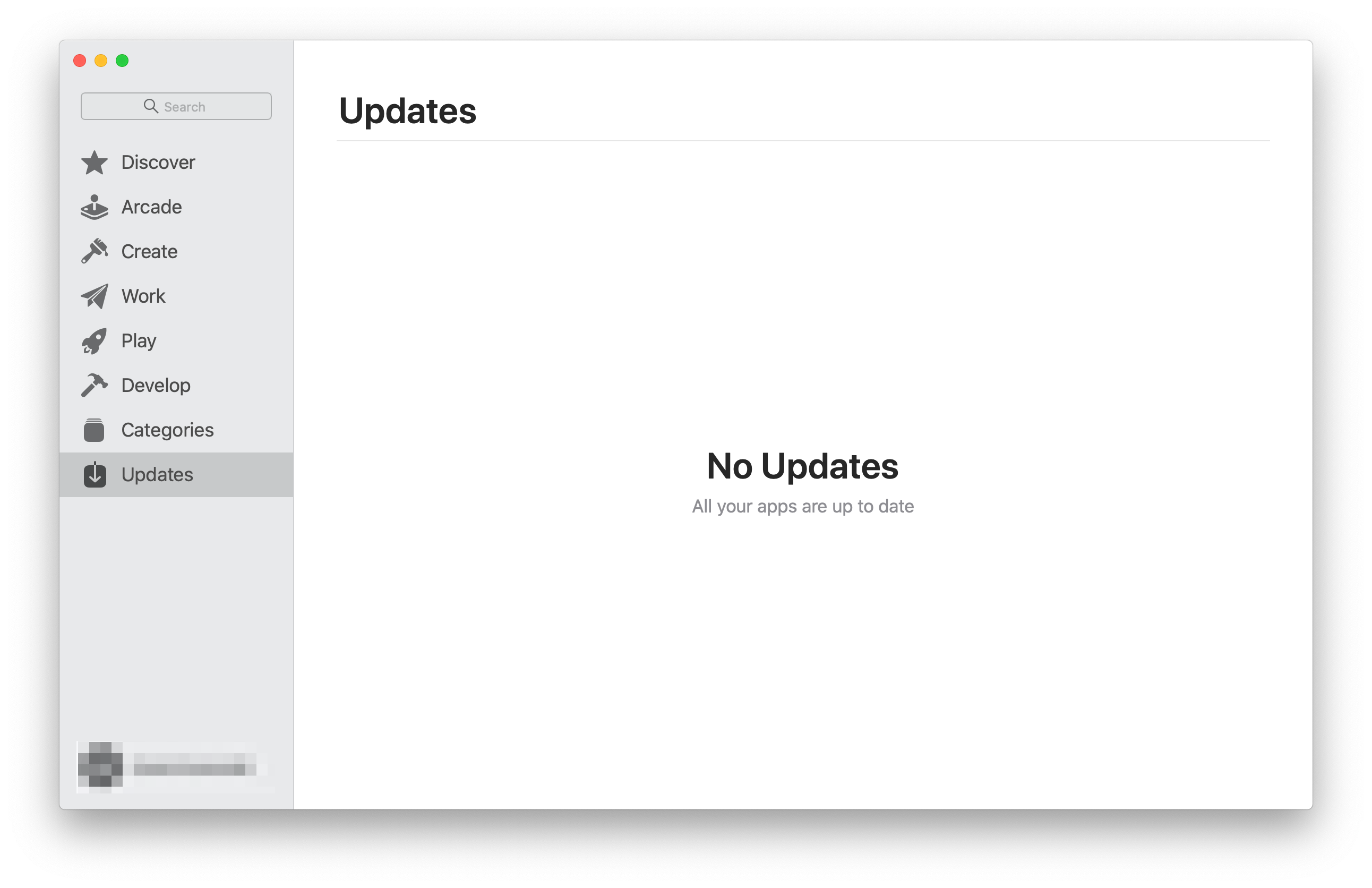
The bottom line is:
If you're ever unsure about an update, decline the update or download and go directly to the source. This could mean visiting the Apple Support page to verify an update, directly access your Apple software updates from the App Store, or visit the verified websites of the update in question (ie. Microsoft, Adobe, etc).
For support in verifying an update or upgrade, contact: Classmate Support.
More Resources
- Update the software on your Mac - Apple
- Check for Office for Mac updates - Microsoft