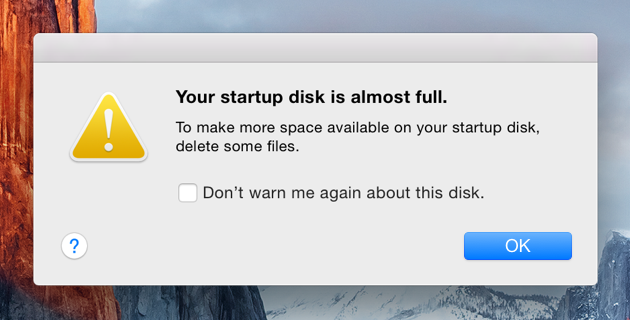How do I free up storage space on my Mac?
Have you ever seen a pesky message pop up on your Mac that says, ”Your startup disk is almost full” and wondered what it meant? Well, wonder no more. Your “startup disk” is referring to your hard drive, and it might just be time to remove some unneeded items from your Mac to free up space for your computer to function normally. It can be quite a daunting task to clean up files on your Mac, so here are a few tips to get you started.
Check storage on your Mac
To begin, choose About This Mac from the Apple () menu, then click Storage. You'll see an overview of your free space and the space used by different categories of files, including apps, documents, and photos to give you an idea of where to start organizing:
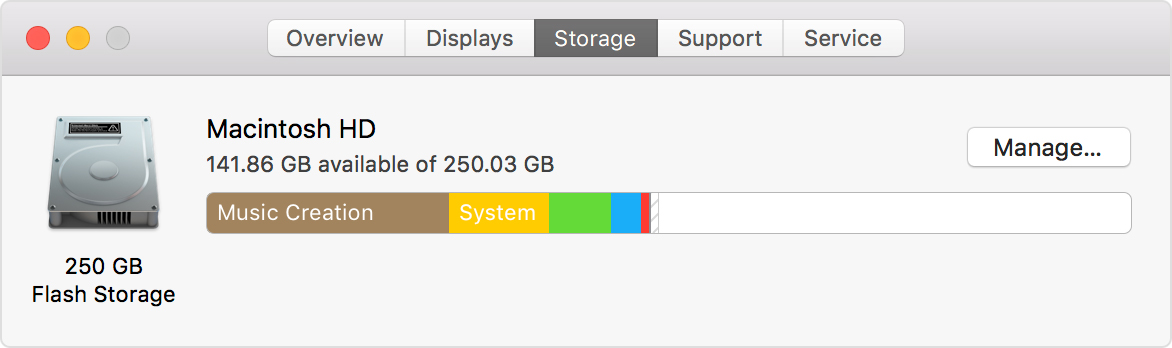
To manually check folder or file size and delete files
- Start in your Finder, and navigate to your Home folder. (An easy way to get to your Home folder from the Finder is to navigate to the “Go” menu in the menu bar, and click on “Home”).
- Once in your Home folder, click once on “Music”, or “Photos”, or whichever folder or file you’re investigating.
- You can either click on File > Get Info in the menu bar at the top of your screen, or alternatively after selecting the folder or file, you can use the keyboard shortcut “Command I” (CMD+I). This will bring up a window that will calculate the size of the folder in the top right-hand corner.
- Once the folder or file sizes have been calculated, focus on organizing or cleaning up the larger items in order to free up space on your Mac.
- Move any items you wish to back up to Google Drive, or to an external device (ie. USB stick, or external hard drive).
- Once these items have been moved to an external device, you can delete them from your computer by dragging them to the trash, and emptying it.