How to Take a Screenshot on Your Teacher Mac
Taking screenshots on your Mac can help you easily share information with others, capture a snapshot of a website to remind you of something later, or show important information to the Classmate support team to help resolve your issues even faster!
The easiest way to take a screenshot on your Mac:
- Press Command + Shift + 3 to take a screenshot of your entire display.
The easiest way to take a screenshot on your Mac (with more control over what you're capturing):
- Hold Shift + Command, and then press the number 5.
- A new toolbar will appear at the bottom of your screen with several options on it. These options are (from left to right):
- Capture Entire Screen
- Capture Selected Window
- Capture Selected Portion
- Record Selected Portion
- Record Entire Screen
- Options
- Capture
Image via support.apple.com - Choose the option you'd like to use (Capture options to take a screenshot, Record options to record your screen) and click Capture or the area of the screen you'd like to capture.
What happens after I take a screenshot?
Regardless of the method you choose, once you capture your screenshot you'll see a small thumbnail of your screenshot appear in the lower right-hand corner of your screen:
- If you do nothing, the thumbnail will disappear and screenshot will appear on your desktop (or where you've designated that screenshots should go, if you've done so).
- If you click on the thumbnail instead, the image will enlarge and you'll have several options for annotating, signing, rotating, cropping, adding text to, or sharing the screenshot without any need to open another application.
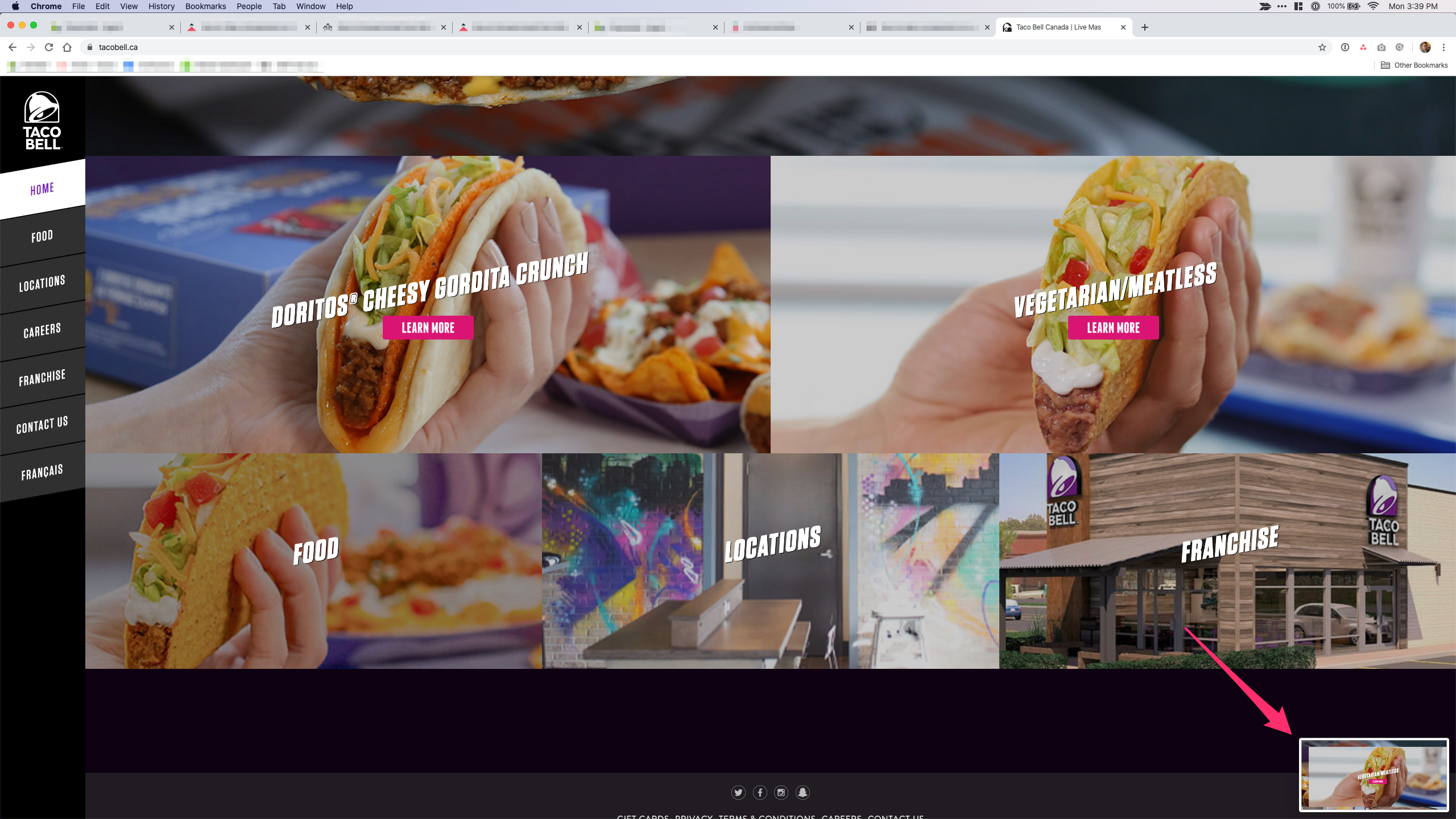
Thumbnail visible in lower right-hand corner.
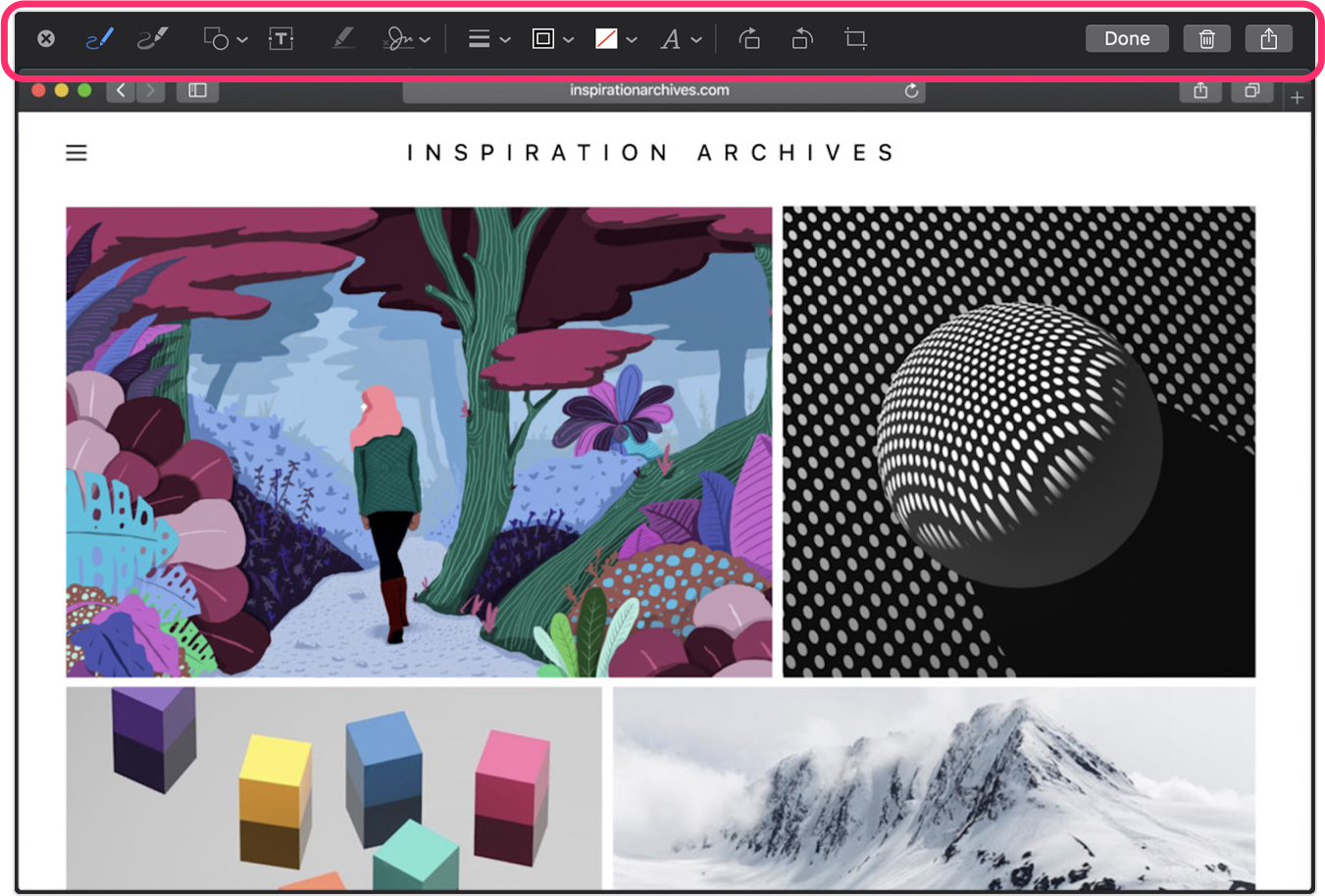
Tools available once thumbnail is clicked. Image via support.apple.com.
That's it! Naturally, there are other ways to take a screenshot on your Mac, but the methods described above are easy and powerful.
When dealing with a specific issue on your Mac, attaching screenshots to your submitted ticket can often help the Classmate team resolve your issue much more quickly!

