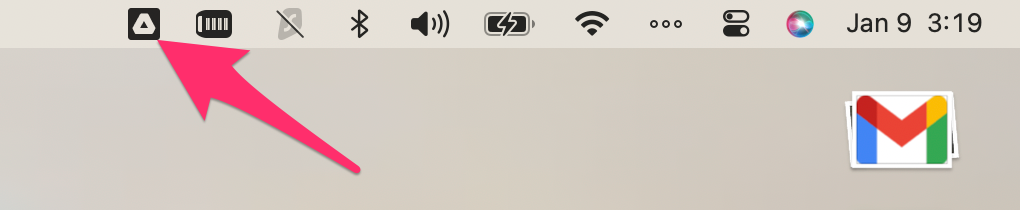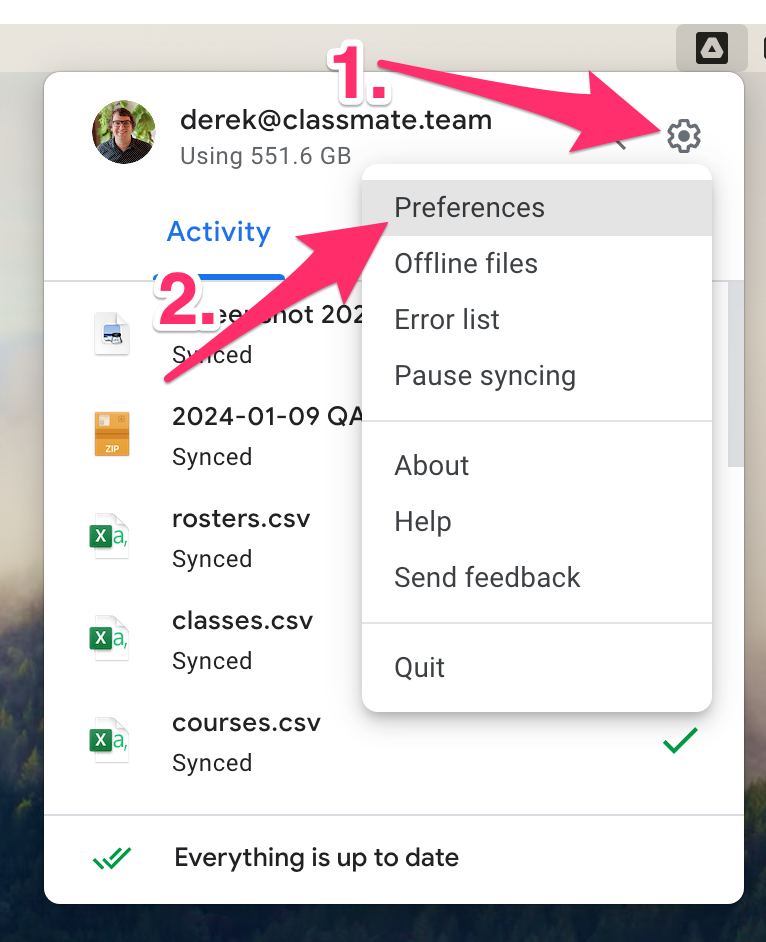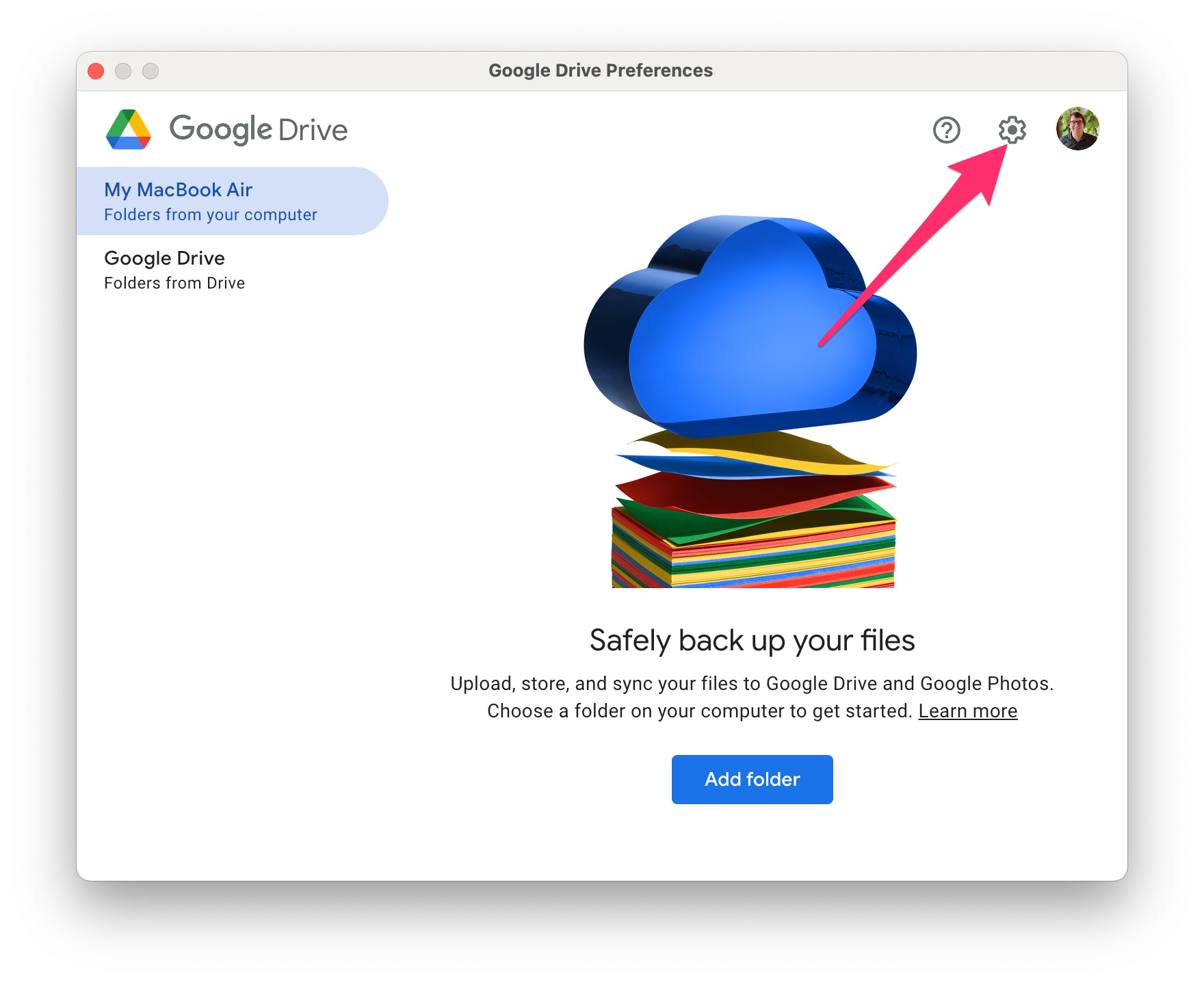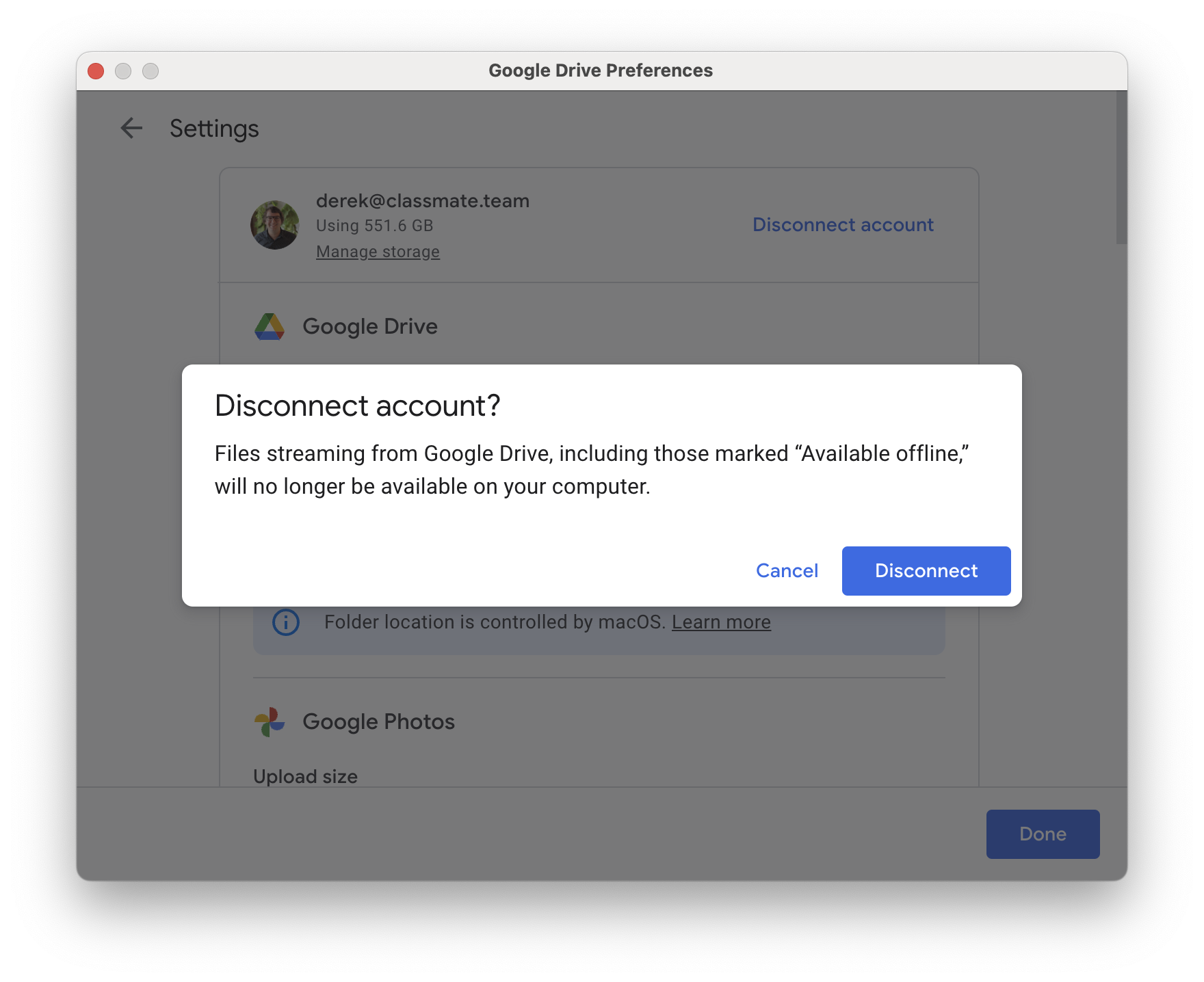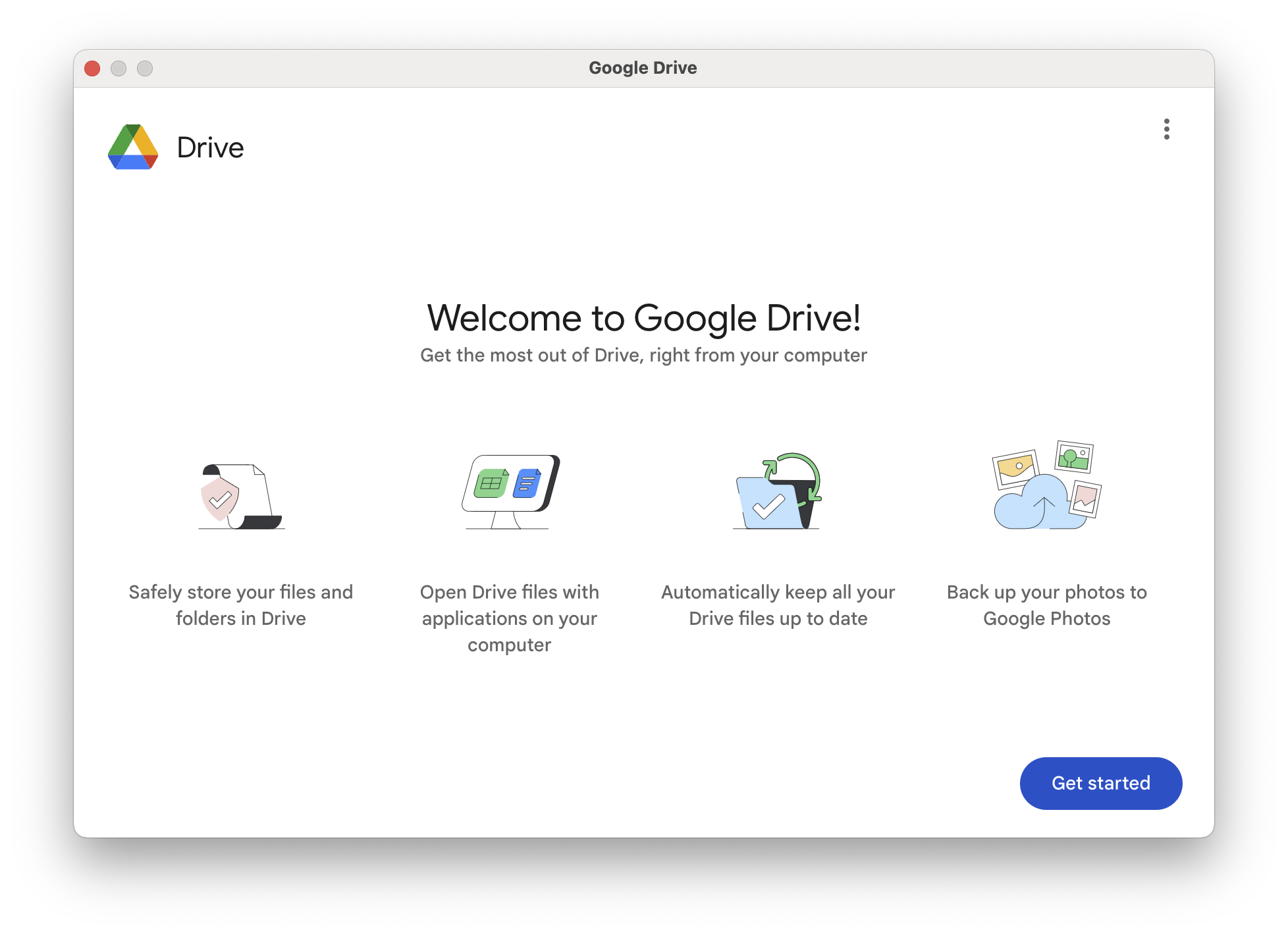How to disconnect and reconnect Google Drive on your Teacher Mac
If files or folders appear to be missing from Google Drive on your Mac, you may need to disconnect and reconnect your school Google account from the Google Drive application in order to force your files to re-sync.
Before following these steps, you should log into Google Drive in your web browser and ensure that the missing files or folders are present there.
How to disconnect from Google Drive File Stream:
- Click on the Google Drive icon in your Mac's menu bar. If you're using an unsupported Windows PC, this icon will be located in the system tray.
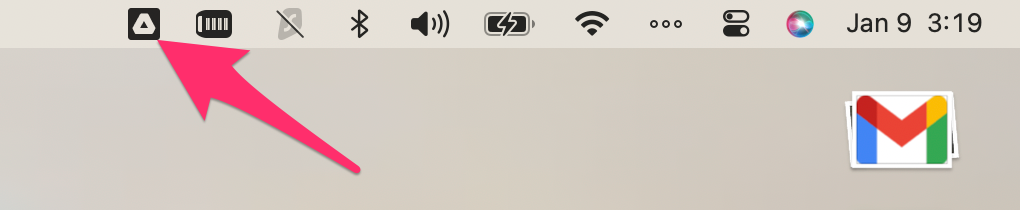
- Click on the cog icon, then click Preferences.
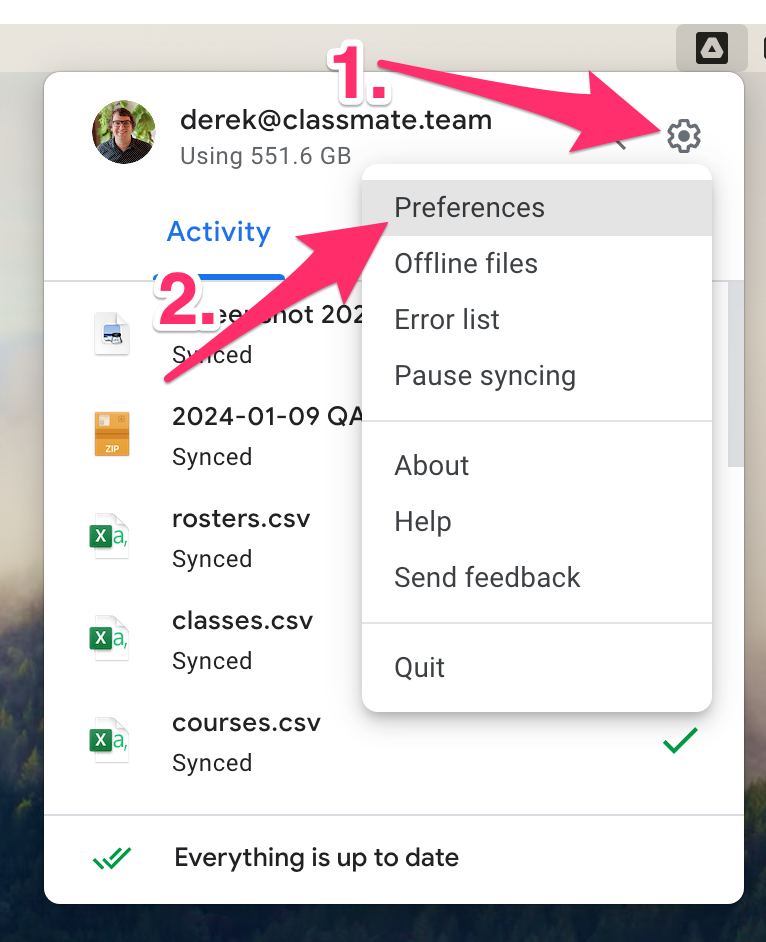
- In the pop-up that appears, click the Settings cog once again.
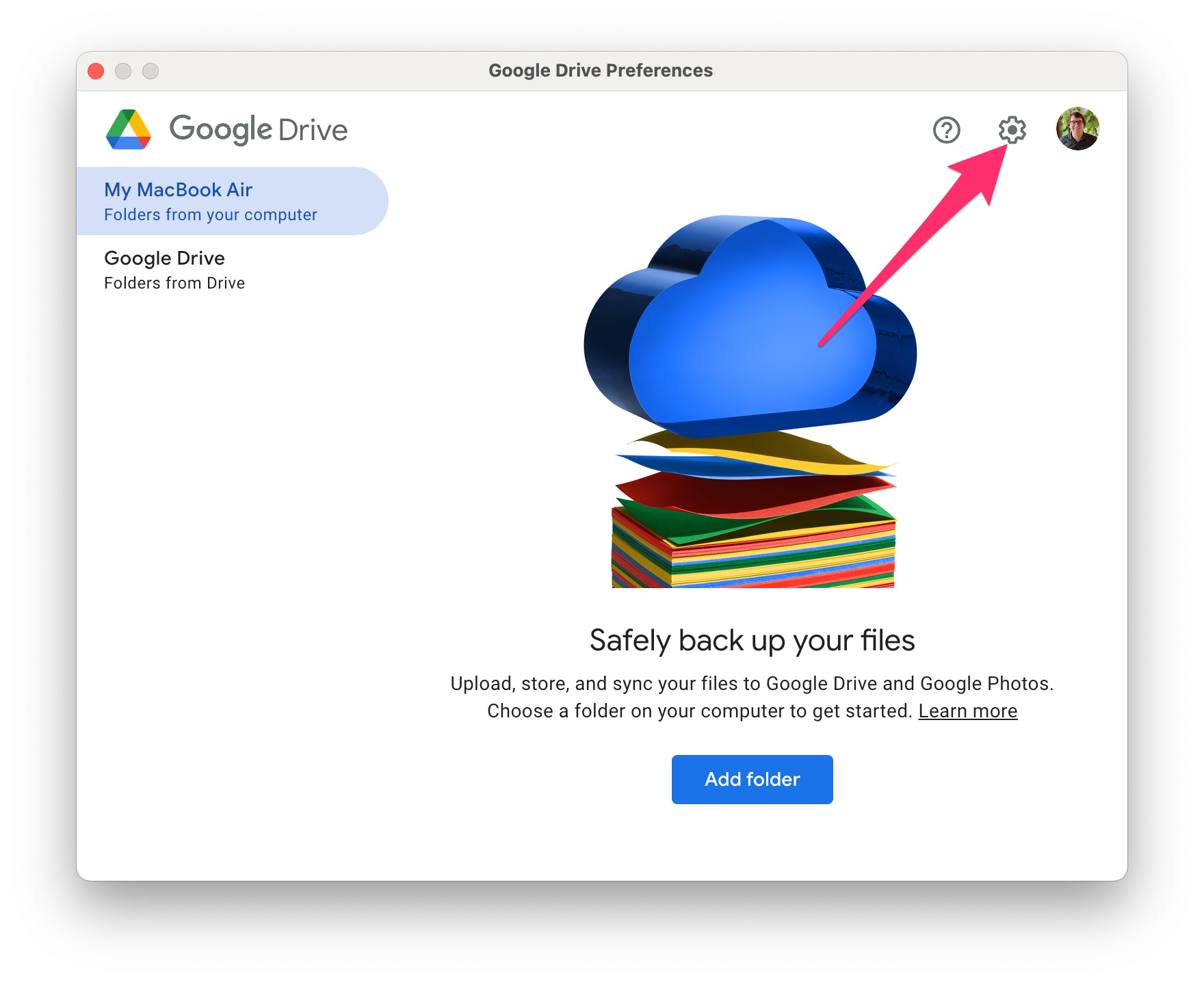
- Click Disconnect account, and then click Disconnect in the pop-up box that appears.
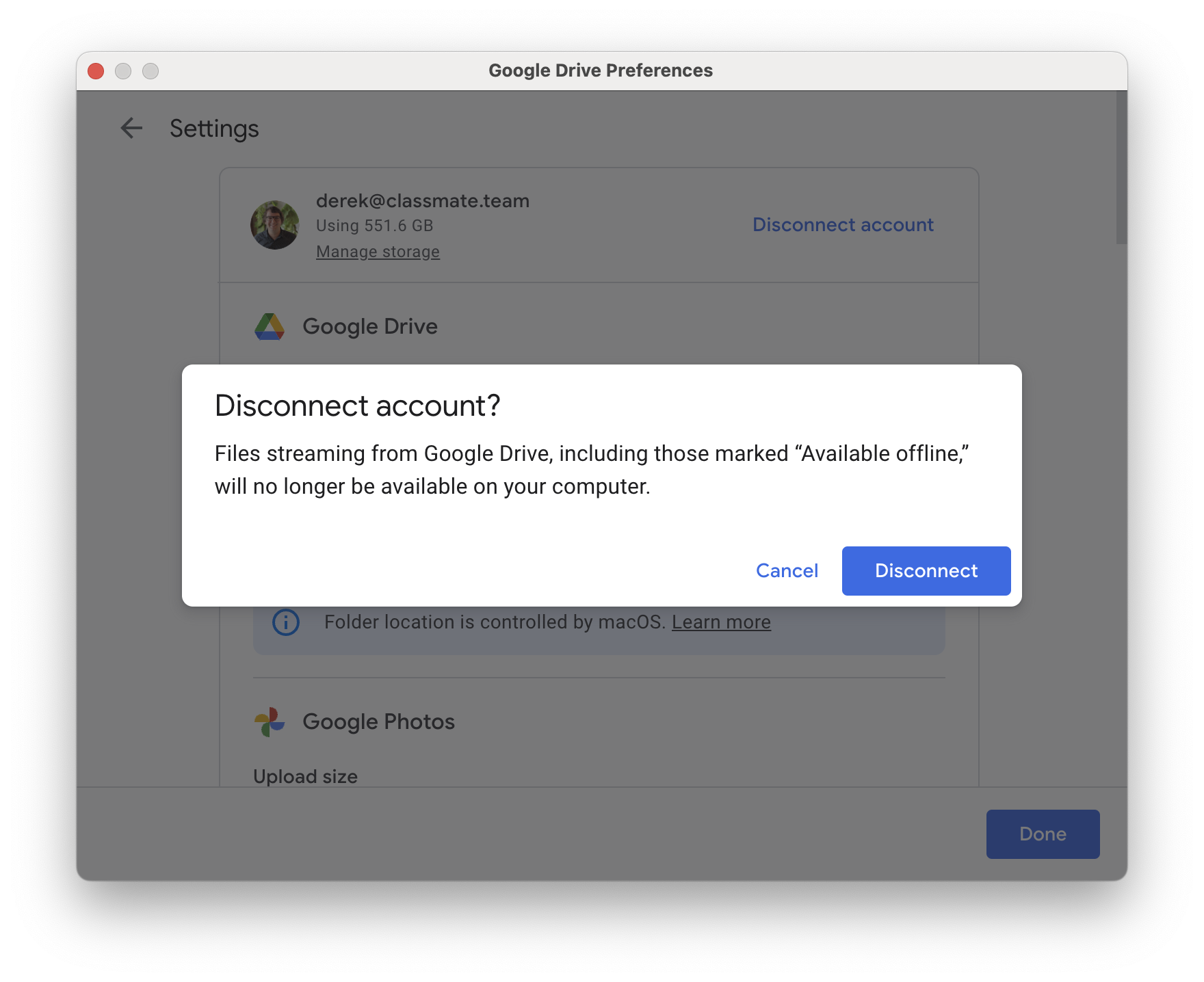
- You're done!
How to connect Google Drive File Stream:
Note: This assumes that you've followed the steps above to disconnect Google Drive first.
- Head to your Applications folder and double-click on the Google Drive app to open it.
- You'll be greeted by a welcome screen. Click Get Started.
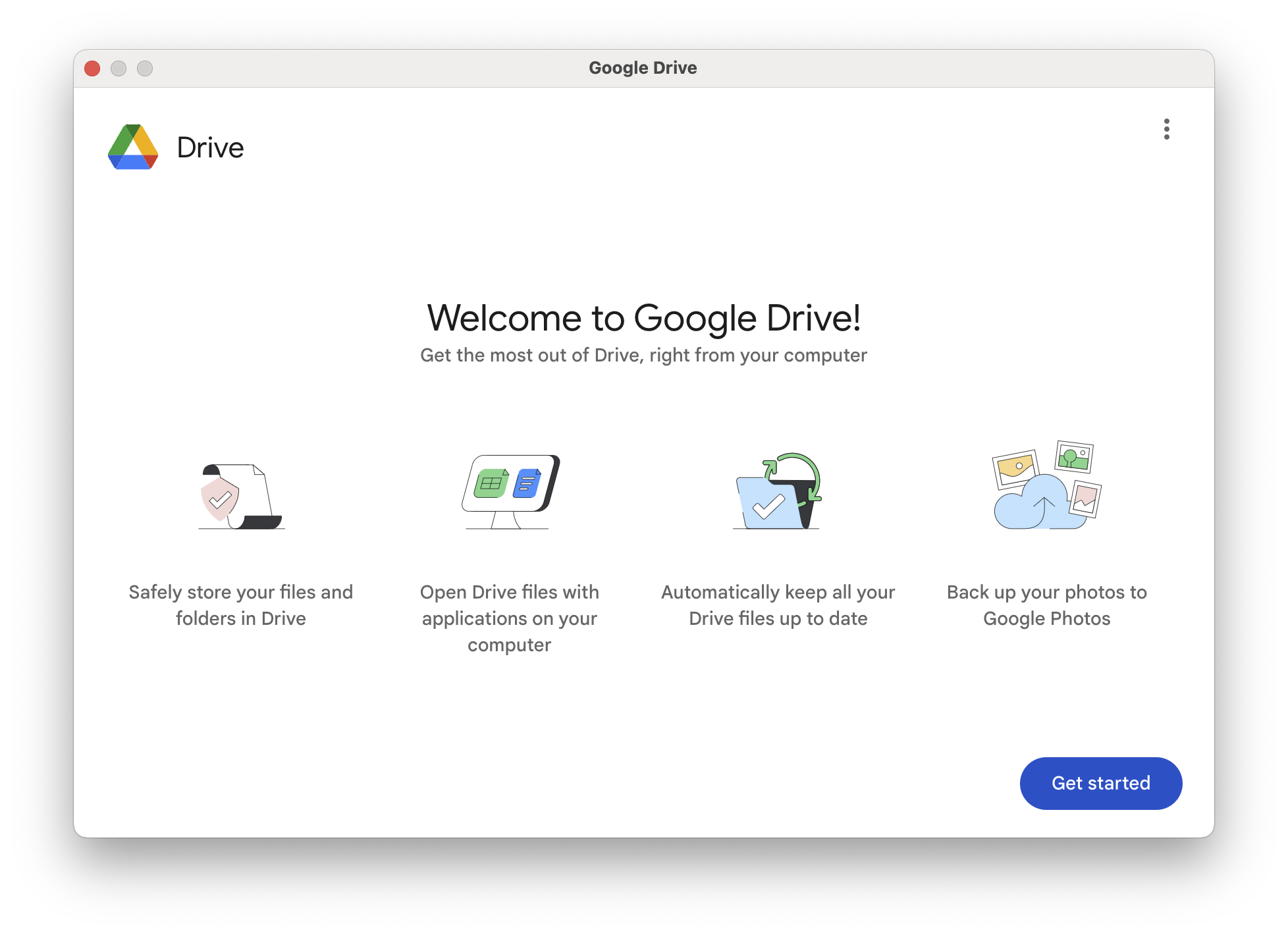
- On the next screen, click Sign In. Your web browser will now open, and you can continue signing into your school Google account.
- You're done! Your files will take a moment to appear, but you should now be able to browse and access your Google Drive content right through Finder.