How do I upgrade my Mac to macOS Sonoma?
Each fall, Apple releases a new version of macOS chock full of new features, new efficiencies, and improved security.
To ensure that your Mac remains fully compatible with the other technology in your school (and the ever-changing web), we generally recommend updating your Mac to the newest version of macOS a few months after it's been released to the general public.
This year, Apple released macOS 14.0, Sonoma, featuring beautiful looking new UI elements, video call improvements, and much more (here's a full breakdown) — here's how you can get it on your Mac:
Things to keep in mind:
- Make sure that your Mac is connected to power, or is charged at least 50%.
- You should be saving everything to your Google Drive anyways, but make sure that everything important on your computer is backed up. Issues rarely pop up during software upgrades, but it's much better to be safe than sorry. This is super important, as we don't want you to lose any data.
- These upgrades can take a while. Perform them when you won't need to use your computer for a couple of hours.
- You'll need a decent amount of free space available on your Mac in order to complete the installation. If you get a warning that you don't have enough free space, learn how to free up space on your Mac. You can also move large content like videos or photos to your Google Drive, and once uploaded, delete it from the local storage on your Mac.
How to initiate the macOS Sonoma download:
Head to > System Preferences > Software Update and click Upgrade Now to start the download.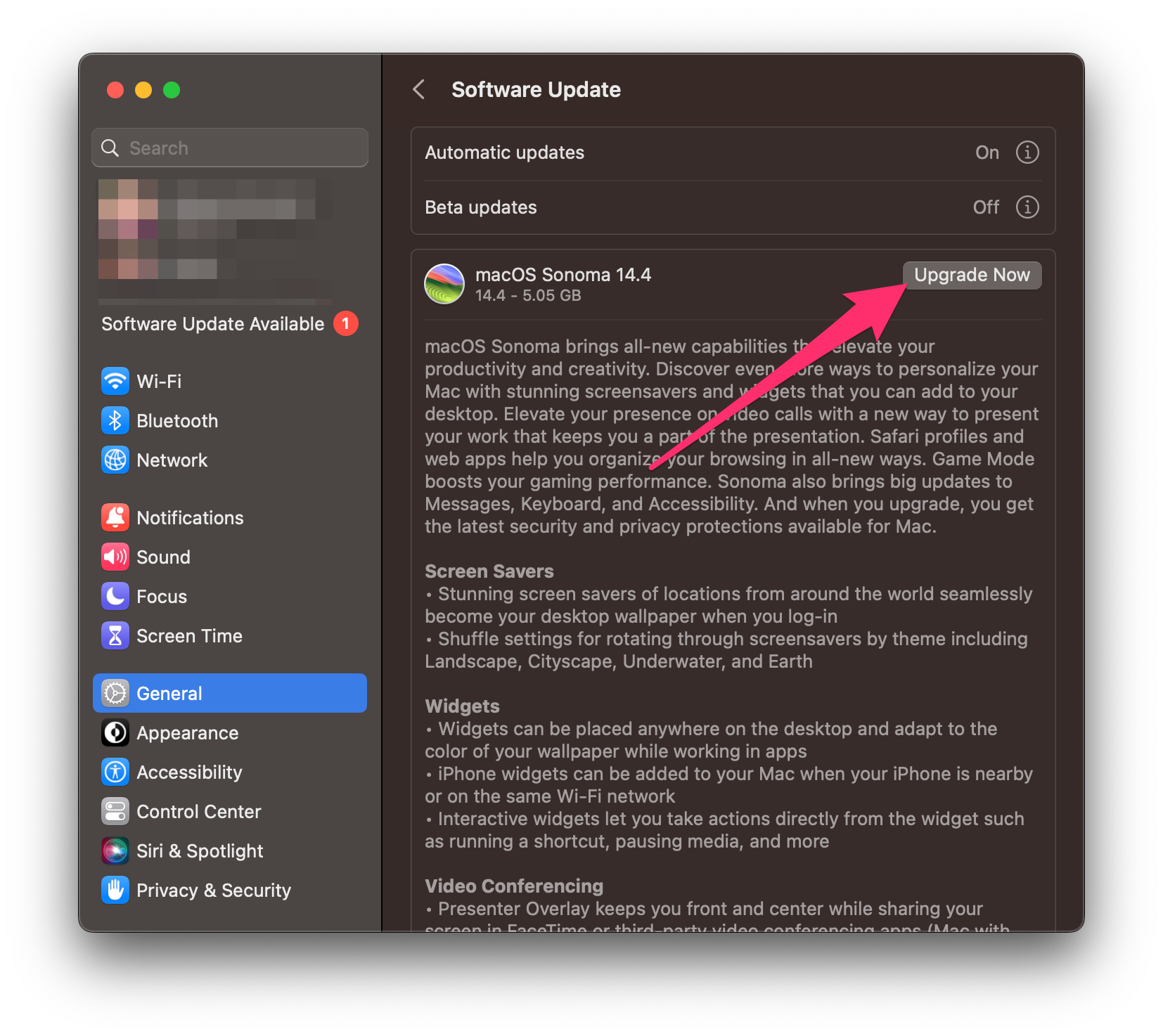
The download can take some time depending on your internet connection, and will open automatically once complete!
How to start the macOS Sonoma install process:
Remember, the Sonoma upgrade could take a couple of hours to complete. Once the process start you won't be able to stop it (and you definitely don't want to turn your Mac off while the update is in progress) — ensure that you have the time to let the update complete before you start it!
If you've just finished the Sonoma download, the installer should pop up automatically, but if it didn't or you downloaded it a while ago, just head to Finder > Applications and double-click on Install macOS Sonoma.
Once the installer opens, simply click Continue and follow the prompts (you'll need to click Continue a few more times, and also enter your computer's login password):
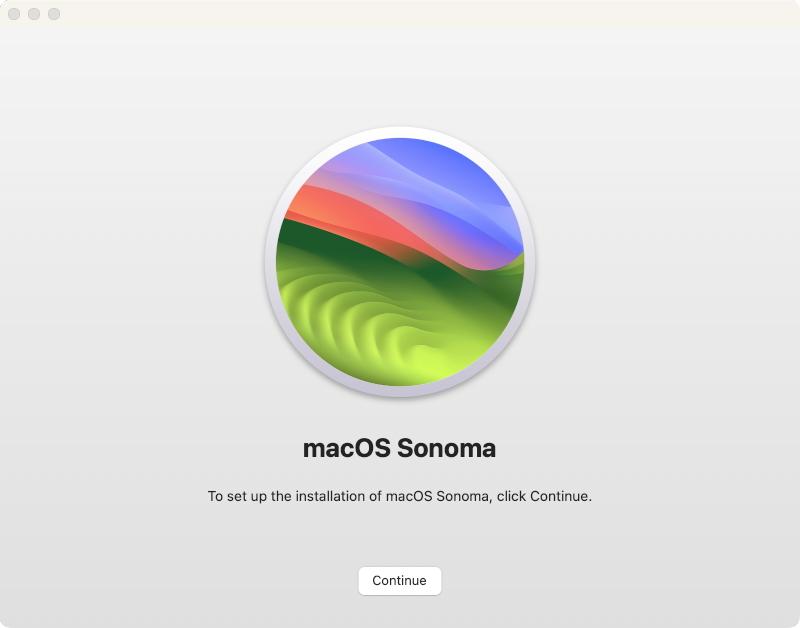
Once the update completes and your Mac reboots, you'll be up to date with macOS Sonoma! There have been a lot of updates and visual changes over the past couple of years, so you might want to head here to learn more about what's new!
