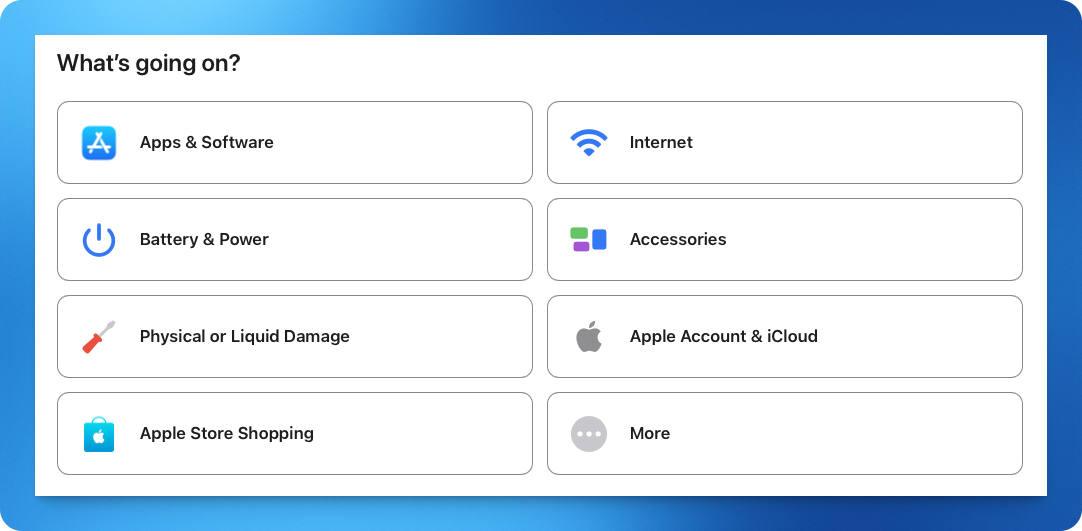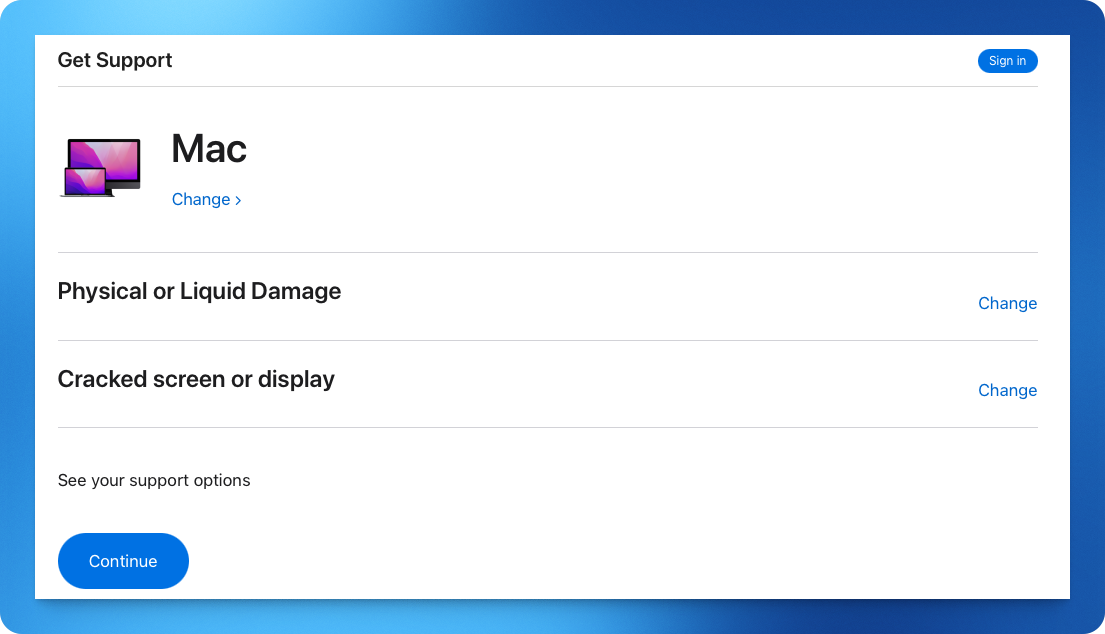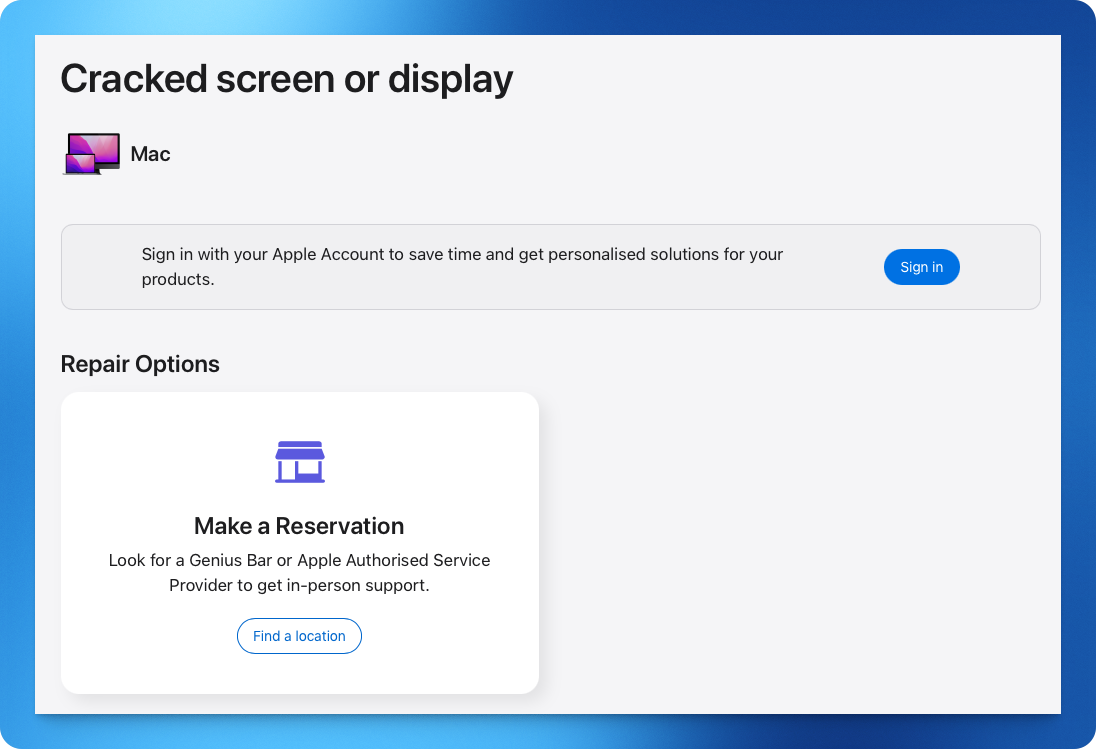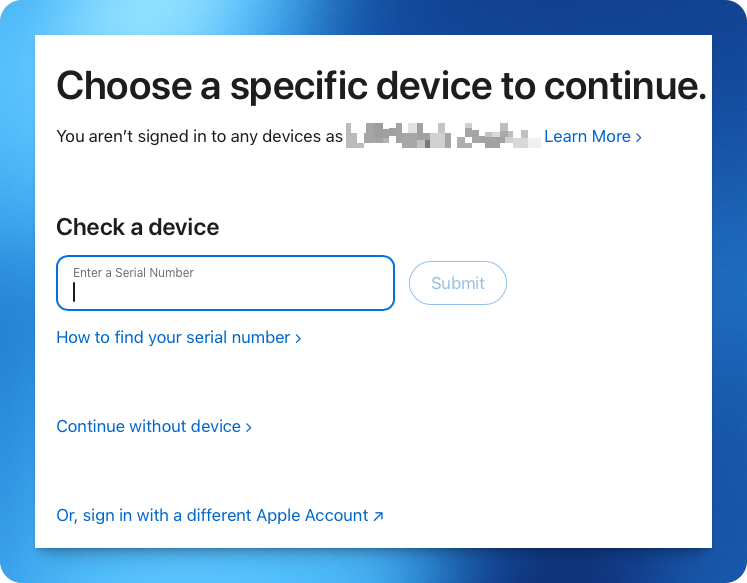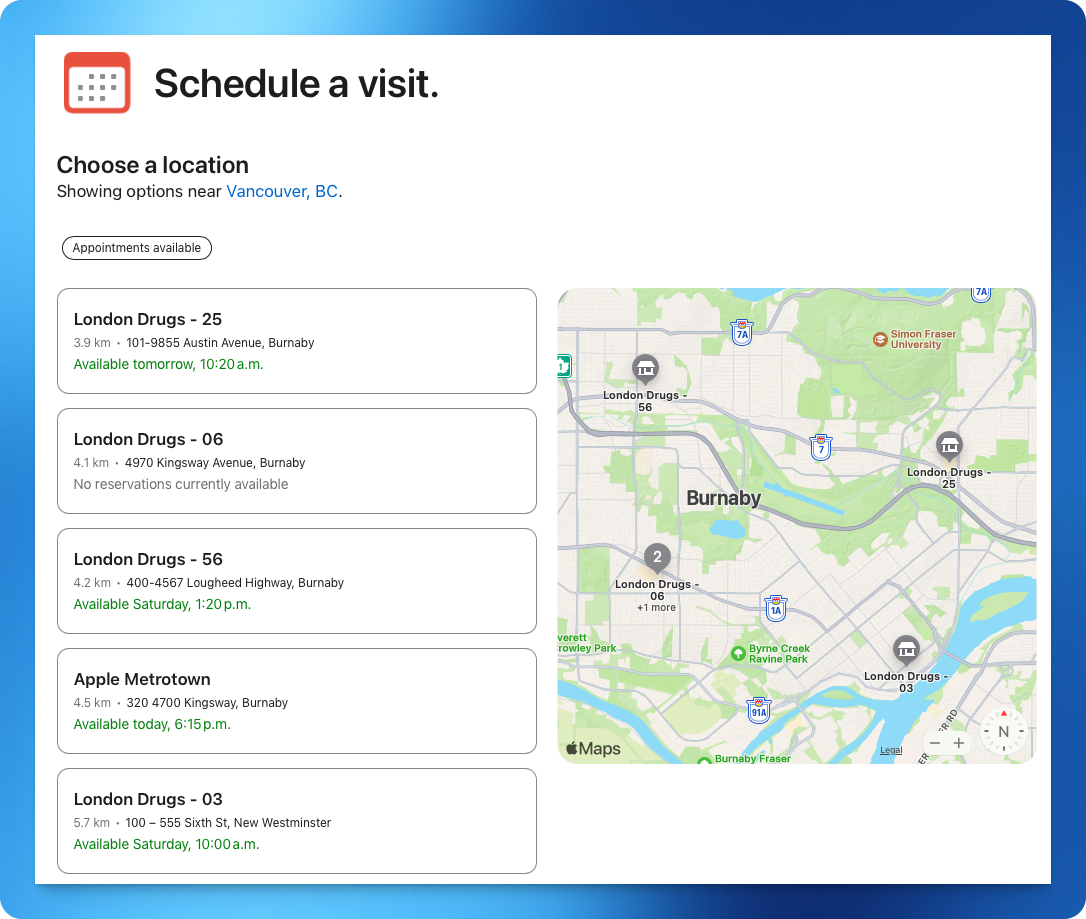Preparing your Apple Device for a trip to the Genius Bar
Your Apple devices (like your Teacher MacBook or iPad) are powerful and reliable instruments that most teachers depend on both in and out of the classroom.
Between the regularity that your Teacher devices are refreshed, and the monitoring and reporting information that Classmate receives about your Mac in the background, we'll often reach out about a potential issue before you're even aware of it, and the chance of your Mac or iPad ever needing a repair is very low (in almost every instance that we see, it's due to physical breakage vs. something actually going wrong)!
With that being said, if a time comes when we ask you to bring your device in for a potential repair, here's how you can get the process started.
How to schedule a Genius Bar appointment:
We're lucky enough to have five Apple Stores in the greater Vancouver area (and a number of other Apple Authorized service providers as well). If we note that it may be time to take your device in for a Genius Bar session, here's how to book one:
- Head to getsupport.apple.com/products and choose the type of device you're looking to bring in.
- Choose the category that best matches the issues you're experiencing. At the point where we've asked you to book an appointment to bring the device in, this would most likely fall under Physical or Liquid Damage, and that's what we'll use for this example.
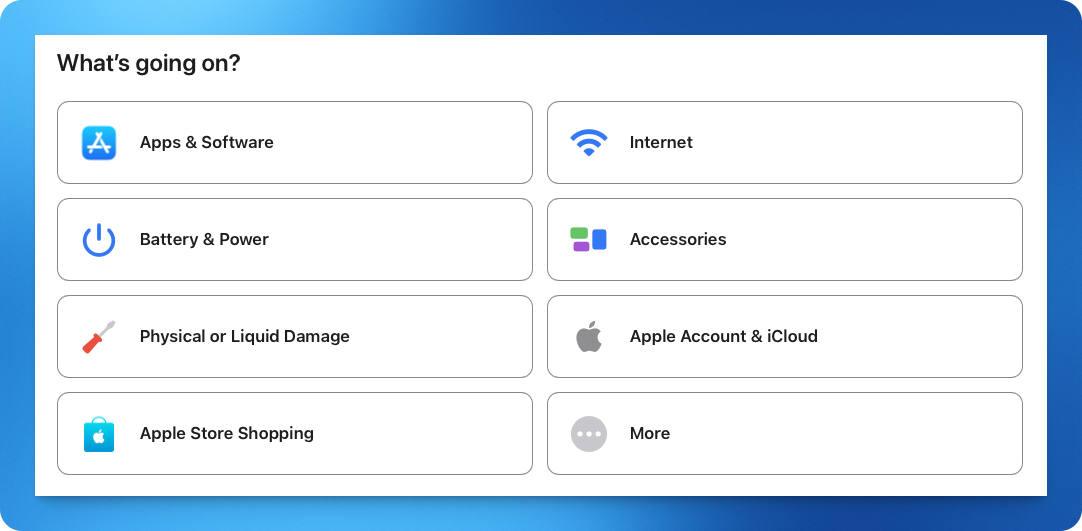
- Once you've selected your issue, you should see a Continue button beneath See your support options. Click or tap this to head to the next page.
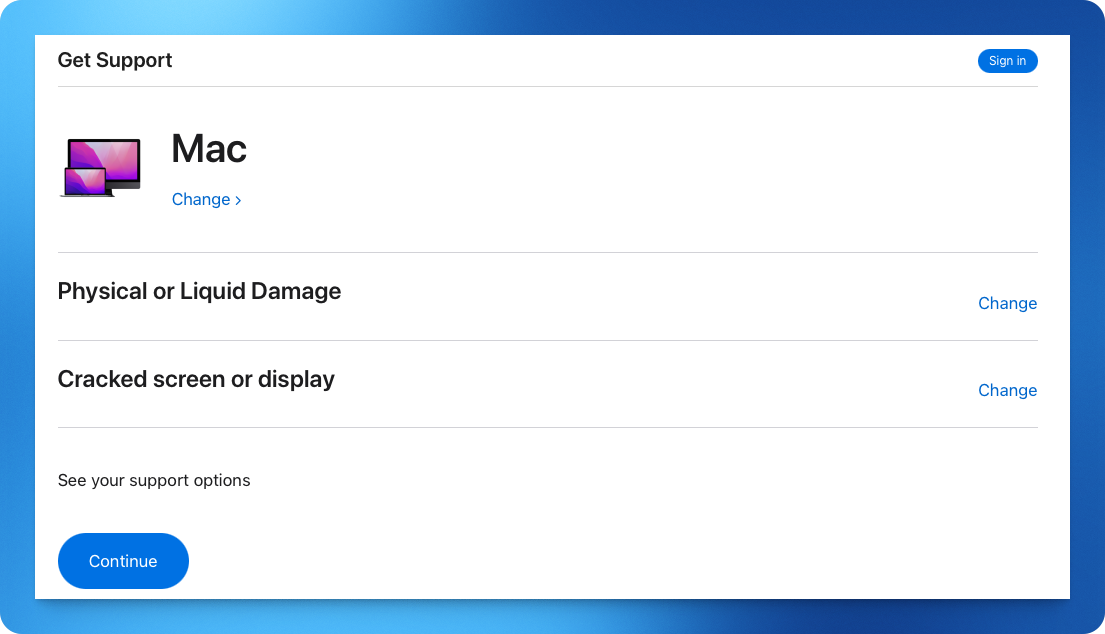
- You'll now be prompted to choose a support option. Note that for certain issues, Apple may suggest speaking with a technician via telephone or chat first.
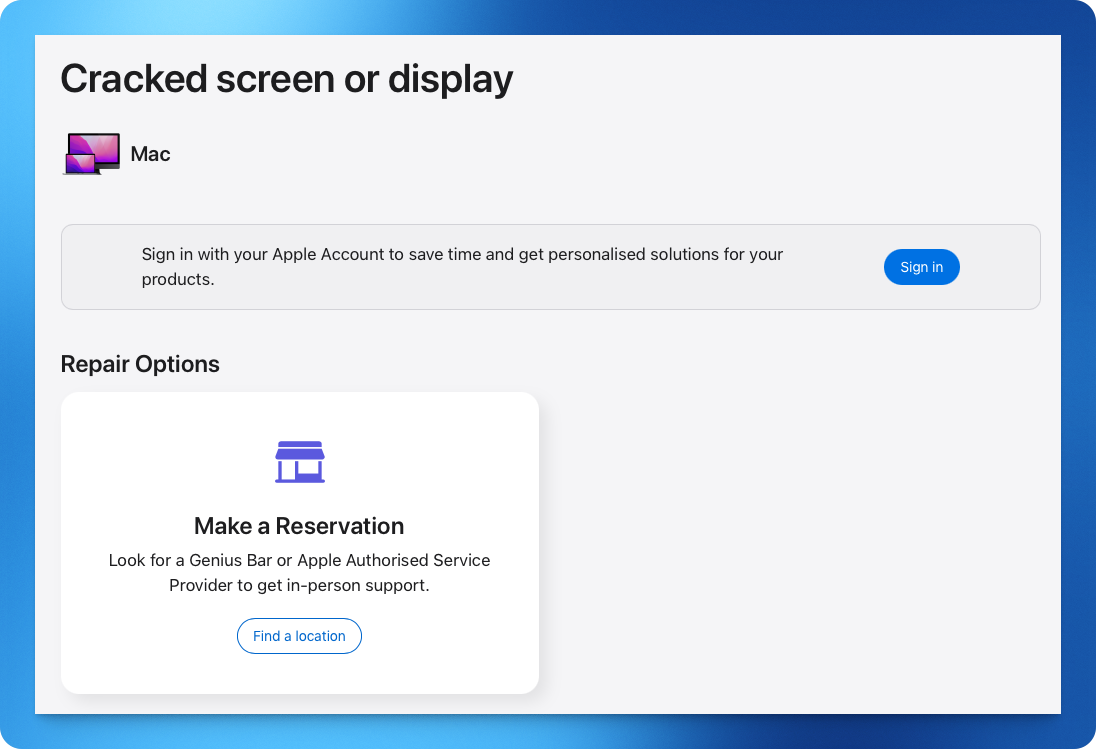
- Next, you'll be asked to sign in with your Apple ID. You can use either a personal Apple ID, or your school-managed Apple ID here. You should then be able to choose the option to Make a reservation (unless the issue requires a phone call or chat first).
- You'll be asked to enter the serial number of your device. This can be found under > About This Mac on a Mac, or in Settings > General > About on an iPad.
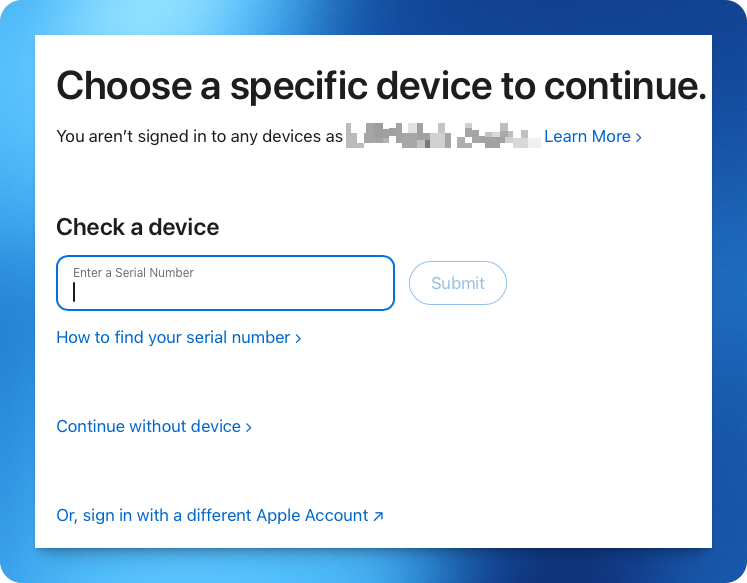
- Use your location or enter your postal code to find the most convenient location and appointment slot for you. Note that Apple Stores are very busy, and it may be a few days before an appointment is available — Apple's support website will also list London Drugs or Staples locations that can see you sooner, but we think that the service itself (along with the overall turnaround time) will be better at an actual Apple Store.
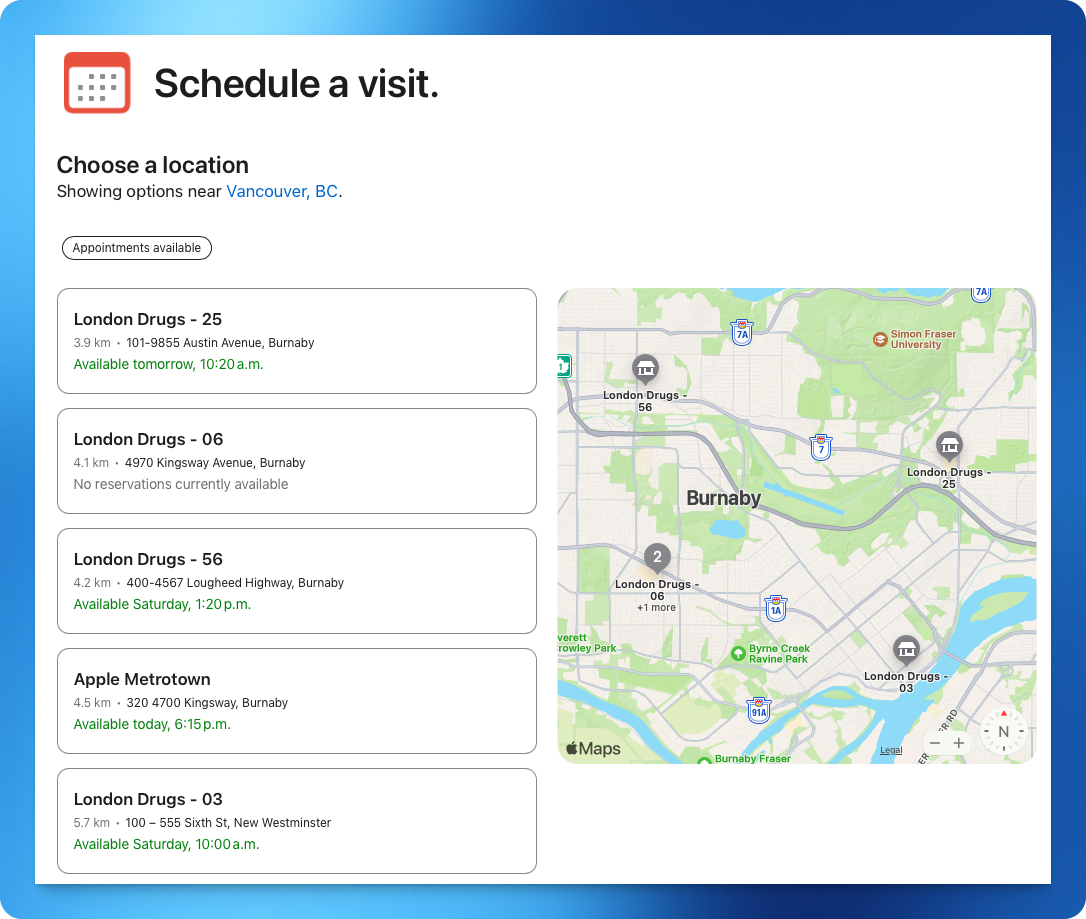
- Follow the prompts to finish booking your appointment, and make sure to add it to your calendar so you don't forget to go!
How to prepare for your Genius Bar appointment:
- This is the most important consideration. Make sure that any important content on your device (whether it's a Mac or an iPad) has been saved to Google Drive or elsewhere. If your device requires a repair or replacement, data loss is a possibility, and for some repairs, may be a guarantee.
- Generally, you'll just need to bring your device itself to the appointment, but if the issue you're visiting for is charging or peripheral related, you'll want to bring your charger or peripheral as well.
- Repairs take time, and generally, there's a 'queue' of repairs that the store needs to follow. During your appointment, your technician should give you an idea of how long a repair will take.
- If you're bringing your device in due to physical or liquid damage, there may be charges associated with your repair. If this is the case, you should speak to your administration first to figure out how any fees will be paid.