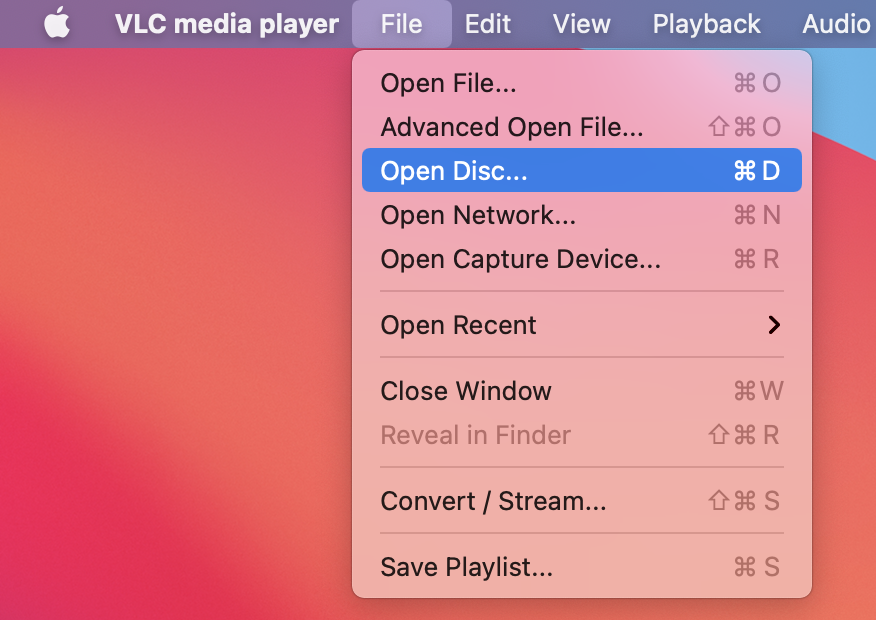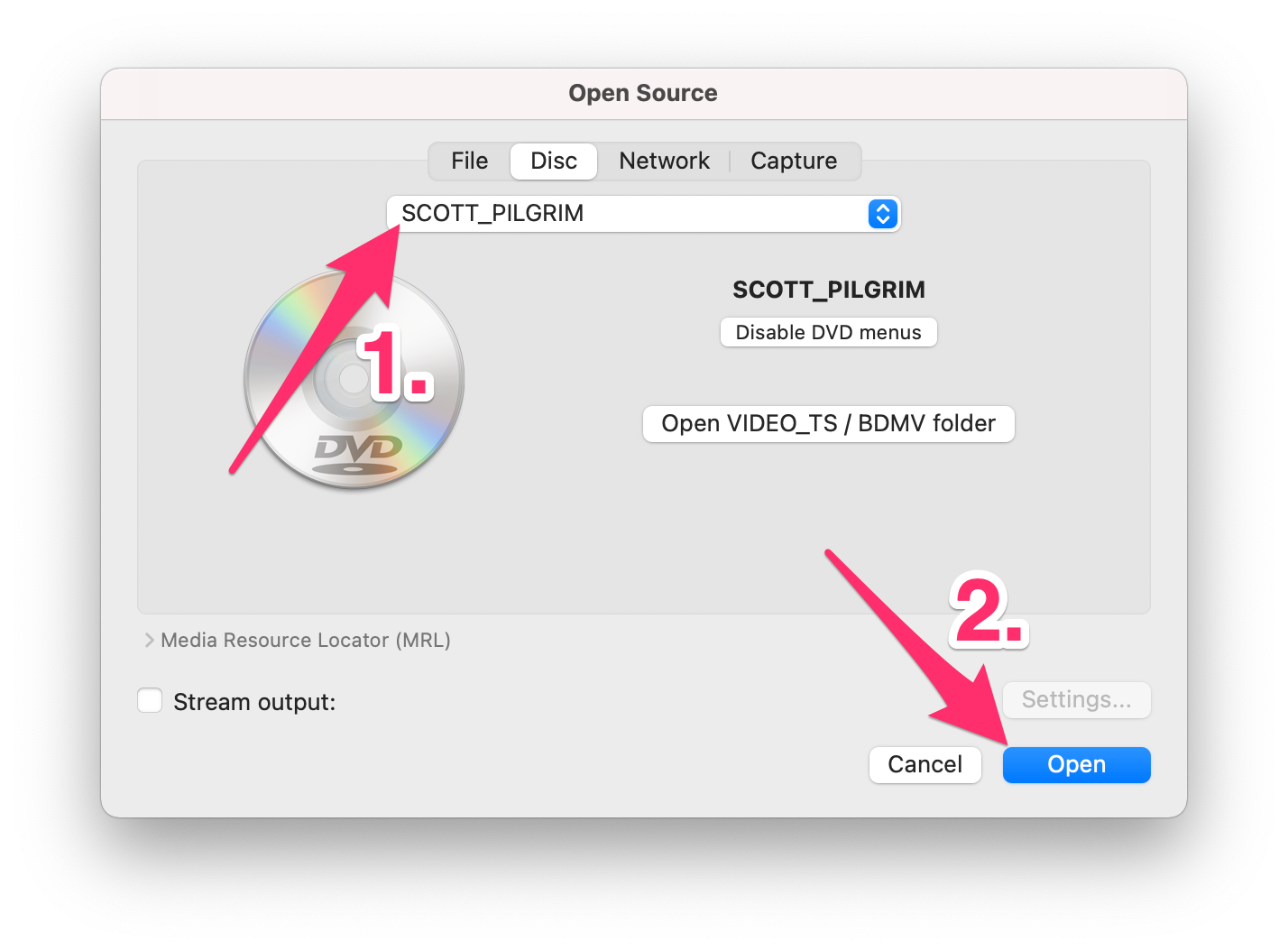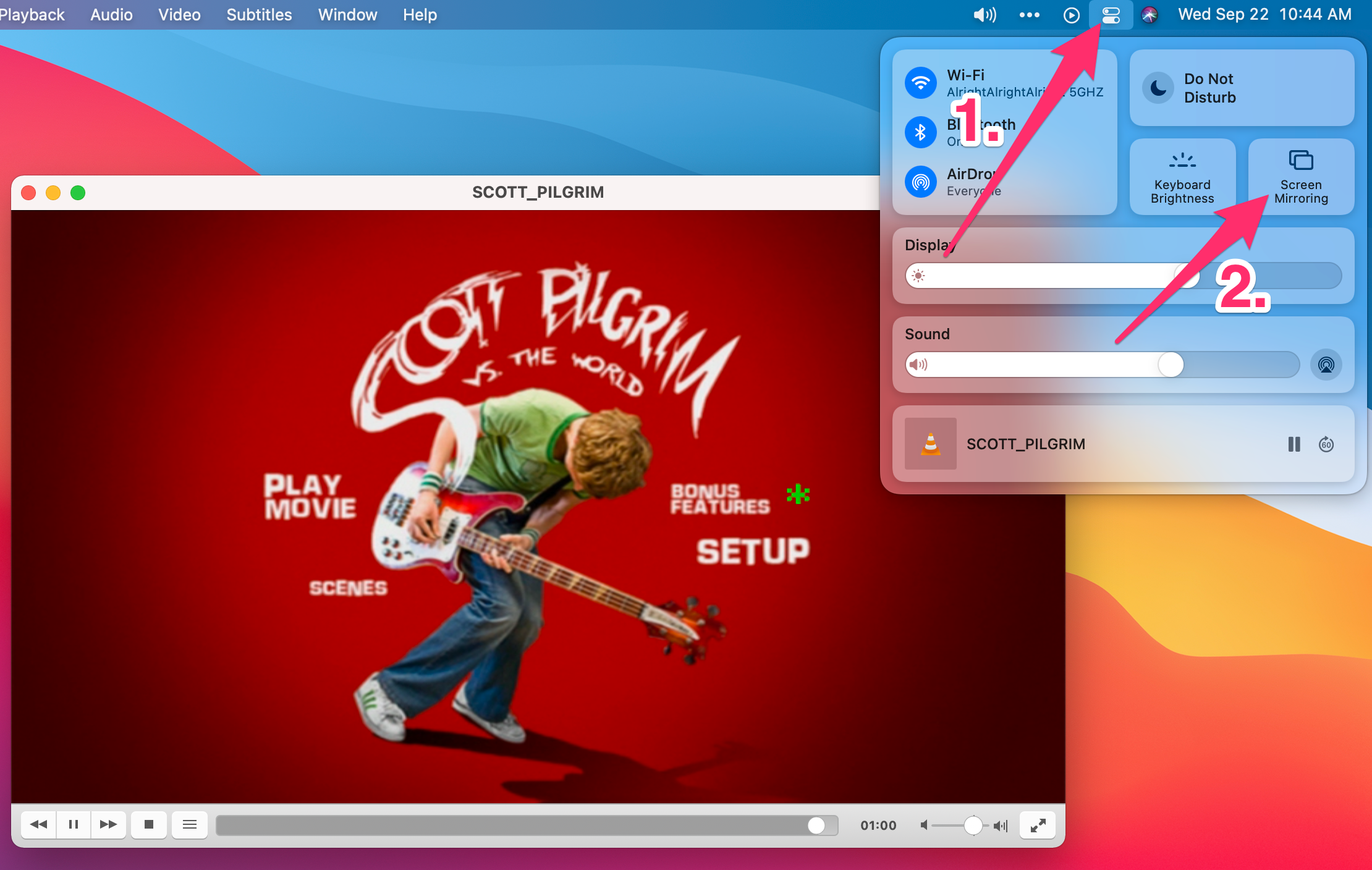How to AirPlay DVDs from your teacher MacBook
While it's been over a decade since Apple shipped a Mac with a built-in DVD player, some teachers find that there's still that rare piece of content that just isn't available digitally.
If you still have an external DVD drive that you can connect to your Mac, you can use AirPlay and your classroom Apple TV to watch that content on your classroom projector. There's only one catch: you can't use the Mac's built-in DVD Player app.
Why is my DVD just showing grey?
Your Mac's built-in DVD player app features some pretty aggressive copy-protection measures. If you try to use AirPlay while a DVD is playing, you'll still hear the content, but the app will show only a grey box.
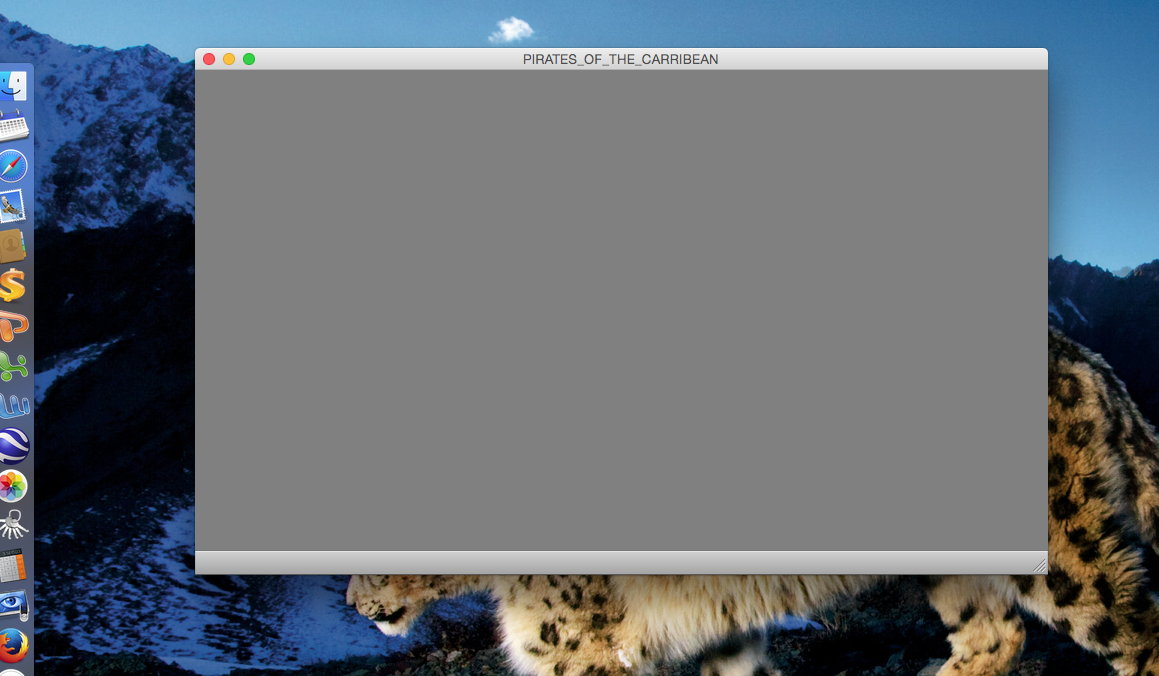
image via Apple Support Communities
What should I do instead?
Well... the simplest answer is to move on from your DVD collection!
But, if you're still not ready to make the jump, a company called VideoLAN makes a fantastic, free, open-source, all-purpose video player called VLC that can handle DVD video without some of the limitations of the built-in app. Here's how to use it to play your DVD:
- Download and install VLC from here.

- Open the VLC app from your Applications folder, and insert your DVD into the drive.
- Choose File > Open Disc.
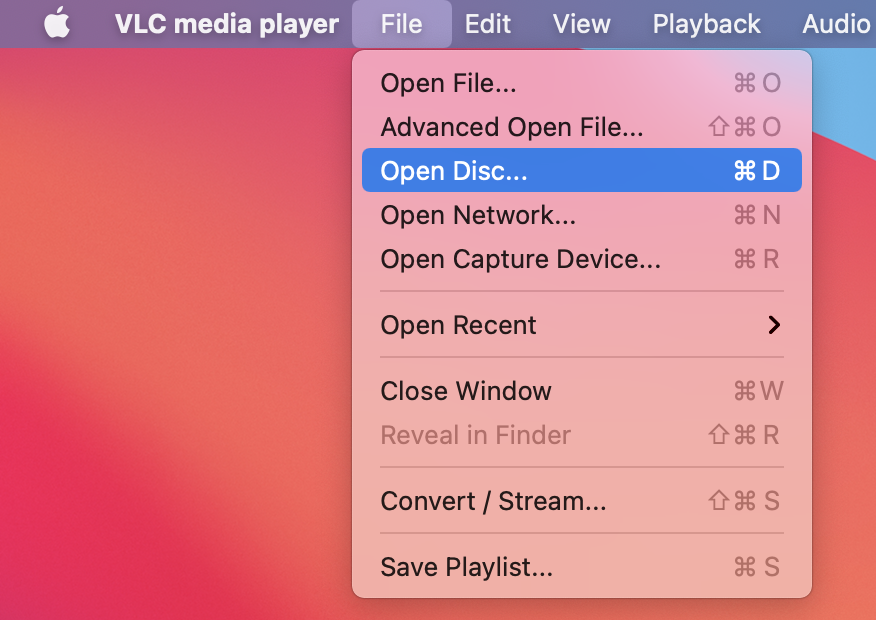
- Choose your disc from the drop-down, and then click Open.
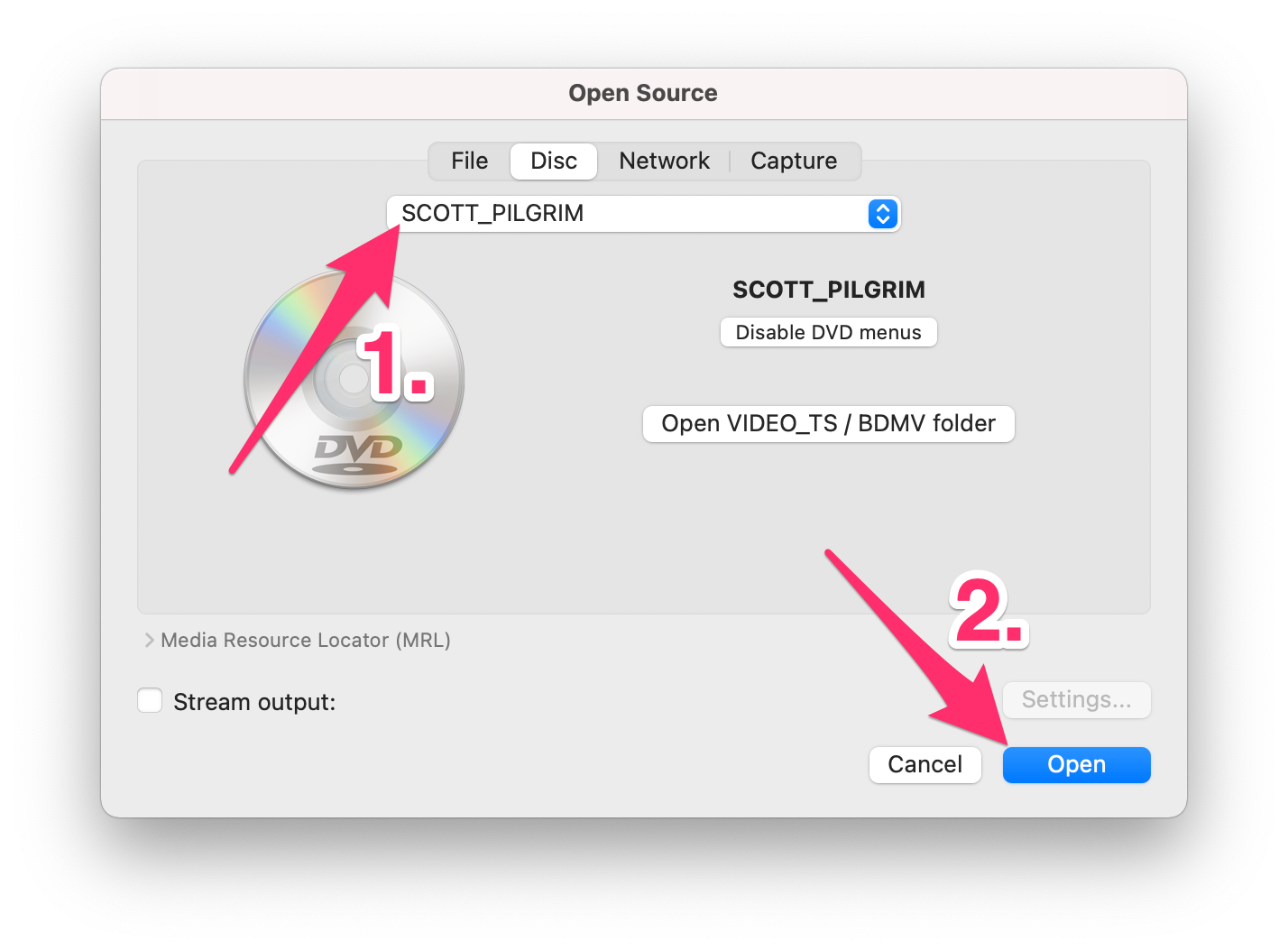
- Once the disc loads, you should be able to jump into Control Center, choose Screen Mirroring, and select your Apple TV!
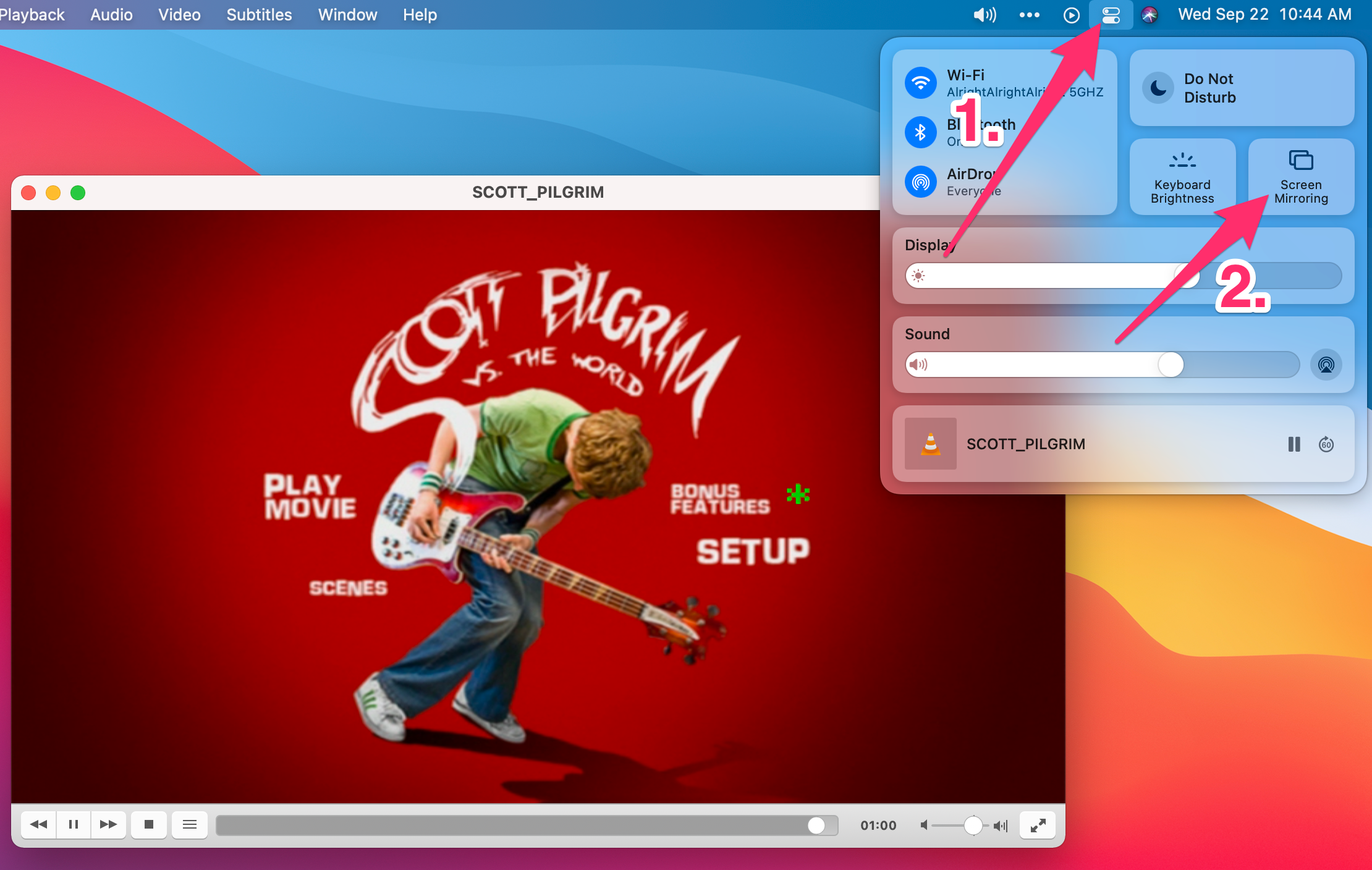
- That's it! Remember to throw your video into full screen and ensure that your cursor isn't in the way of the content.
We hope that your students enjoy the video!