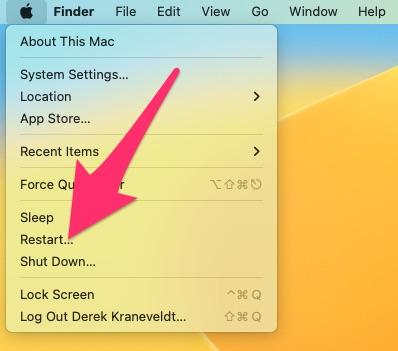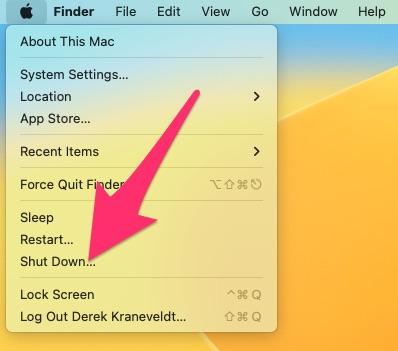How to restart/shutdown your Teacher Mac
If your computer is feeling slow and bogged down, restarting your Teacher Mac may speed it up again. Restarting your Mac will refresh system resources and make them available again.
Before restarting or shutting down your computer, make sure any open work is saved.
For best performance (and battery life), we suggest restarting your Mac every couple of weeks.
Restarting your Mac
- Click on the in the top left corner of your Mac.
- Select Restart from the dropdown menu.
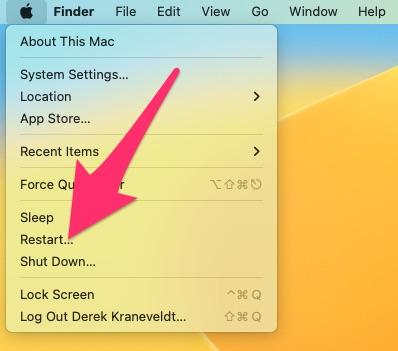
- Click Restart.
- Once your Mac has fully restarted, it'll bring you back to the login window.
Shutting down your Mac
- Click on the in the top left corner of your Mac.
- Select Shut Down from the dropdown menu.
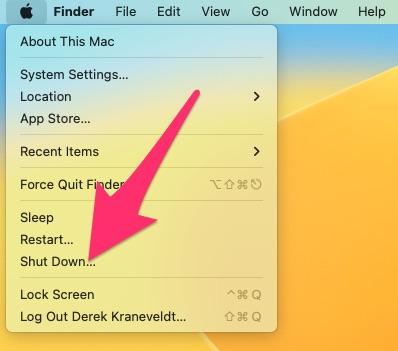
- Click Shut Down
- If you're using a Mac notebook, you can close the lid once the display has gone completely black.