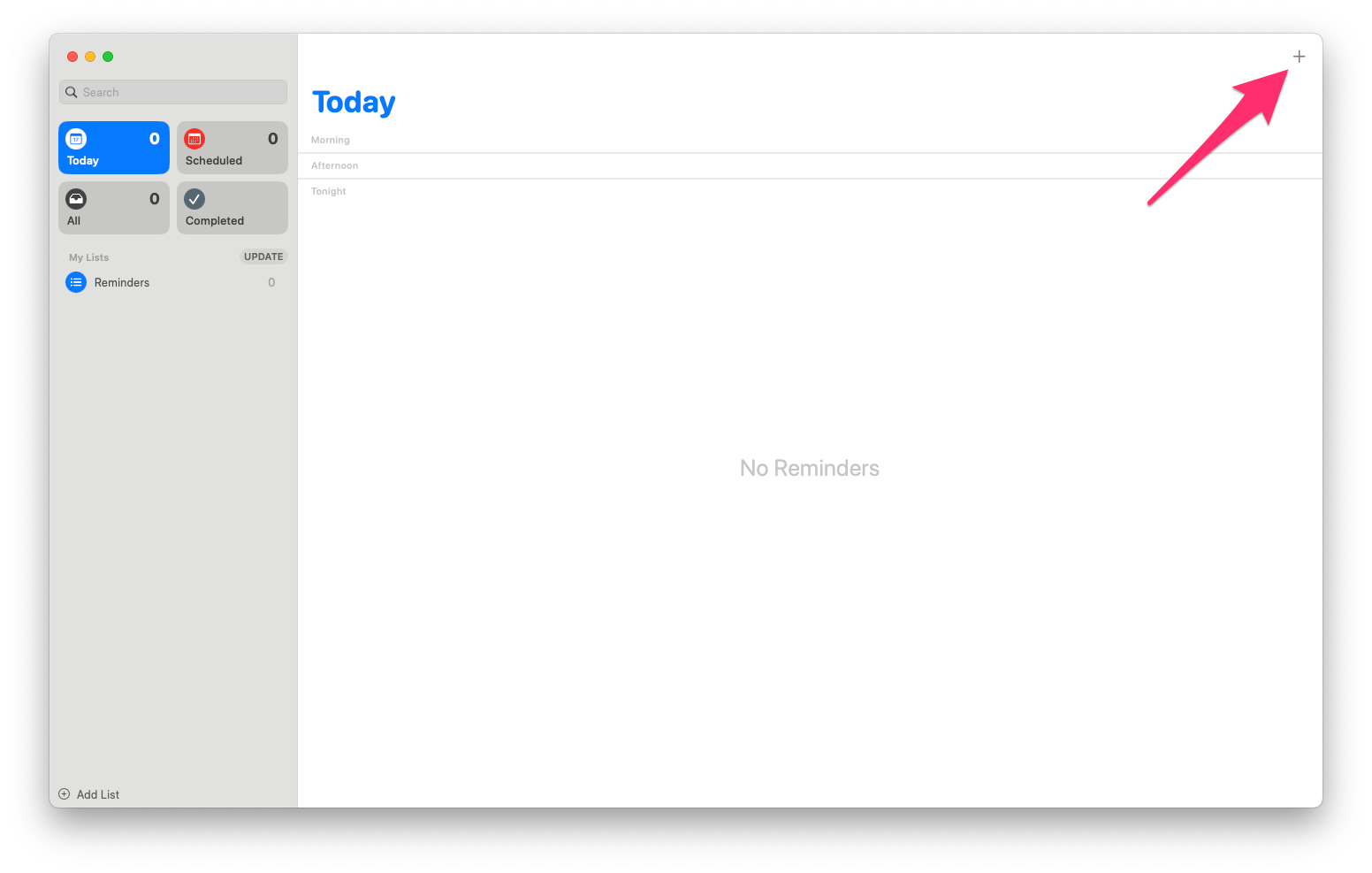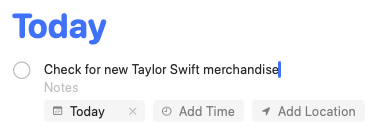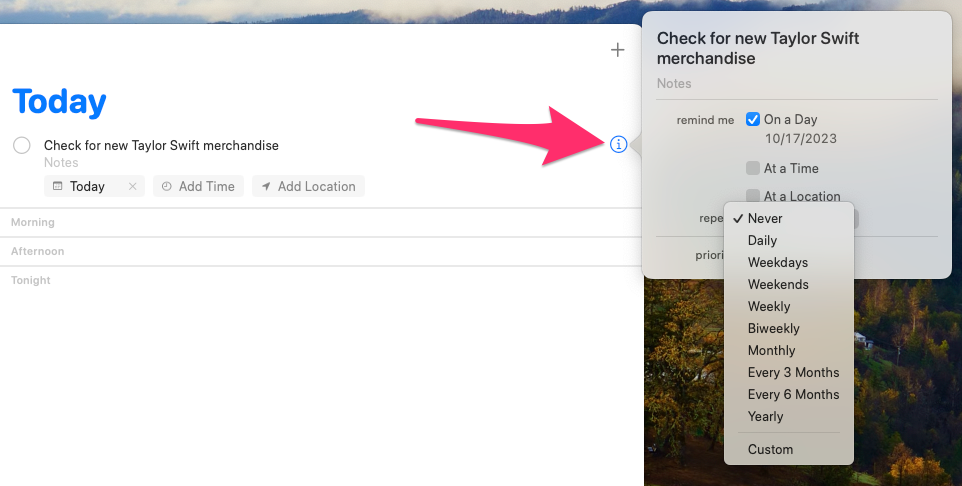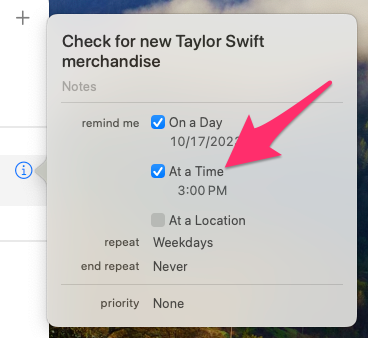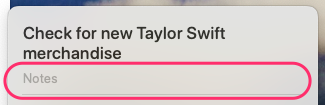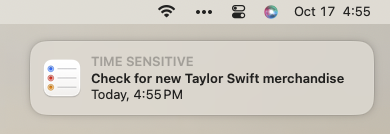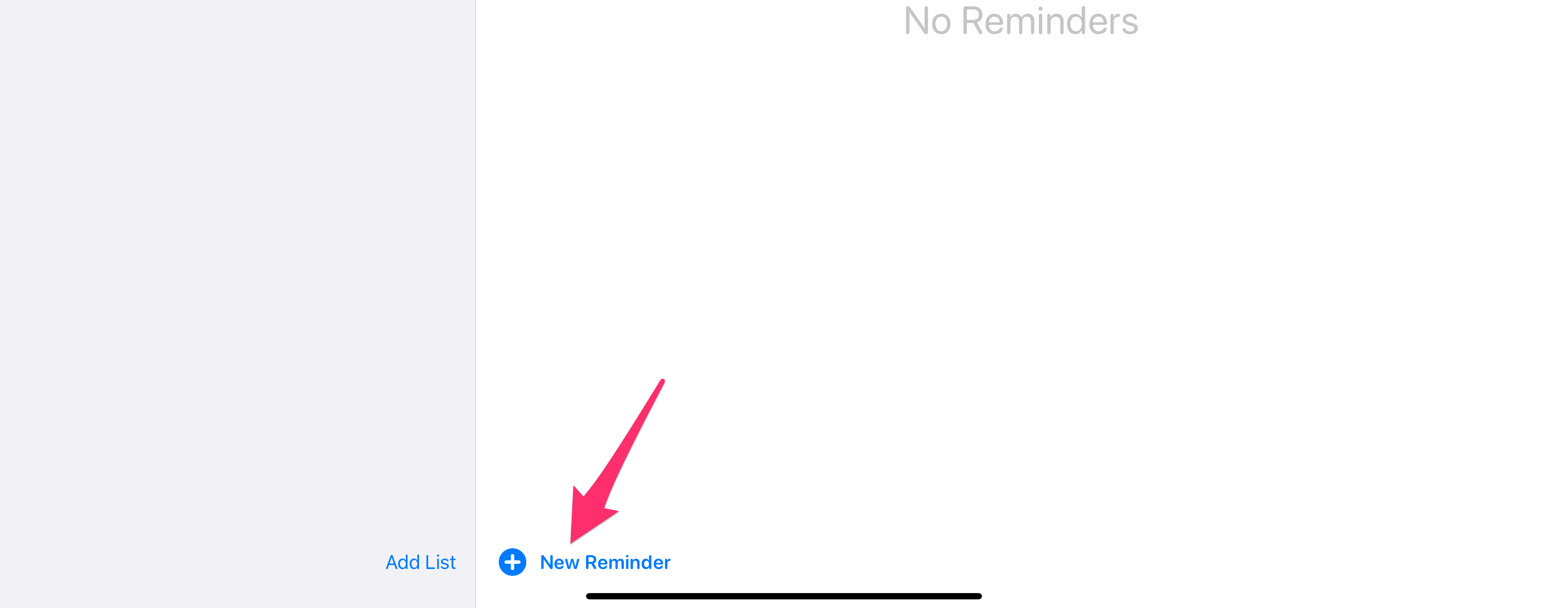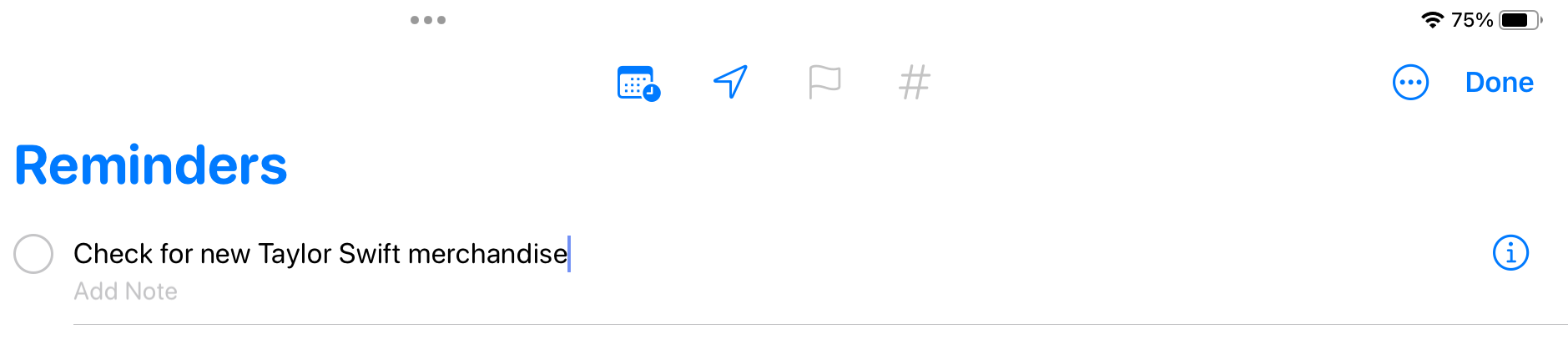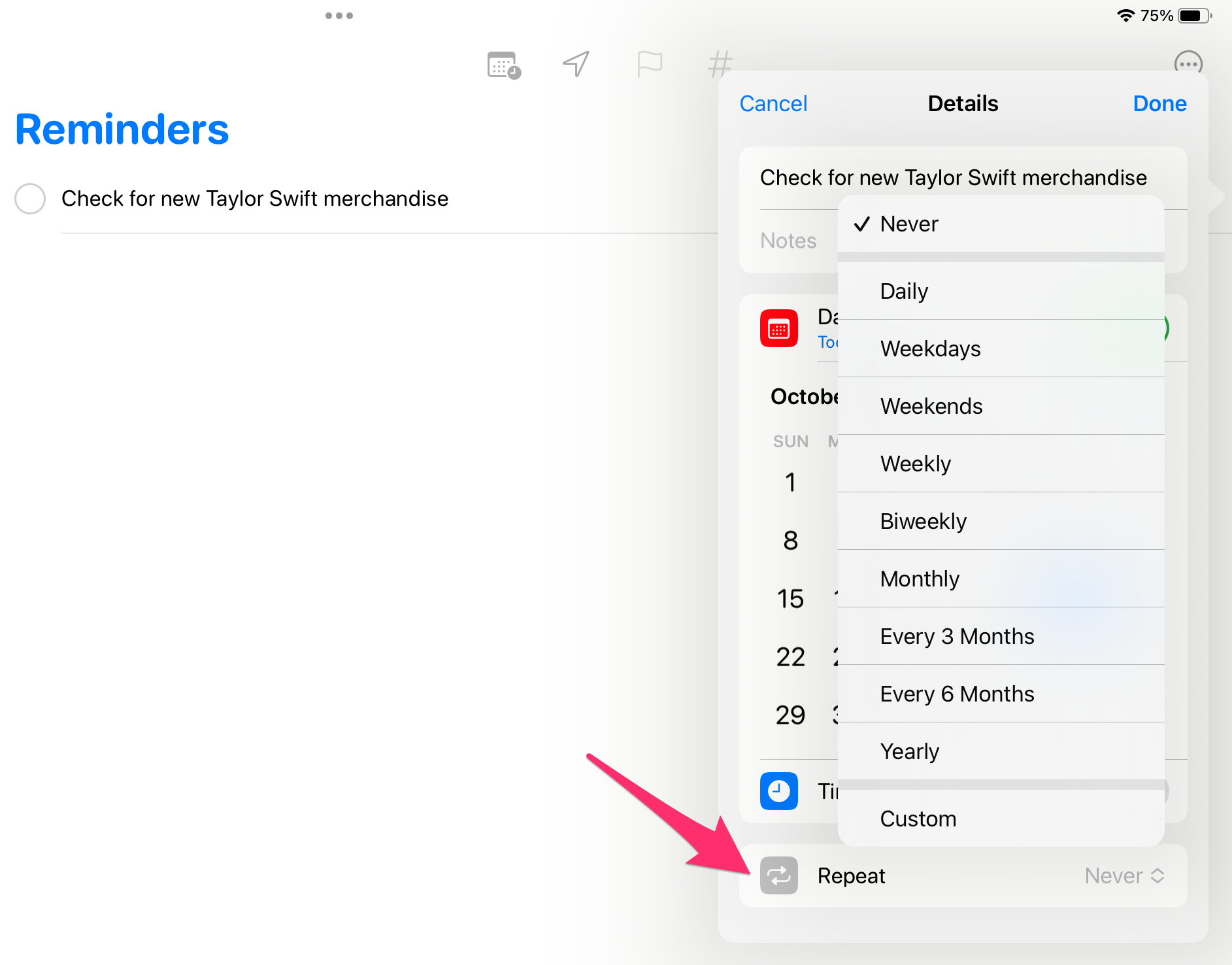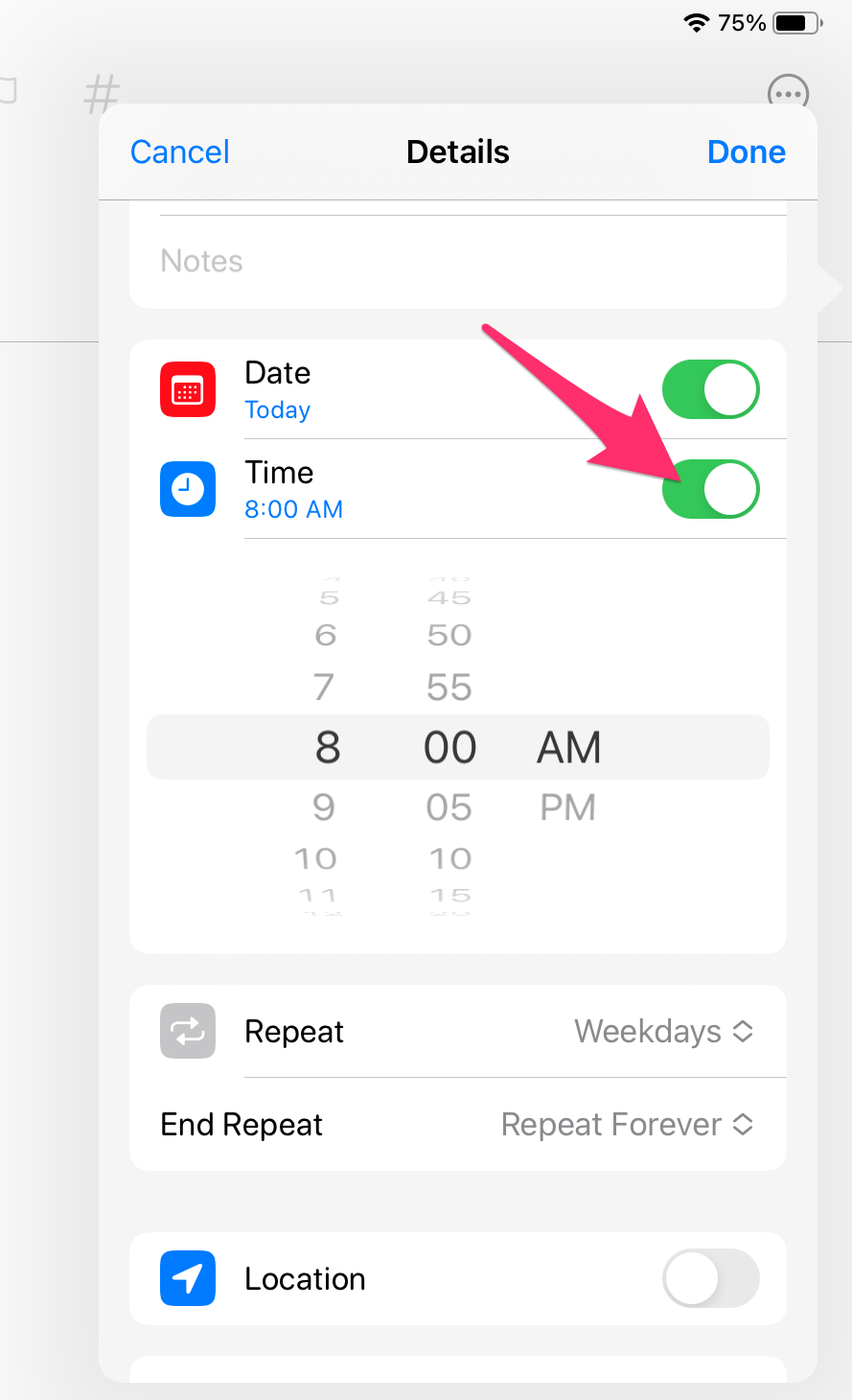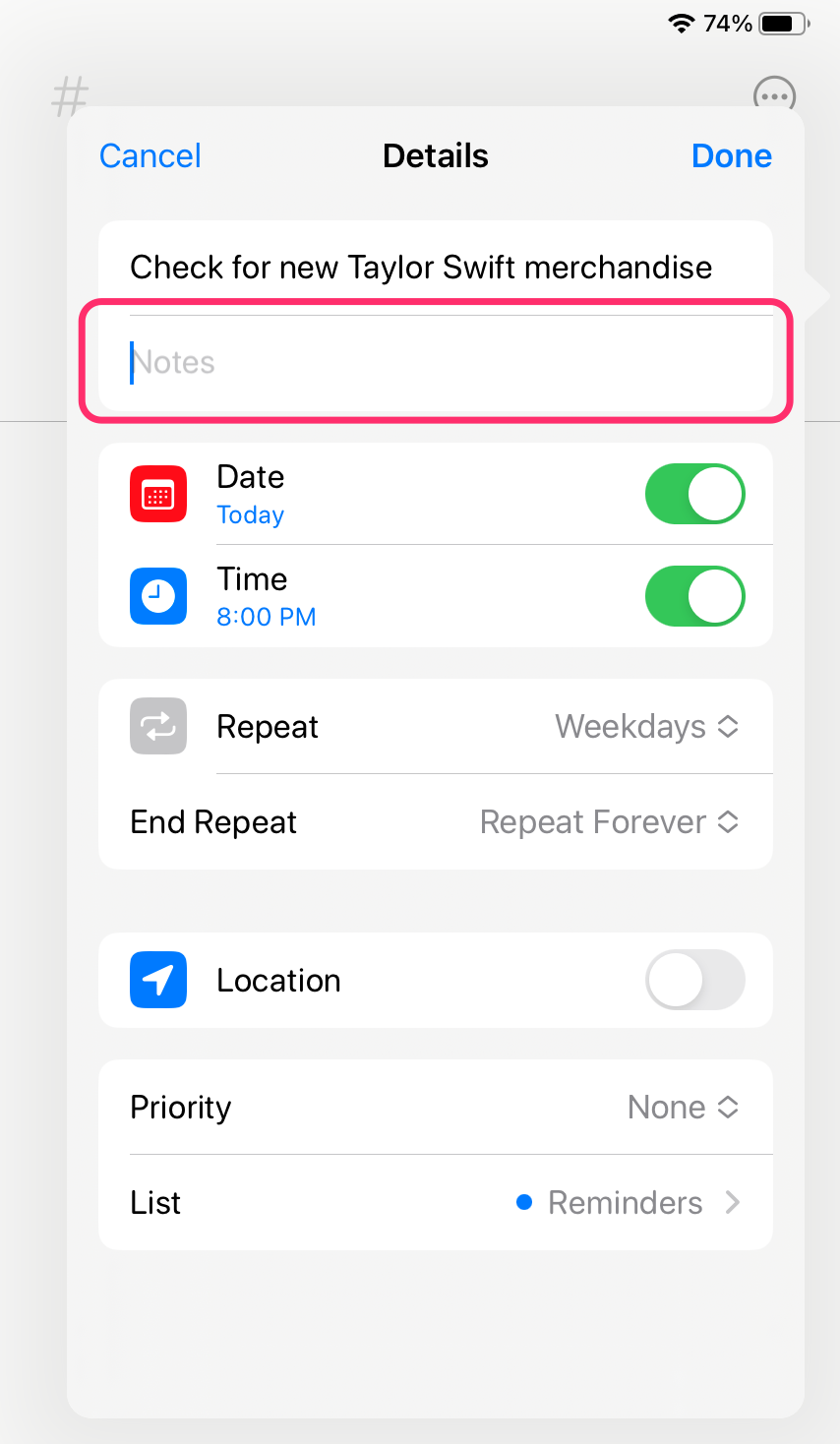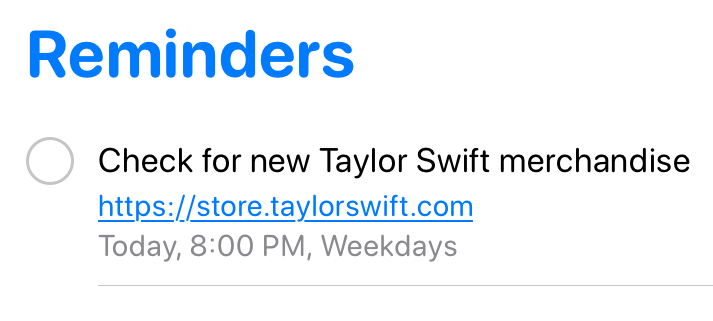How to set recurring reminders with Apple's built-in Reminders app
In today's incredibly busy world, Apple's Reminders app is a simple yet powerful tool that lets you track your bills, remember all those TV shows that you want to watch (but will probably never get to), create grocery lists, and much more!
With the help of recurring reminders, you can even receive notifications at specific times, helping you build new habits and keep track of important tasks.
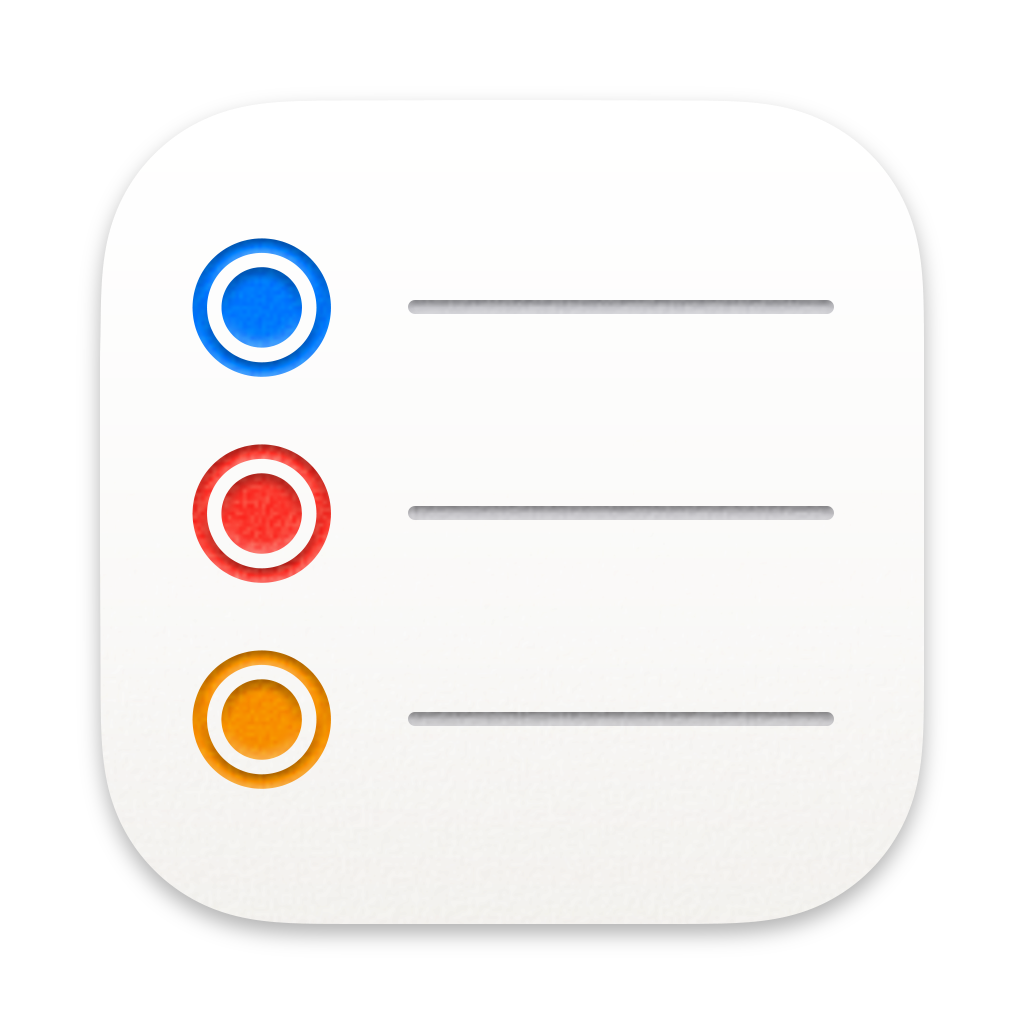
How to set up recurring reminders in the Reminders app on your Teacher devices:
- Open up the Reminders app. If it's not on your Dock, you'll find it in your Applications folder.
- If you already use the Reminders app, you'll see any reminders that you've already created. If this is your first time opening the app, you won't see much!
In either case, you can click on the + icon in the upper-right of the app to create a new reminder.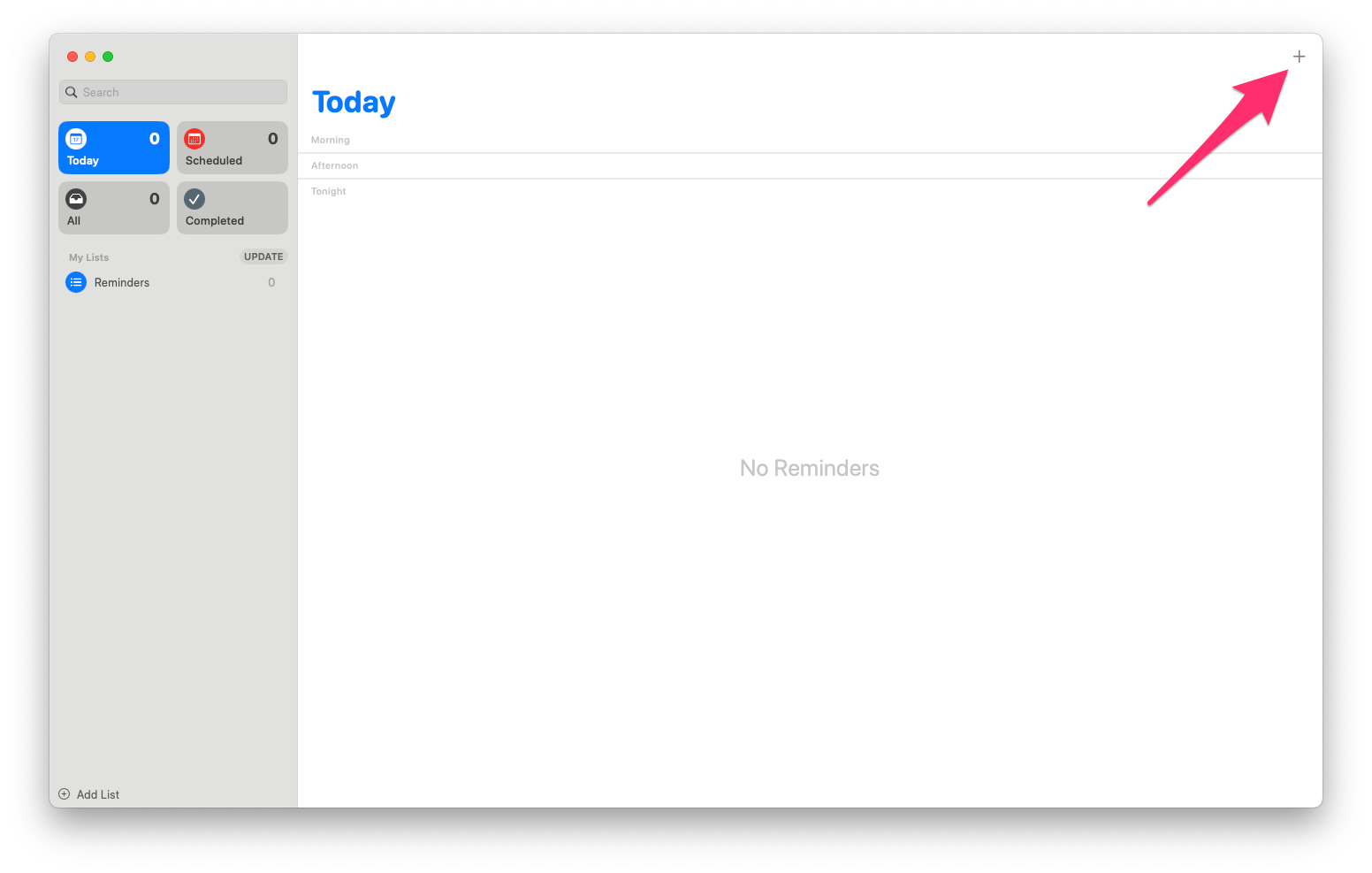
- Give your new reminder a name that makes sense (and not one that will leave you thinking "What the heck does this mean?").
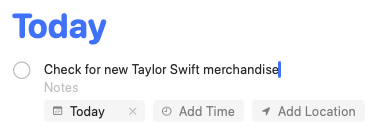
- To have your reminder repeat, for example, each weekday, click on the small i to the right of the reminder's title, and then click Repeat > Weekdays.
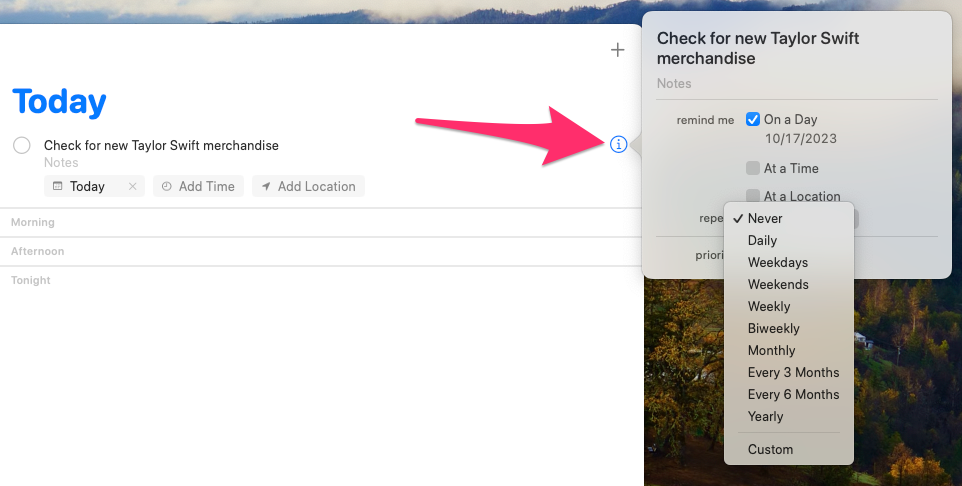
- To receive a notification of the reminder at a specific time, click At a Time and choose your desired time.
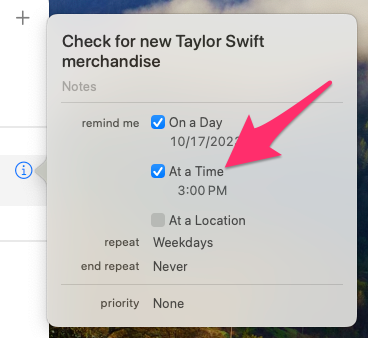
- If your reminder is associated with something on the web, you can paste the URL in the Notes field. This will allow you to access the address with just a couple of clicks when the reminder pops up.
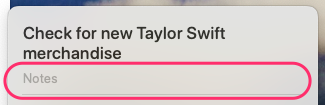
- That's it! Your recurring reminder has been created, and a notification will appear on your Mac at the set time. You can click directly on the notification to open the Reminders app for more info, or hover over the notification to see additional options.
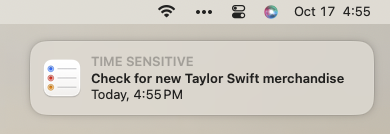
When you complete the reminder each day, a new reminder for the next applicable day will be created automatically.
- Open up the Reminders app.
- If you already use the Reminders app, you'll see any reminders that you've already created. If this is your first time opening the app, you won't see much!
In either case, you can tap + New Reminder in the lower-left of the app to create a new reminder.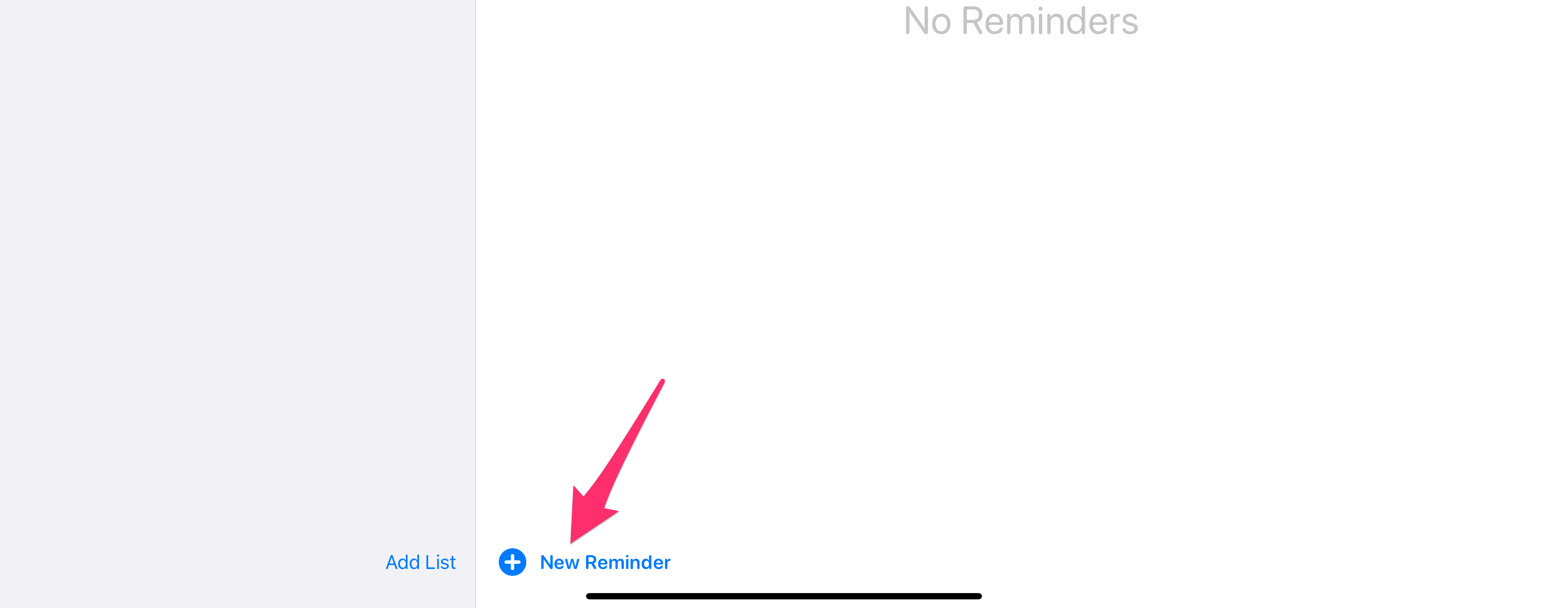
- Give your new reminder a name that makes sense (and not one that will leave you thinking "What the heck does this mean?").
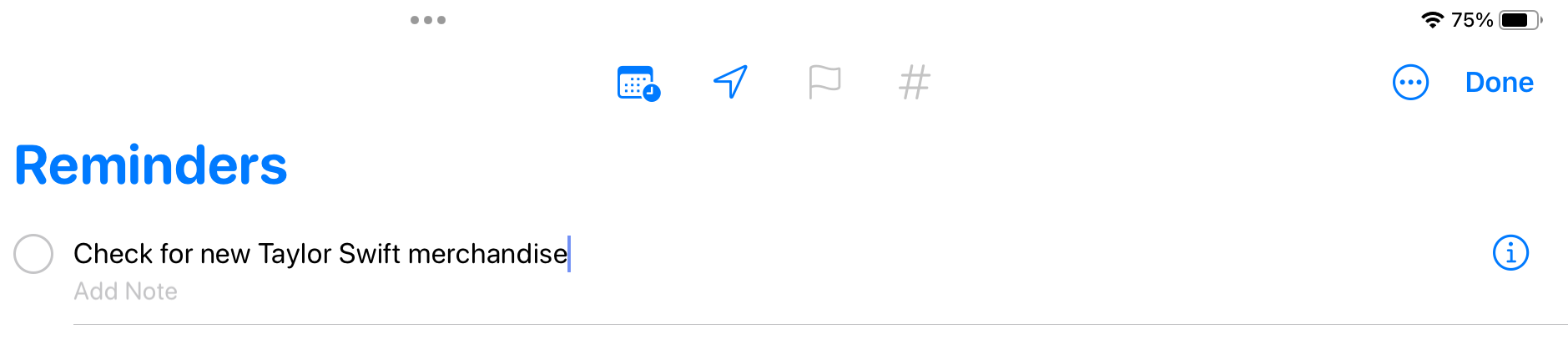
- To have your reminder repeat, for example, each weekday, tap on the small i to the right of the reminder's title, and then tap Repeat > Weekdays. If you don't see the small i, try tapping the title of your reminder first.
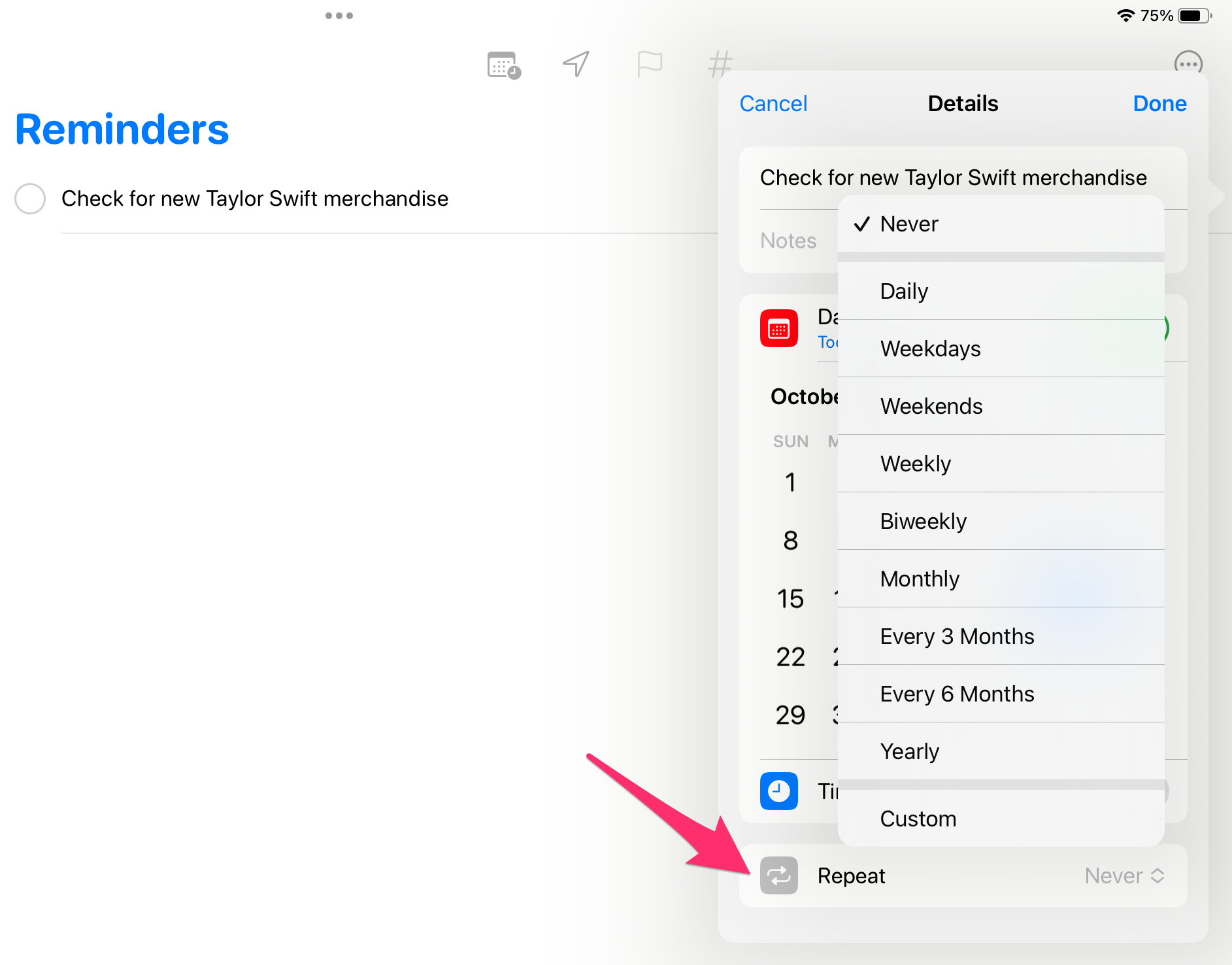
- To receive a notification of the reminder at a specific time, tap on the time toggle and choose your desired time.
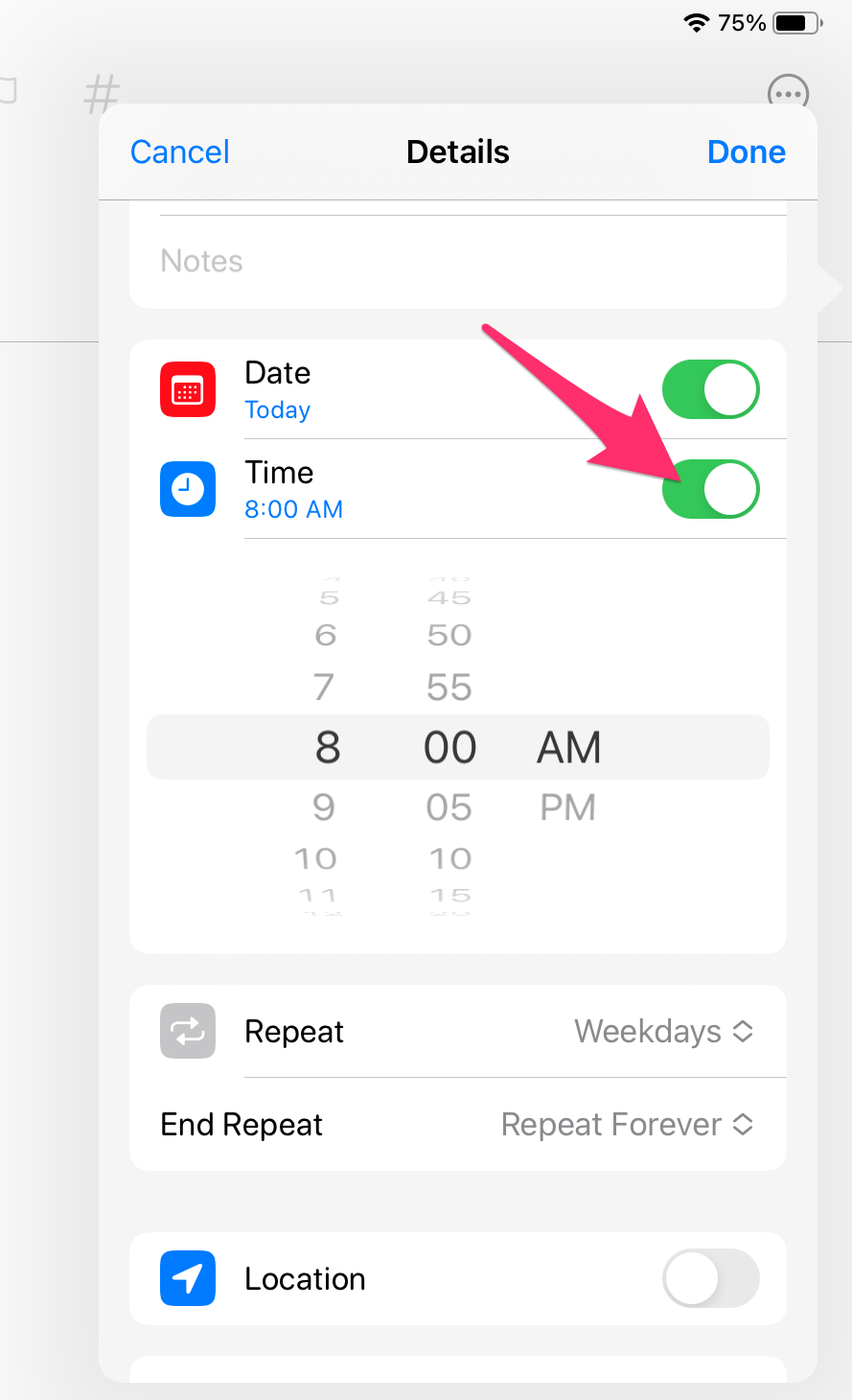
- If your reminder is associated with something on the web, you can paste the URL in the Notes field. This will allow you to access the web address with just a couple of taps when the reminder pops up.
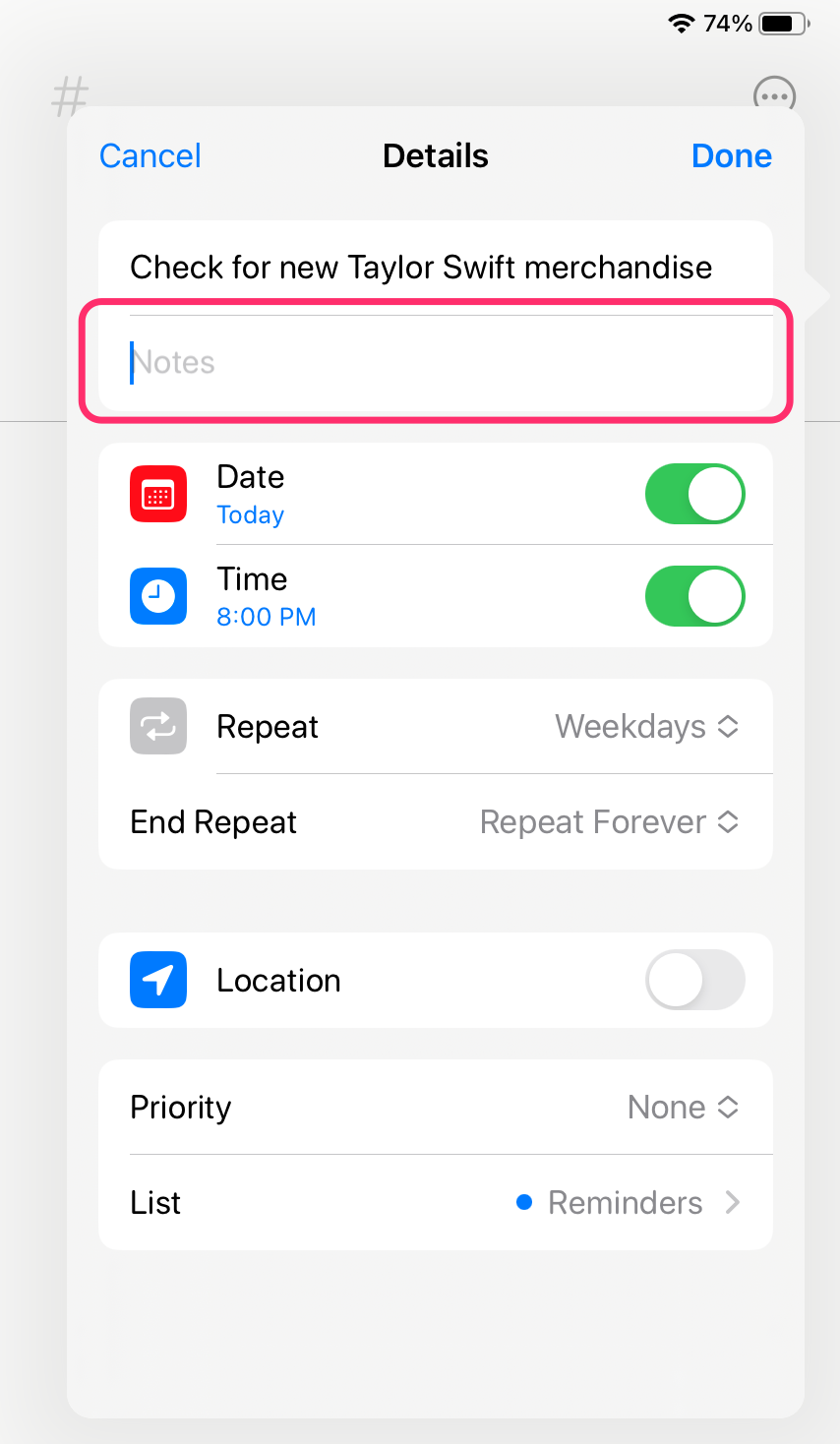
- That's it! Your recurring reminder has been created, and a notification will appear on your iPad at the set time. You can tap on the notification to open the Reminders app for more info!
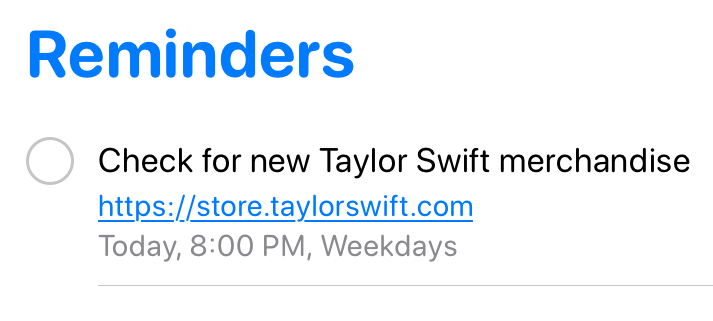
When you complete the reminder each day, a new reminder for the next applicable day will be created automatically.
A few tips:
- If you'd like your reminder to sync to (and notify you on) both your Teacher Mac and iPad, you'll want to ensure that both devices are signed into the same iCloud account.
- If you'd also like a notification at another time of day (for example, one in the morning, and one in the afternoon), just create a second reminder set for the desired time.
- If you forget to choose a specific time for the reminder to notify you, the notification will occur at 9AM.
More resources:
If you'd like to dig deeper into the Reminders app and learn to create different types of lists, subtasks, and even more, Apple has a small User Guide right here.