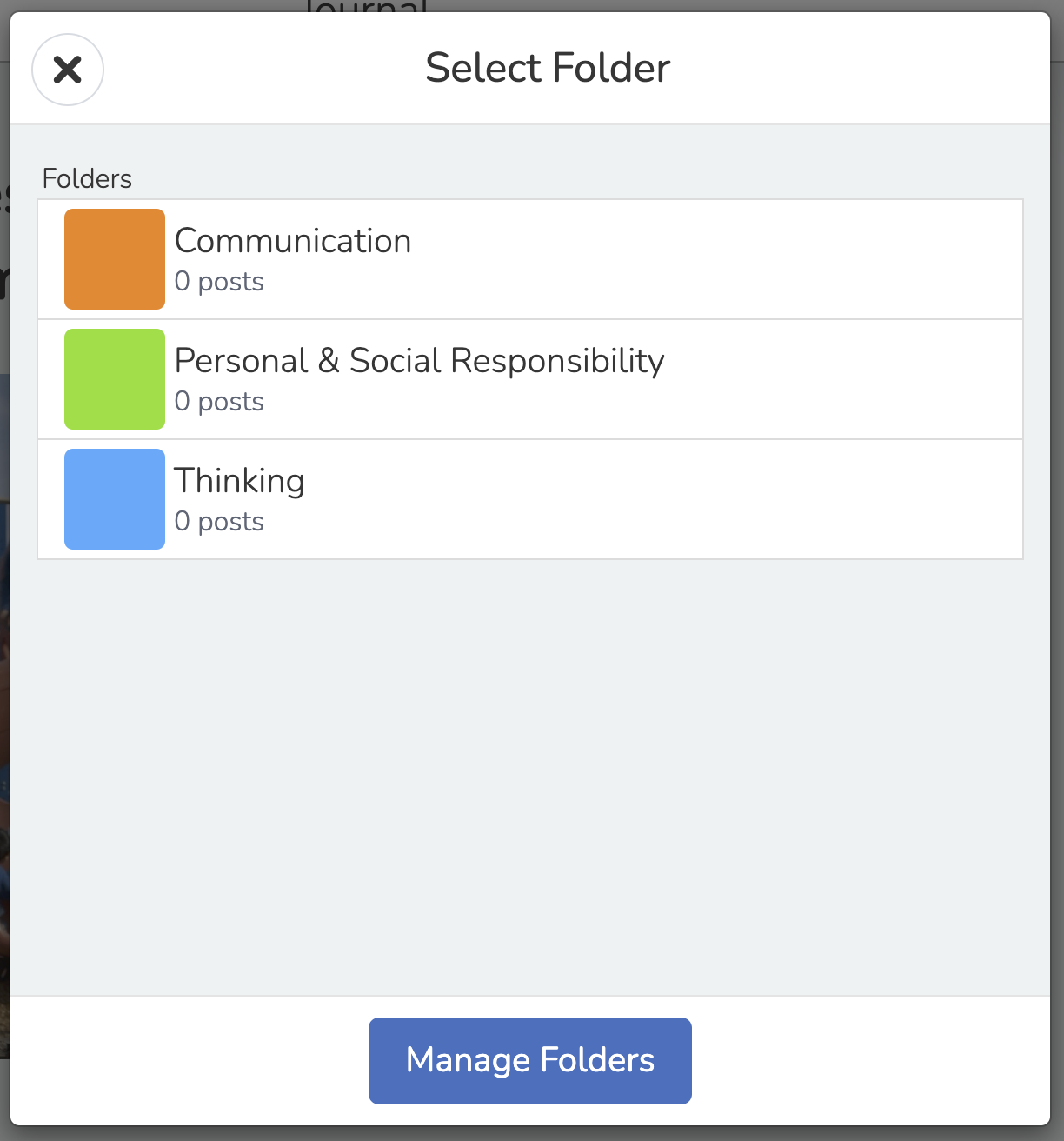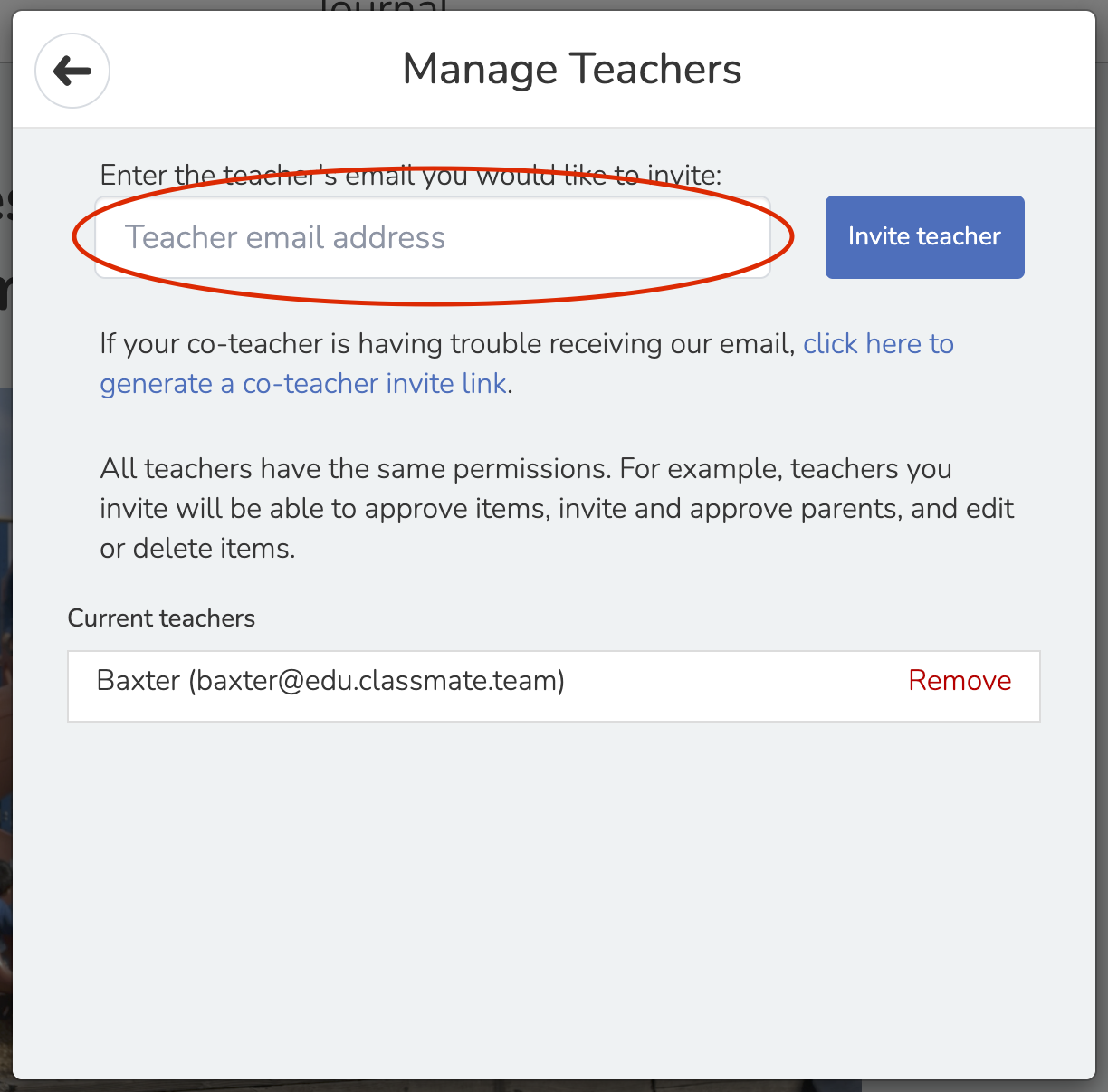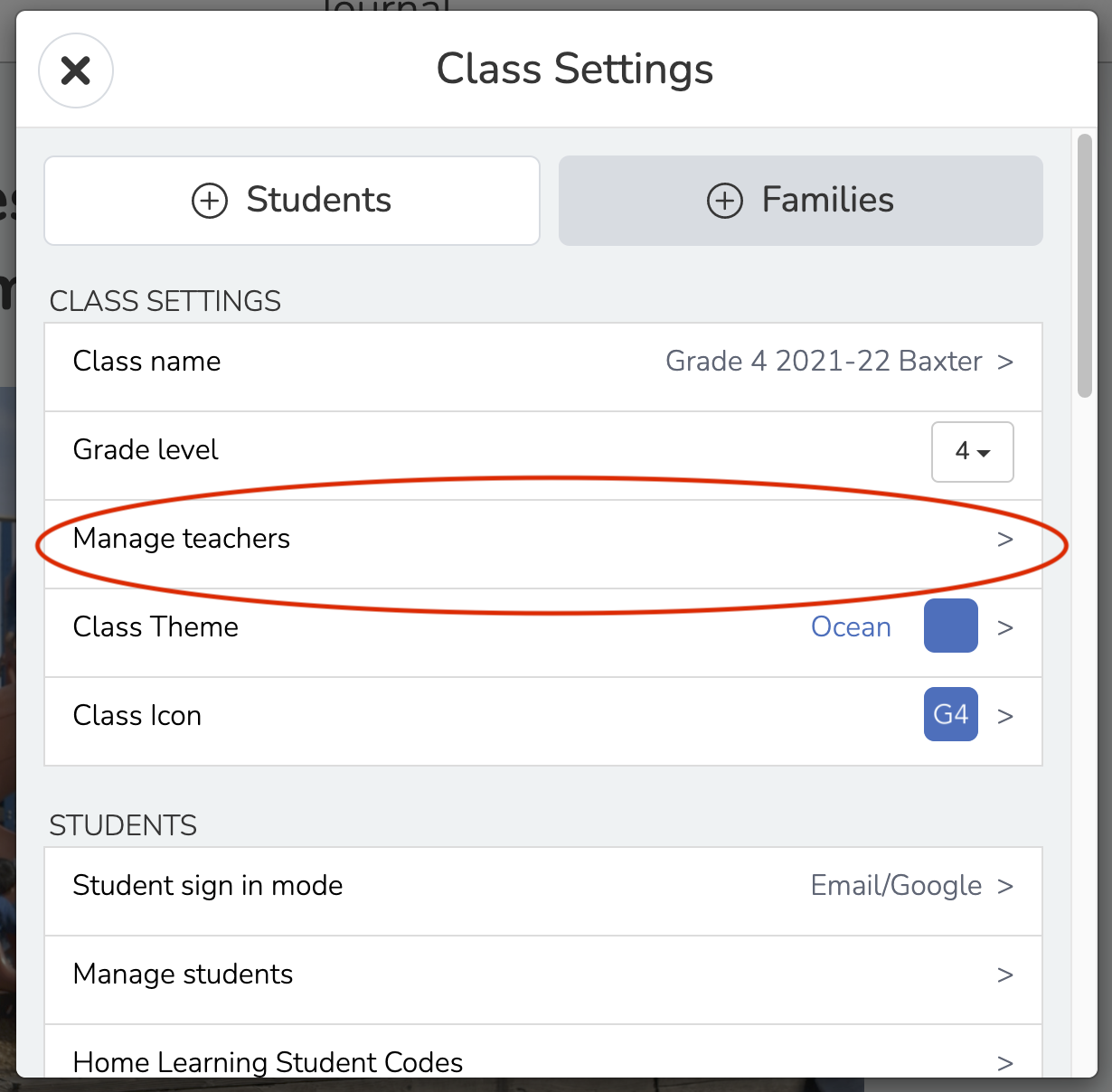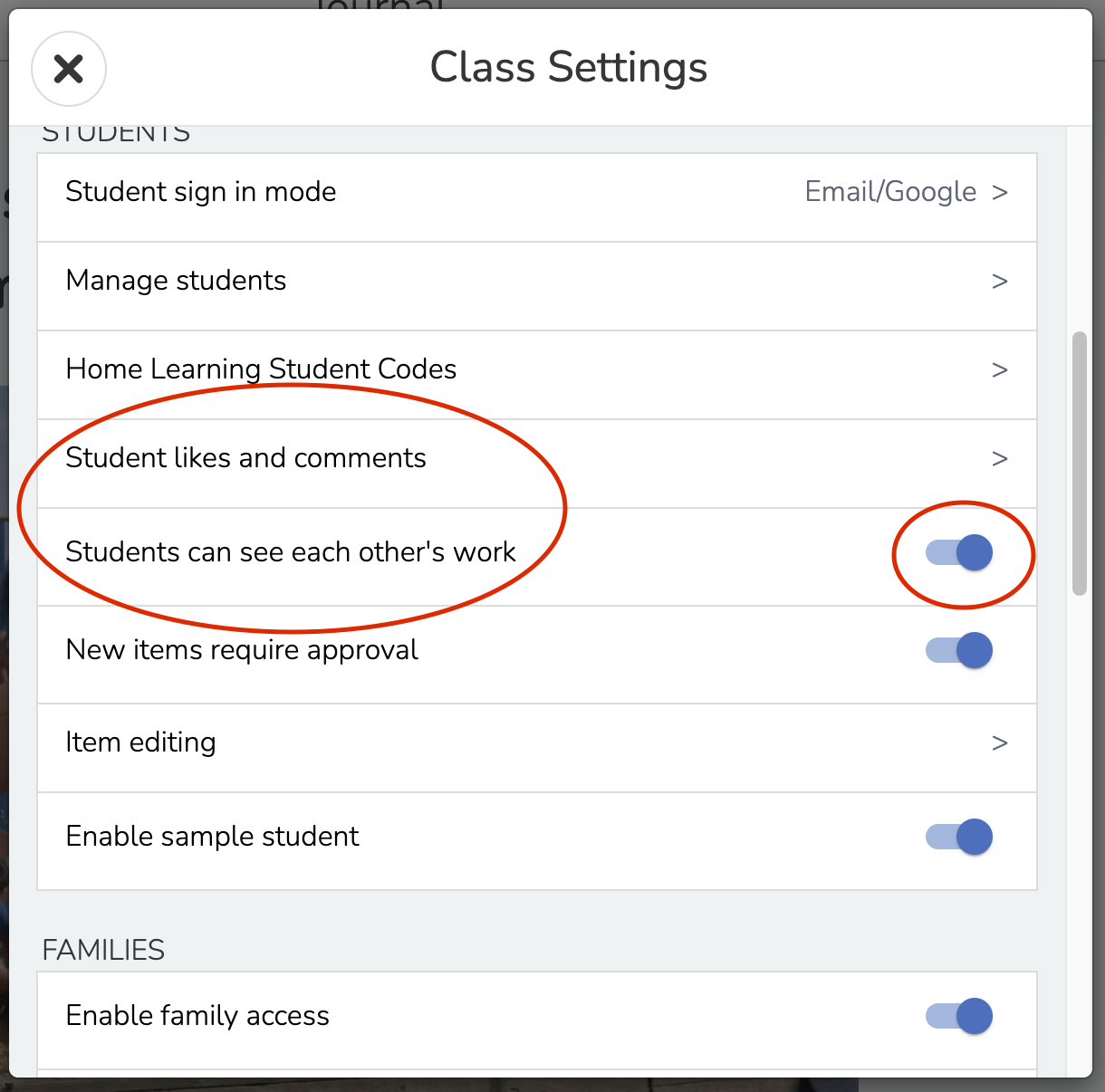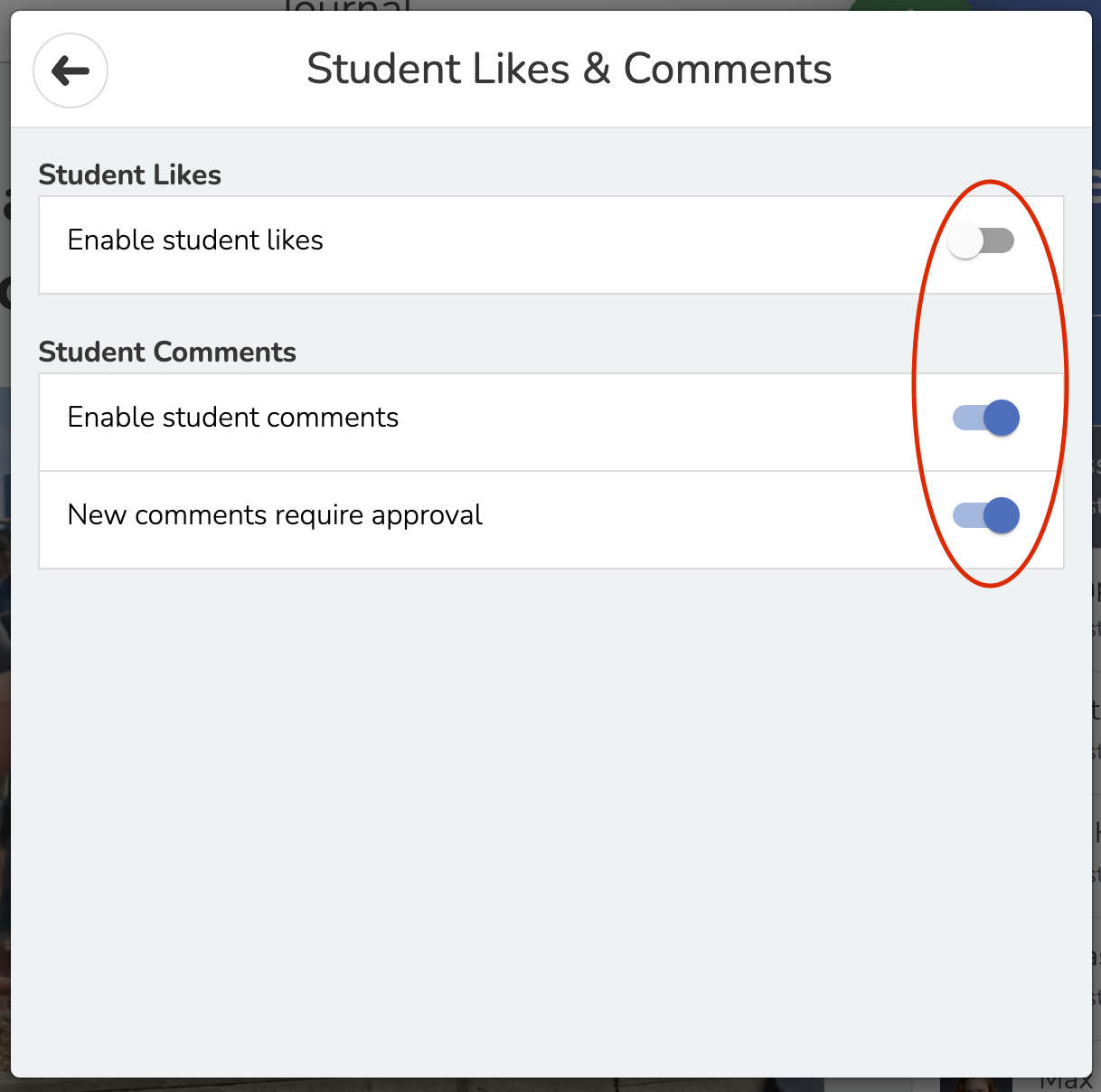Setting up your Seesaw Class
Getting Started 🚦
When you access Seesaw you will notice that your classroom has already been set up by Classmate. This will get you started, but there are a few things to check before diving in with your students:
✅ Double-check that your class list is accurate.
✅ Set up Folders
✅ Add co-teachers
✅ Adjust student settings
✅ Invite families
What if my school doesn't subscribe to Seesaw For Schools?
While most of the suggestions in this guide are applicable whether you're using the paid or free version of Seesaw, there are a few major differences that you should be aware of.
For example, you won't be able to set up or use Folders in your class, and we won't have the ability to create your class for you. To learn more, head to our FAQ here.
Set Up Core Competency Folders 🗂
The first thing you’ll need to do in SeeSaw is to create 3 folders based on the core competencies. These will be used to organize student work as their journal grows throughout the year:
- Communication
- Personal and Social Responsibility
- Thinking
To create folders:
Go to the class settings menu by clicking the wrench icon on the top right-hand side of your screen.
- Scroll down to 'Manage Folders' and select 'Create a Folder.'
- Name your folders and assign a colour. We suggest colour-coding your core competency folders based on the existing colour scheme.
- Click the checkmark to save your folders.
Other folders you might create can include:
- Goals - to include the student goals and their progress, including milestones to demonstrate how the students are working towards their goals.
- Conference - used to collect relevant examples of work for student-led conferences or parent meetings.
To learn more about organizing work in folders, check out this article from Seesaw: How do I use Folders?
Add a Co-teacher to your class 🧑🏫
So you never have to go at this alone, you can add a co-teacher to your class.
In your settings, click manage teachers.
- Tap on 'Invite Teachers', type in your co-teacher's email address, and tap Send.
Your co-teacher will receive an email with a special invite link. They should click the link to accept your invite. They can create a new Seesaw account or sign in to an existing account.
For more on collaborating with co-teachers, read: How do I add a teacher or co-teacher to my class?
Adjust Student Settings 🔧
Students can see each other’s work 🤝
Decide if students can see other students’ journals in your class. Some teachers decide that students can’t see each other’s work at all, or give them access later in the year. In this case, you can turn off the ability to see each other’s work.
Student likes and comments ❤️ 💬
Decide if students can like or comment on posts. Commenting is more beneficial, as is promotes communication, and gives students a chance to practice giving and receiving feedback. Many teachers decide to turn this ON only after they have been using Seesaw for a few weeks.
Inviting Families 🏡
Connecting families to their child’s journal helps to keep them in the loop and engaged in their child’s learning through personalized, easy, and safe visual updates. When families connect to their child’s journal, they can only see their individual child’s work, or group projects that their child is tagged in.
We have a separate article covering how to invite families to your seesaw class. Read it here: How do I invite parents and families to Seesaw?
Capturing Student Learning 🌱
Seesaw journals are collections of authentic student work with reflections. As students are increasingly involved in classroom assessment and evaluation, it is a natural extension for their own reflections and insights to become a part of communicating their learning. As educators, you are explicitly teaching children how to reflect, and think about their work as it corresponds to the learning targets and performance rubrics. Journals help to capture those reflections.
The main goal of Seesaw Journals is to engage in ongoing, meaningful communication between teachers, parents, and learners that moves toward descriptive demonstrations of student learning.
Journal entries in Seesaw should celebrate student learning, and provide tangible evidence of their knowledge, abilities, and growth in meeting learning standards through the lens of the core competencies.
Having Trouble?
Book time with our learning team to get set up!
More Resources
- Seesaw: How do I set up my class?
- Seesaw: How do I use Sample Student?
- Seesaw: How do students sign in to Seesaw?