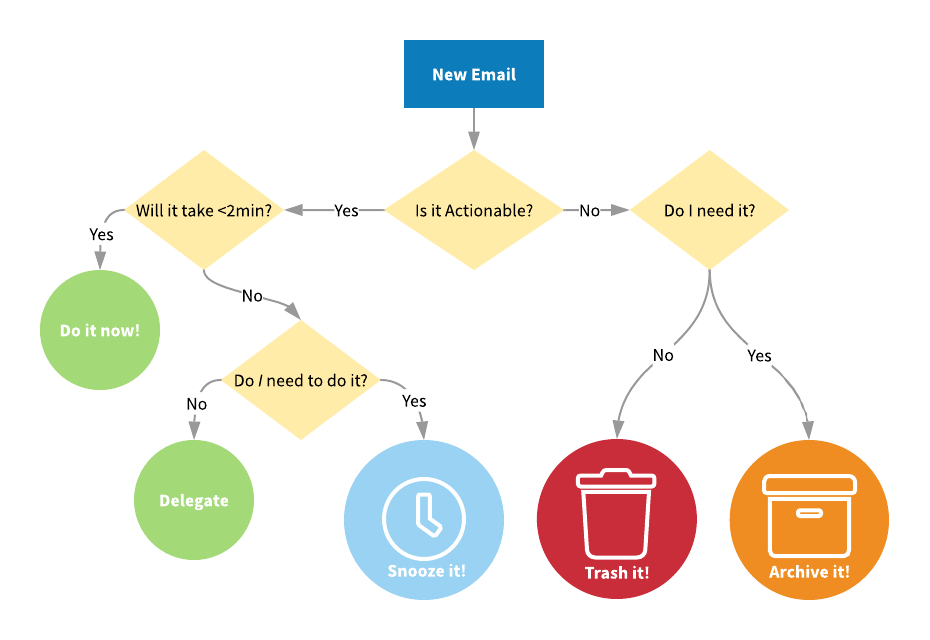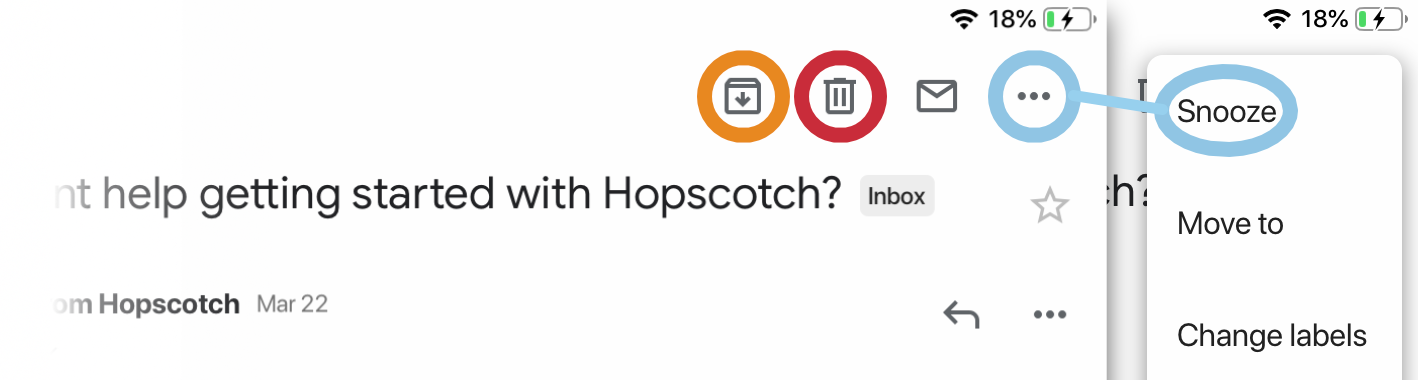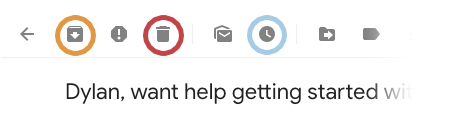Getting to Inbox Zero with Gmail

Quick! Look at your inbox. How many emails are unread? How many have been sitting there for longer than 24hours? When was the last time you organized your email? If these questions did nothing but bring your dread, you'll want to keep reading.
Inbox Zero is the email management approach that aims to keep your inbox empty or almost empty at all times. It treats your inbox as a todo list instead of an overcrowded storage facility. Sounds great, but how do we get to this fabled promise land? Gmail is here to help!
Let's start by creating some rules for your email.
Reframe the way you think about your inbox.
Your first task to reach Inbox Zero is to archive everything. Yes, you read right. Select all > Archive. Come back once you've done that.
Check your email at the same time every day.
Maybe you have a free block in the morning or have time before class every day. Checking your email at a consistent time can give you the headspace for making decisions about what is and isn't important to you.
Email is a messaging service.
Be quick and succinct in your replies. Use five sentences or less!
Triage your email.
Let's explore the quick triage technique that Inbox Zero employs.
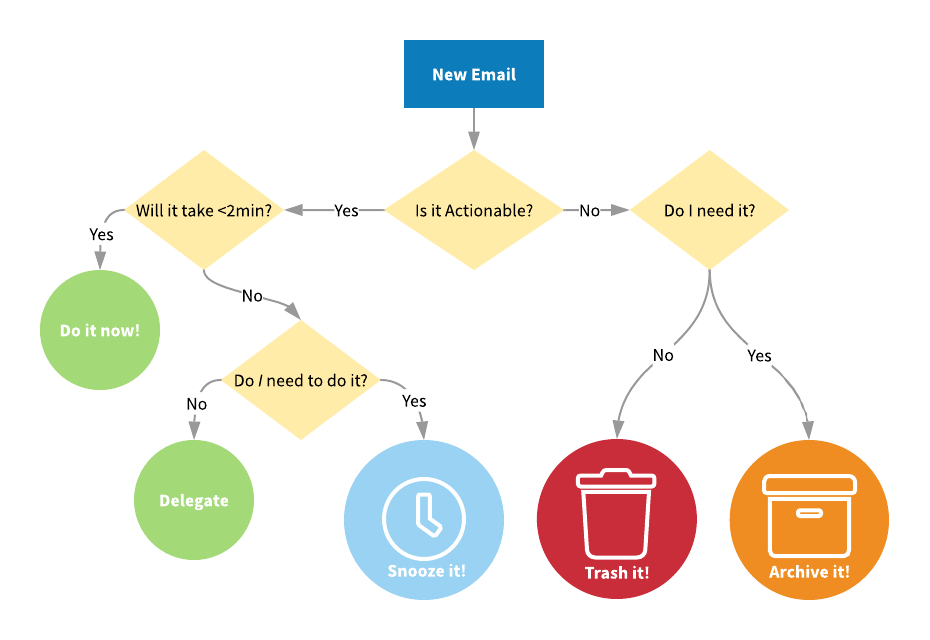
Is it actionable?
You're faced with a new email, ask yourself: is it actionable? Examples of actionable emails are: invitations to calendar events, questions that require your attention, requests for information, or anything else that could require more thought on your part. Simply asking yourself this question can make checking your email that much more enjoyable.
Great! So we know whether or not we need to act on an email. What happens next? If an email requires no attention (newsletters, flyers, subscriptions, alerts, etc.), archive it for future reference or trash it for good. The goal here is to get emails out of your inbox. Out of sight, out of mind!
Do I have time for this?
Next, let's decide what to do if an email does require our attention. Will it take less than 2 minutes? Do it! Accept that calendar invite. Respond to that question from a parent. Send that file to your colleague. Once you've completed the task, archive the email and give yourself a pat on the back.
Ok so you've received an email and the task will take you longer than 2 minutes. This is where Gmail really shines. At this point, ask yourself: "is this my task?" If it isn't, send it to the appropriate person. Forward the email and archive it from your inbox. If it is, you may not have the time to complete this task so let's snooze it and try again during our next email session. Snooze allows you to set a date and time for your email to re-enter your inbox. It will show up as a new email at the time of your choosing.Here's what these buttons look like in the Gmail App and Website.
Gmail App on iPad
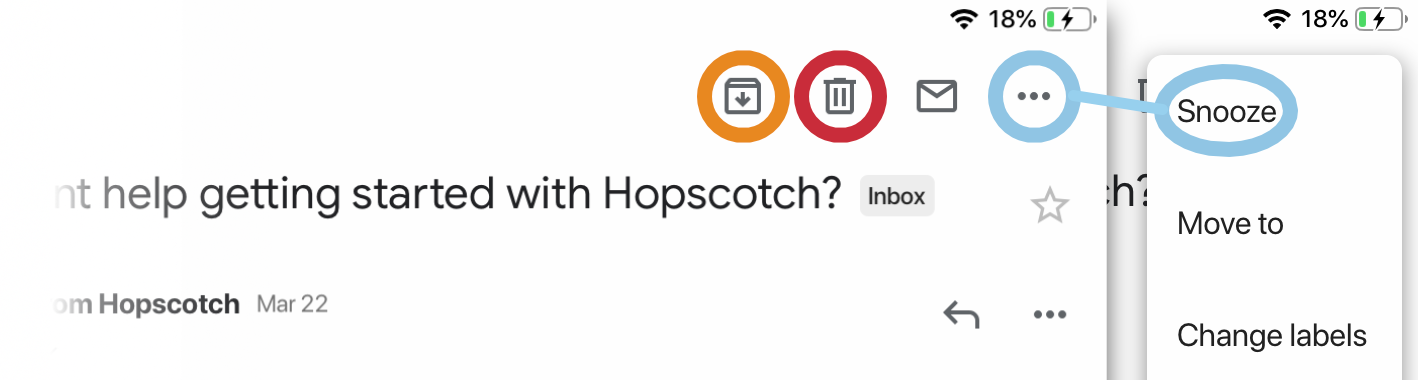
Archive | Trash | SnoozeGmail Website
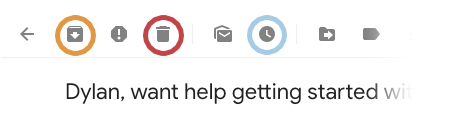
Archive | Trash | Snooze