Using Shared Drive to Organize Reports, Schedules and Plans
Why use Shared Drives?
Shared Drives are designed to make our lives easier. You'll no longer need to remember to share each file or folder individually with other teachers or administrators. At your school, Shared Drives have been organized to provide grade-level teachers, specialists and admin, a centralized place to store, search, and access files such as student reports, plans, and week schedules.
How are Shared Drives different from “My Drive" or “Shared with me"?
A major benefit of Shared Drives is that files belong to the team instead of an individual. The admin office, specialists, and LRC staff will have access to all reports without teachers needing to share directly with them.
The contents within My Drive are owned and can only be viewed by you unless you’ve shared a file or folder with others. The contents within Shared Drives are not owned by any individual. All members of the team (grade level teachers, specialists, and admin) can store, search, and access content within the Shared Drive.
Moving Files into a Shared Drive
What is the intended use for each Shared Drive and folders?
Each grade will have its own Shared Drive. In the example below, we've outlined the structure of a Grade 1 Shared Drive. Grade level teachers, specialists, LRC staff, and the admin office will have the following folders to store content and files:
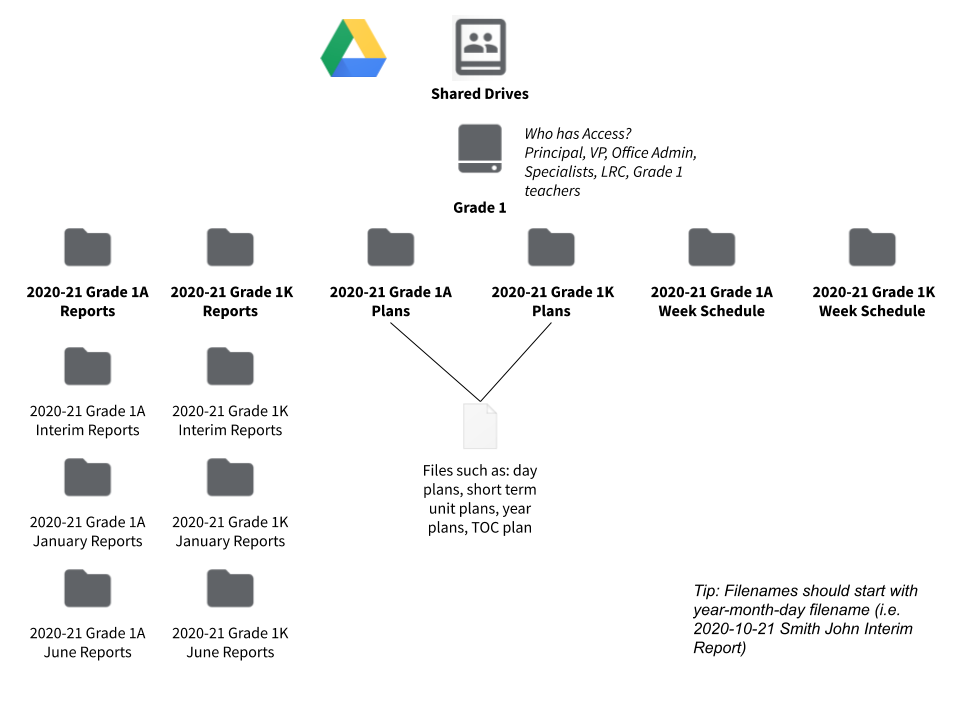
Specialists will have a Shared drive each with two subfolders:
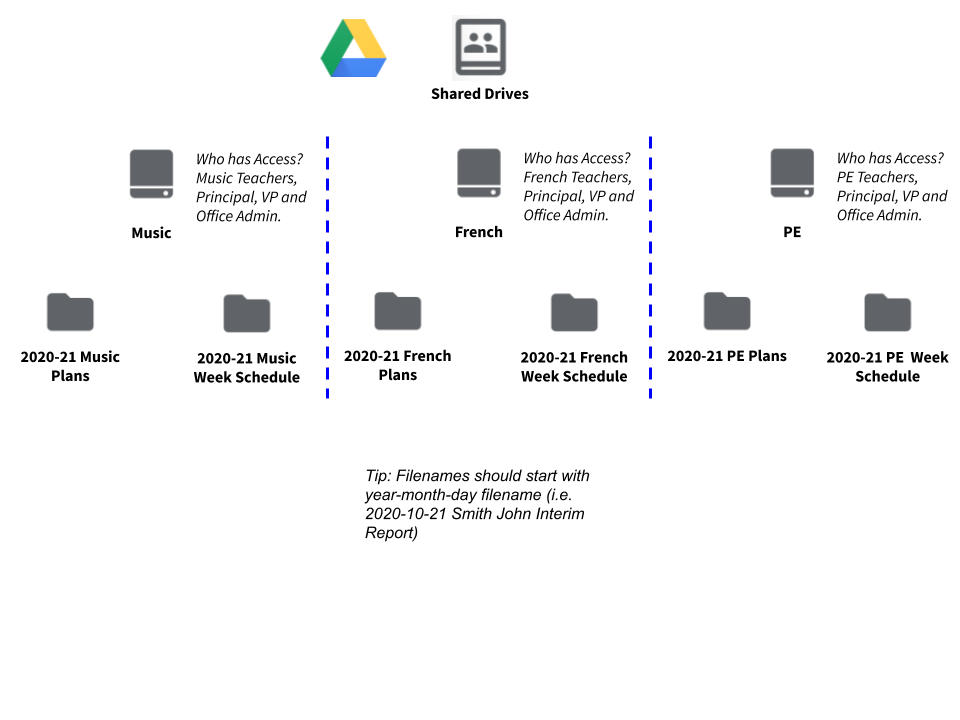
Depending on your school, Learning Support Teachers will have their own organizational structure in the Learning Resources Shared Drive. Here's just one example:
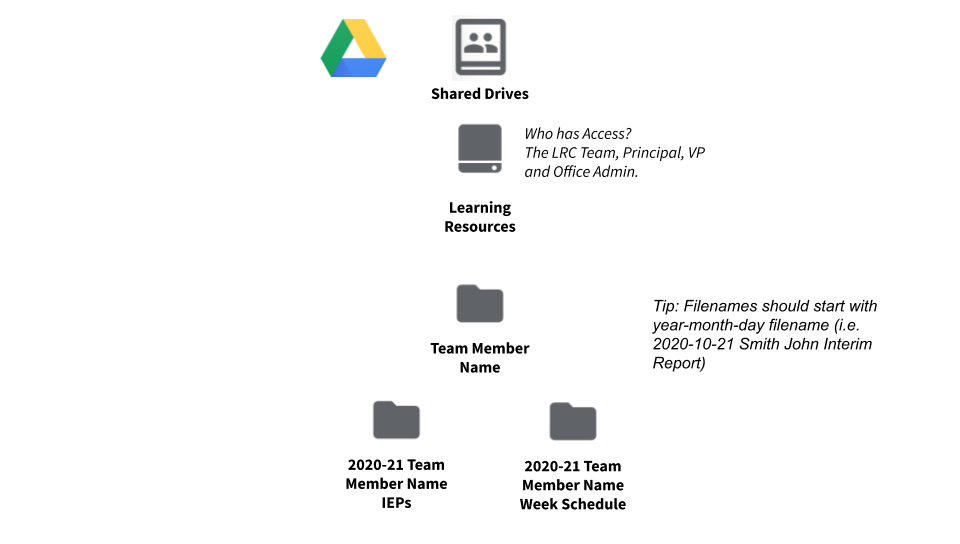
How do I get started?
Using Chrome: Sign in to your Google Drive, Select Shared Drives from the left sidebar in Google Drive, and then select your Grade folder.
On your Mac: Make sure you have Google File Stream installed. Launch your Finder, on the left-hand side under locations, select Google Drive, you’ll see “My Drive” and “Shared Drives”. Go ahead and select Shared Drives and you’ll find your grade folder.
On your iPad: Launch Google Drive App. On the bottom right corner tap on the Files icon. You’ll see “My Drive” on your left and “Shared Drives” on your right.
What do I do at the end of the year?
At the end of the school year you can set yourself up for success by archiving the folders you'll no longer need. This also grants Administration consistent access to reports from previous years.
- In your grade level Shared Drive, you will find an Archive folder for the current school year. Ex: Grade 1A 2020-21 Archive
- Move your Report, Plans and Week Schedule folders to the archive folder.
- Do not move the IEP folder into your archive.
- Create new folders for next year and name them accordingly. For example:
- 2021-22 Grade 1A Reports
- 2021-22 Grade 1A Plans
- 2021-22 Grade 1A Week Schedules
Want to learn more about Shared Drives? Click here.
