How do staff members or graduating students move files from a school owned Google account to a personal account?
Whether you're a staff member saying goodbye to your current school (we'll miss you), or a student graduating on to their next adventure, there may be content from your school-owned Google account that you'd like to keep.
There are a couple of great methods for transferring desired information to a personal Google account. Before we go over the methods there are a few things to consider.
- You must have a personal Google account with enough storage space to contain the new files.
- Files like Google Docs, Slides, and Sheets live exclusively in the cloud. That means they must be moved to another Google account. They cannot be downloaded to an external hard drive or computer.
- Staff members should speak to your Principal about what content can be moved. Your school may have policies in place to protect student data and information.
- Since students can't typically access non-school accounts on school-owned devices, they won't be able to obtain the verification code needed to initiate the transfer from their personal Google account while at school.
We recommend that students tackle the transfer after the school year has ended, as then all data up to the very last day can be transferred, and they'll also be using personal devices that won't have the same restrictions as school Chromebooks.
Methods of Transfer
1. Google Takeout Transfer
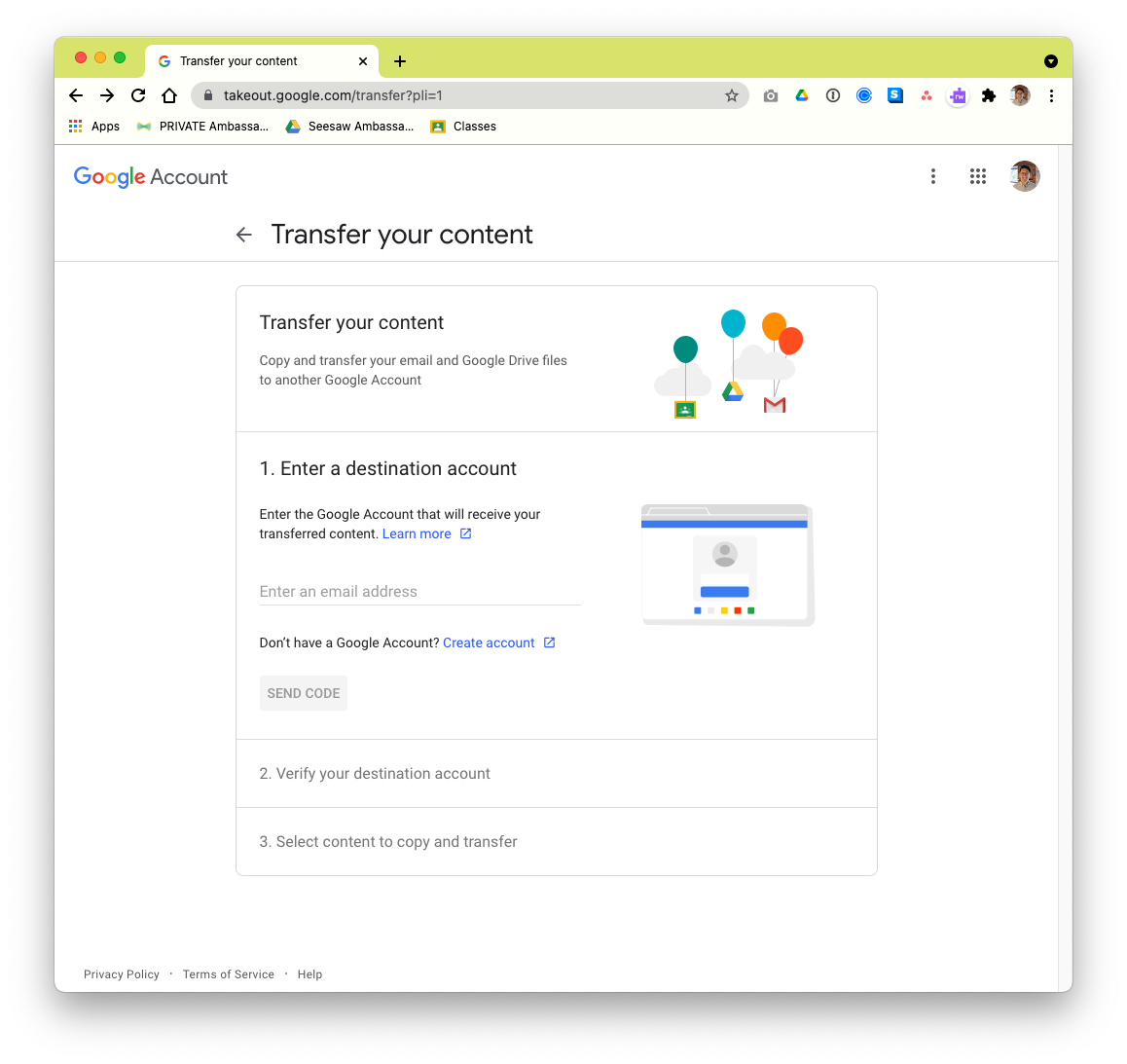
Google Takeout Transfer will automatically (automagically?) clone all the requested information from your School Drive to your Personal Drive. Simply follow the prompts and select the information you'd like to transfer. Google has many services, so you may only want to select Google Drive if that's all that needs to be moved.
Remember that you must have enough storage in the destination Google account for your transfer to be successful.
Google has more information about the Takeout Transfer process right here: Copy content from your school account to another account
2. Download desired files to a personal computer

If the files you wish to download are NOT Google files (Docs, Slides, Sheets, etc) you can download your files directly to a computer using the download function in Google Drive.
- Log in to your School Google Account on a personal computer.
- Create a folder in your Google Drive for all the content you'd like to download.
- Move files and folders you own into your newly created folder.
- Secondary-click (right-click) on the folder and choose download.
- Wait for the download to complete. (Depending on how many files you have and your internet speed, this could take some time)
- On your personal computer, you'll see a .zip folder in your downloads folder. Unzip the folder to access your files.
