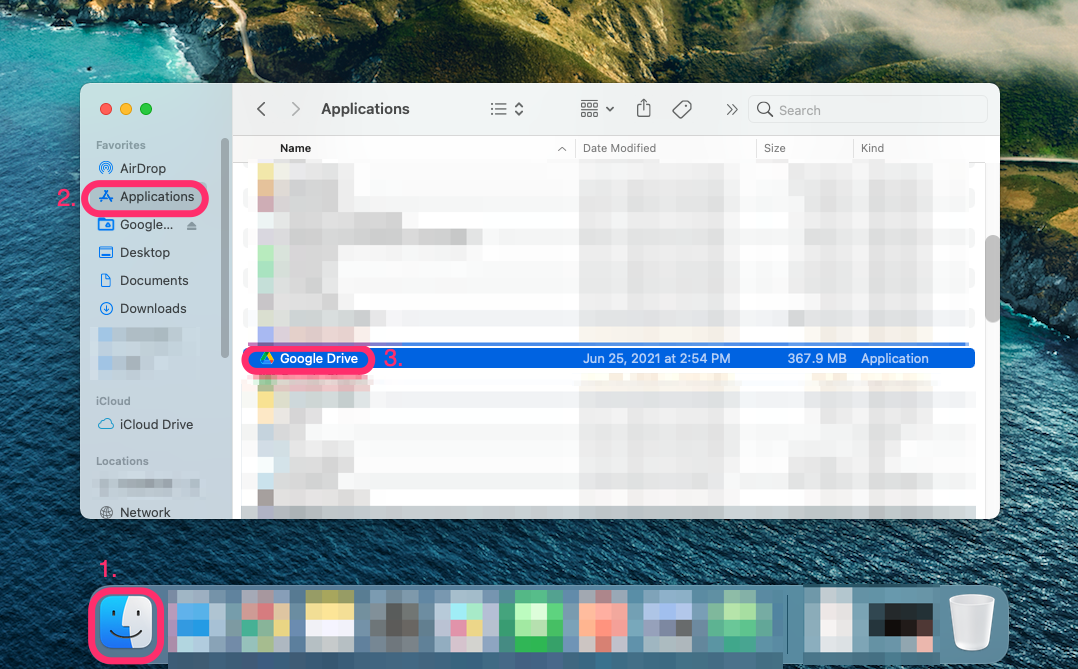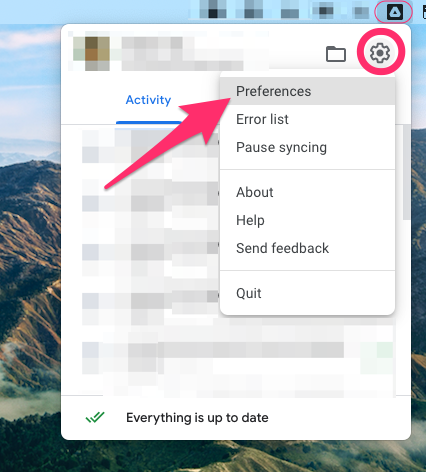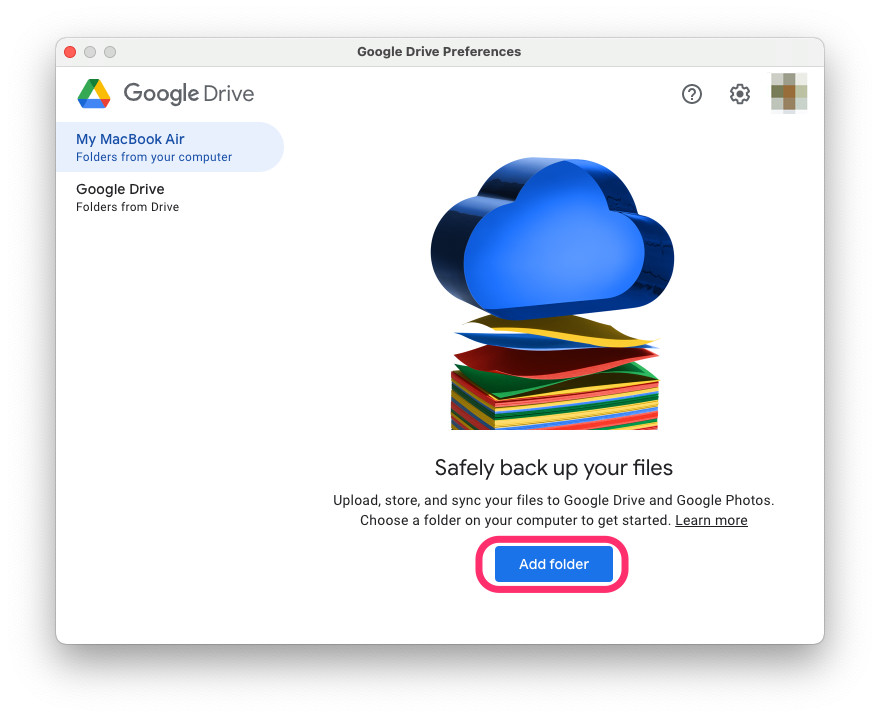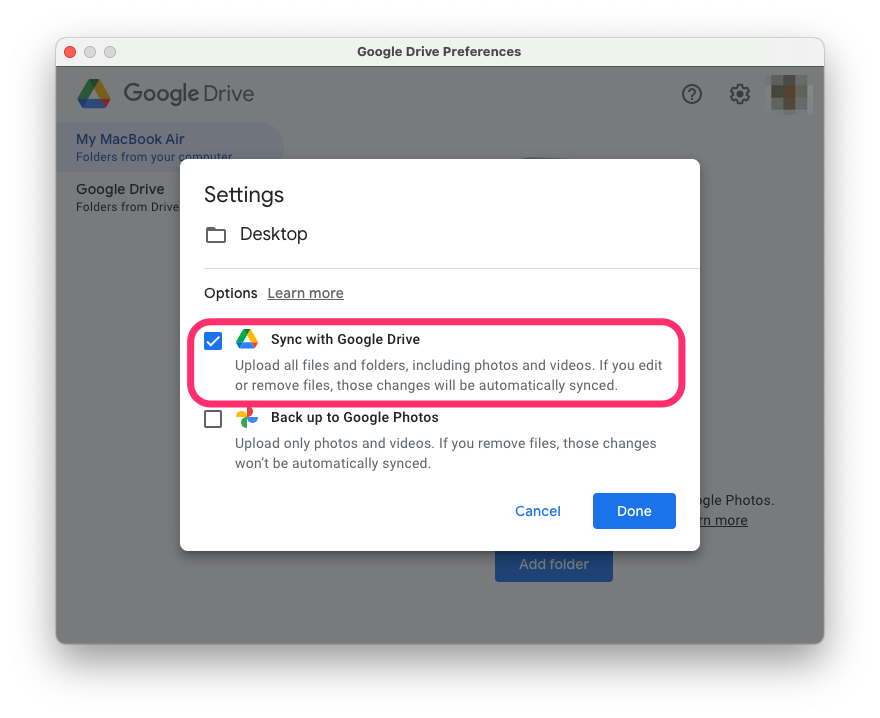How to sync your Desktop, Documents and other folders to Google Drive
- Navigate to Finder > Applications and double click on Google Drive. If prompted sign into your school Google account.
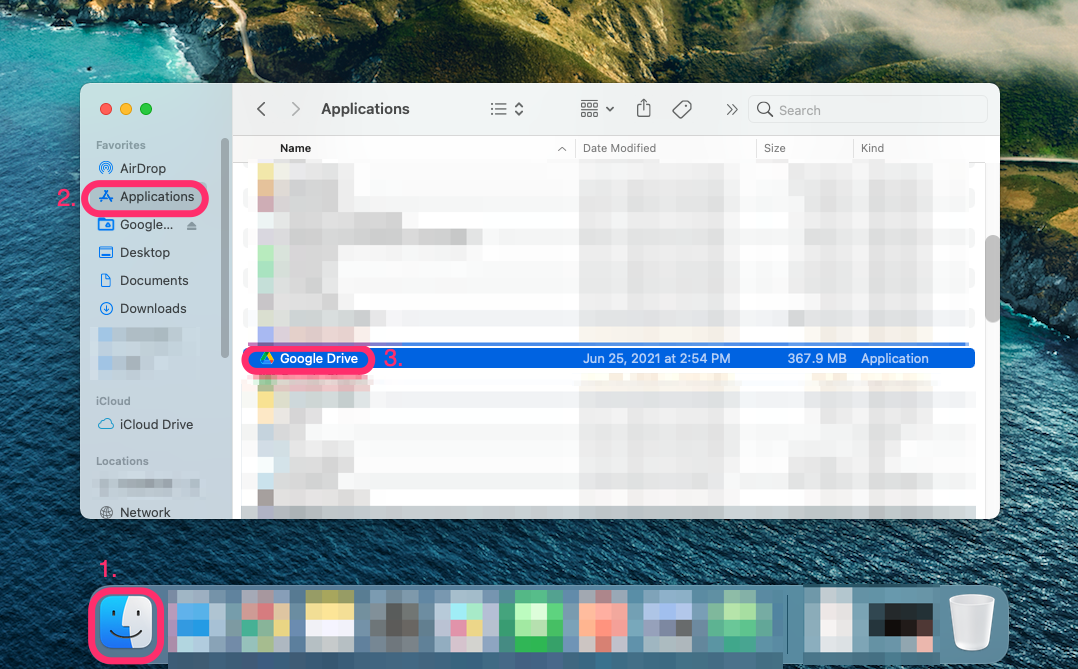
- Click on the Google Drive icon in the menu bar, select the gear icon and click Preferences.
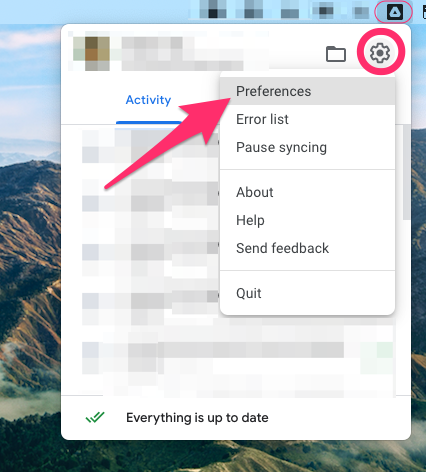
- Click Add folder.
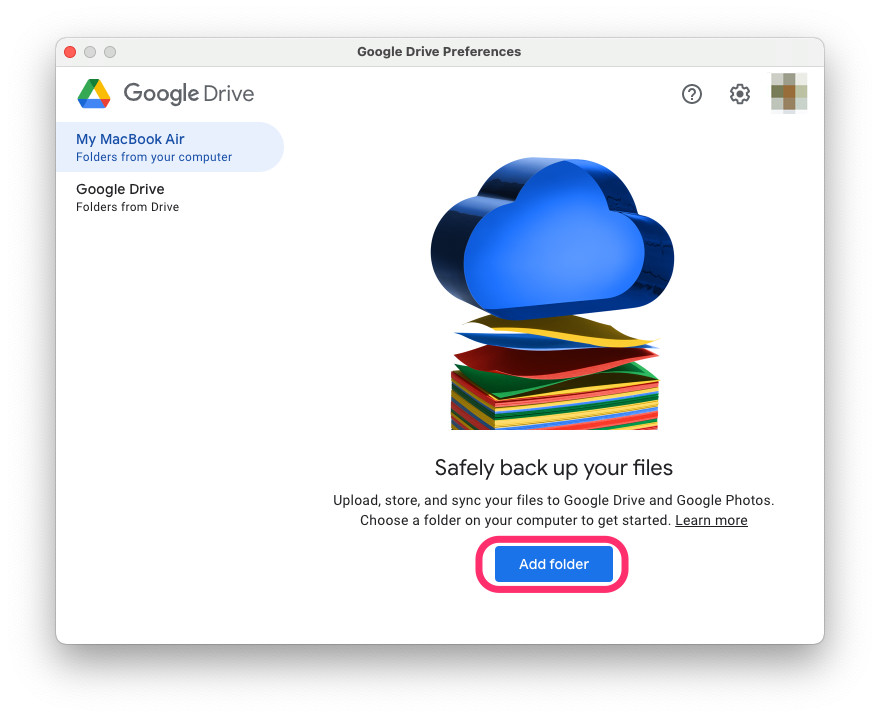
- Select the folder on your computer you would like to sync with Google Drive and click Open.
- Check the Sync with Google Drive checkbox and click Done.
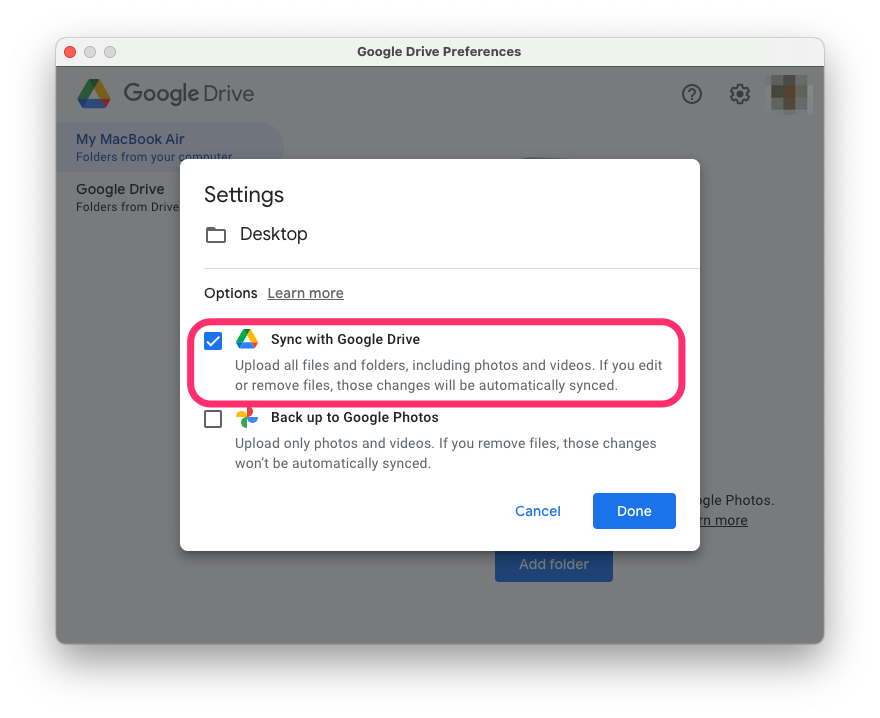
- Repeat Steps 3 to 5 for any other folders you'll like to sync with Google Drive.
Note: Files that you sync from your Documents, Desktop, Downloads, and other folders will still take up storage on your computer. We always recommend working right out of your main 'My Drive' folder, so you never have to worry about running out of space!