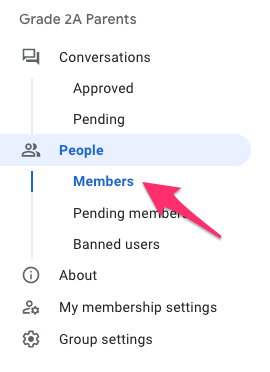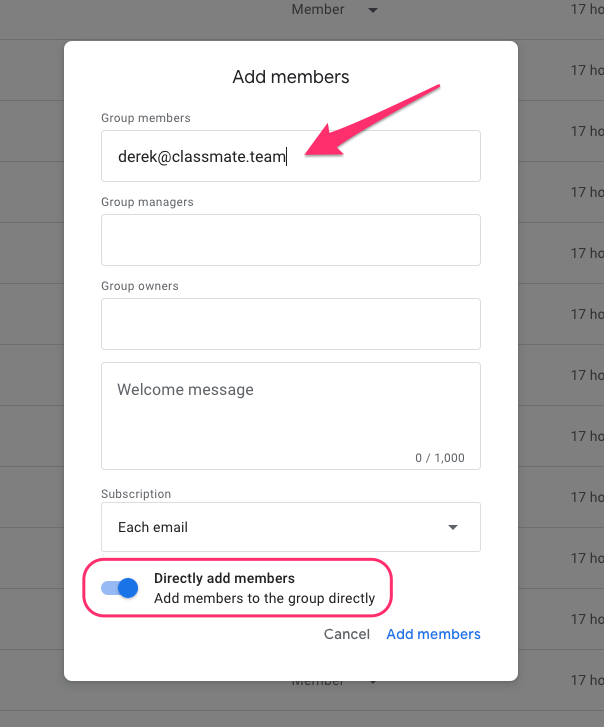How to add or remove members from school email groups
If you need to add, remove, confirm, or update an email address from one of your school email groups, you can do this in just a moment and with just a few clicks via Google Groups!
Naturally, we're happy to help if you send the info over our way, but once you know how, you can probably update your groups in less time that it takes to send us a request!
How to add members to a group:
- Open your web browser and head to groups.google.com (or use the waffle button at the top-right if you're already on a Google website).
- Here, you'll see a list of the groups that you're a part of. Click into the group you'd like to add a member to, and then click Members in the left menu.
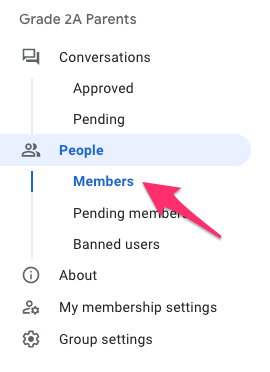
- At the top near the group's name, click Add Members

- Add desired email addresses to the 'Group Members' section (if you're adding multiple at once, just place a comma between each). Also, make sure that 'Directly Add Members' is selected (it should be by default). Then click Add members.
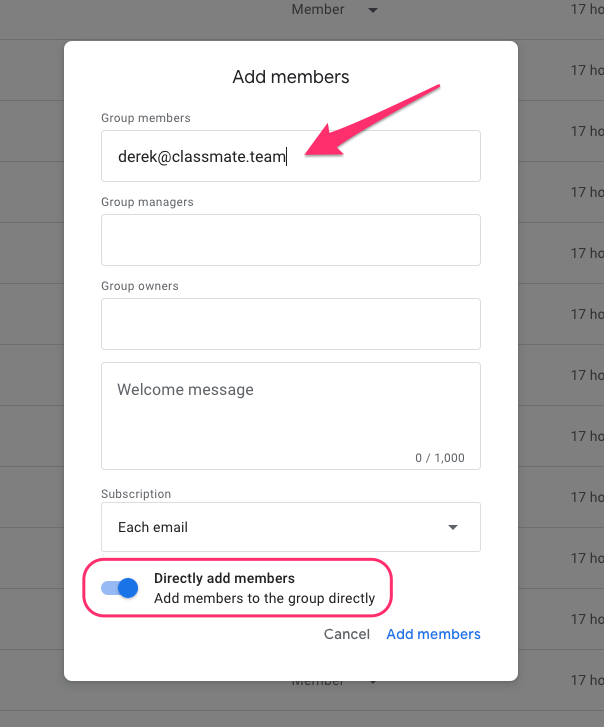
- You're done! Any addresses added will receive an automated email from Google letting them know they've been added to a group.
- That's it!
How to remove members from a group:
- Open your web browser and head to groups.google.com (or use the waffle button at the top-right if you're already on a Google website).
- Here, you'll see a list of the groups that you're a part of. Click into the group you'd like to remove a member from, and then click Members in the left menu.
- Click the check-box next to the member(s) you'd like to remove, then click the minus button at the top right to remove them. You can also search for an address via the search bar at the top if needed.

- That's it!
Important notes:
- In most cases, you'll need to be an 'Owner' or 'Manager' of a respective Google Group in order to update its members. If you can send an email to the group, you're probably good to go!
- If you're creating a new group that you'd like to add external members to (an external member is any address that doesn't end with you're school's domain), just let us know that you've created the group — there's just one setting we'll need to enable on our end, and then you'll be good to go!