How to Locate the Serial Number of Various Devices
In some instances, the Classmate support team may ask you to provide the serial number of a device for identification purposes — this could include classroom iPads, Chromebooks, Apple TVs, Teacher MacBooks, or other devices.
Generally, these serial numbers should be fairly easy to locate... as long as you know where to look! Here's a quick guide on how to pinpoint the serial number of some of your school's most common devices.
iPad
The easiest way to locate the serial number of any Apple iPad is to navigate to the Settings app, and then tap General > About. The serial number (along with a myriad of other useful information) will be displayed near the top of this screen.
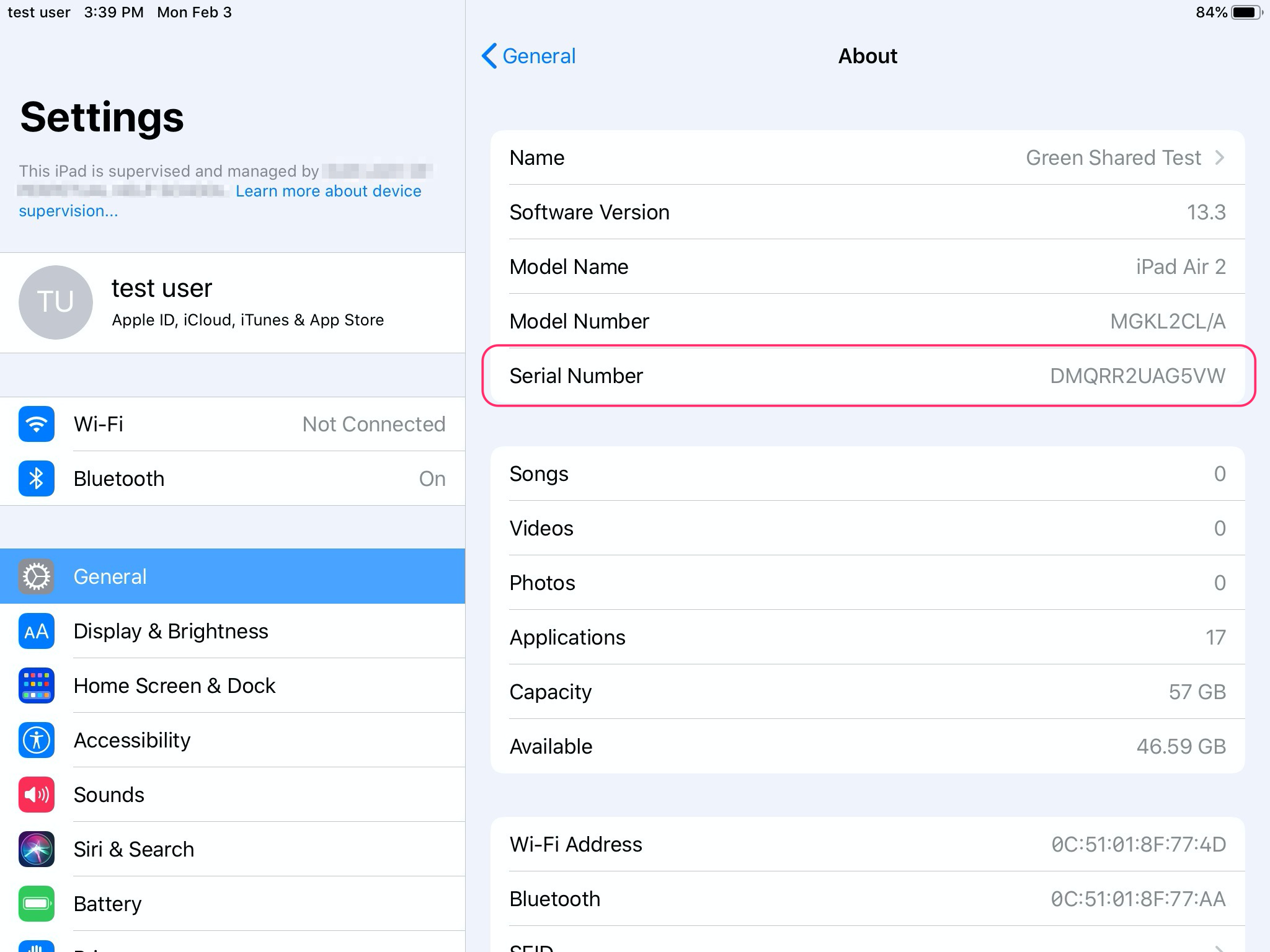
If the iPad isn't turning on or you can't navigate to the aforementioned screen in the Settings app, the serial number of the iPad is also printed on the lower back-side of the iPad. Depending on the protective cases that are used for your school's iPad units, you may need to remove the problem iPad from its case in order to read the serial number in this manner.
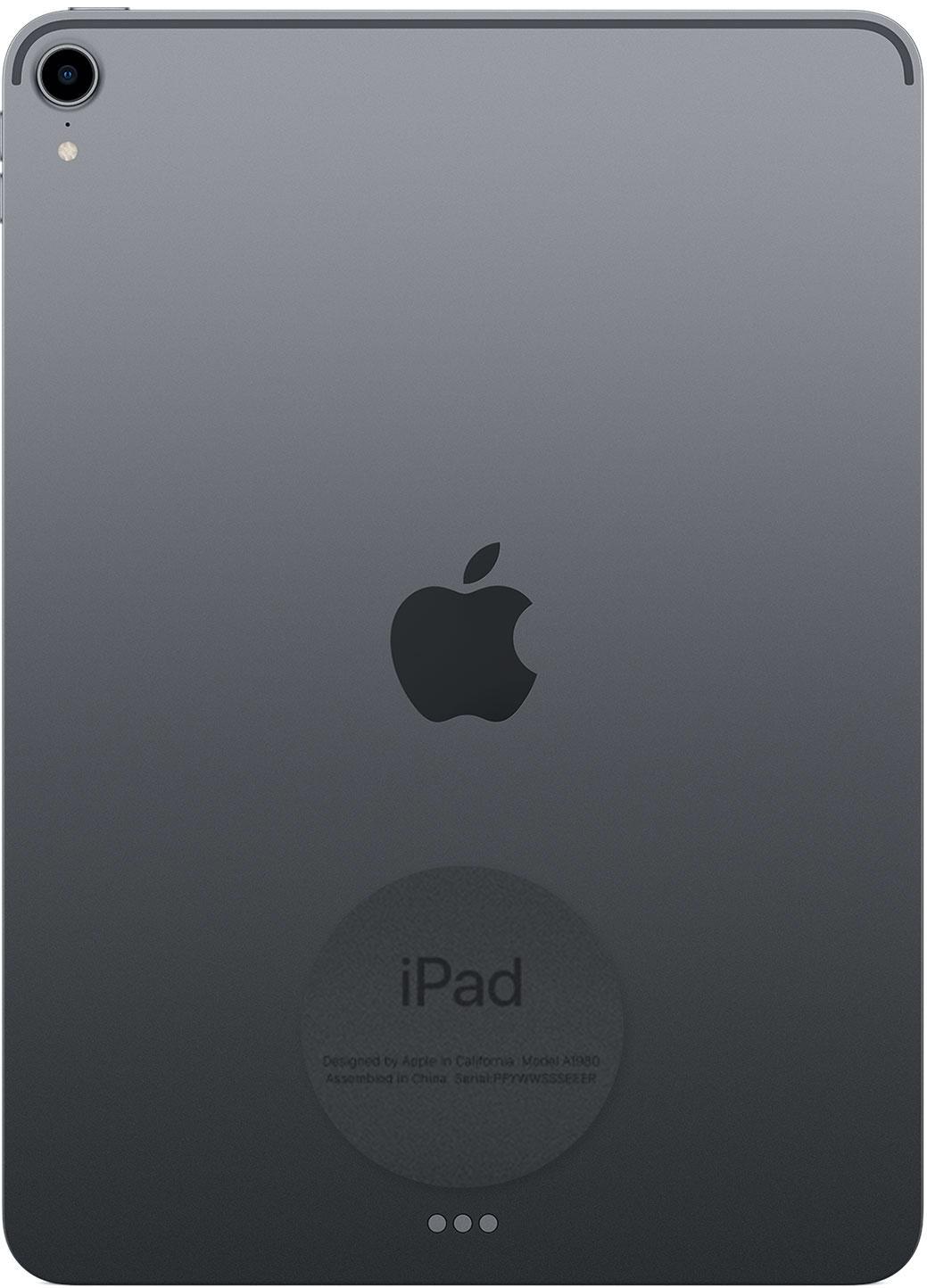
image via Apple.com
MacBook
The easiest way to locate the serial number of any Apple computer is to click on the ever present Apple logo in the very top-left of your Mac's menu bar, and then click on About This Mac. The serial number (along with a myriad of other useful information) will be displayed in the new window that pops up.
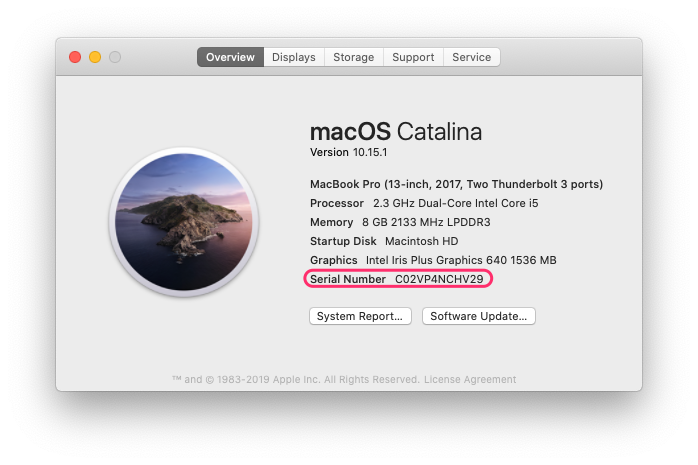
If the device isn't turning on or you can't navigate to the aforementioned About This Mac screen, the serial number of the MacBook is also printed on the underside of the device near the display hinge.
Apple Pencil
The easiest way to locate the serial number of your Apple Pencil is to navigate to your iPad's Settings app and then tap General > About. As long as your Apple Pencil is physically connected to the device you'll see an Apple Pencil record listed — tap Apple Pencil, and you'll be greeted with some useful information like the serial number and model number.

If your Apple Pencil isn't showing up or powering on, you can also find the serial number physically printed on the device. For a first-generation Apple Pencil (any Apple Pencil with a removable cap), take off the Pencil's cap to reveal the lightning connector, and then look very closely at possibly the smallest lettering that you've ever seen in your life!

For a second-generation Apple Pencil (this Apple Pencil does not have a removable cap), you'll need to unscrew the Pencil tip to locate the printed serial number.
Apple TV
The easiest way to locate the serial number of any Apple TV is to navigate to the Settings app, and then tap General > About. The serial number (along with a myriad of other useful information) will be displayed near the top of this screen.
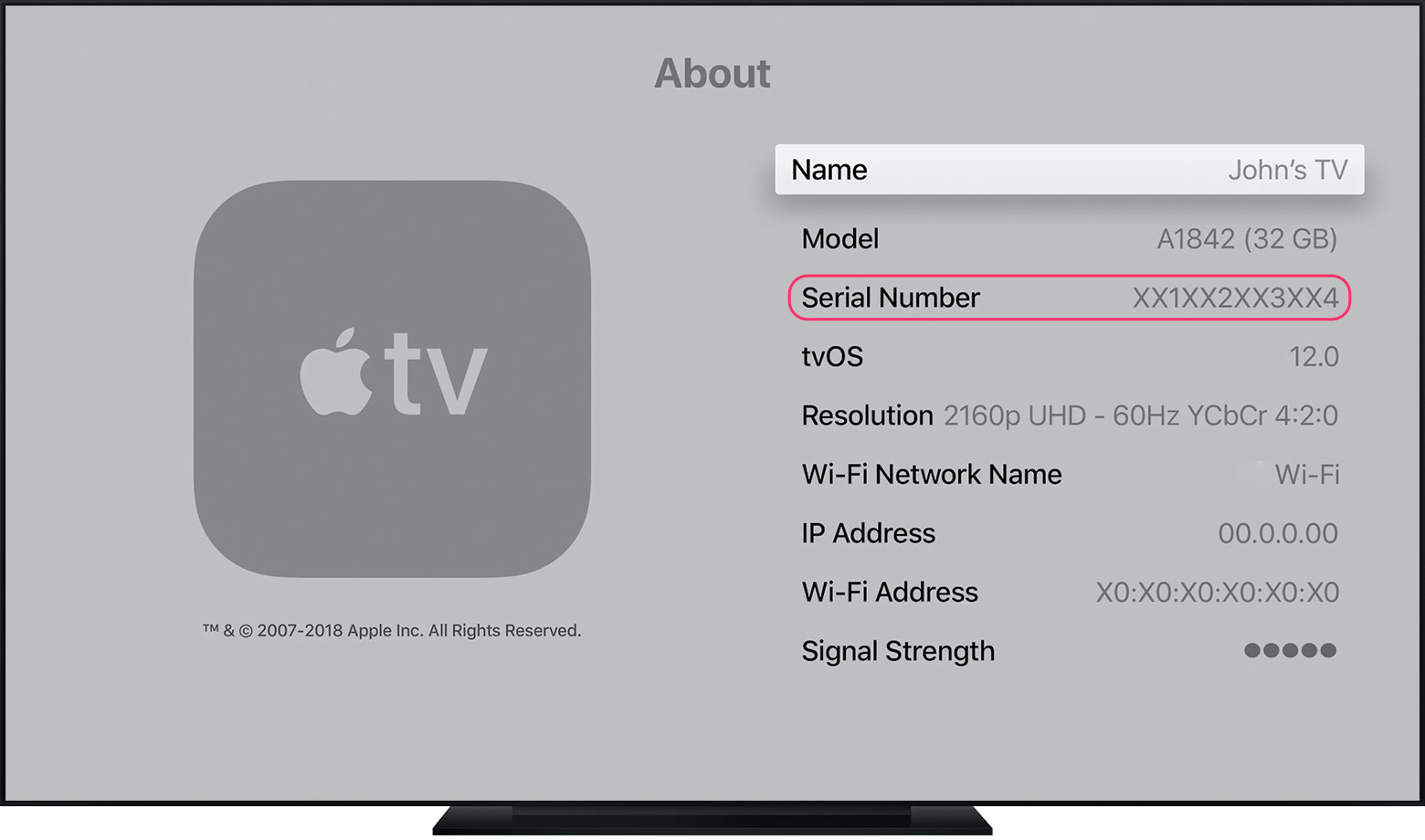
image via Apple.com
If the Apple TV isn't turning on or you can't navigate to the aforementioned screen in the Settings app, the serial number of an Apple TV is also printed on the bottom of the device. Note that the physical serial number is printed in tiny black text on black plastic, so you'll have to look very closely to be able to read it — it may be helpful to shine a light on the text itself.

image via Apple.com
Apple Smart Keyboard
Unlike with the Apple Pencil, you won't be able to see your Smart Keyboard's serial number via the Settings app. In this case the serial number is printed on the soft felt side of the Smart Keyboard. This can be very hard to read, but sticking a piece of scotch tape onto the felt can make a world of difference.
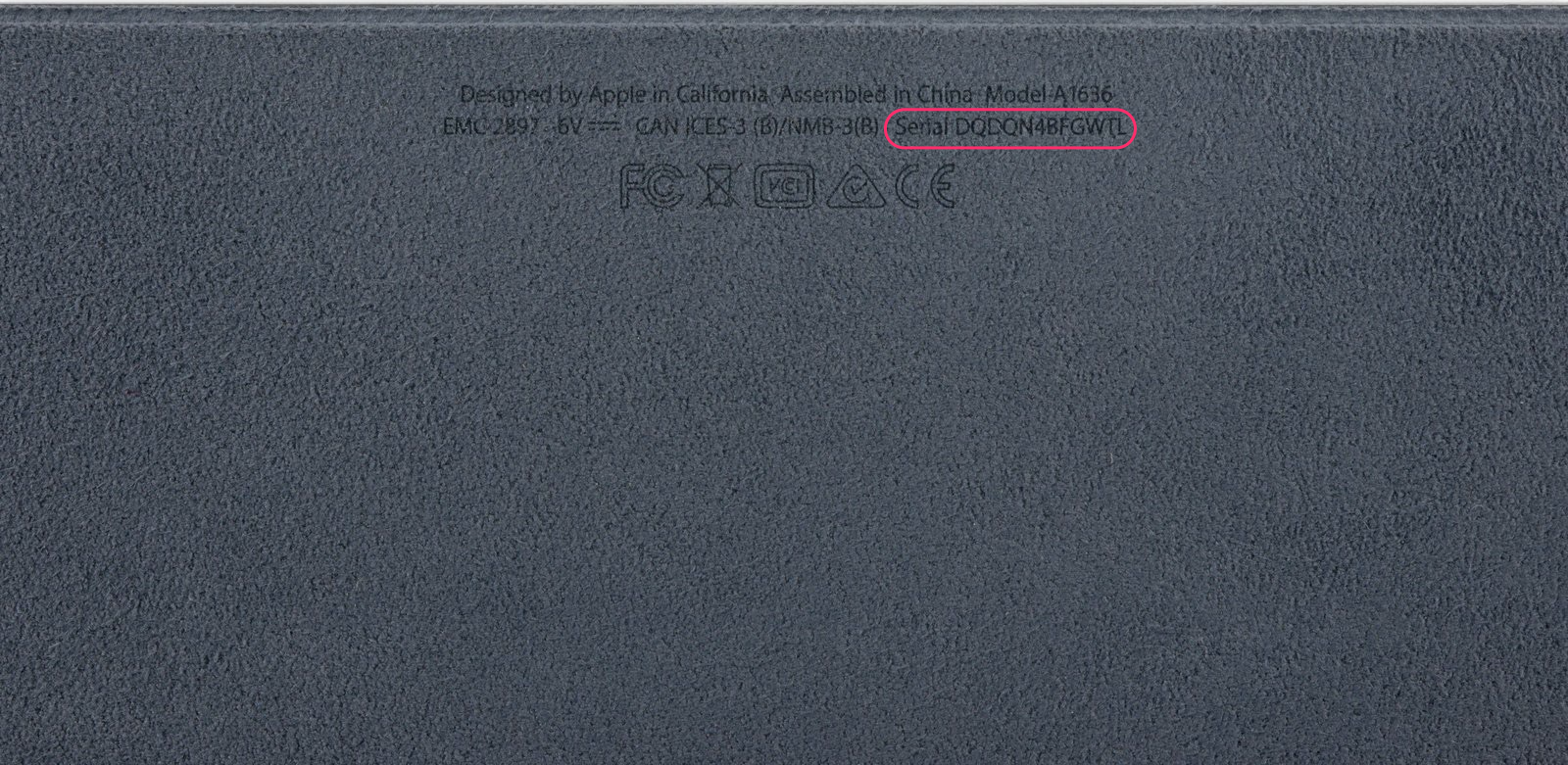
image via iFixIt.com
Chromebook
There won't be an easy way for users to obtain a Chromebook's serial number from the device's software. Luckily, all Chromebook manufacturers print the device's serial number on a sticker that's located on the bottom of the device.
Some Chromebook manufacturers use the term 'Service Tag' instead of 'Serial Number'. This includes Dell, which manufactures most of the Chromebooks found in your school today.
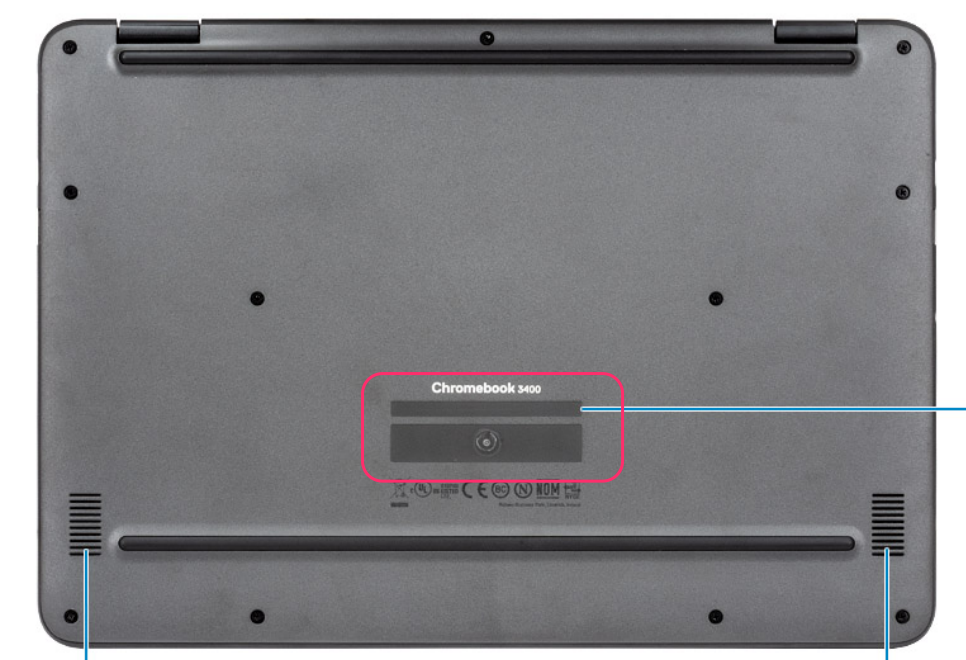
Google Chromecast
Just like with Google's Chromebooks, there won't be an easy way for users to obtain a Chromecast's serial number from the device's software. Luckily, Google prints the device's serial number on the underside of the device.

Chromecast audio pictured. Image via Headphonesnao
