My device is no longer supported by Classmate. What do I do now?

Uh oh. If you're found your way here, chances are that you may be using a device that is no longer supported by Classmate.
Teachers and students need up-to-date technology that just works, so we recommend that devices like iPads, Macs, and Chromebooks are replaced after three to four years. You can learn more about the lifecycle of a device (and what it all means) in our FAQ right here.
Though we recommend that the devices are replaced after three years, we'll continue to support them until four years after the date that we deployed them (or longer in the case of some devices, like modern MacBooks).
Once a device is no longer supported, Classmate won't be able to help you do things like install apps or printers to the device, or assist with troubleshooting if something isn't working (learn more here).
If you're having issues with a device that we can no longer assist with, we'd recommend reaching out to your principal to get the ball rolling on obtaining a modern device. In the meantime, here are a few common processes and troubleshooting steps that may answer some questions or help you resolve your issue.
Chromebook
We'd suggest starting with a hardware reset. If you're still having issues, get in touch with your principal to discuss your next steps.
To perform a hardware reset (steps via Google):
- Turn off your Chromebook.
- Press and hold Refresh
+ tap Power
.
- When your Chromebook starts up, release Refresh
.
Most devices will after 4+ years of use! We'd start by running diagnostics to check your battery health. If your physical battery is the issue, you should get in touch with your principal to discuss your next steps.
If it's not, try a hardware reset and see if things improve.
If your keyboard physically feels off, try spraying it lightly with compressed air. Otherwise, we'd suggest starting with a hardware reset.
If you're still having issues, get in touch with your principal to discuss your next steps.
Chromebooks are built to be economical devices from the get-go, so after 4+ years of use, a device can be expected to be showing its age. While a Powerwash may help (remember that this deletes all local data from the device), looking towards a modern device is the real solution.
ChromeOS is pretty good at keeping itself up to date, but if you'd ever manually like to check for updates, you can head to Settings > About ChromeOS > Check for Updates. Learn more here.
If your Chromebook is no longer receiving updates at all, it may be expired. Learn more about Chromebook expiry here.
You can connect your Chromebook to Wi-Fi by clicking on the time in the lower right-hand corner of the screen. Then, click on the Wi-Fi icon and choose the network you'd like to connect to. Google has more information right here.
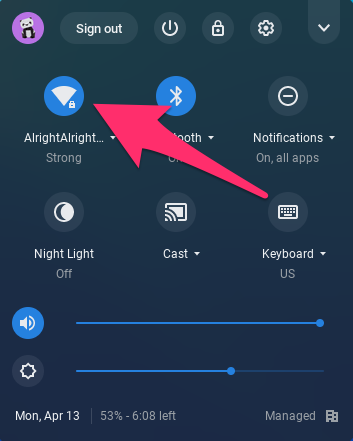
iPad
An unsupported iPad will act just like a personal device. To download apps, you'll need to create or sign in to a personal Apple ID, and then download apps from the App Store. Head here for more info.
Unfortunately, you can't. School purchased apps can only be obtained on currently supported, currently managed iPads.
This could be partially due to age, but there could also be something else happening. We'd recommend that you:
- Update your iPad to the latest version of iPadOS.
- Fully restart your device.
- If you're still having issues, download the Apple Support app to connect with an Apple technician.
- If you're still having issues, get in touch with your principal to discuss your next steps.
Apple has a step-by-step right here, but in short, you'll want to head to Settings > Wi-Fi, and tap on the network you'd like to connect to. If the network has a password, you'll be prompted to enter it.

Apple has a guide right here, but in short, you'll want to head to Settings > General > Software Update. Make sure you have a backup of any important data!
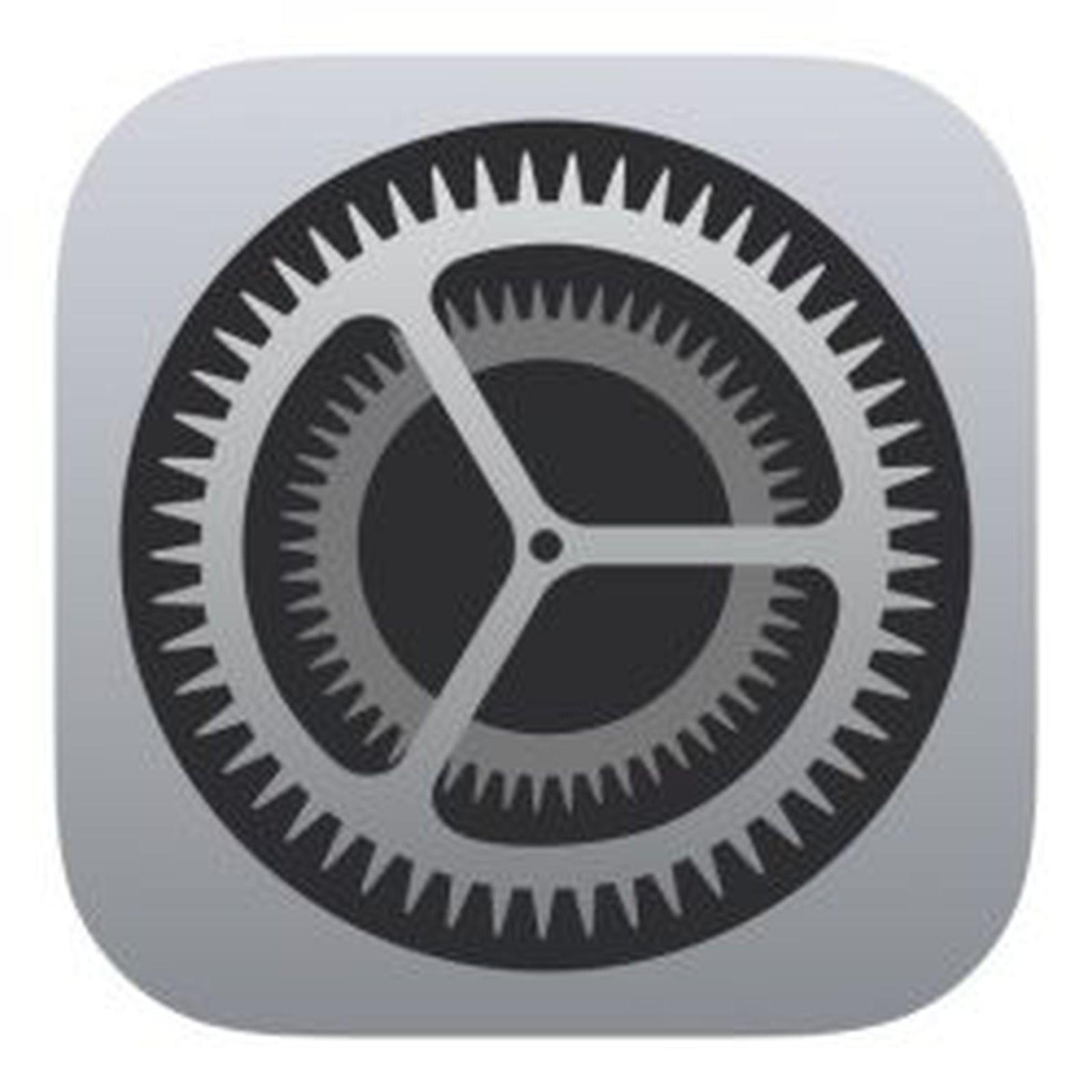
Apple only supports Shared Mode on managed iPads. If an iPad is no longer supported / managed by Classmate, Shared Mode will no longer be applicable. Once these devices are replaced with modern ones, you'll be able to use shared mode again.
If you've forgotten your password for your school-managed Apple ID (this will generally look like yourname@applid.yourschool.ca), reach out to us and we can reset it on our end.
If you've forgotten the password for a personal Apple ID, you can head here for instructions.
Apple has a step-by-step on how to restore your device right here. Keep in mind that restoring an iPad will erase all data from it, and it will not remove Activation Lock.
While we can reset the passcode for a managed and supported iPad as long as it's connected to a network, there's no way to reset a forgotten passcode for an unmanaged iPad.
Apple has step-by-step instructions on how to restore your iPad right here. Remember that restoring an iPad will erase all data from it.
Mac
An unsupported Mac will act just like a personal device. To download apps from the Mac App Store, you'll need to create or sign in to a personal Apple ID, and then head to the App Store to get your app.
On macOS, apps may also be available directly from the developer's website.
Try searching for 'Set Up Printer' on Classmate Compass. We have step-by-step guides available for most school printers that should help you get up and running on an unsupported device.
Aside from the published guides, we won't be able to help further with this, so ask your principal if you need a hand!
In most cases when we hear of these issues, the device in question hasn't been restarted for many weeks (or sometimes, many months).
We'd suggest starting by fully rebooting your Mac.
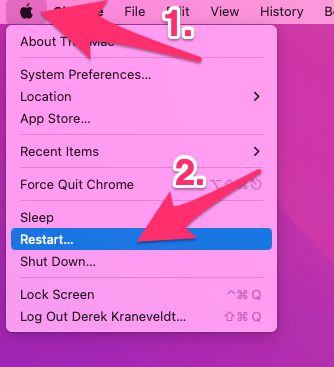
If you're still having these issues following, you can look to Apple Support for assistance, but we'd also suggest letting your principal know.
Apple has a step-by-step right here, but in short, you'll want to head to System Settings > General > Software Update in order to check for updates for macOS and any built-in apps.

You can connect to Wi-Fi by clicking on the Wi-Fi icon up in your Menu Bar (near the time). Then choose the network that you'd like to connect to. Learn more here.
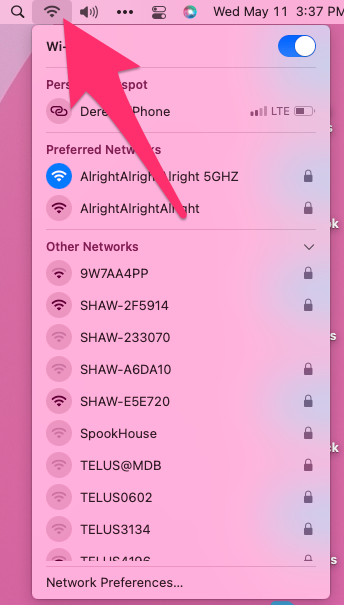
Apple has a step-by-step right here detailing some options you can take if you forget your Mac's login password, and details here on what to do if those steps are unsuccessful.
We recommend that you always keep a backup of any important information in case you lose access to your Mac.


 .
.  .
.