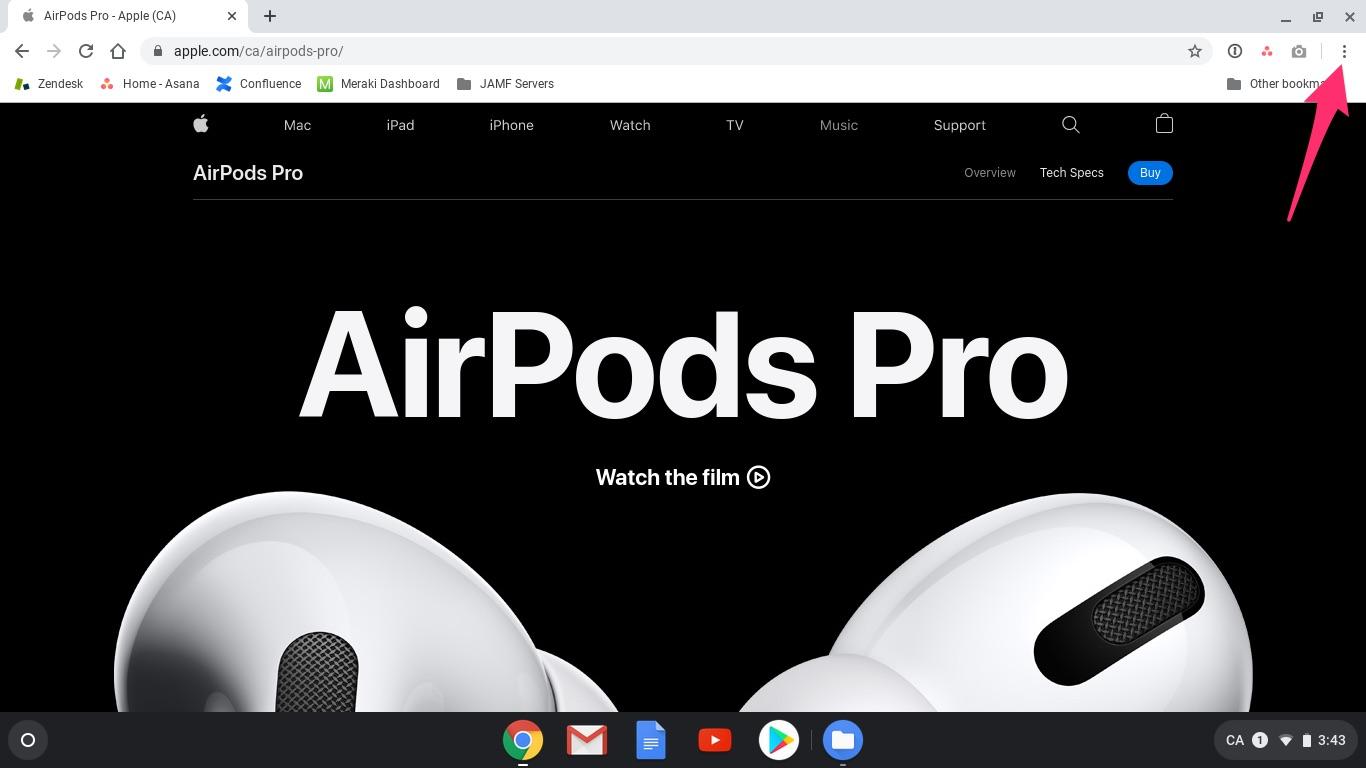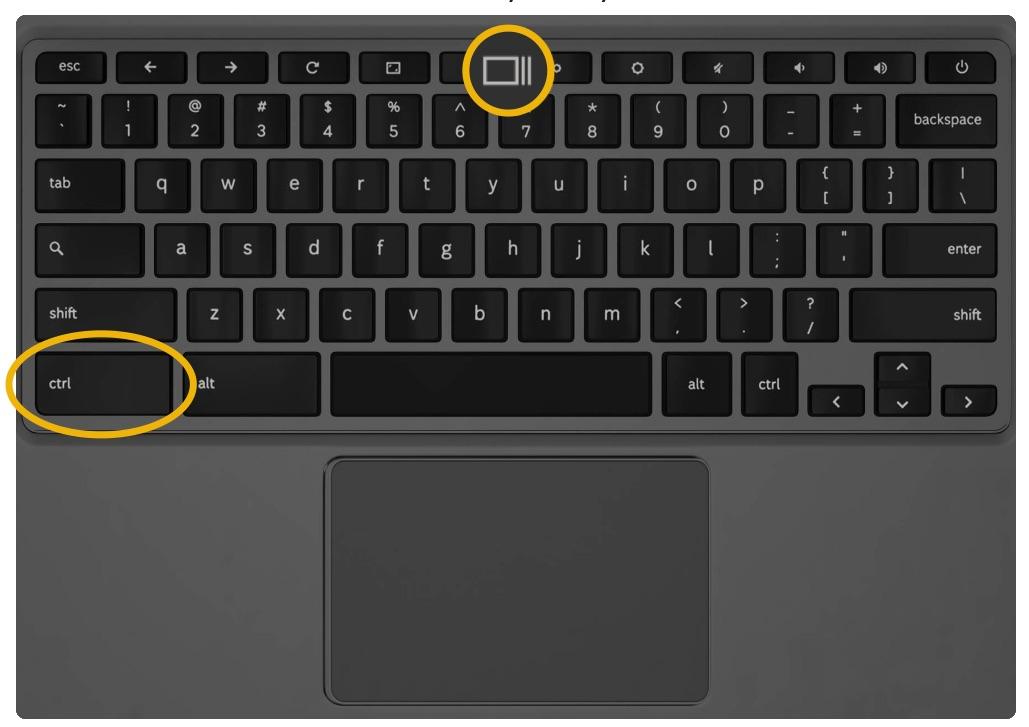How to Take a Screenshot on Your Chromebook
Taking screenshots on your Chromebook can help you easily share information with others, capture a snapshot of a website to remind you of something later, or show important information to the Classmate support team to help resolve your issues even faster!
There are several ways that you can take screenshot on your Chromebook. Read on to find out how!
Take a screenshot of your entire screen via a menu:
- Navigate to the content that you'd like to take a screenshot of.
- In Google Chrome, click the 'More' button.
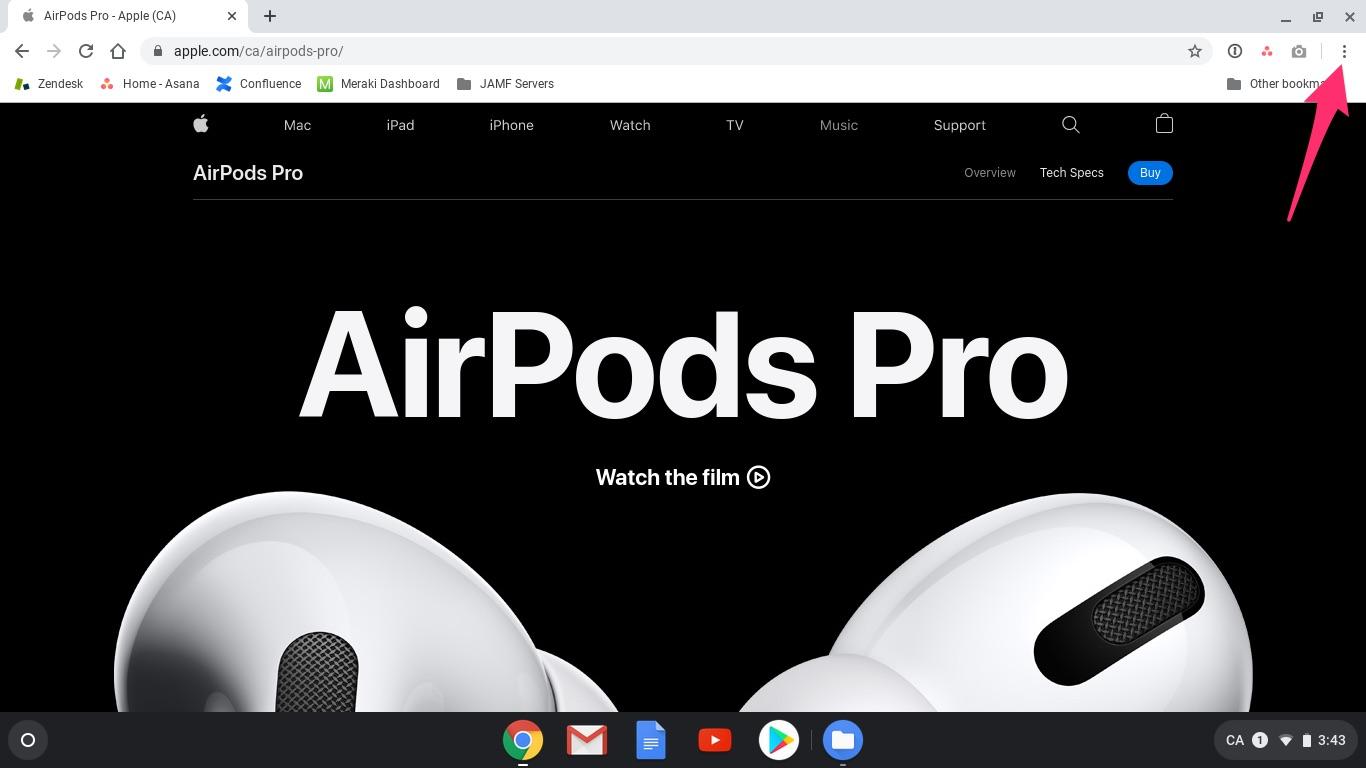
- Navigate to More Tools > Take Screenshot (the menu will not be included in the screenshot)

- That's it!
Take a screenshot of your entire screen via your keyboard:
- Navigate to the content that you'd like to take a screenshot of.
- On your keyboard, press the 'Show All Windows' (aka F5) and Control keys at the same time.
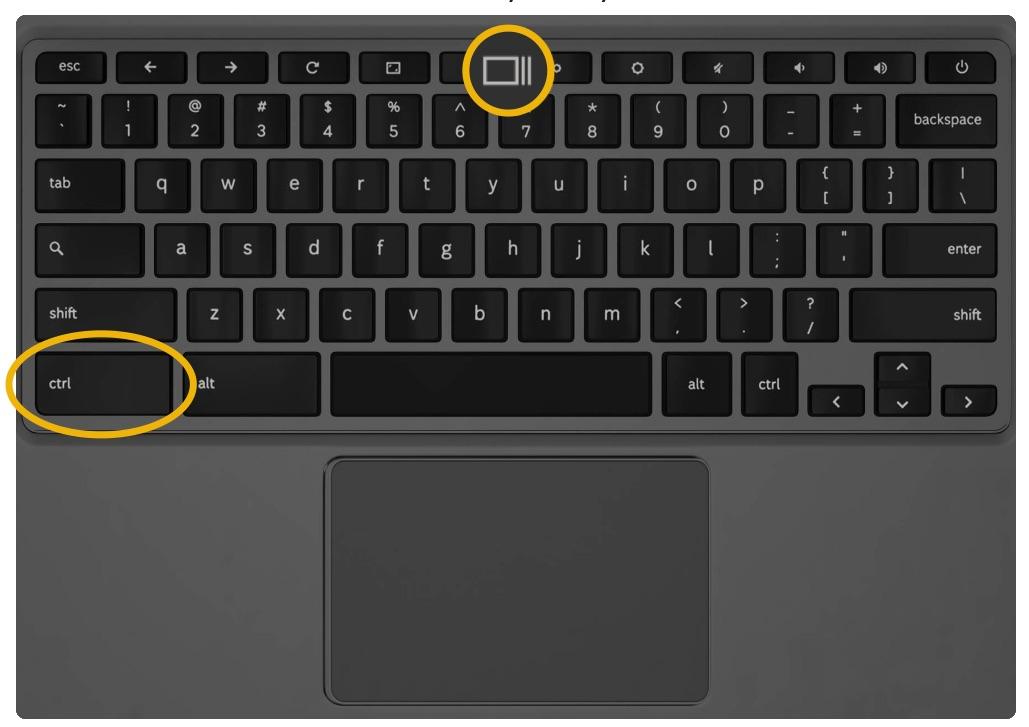
- That's it!
Take a screenshot of part of your screen via your keyboard:
- Navigate to the content that you'd like to take a screenshot of.
- On your keyboard, press the 'Show All Windows' (aka F5), Control, and Shift at the same time.
- Click and drag your cursor over the area of the screen that you'd like to capture.
- That's it!
What happens when you take a screenshot on your Chromebook:
The instant that you take a screenshot on your Chromebook (via any method), a small preview of your screenshot will appear in the lower right area of the screen.
From this preview, you can copy the screenshot to your clipboard for quick pasting into your favourite apps. You can also click on the preview to instantly open your downloads folder, which is the default location that your screenshots will be saved to.
When I take a screenshot on my Chromebook, where does it go?
By default, any screenshots that you take will be stored in your Downloads folder. If you take a lot of screenshots and want to make it easier to keep things organized, you can also change where new screenshots are stored via the following steps:
- On your keyboard, press the 'Show All Windows' (aka F5), Control, and Shift keys at the same time.
- In the pop-up at the bottom, choose Settings and then Select folder.
- New screenshots will automatically end up in the folder you'd selected.