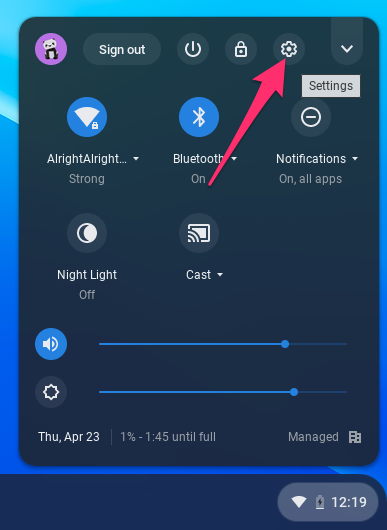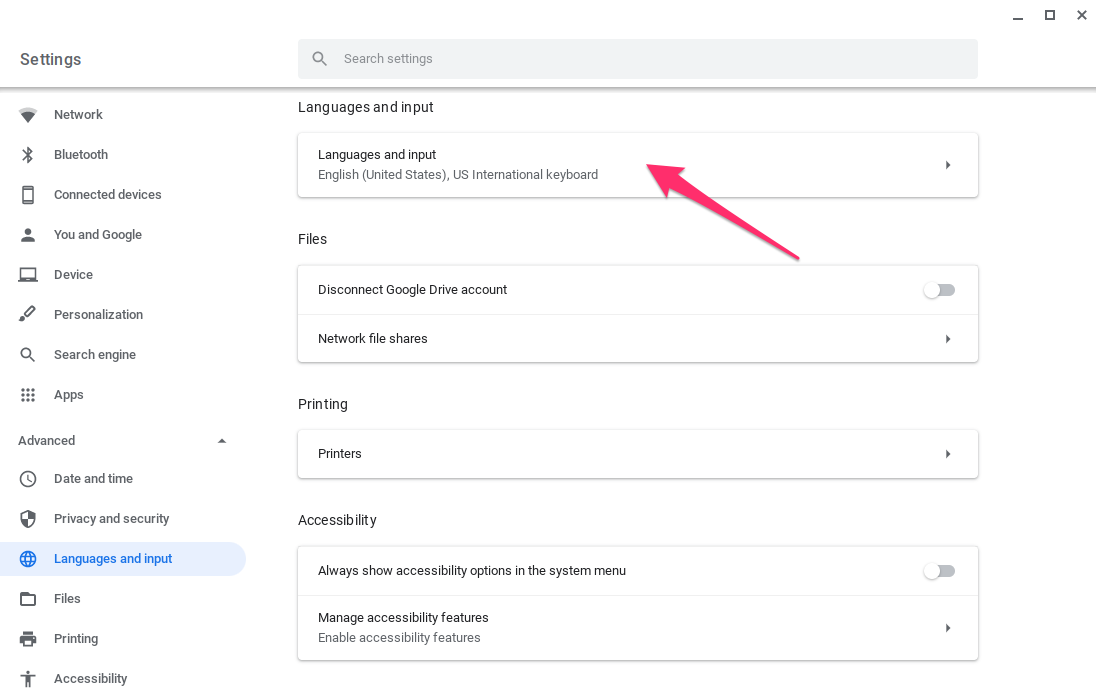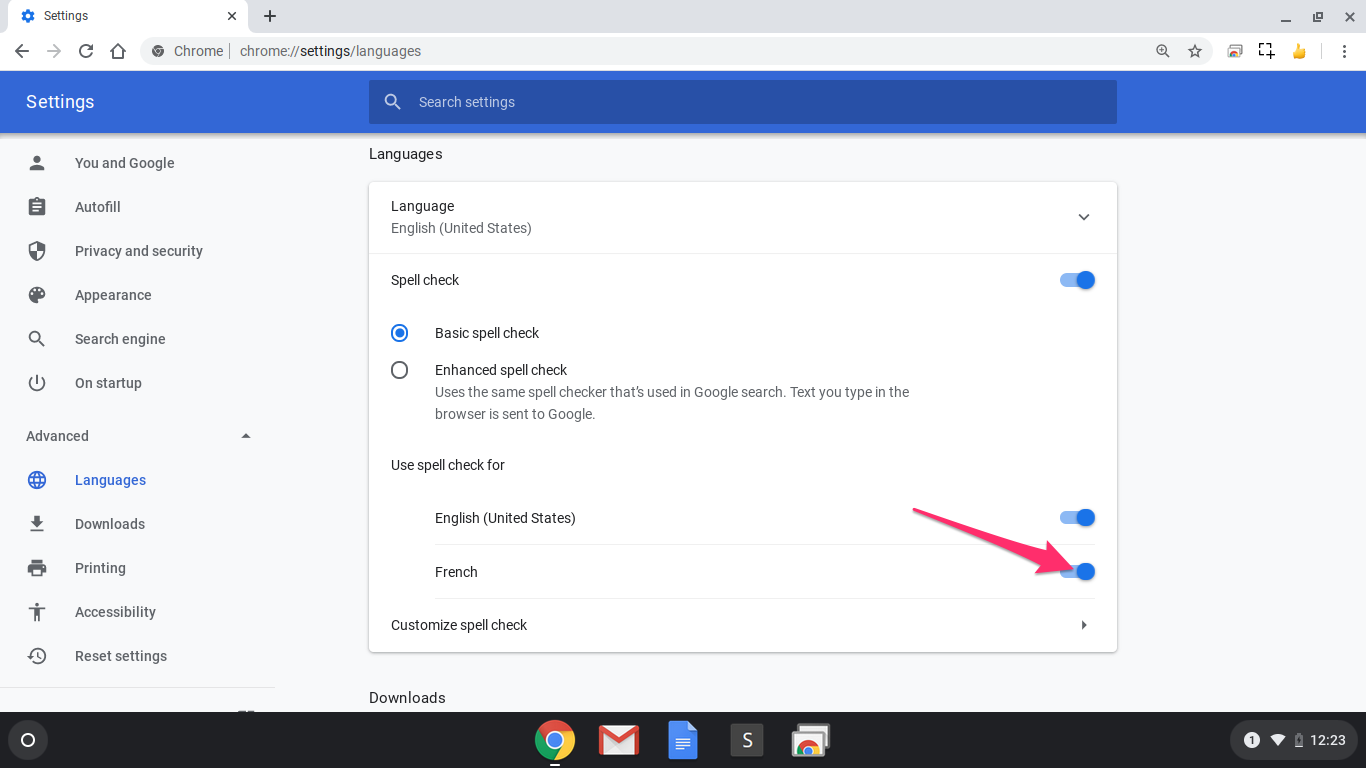How to add French language Spell Check to your Chromebook
Finding the 'Spell Check' settings on your Chromebook may take just a couple of clicks, but it takes a few additional steps to add the French language as a spell check option.
Here's how you can add the French language to your Chromebook's Spell Check. Head to the bottom of this page for some tips on typing accents!
Allons-y!
- Power your Chromebook on and sign in
- Click the Time in the bottom-right of your Chromebook's display, then click on the Cog to open your Chromebook's settings
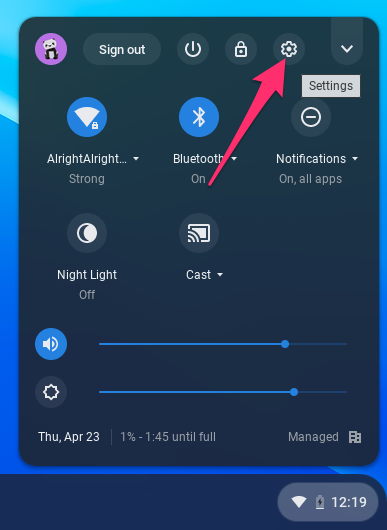
- In the menu on the left, click Advanced > Languages and input
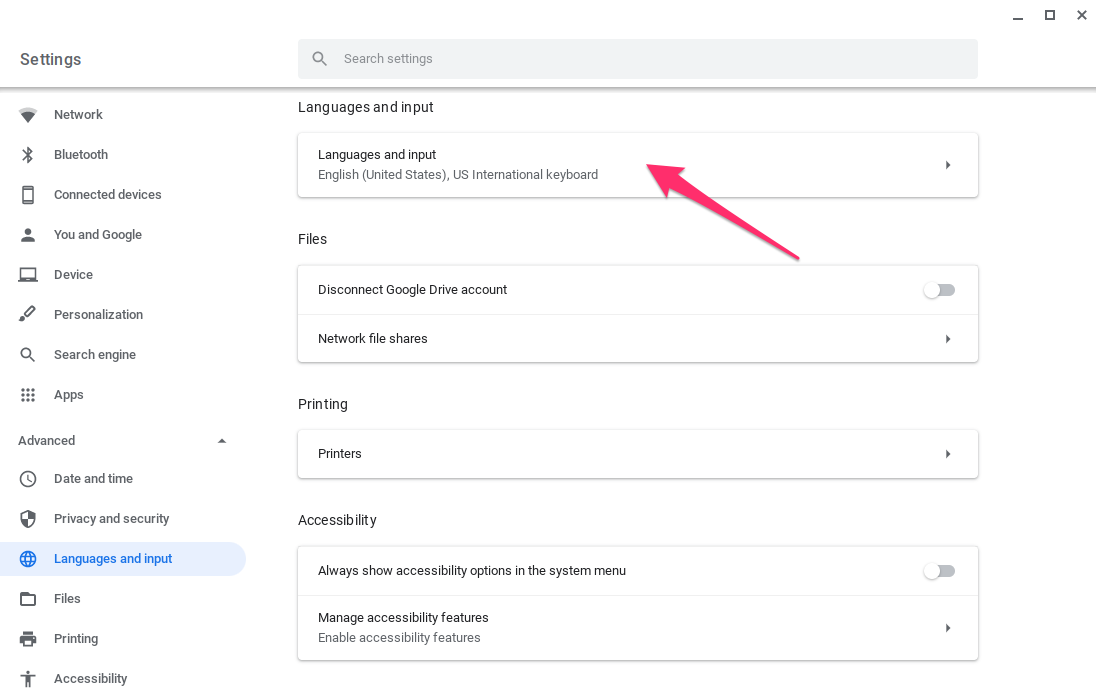
- Click Languages and input > Add languages
- Add French - français — you may already have French (Canada) added, but French - français must be added for the Spell Check option to appear
- Exit Settings and open a Chrome browser window
- Click the three vertical dots in the upper-right of the Chrome window, and then click Settings
- Click Advanced > Languages
- Toggle On the French option
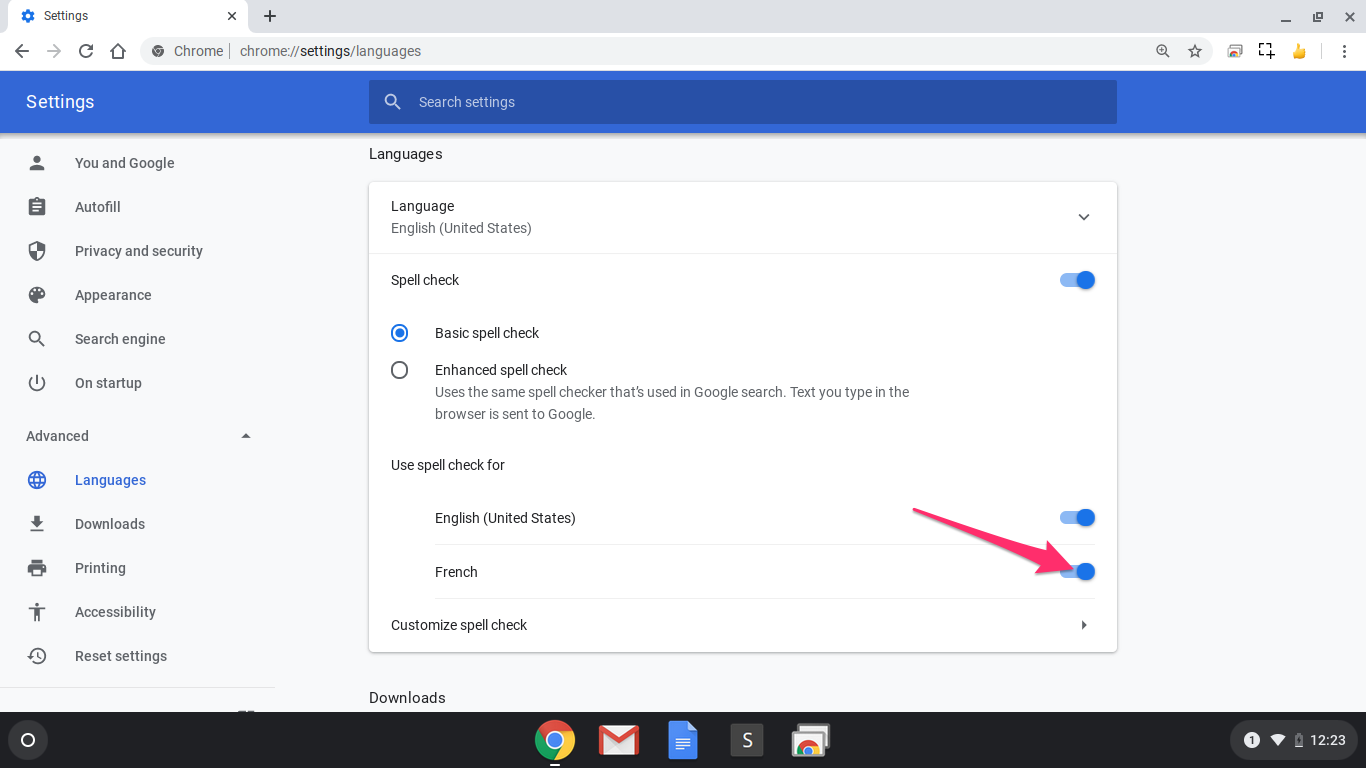
- You're done!
What about accent marks?
We've heard from a few teachers that they're not loving the French Canadian keyboard layout, as it can be hard to find punctuation and other special characters when they don't match what's shown on your keyboard.
Luckily, if you're using the U.S. International keyboard, you can easily add accent marks to the letters that you're typing.
You can add or switch the the U.S. International keyboard layout by heading to Settings > Advanced > Languages and input > Manage input methods > U.S. International keyboard.
Here's a breakdown of how you can add accent characters, via Google: