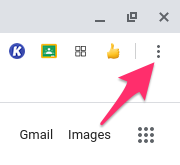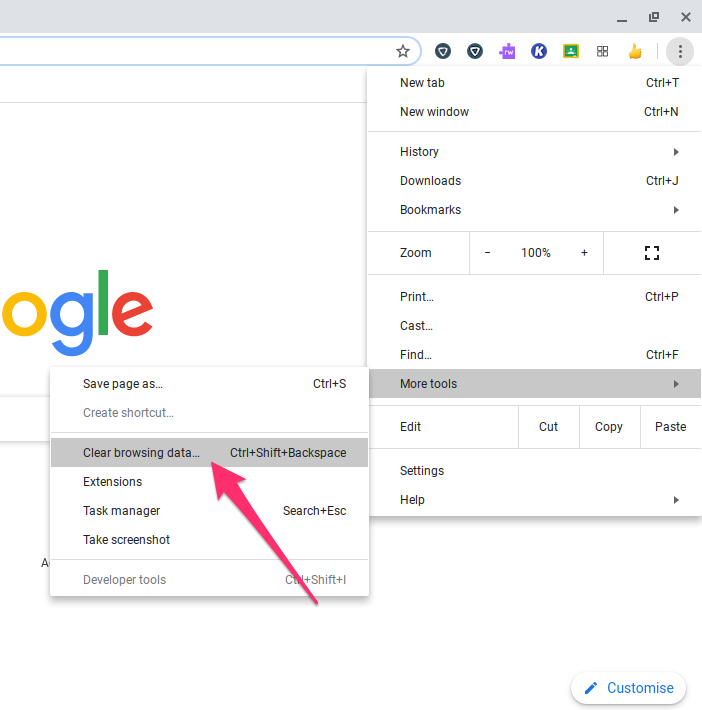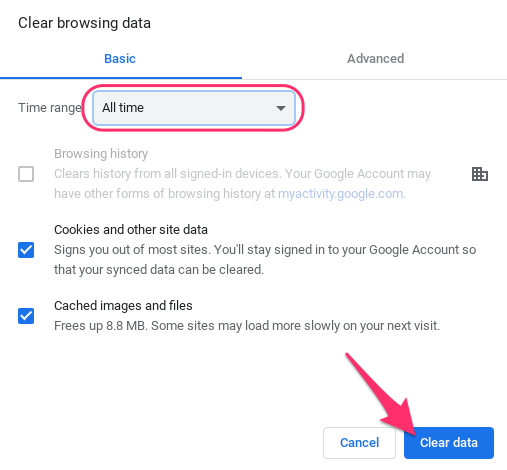How To Clear Browsing Data In Google Chrome
If you or some of your students are having trouble accessing a website, online service, or video chat, you may need to clear your browsing data in Google Chrome.
Browsing data includes things like website cookies, saved images, and login preferences. You can clear this information with just a few clicks, but there are probably a couple of other steps that you should try first.
What to try before clearing your browsing data
- Ensure that the problem isn't with the site itself — if you and your students are seeing the same issues at the same time, the problem may not be on your end. Many services have 'Status' pages which may detail current widespread issues, for example Seesaw, Google Workspace, and Apple.
- It's been longer than you think since you last restarted or turned off your computer. Close your browser, log out of your user account, and shut it down for just a moment. You'd be surprised how often this fixes things.
- Make sure your browser is up to date. On school managed devices this should happen automatically, but on personal devices you may need to manually check for updates.
- Try in another browser — certain websites may load or function differently in different browsers. If you typically use Chrome, try your desired site in Safari or vice versa and see what happens.
How to clear your Chrome browsing data
After following these steps, you'll need to sign into most websites again, and you may notice websites loading more slowly the first time you navigate to them.
macOS or ChromeOS
- Open Chrome.
- Click the three vertical dots
 in the upper-right of the window (or the Timbits button).
in the upper-right of the window (or the Timbits button).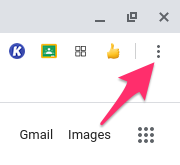
- Click More Tools > Clear Browsing Data.
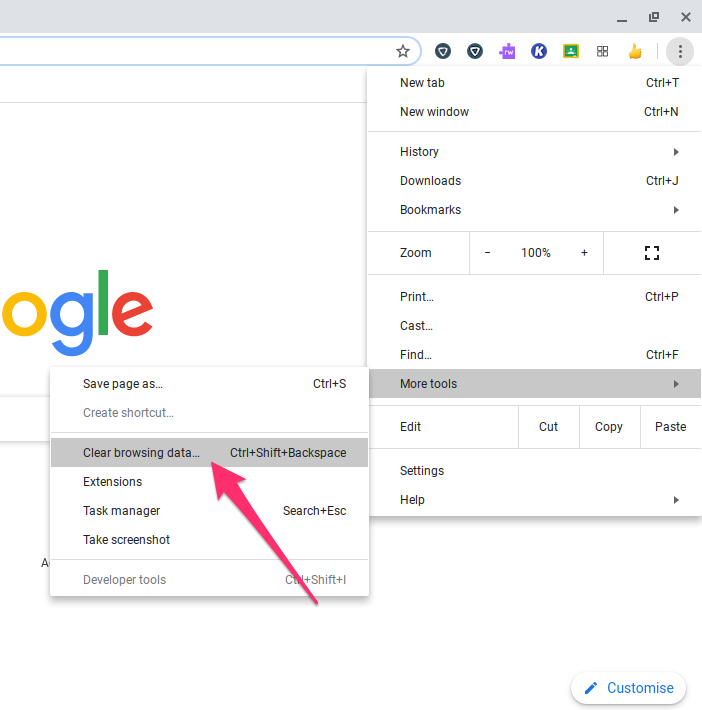
- Choose the Time Range — if you're having issues, it may be best to choose All Time. You can also uncheck Browsing History if you'd like to keep your history (student accounts will not be able to clear their history). Then click Clear Data.
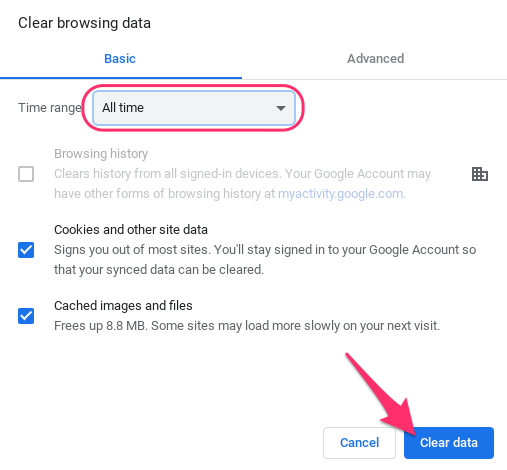
- You're done!
iPadOS
Open Chrome, tap More > History > Clear Browsing Data > Clear Browsing Data

 in the upper-right of the window (or the Timbits button).
in the upper-right of the window (or the Timbits button).