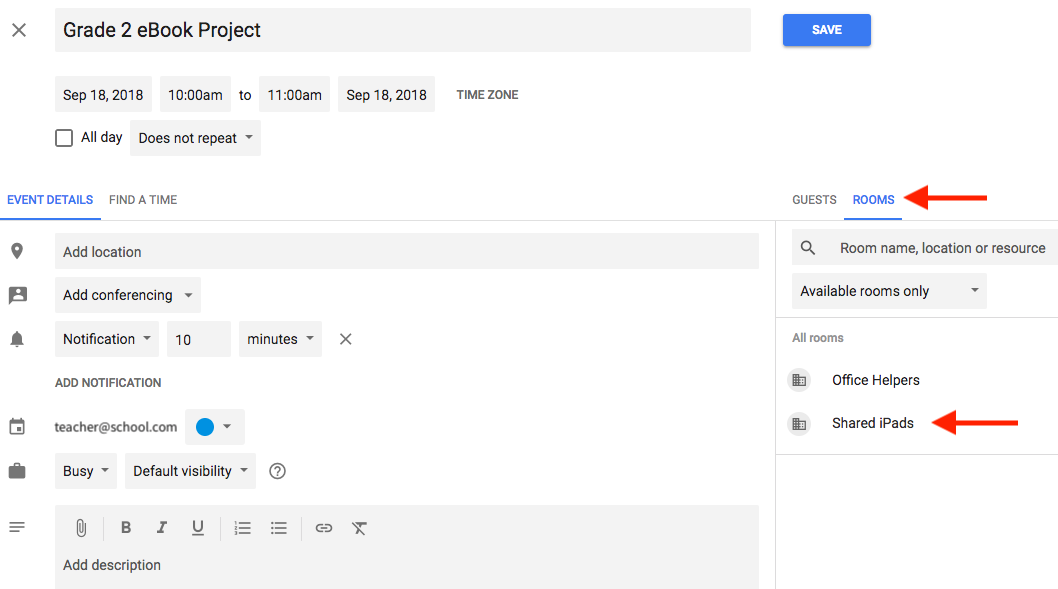How do I book shared iPads and other resources?
Watch this tutorial from Our Lady of Sorrows School.

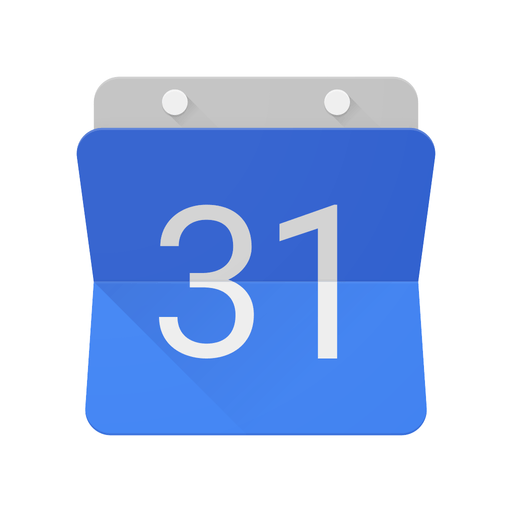
If your school has shared iPad carts, computers, or other devices and you want to ensure they are available for your classroom for a specific date or project, all you have to do is reserve ahead of time. These shared devices are referred to as resources by Google, and they are easy to book using your Google calendar.
To book a resource
- In Chrome, look for your waffle
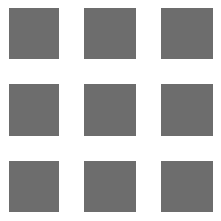 icon and choose Calendar. On an iPad look for the Google Calendar app.
icon and choose Calendar. On an iPad look for the Google Calendar app. - Create a new event with the plus button or select and edit an existing event. An example of an event title might be, "Grade 3 Winter Project", or "Grade 6 iMovie Series", whatever works for your school or project.
- On the right side of the page, choose Rooms. The term Rooms applies to all types of resources including shared iPad carts.
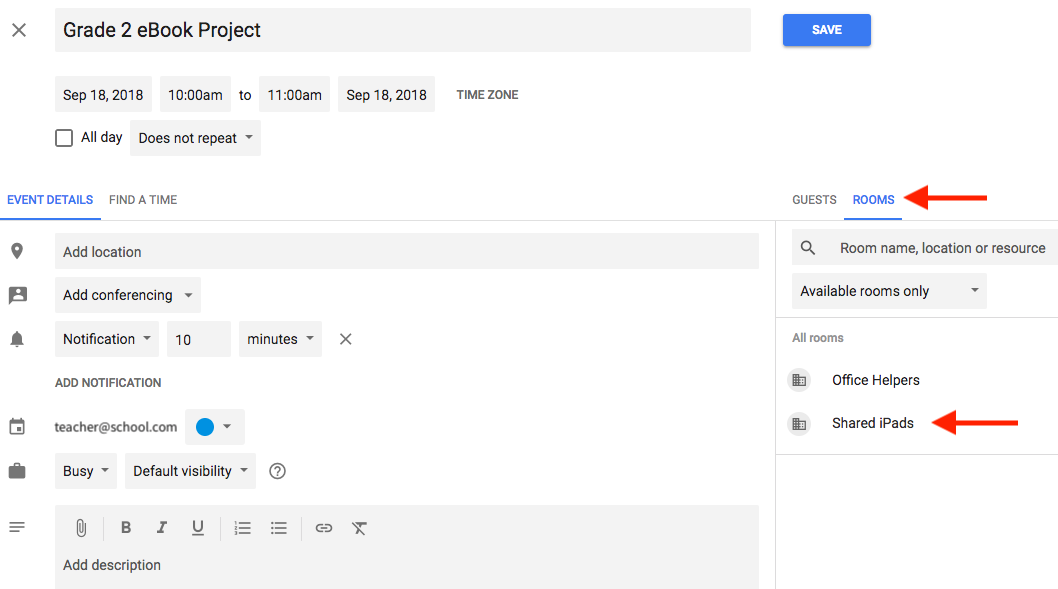
- Choose the resource you want to add from your school's list of shared devices. In the example above, we would choose Shared iPads.
- Be sure to fill out the time that you'd like to book the devices and ensure the date is correct.
- Choose Save.
Adding a resource to your event ensures that the cart or the specific set of devices you selected is reserved for your allotted time slot. Canceling the event or rescheduling will release the shared devices for other teachers or school staff to reserve during that time.
More Resources
- Google Calendar: Get started and stay organized - Classmate
- Add a room to an event - Google