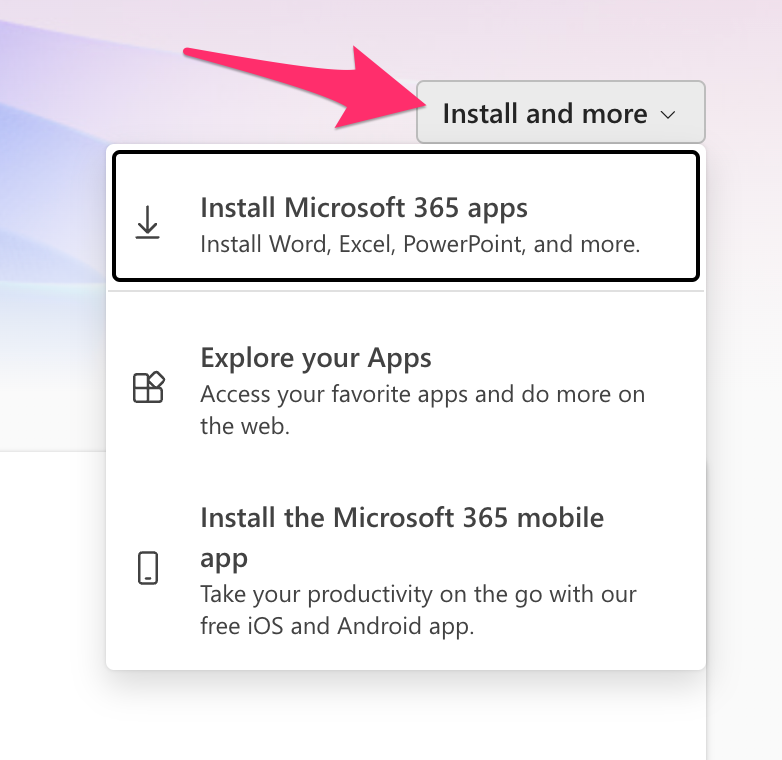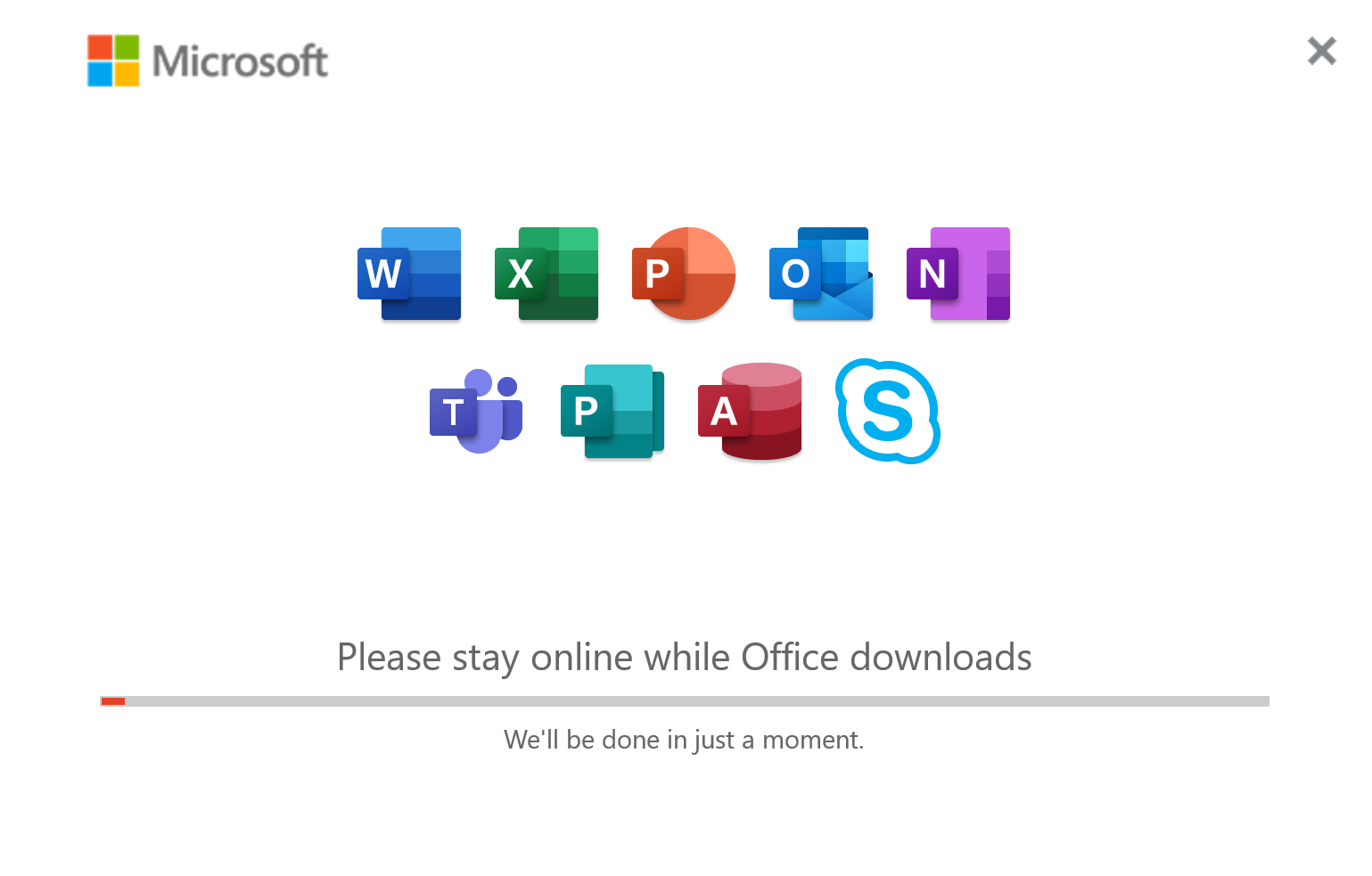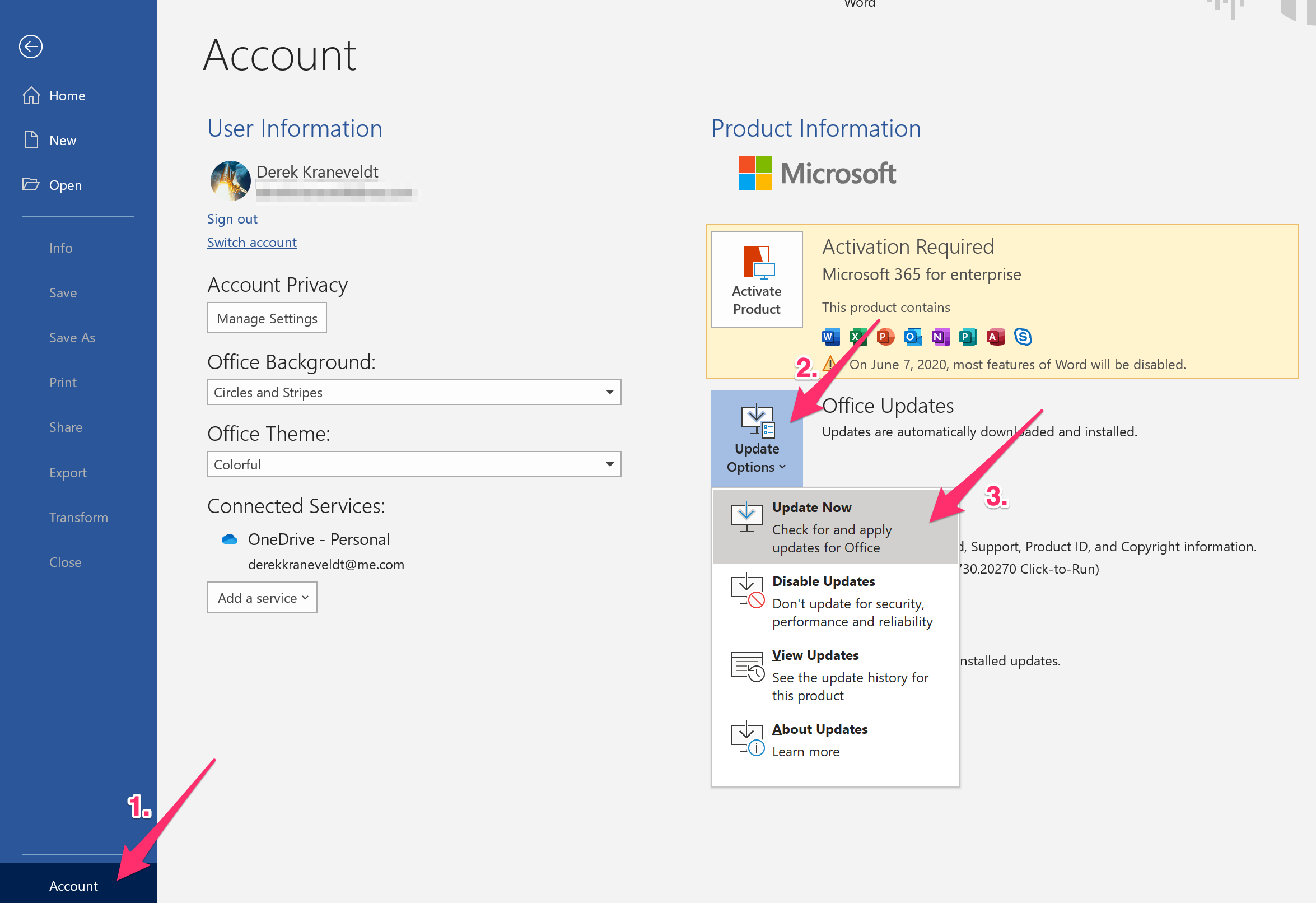How to install Microsoft 365 (Office) on a Windows PC or personal Mac

With a Classmate-managed Mac, installing Microsoft 365 apps (Microsoft 365 is the new name for Microsoft Office) is as easy as jumping into the Self Service app and clicking 'Install'.
If you're wanting to install Word, Powerpoint, Excel, or other MIcrosoft apps on a personal Mac or are still using a Windows PC in your school, the Microsoft 365 installation process looks a little bit different (and quite a bit longer).
Installing Microsoft 365 apps on a personal Mac or a Windows PC:
Note: These steps assume that you have the appropriate license to install Microsoft 365 apps.
- Open your web browser and head to office.com.
- Click Sign In and sign into the Microsoft account associated with your school email.
- Once signed in, click Install > Office 365 Apps located in the upper-right corner of the page. Your download should start automatically.
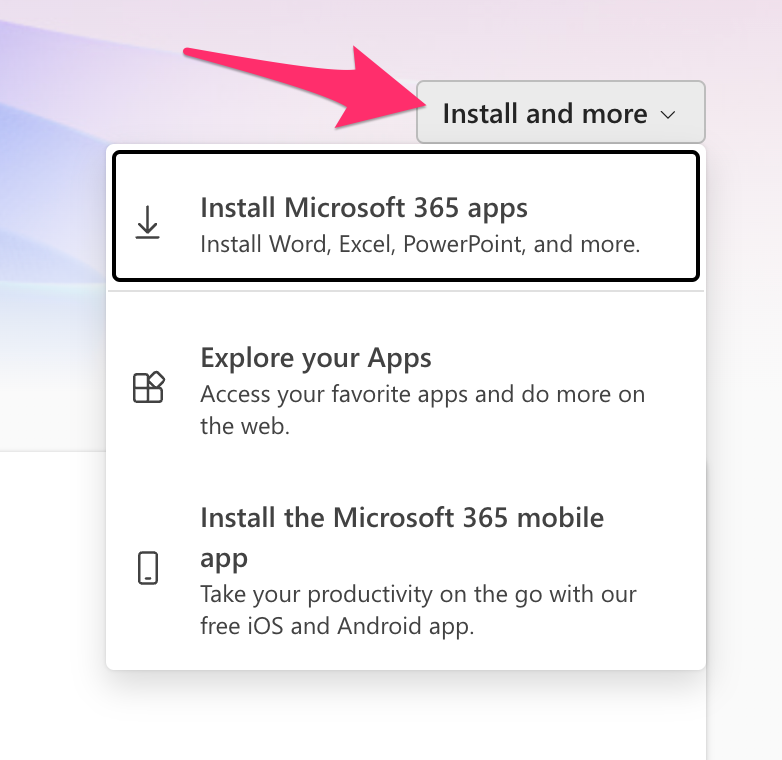
- Once your download is complete, head to your downloads folder and double-click on the newly downloaded file to open the Microsoft 365 installer. Additional files may need to be (automatically) downloaded, so this could take a little while.
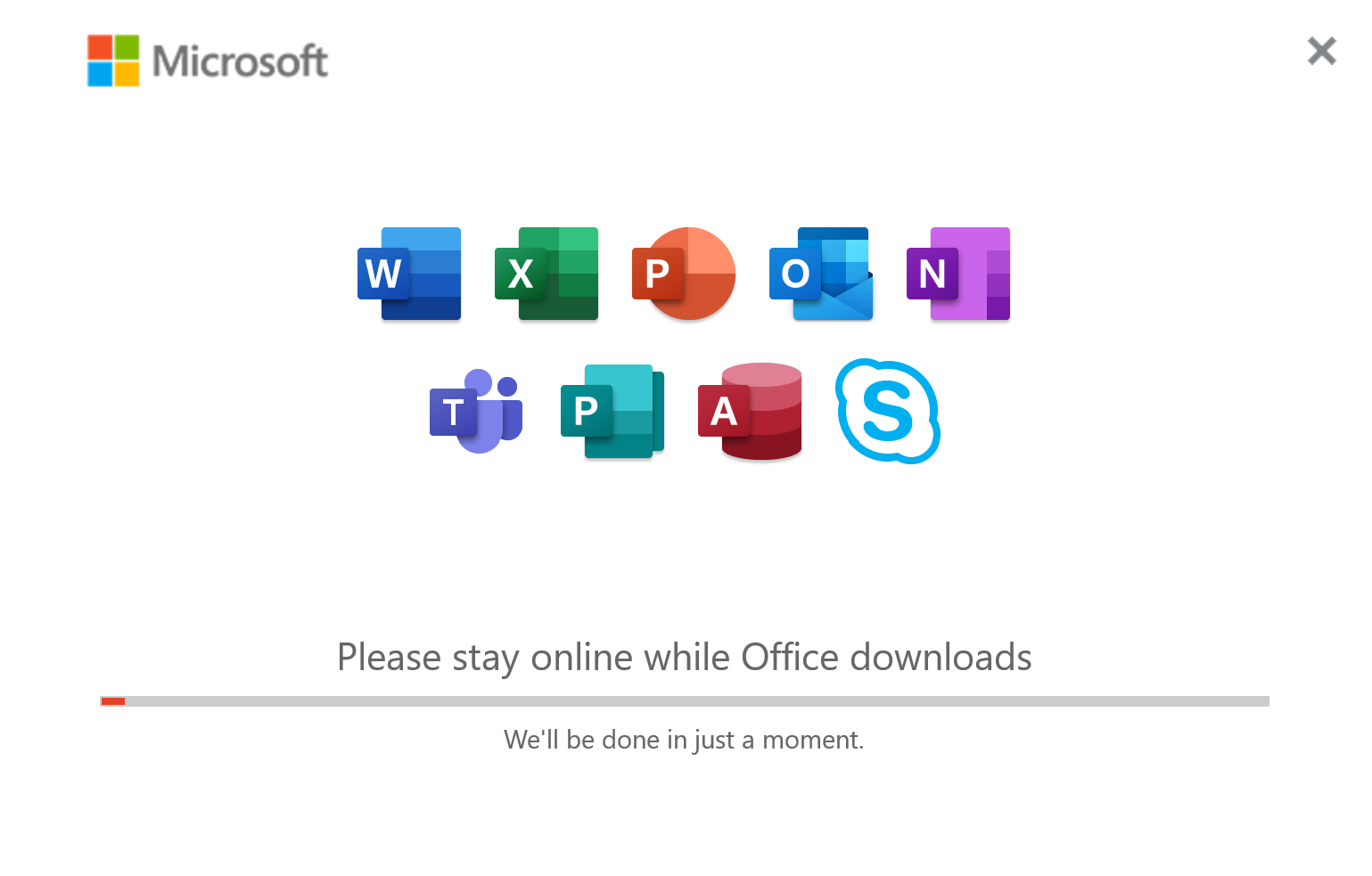
- Follow the prompts to complete the installation. You may be asked for a password during the installation process — this would typically be the login (or administrator) password for your computer.
- Once the installation is complete, open Word, Powerpoint, or Excel. You'll then be prompted to sign into your Microsoft Account to activate the app. This would be the same account that you signed into in Step 2.
- You're done! Once you sign in, Microsoft 365 should be activated and ready to use!
On a personal Mac, you can also download the desired Microsoft 365 applications in the App Store ( Menu > App Store). Once opened, you'll be asked to sign into your Microsoft Account as detailed in Step 6.
How to update Microsoft 365 on your personal Mac or Windows PC:
- If you're using Windows, open any Microsoft 365 app and navigate to File > Account > Office Updates > Install Now
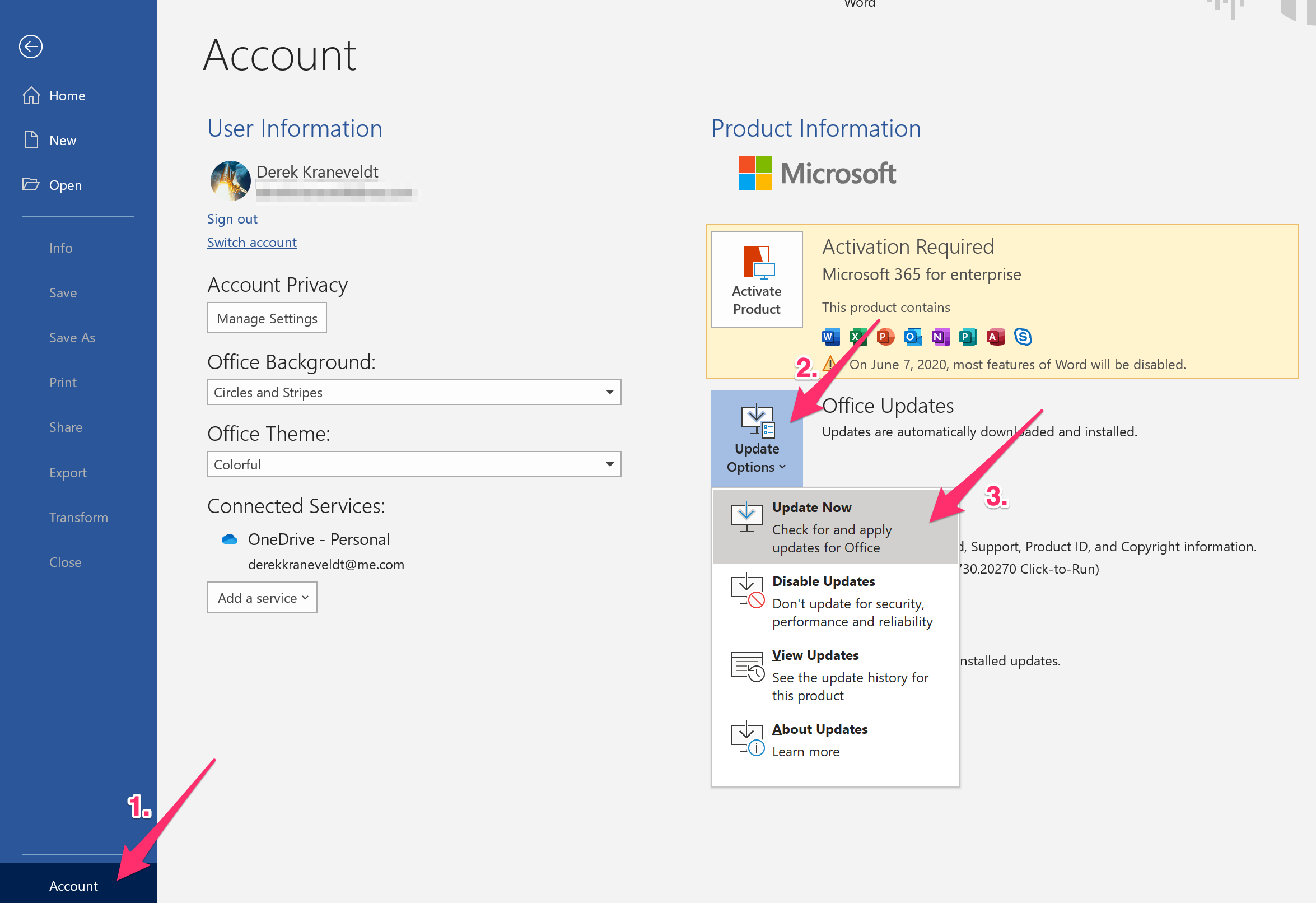
- If you're using a Mac, open any Microsoft 365 app and navigate to Help > Check For Updates.
More Resources:
Download and install or reinstall Microsoft 365 or Office 2019 on a PC or Mac — Microsoft Support