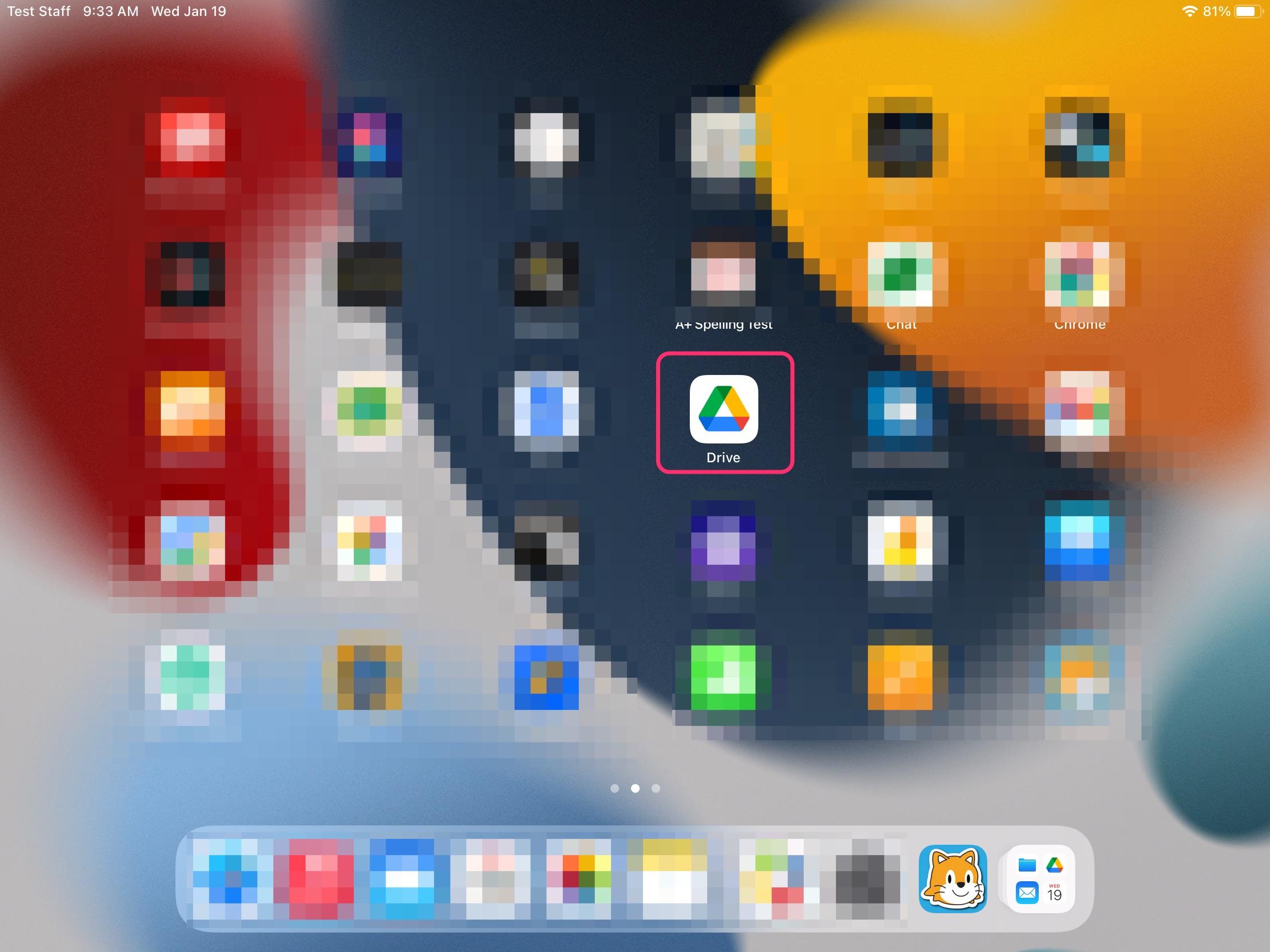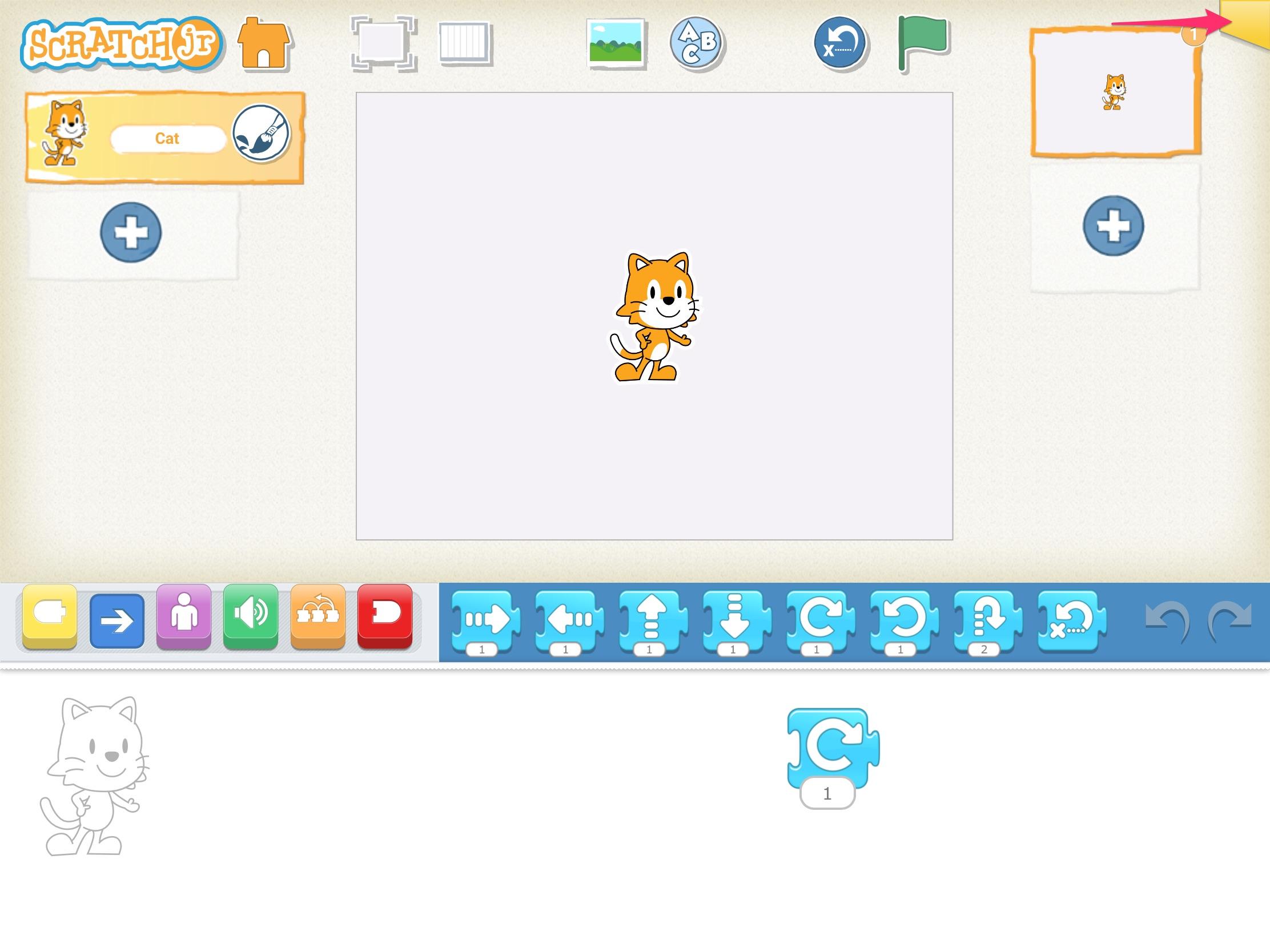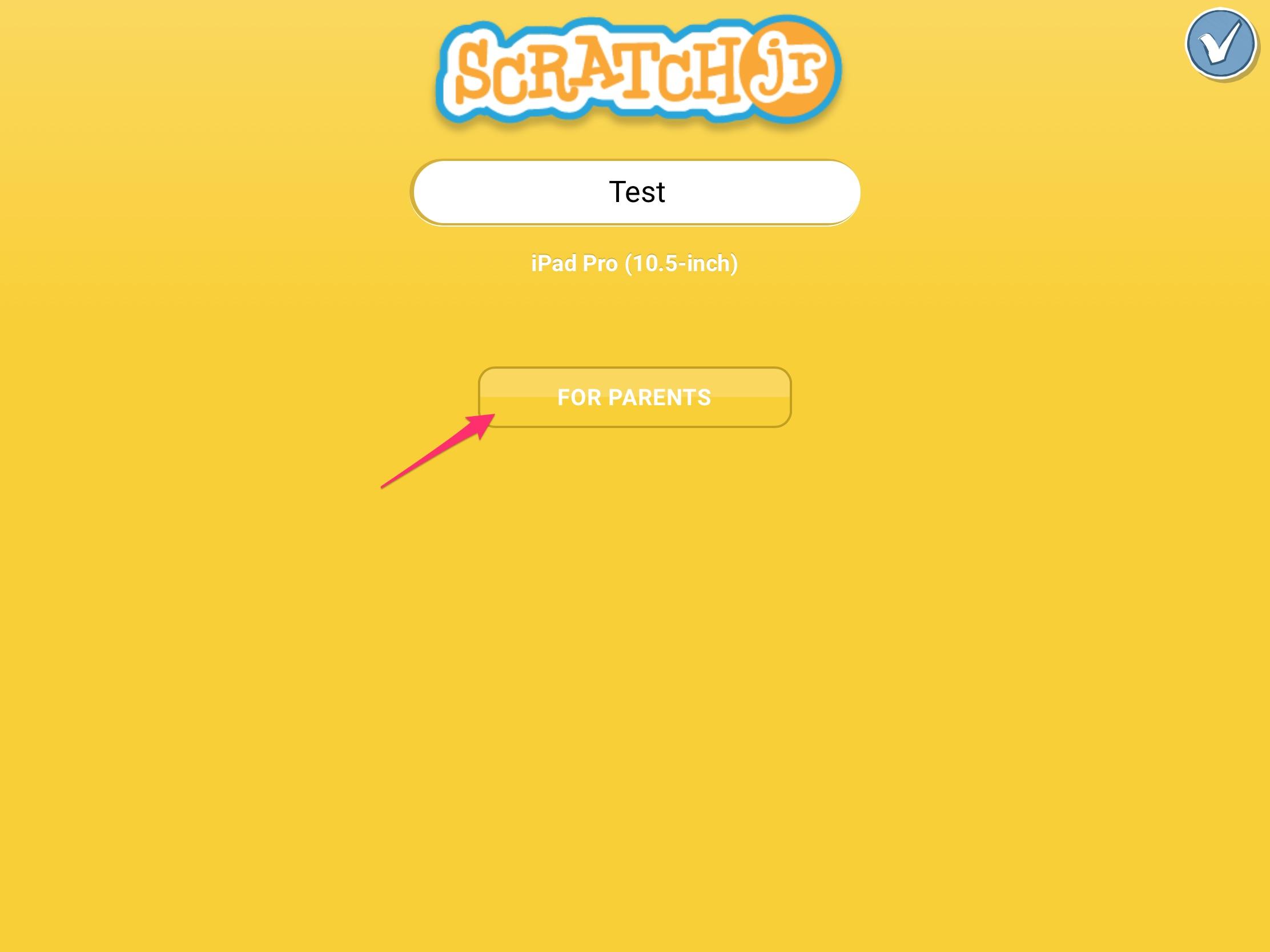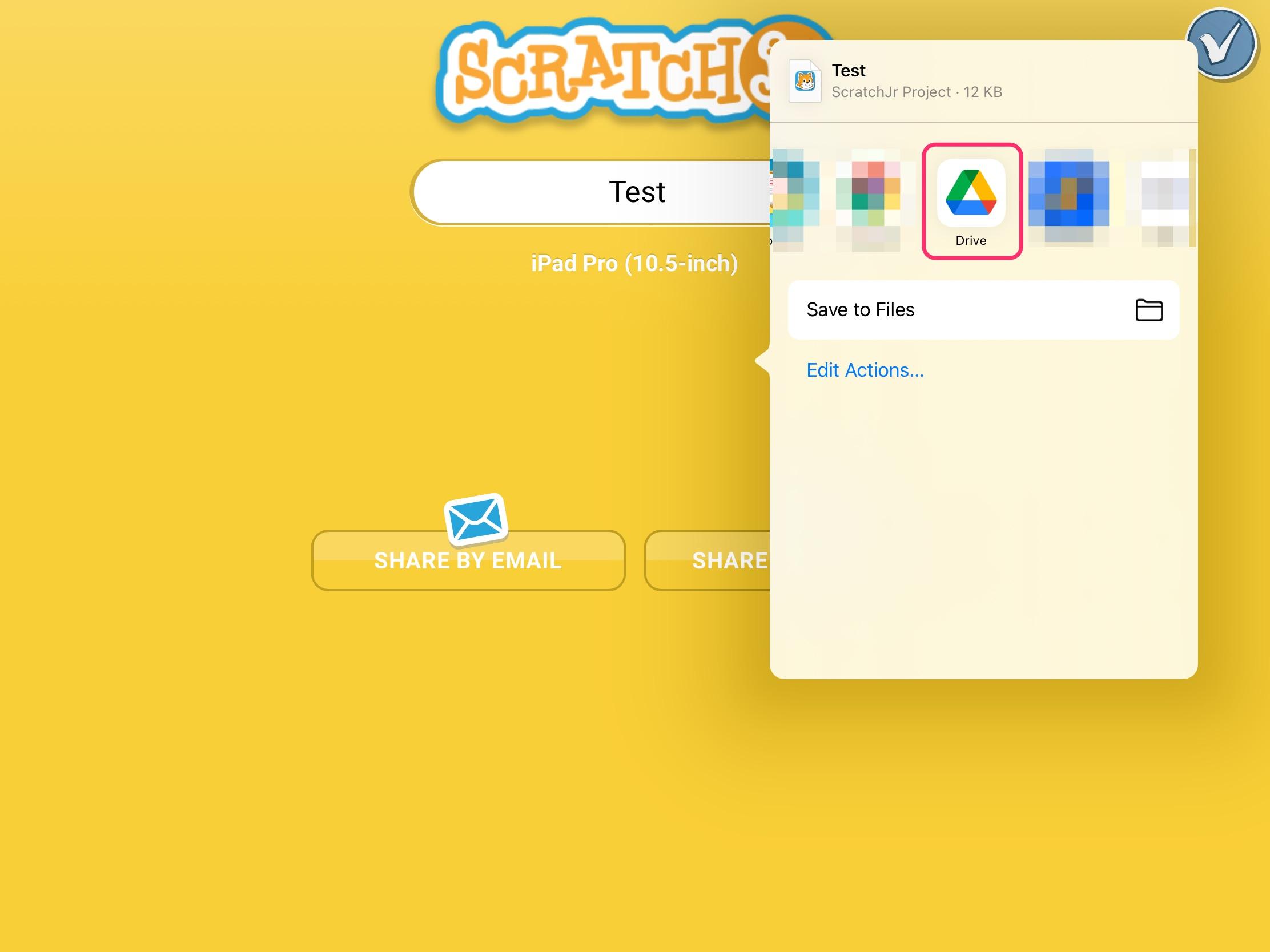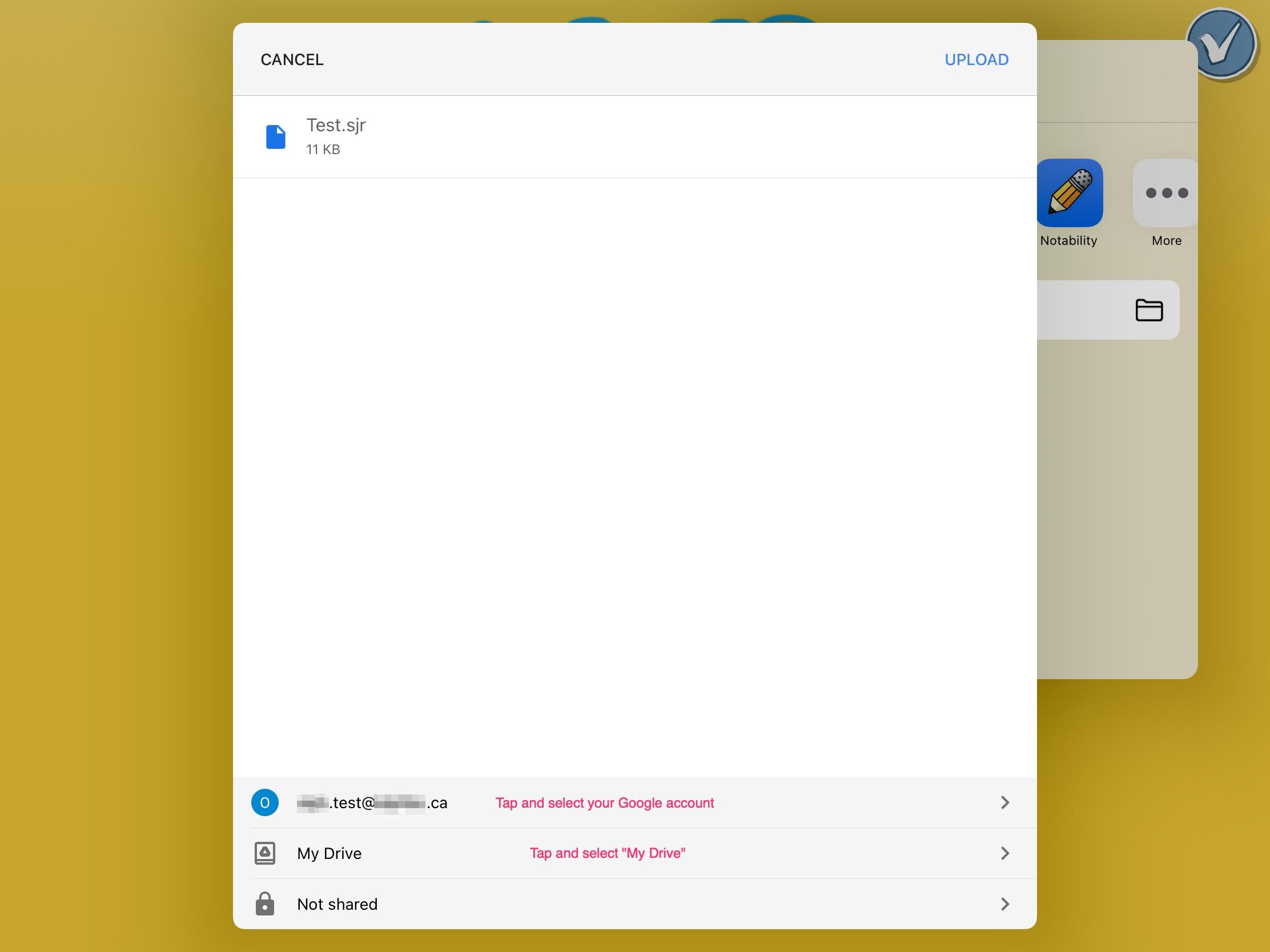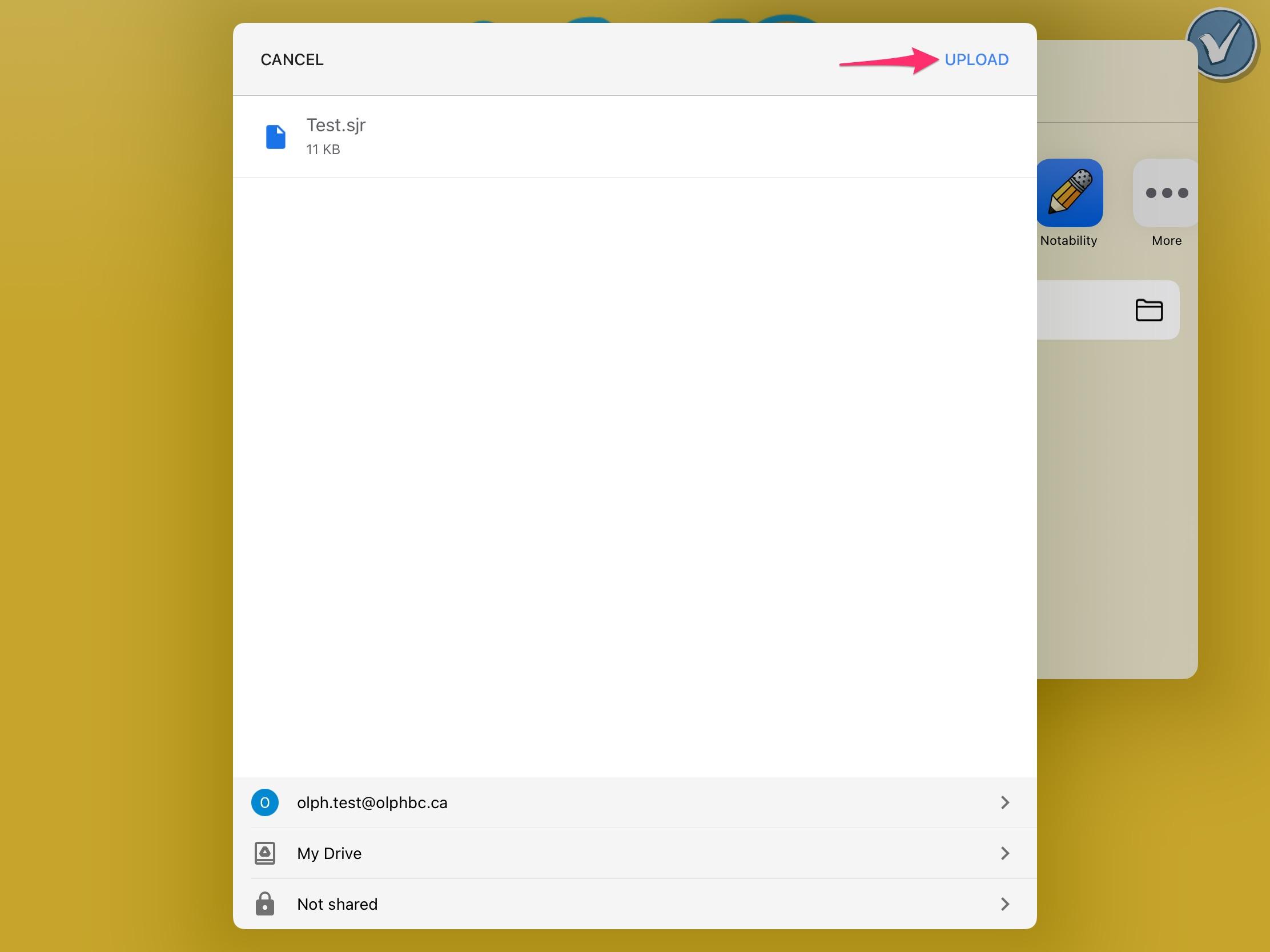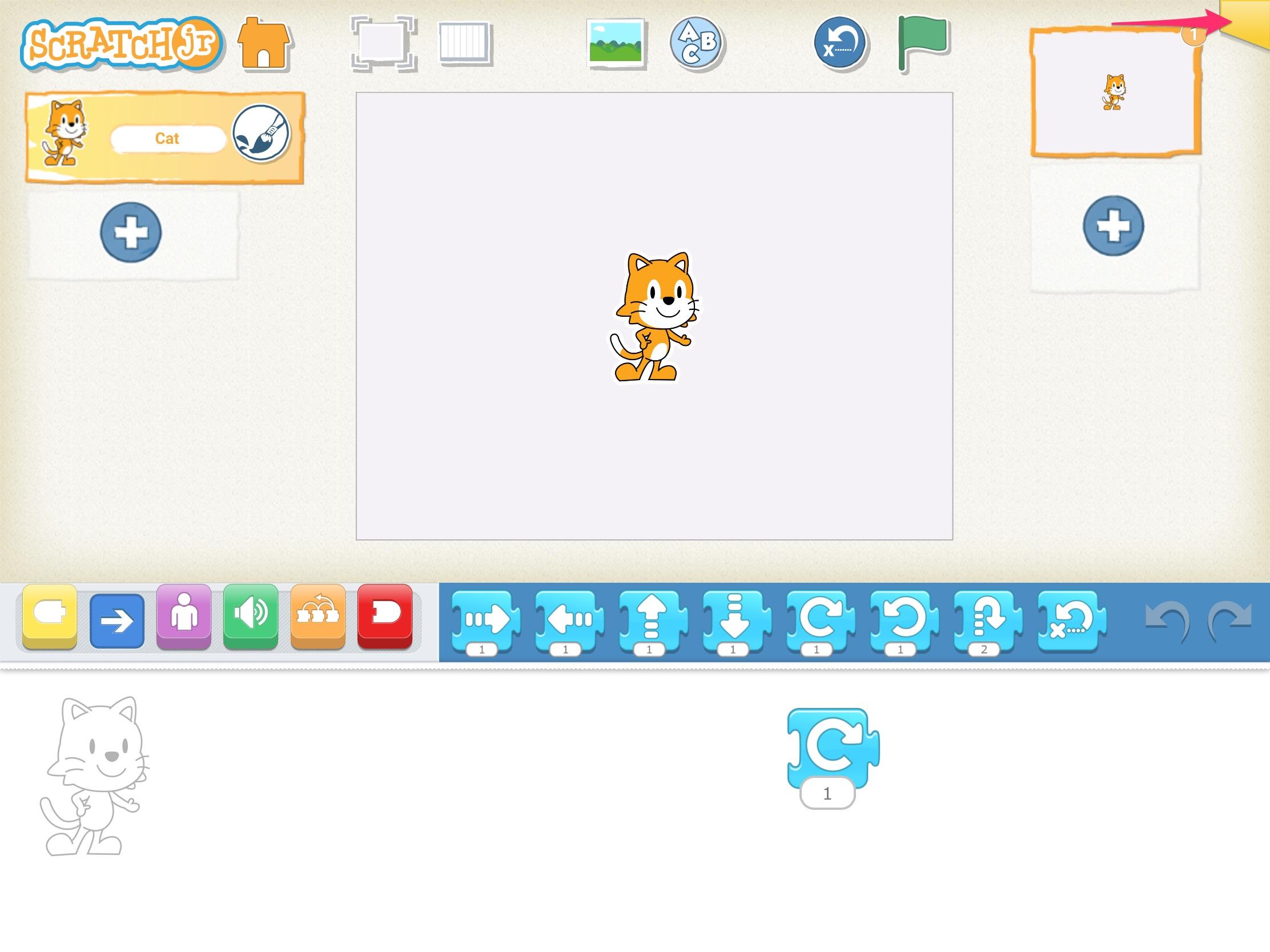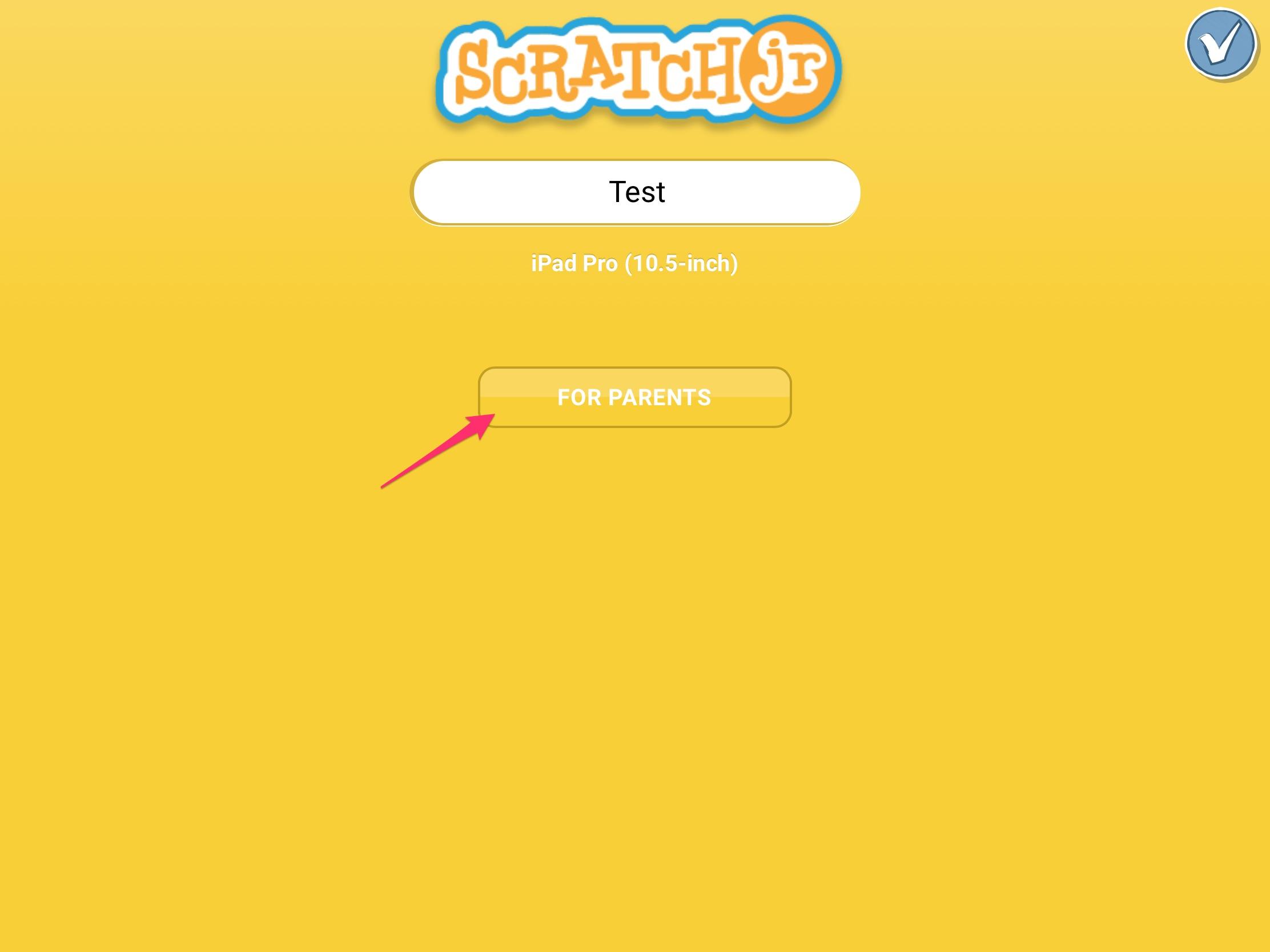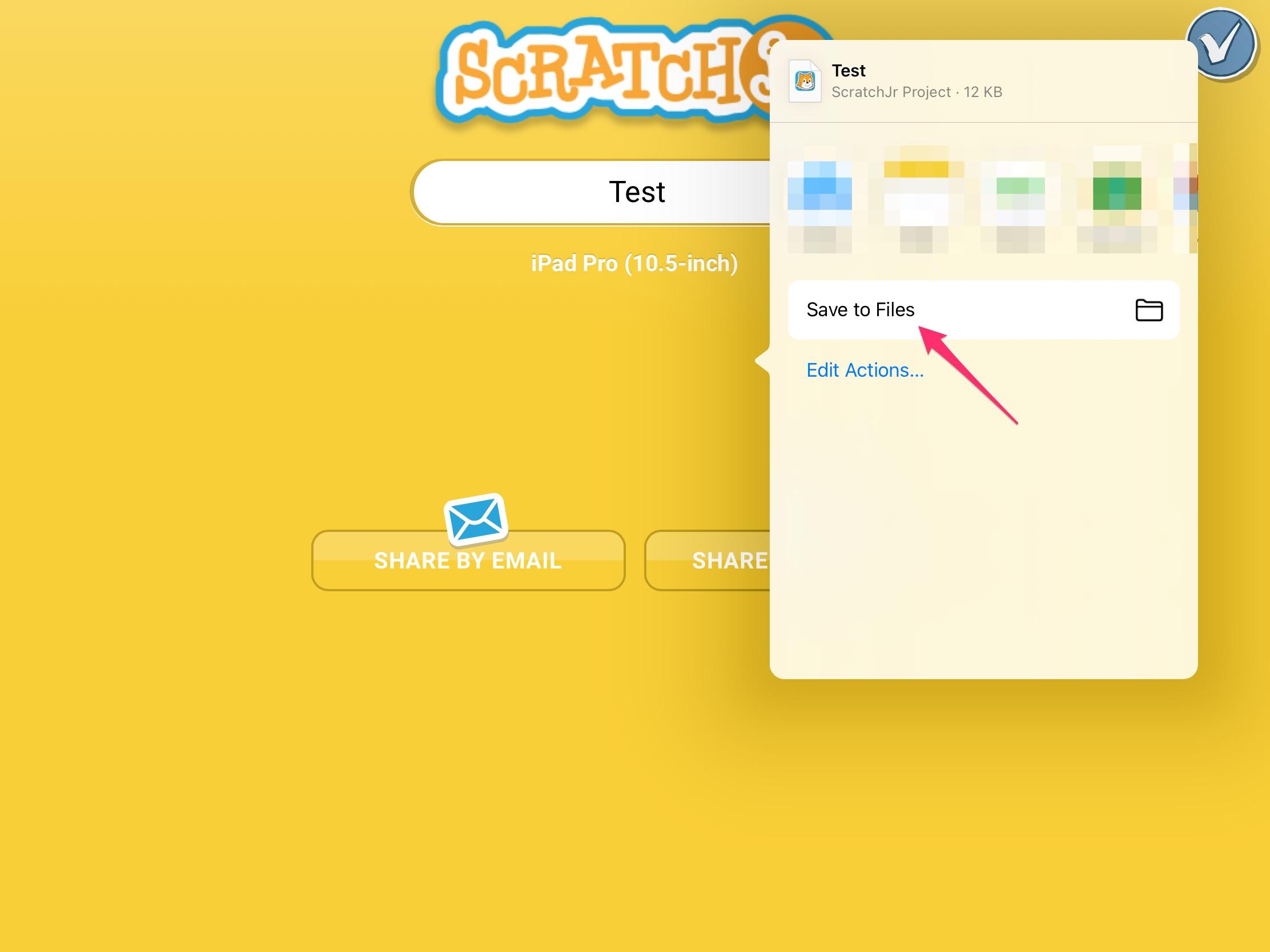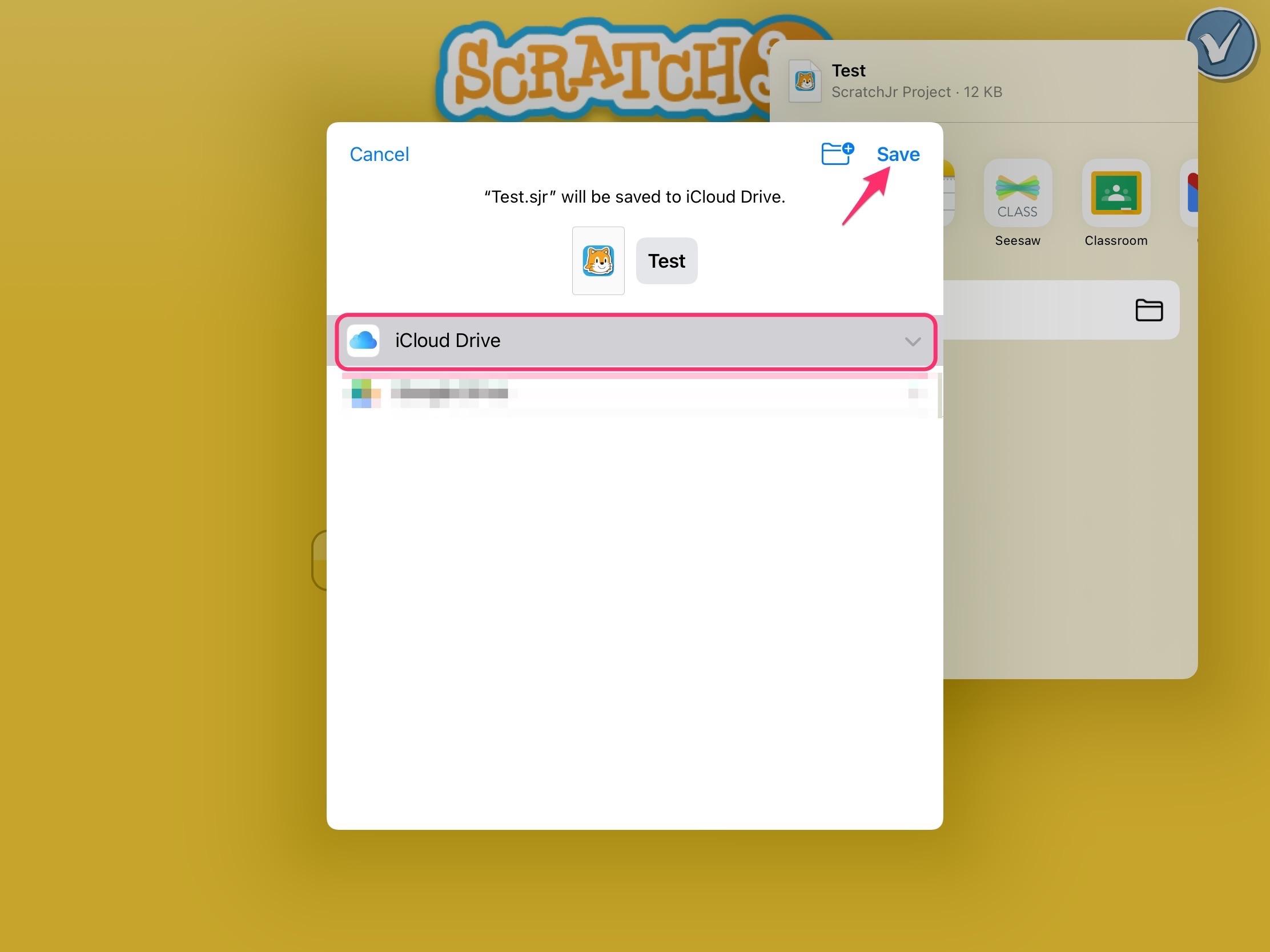How to backup ScratchJr projects on iPad
ScratchJr is a fantastic iPad app that lets students create their own interactive stories and games. In the process, they learn to solve problems, design projects, and express themselves creatively on the computer. The app is chock-full of cool features, and we've been totally floored by some of the content that we've seen from creators of all ages.
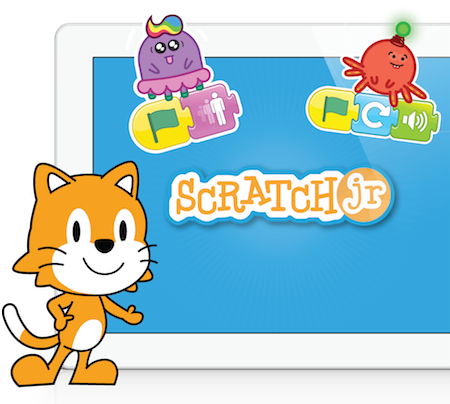
Students put in a ton of effort into creating their ScratchJr projects, and we've recently learned that unlike many apps, the ScratchJr app doesn't automatically sync to iCloud.
This means that in a few instances, all ScratchJr projects and data on an iPad could be lost forever. A few examples of this would be:
- An iPad has a problem, or fails an update, leading to it needing to be 'Restored'.
- A user being 'purged' from a Shared device. This occurs automatically once a certain number of users have logged into the same device in order to save storage space.
- If a user signs into a different iPad than they started a project on.
While ScratchJr doesn't support automatic syncing, it does have Export / Import functionality, which will allow students to export a project to Google Drive or iCloud, and then import it again if they need to later.
We'd recommend exporting your project every time you work on it — if you're always using the same device it's unlikely to go anywhere, but if it's gone it won't be recoverable, so we think it's better to be safe than sorry.
- Tap on the Google Drive icon and sign in to your school account. You can skip this step if you've already signed in.
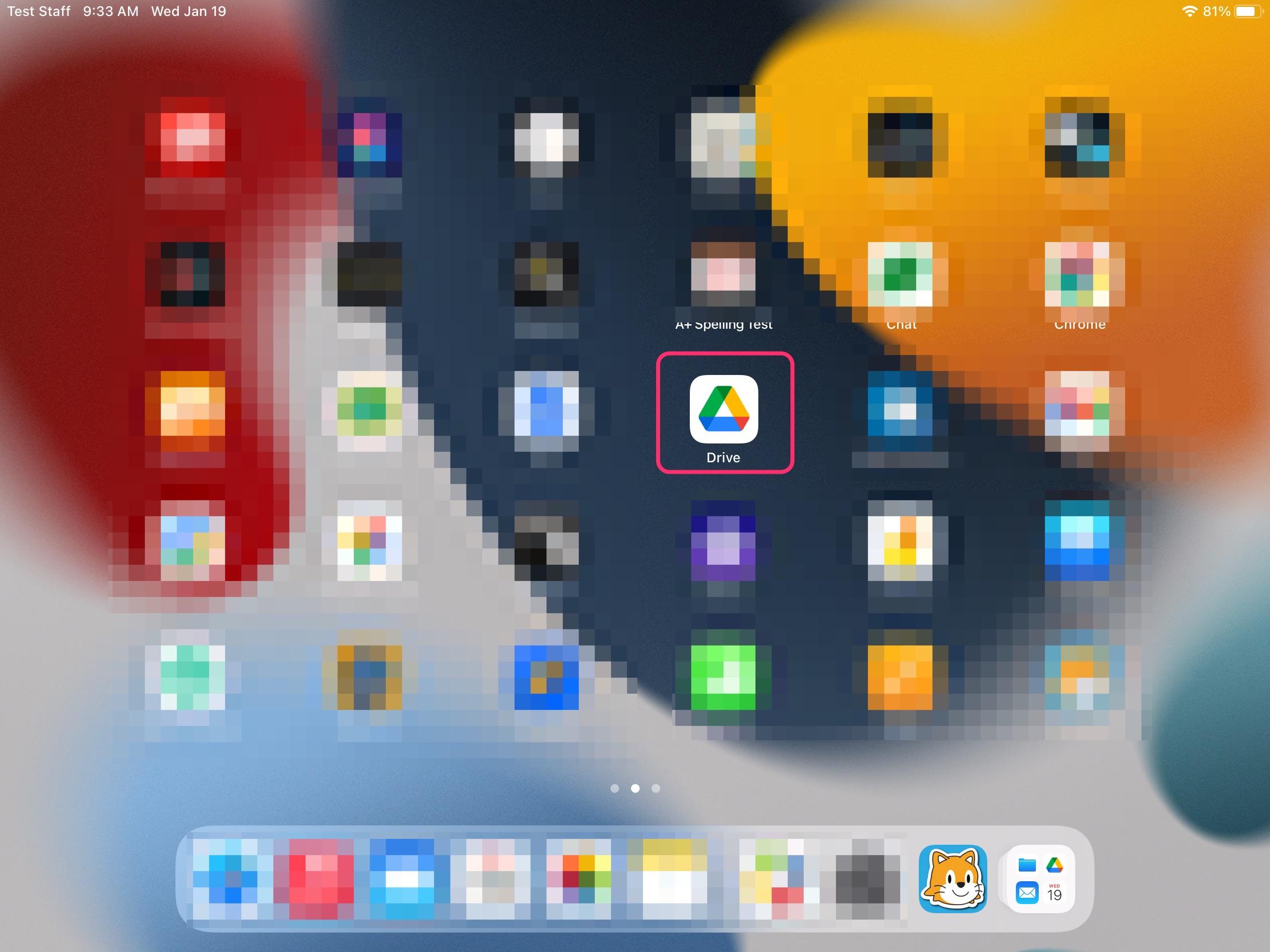
- Navigate back to the Home Screen and open your ScratchJr project.
- Tap the yellow tab icon in the top right of the screen.
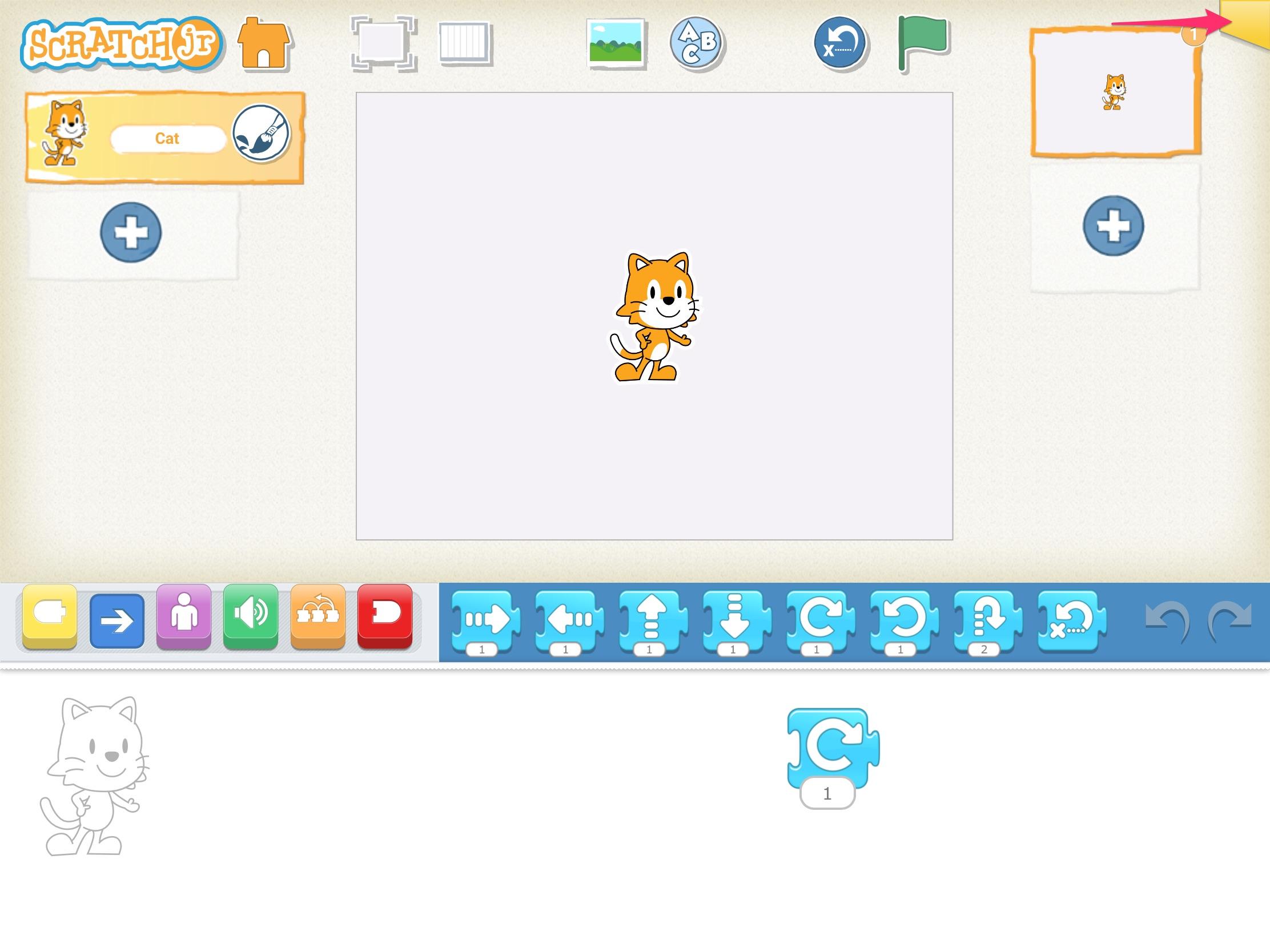
- Tap the "FOR PARENTS" icon and answer the skill testing question.
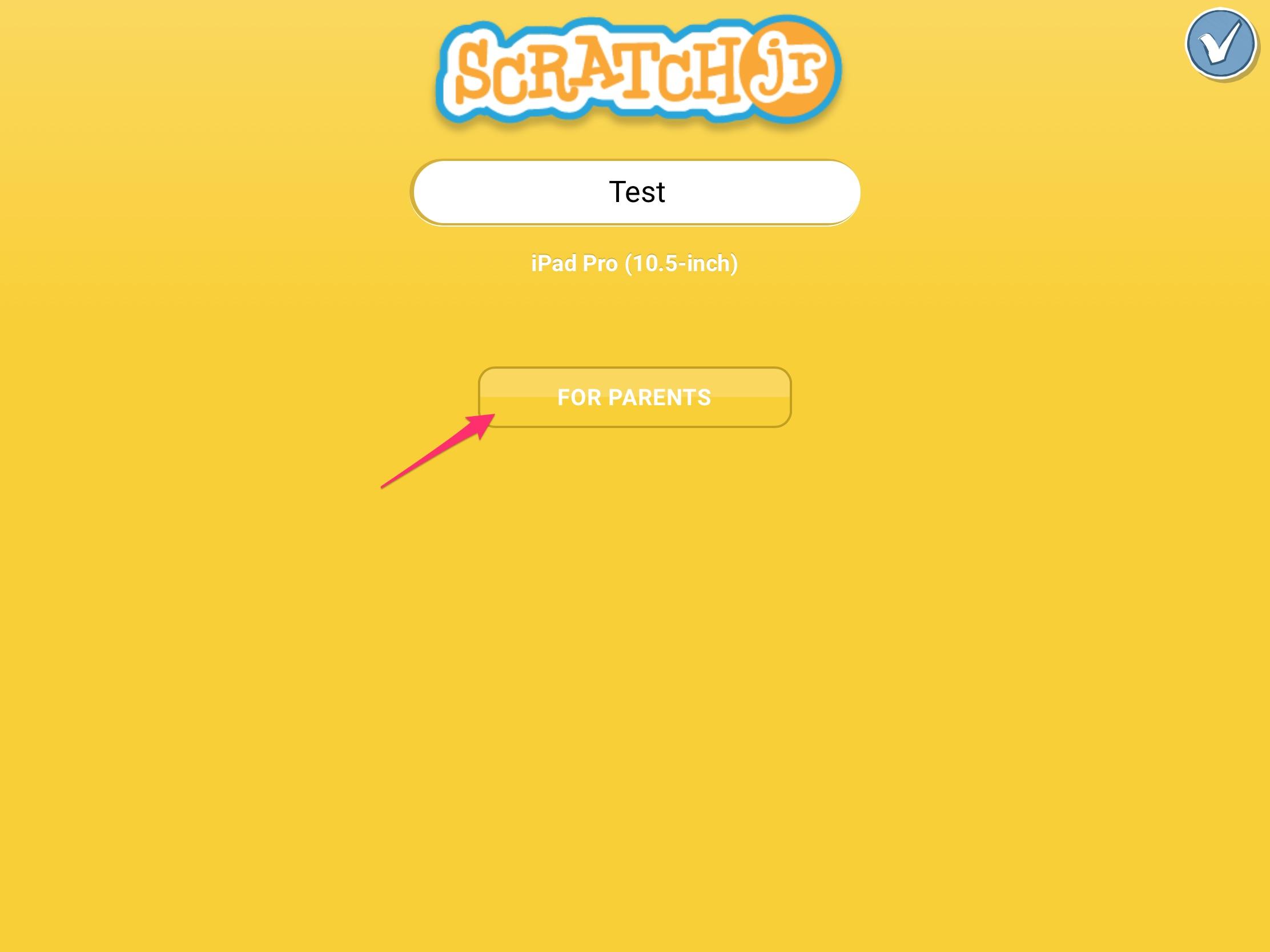
- Tap "SHARE BY AIRDROP" and select Drive.
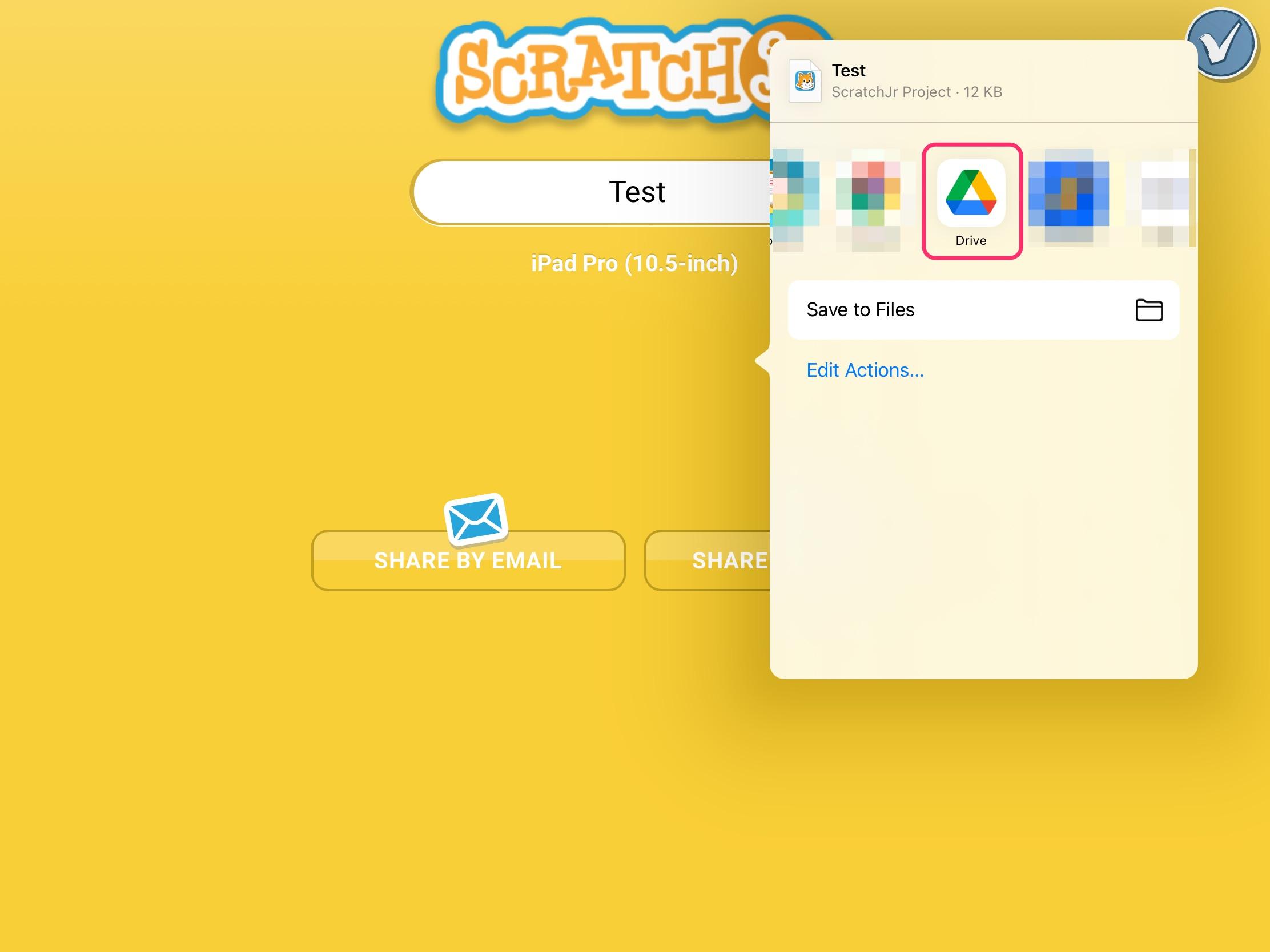
- Select your Google Drive account and select My Drive as the destination.
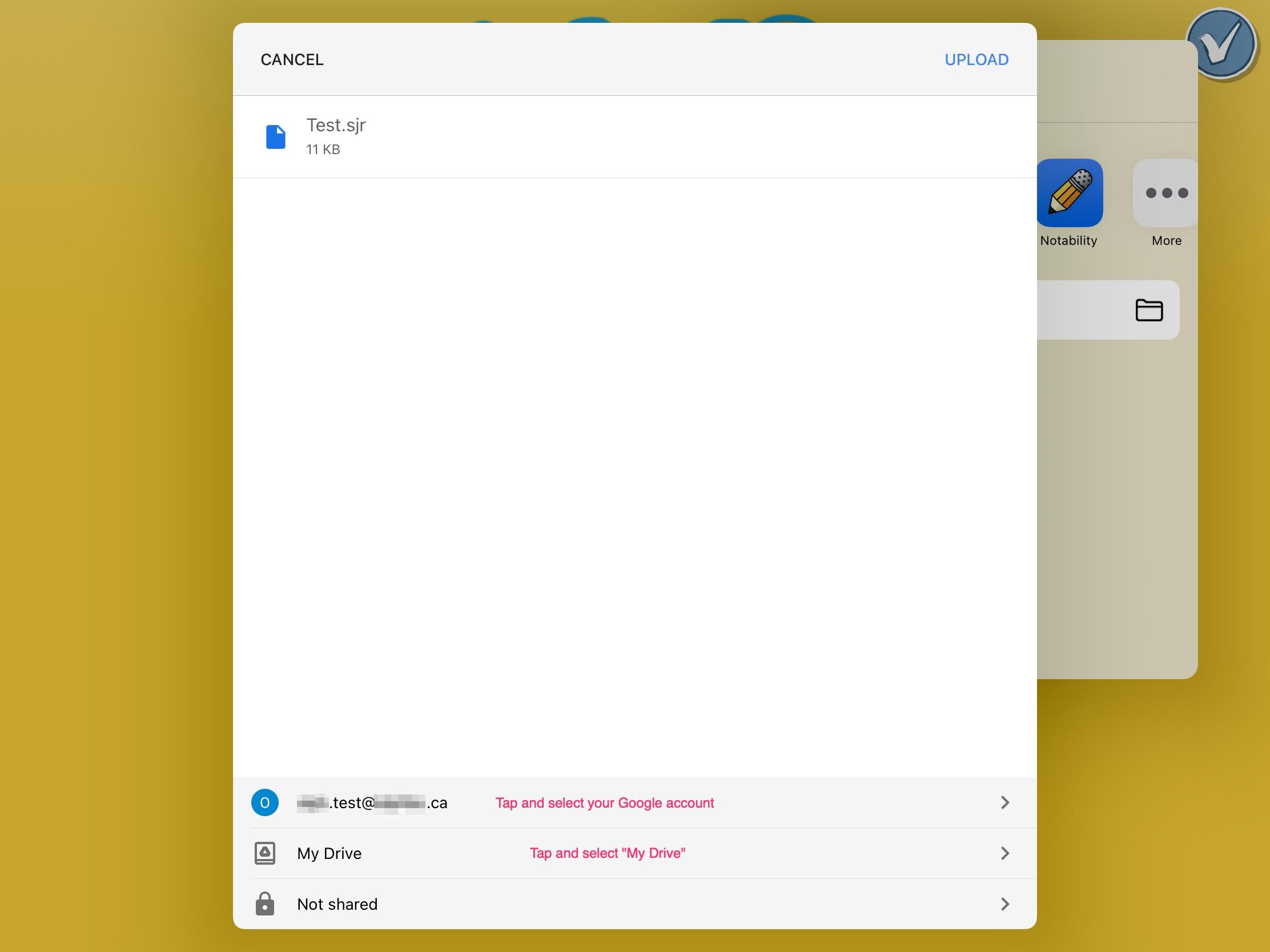
- Tap Upload
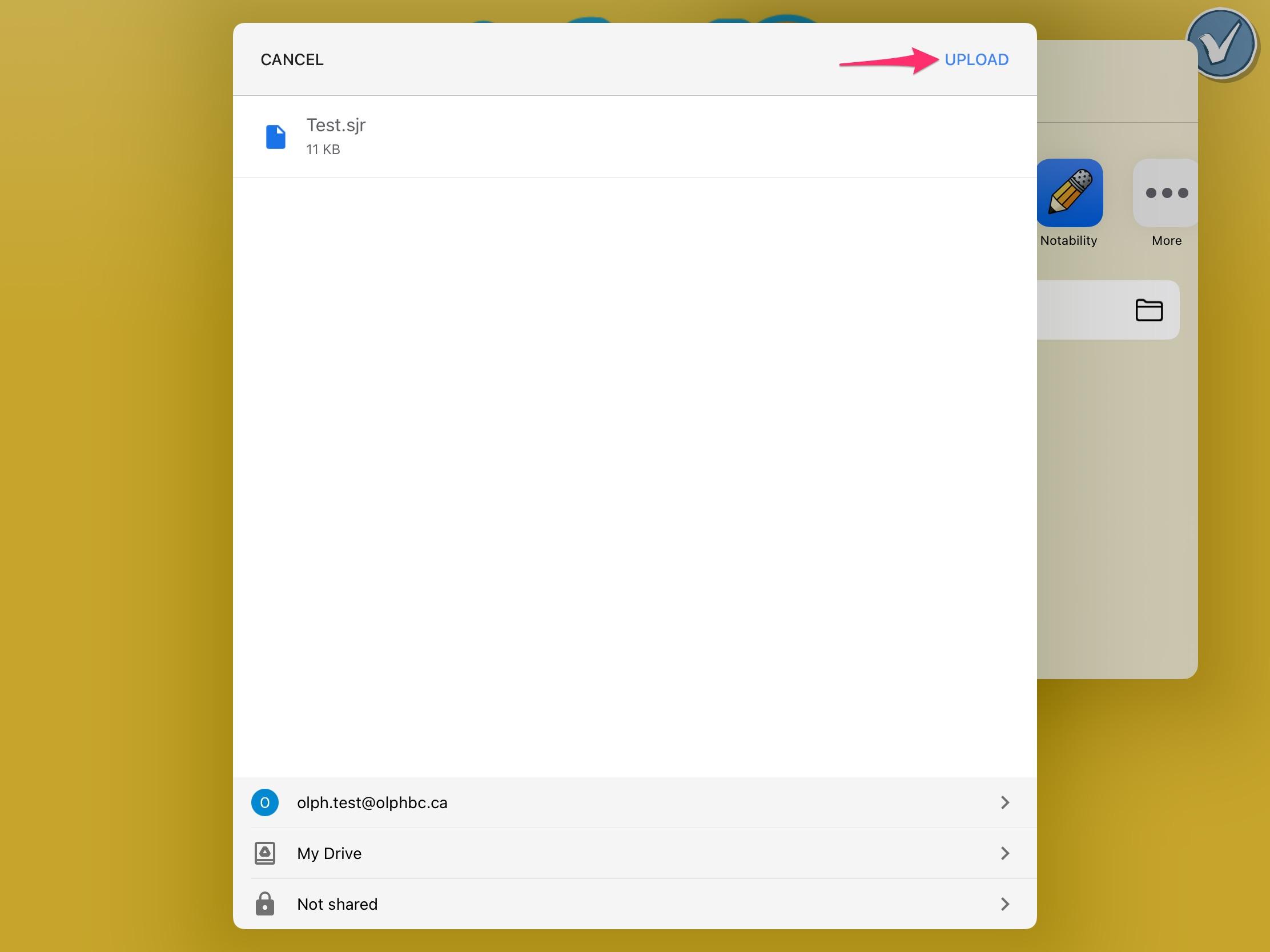
- Open your ScratchJr project.
- Tap the yellow tab icon in the top right of the screen.
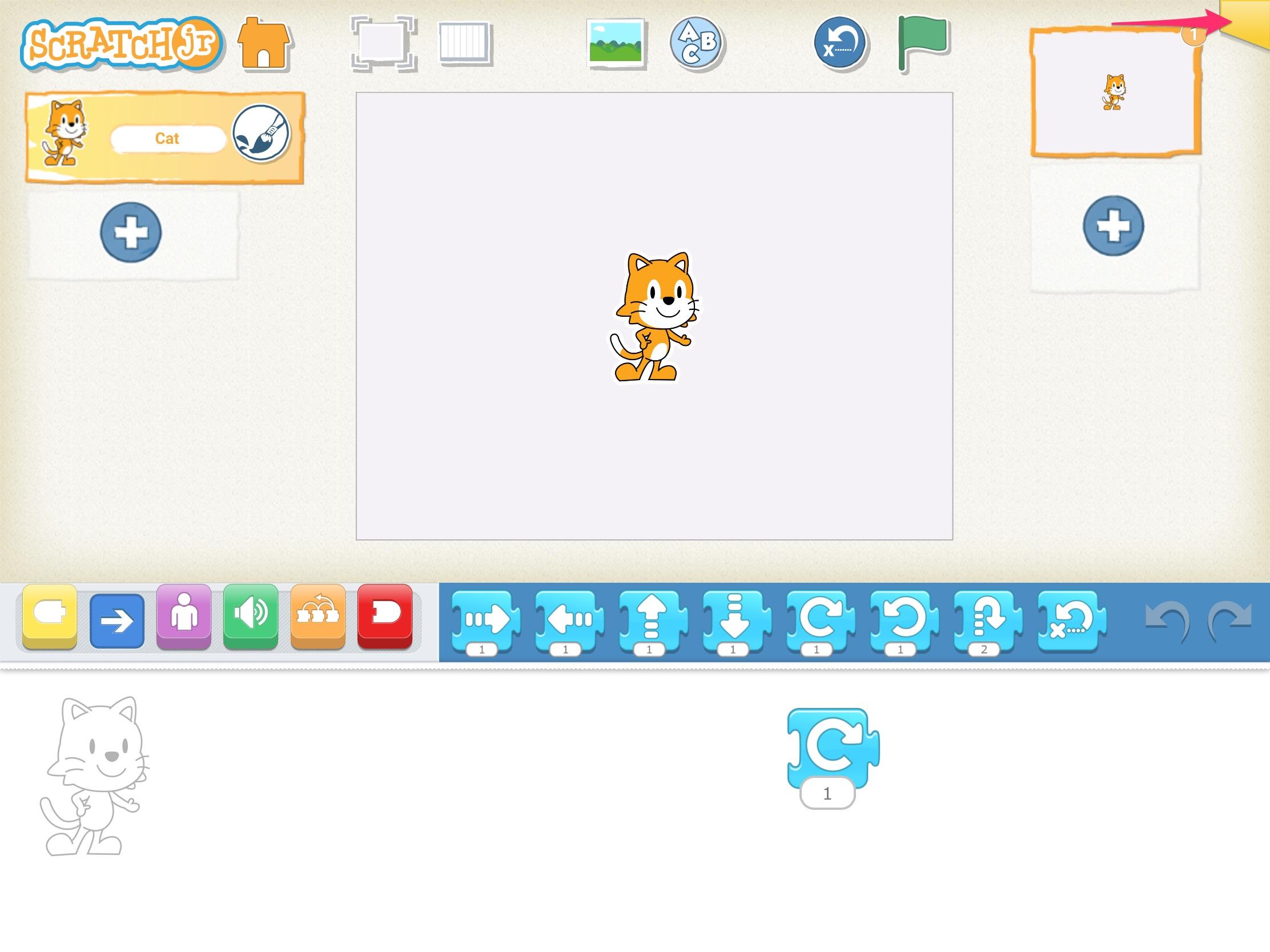
- Tap the "FOR PARENTS" icon and answer the skill testing question.
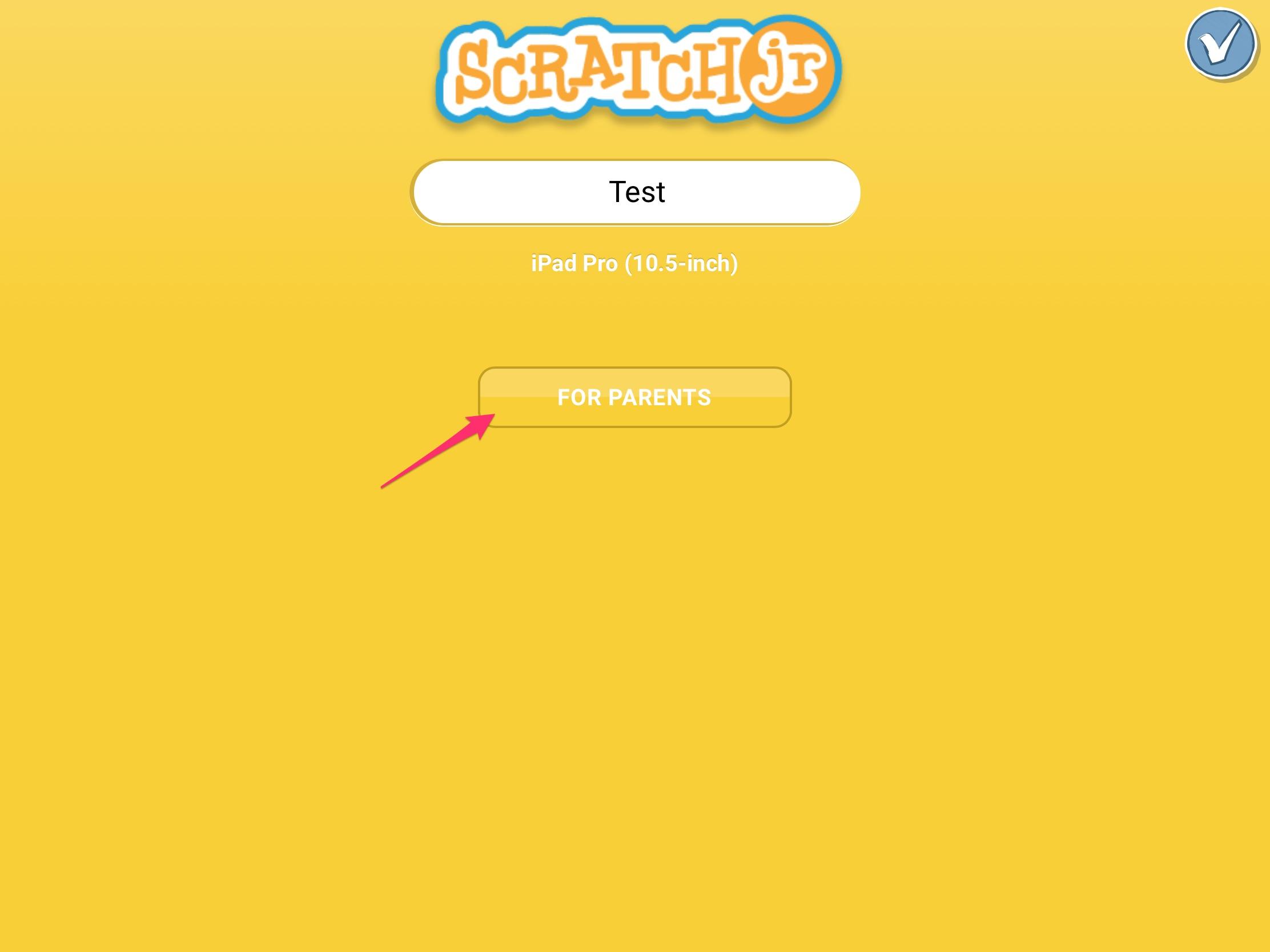
- Tap "SHARE BY AIRDROP" and tap "Save to Files".
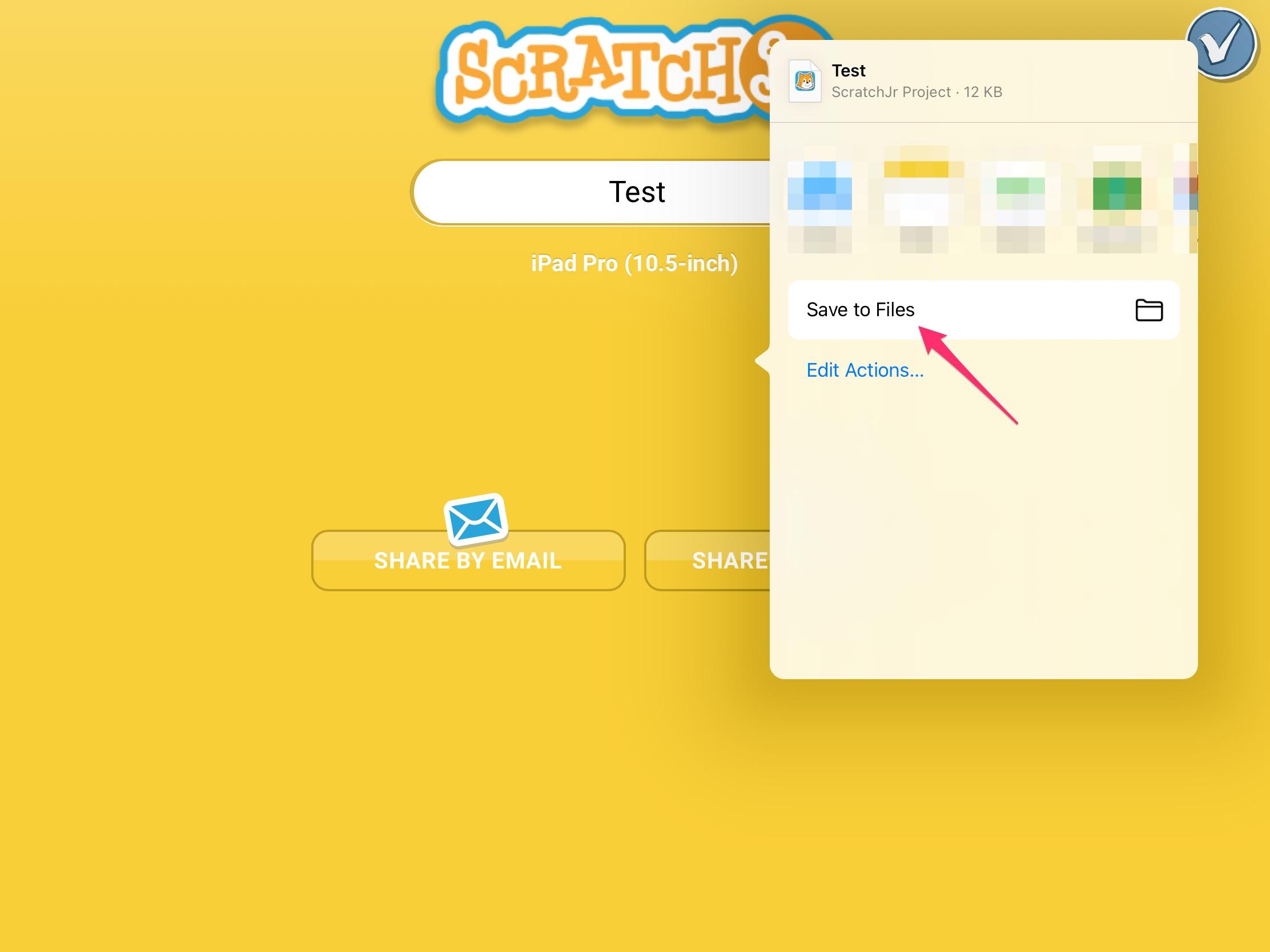
- Select iCloud Drive and tap Save.
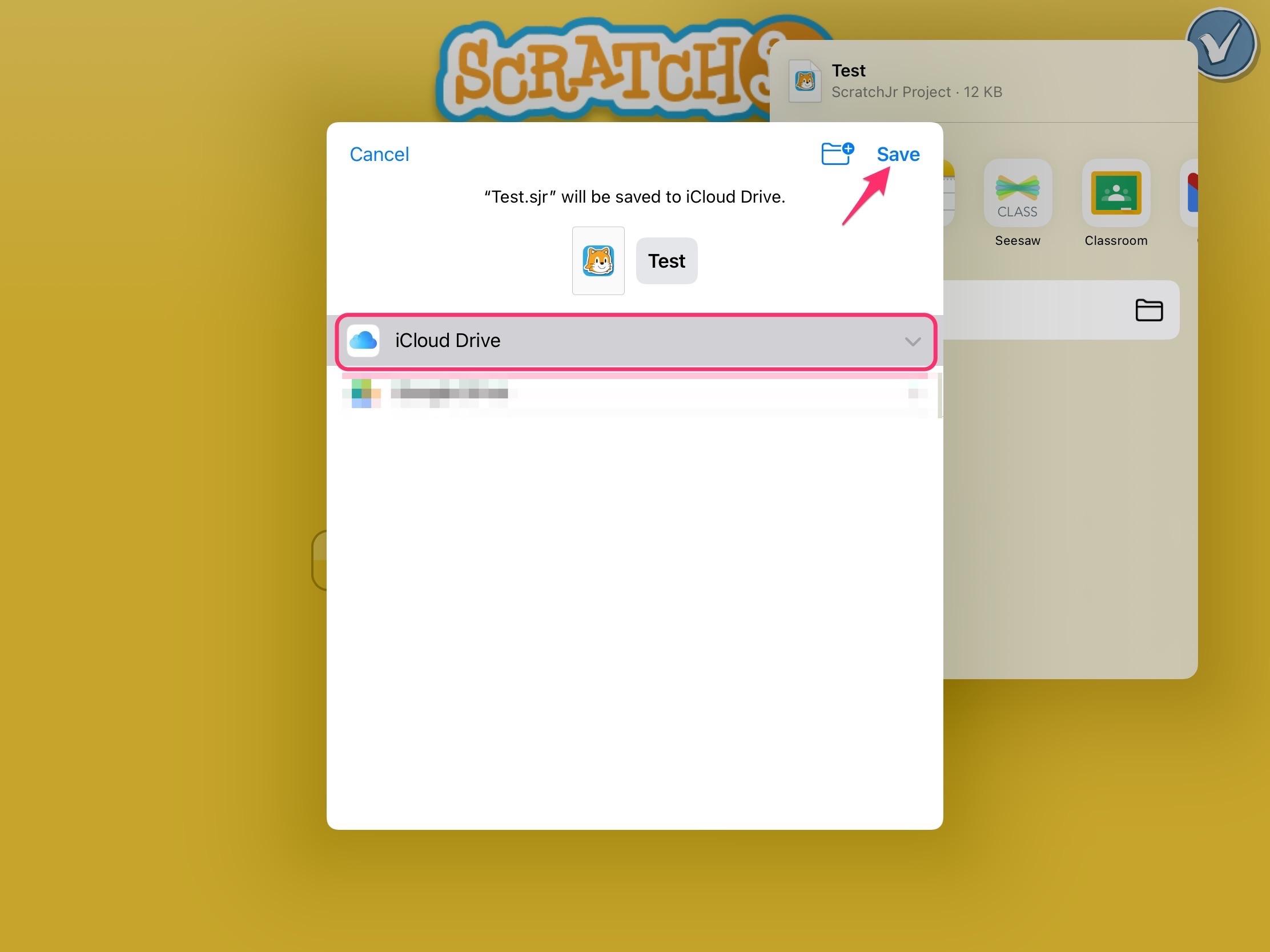
For instructions on importing your projects back into ScratchJr after backup, head here: How to restore ScratchJr projects from backup