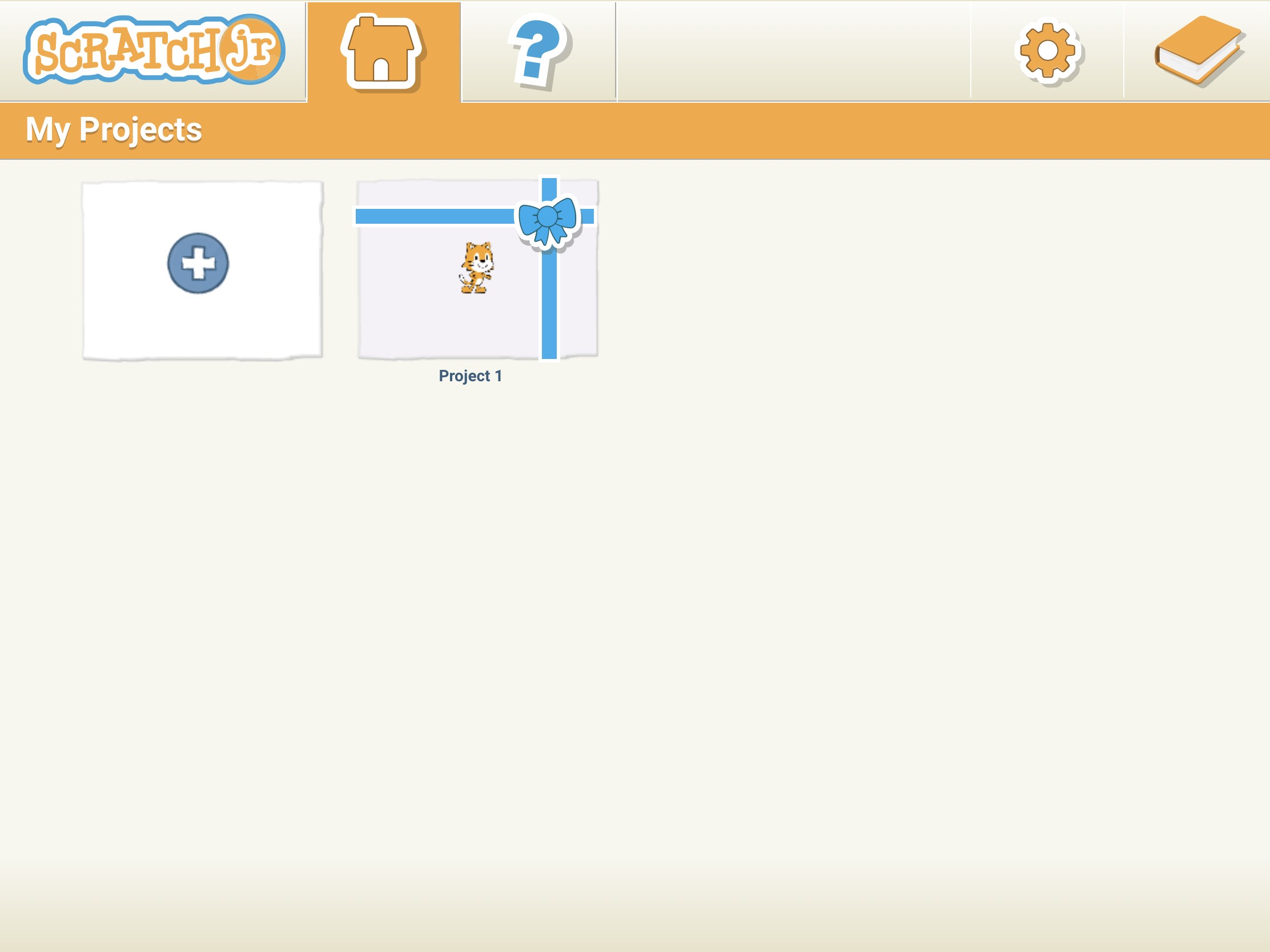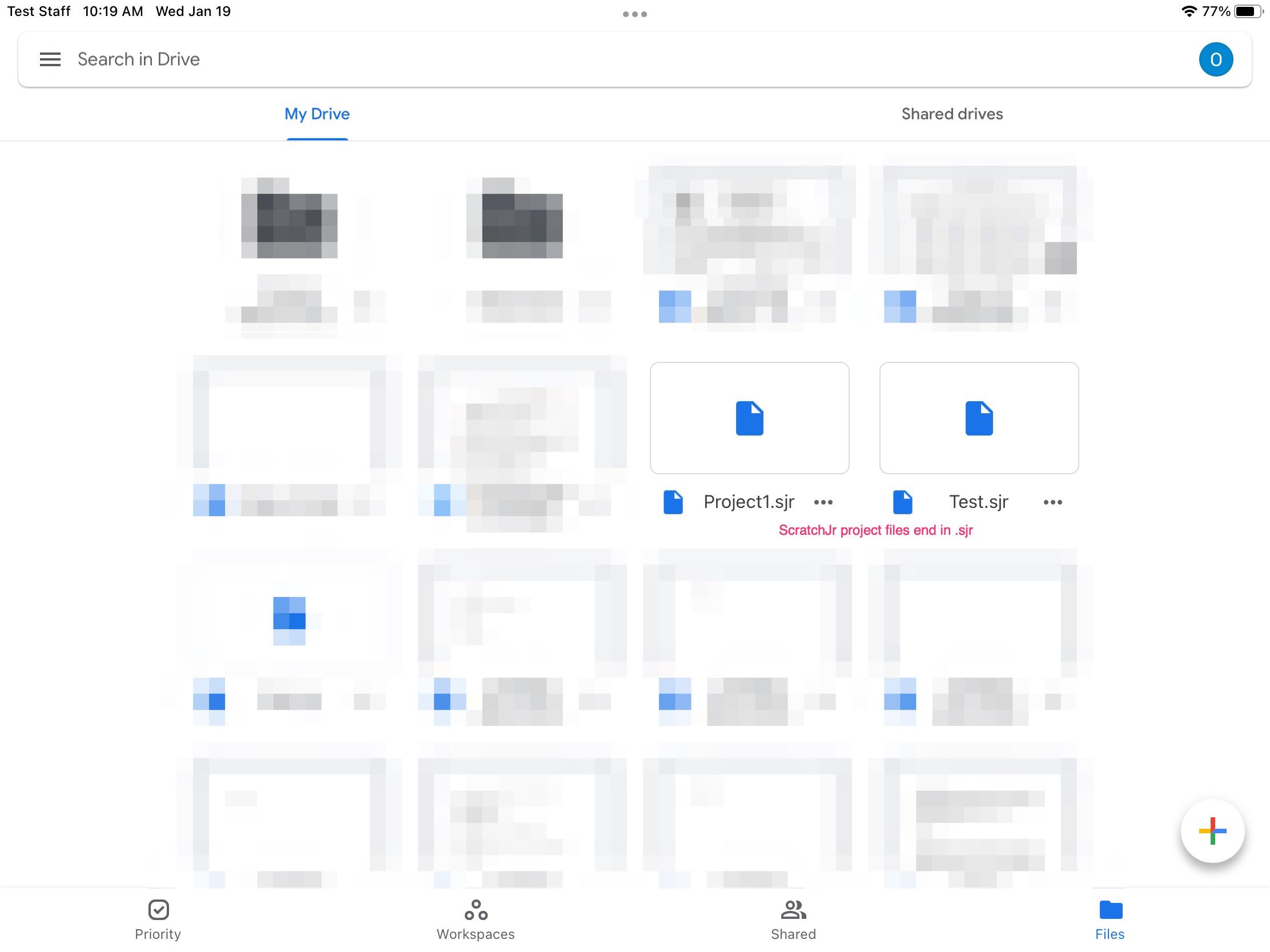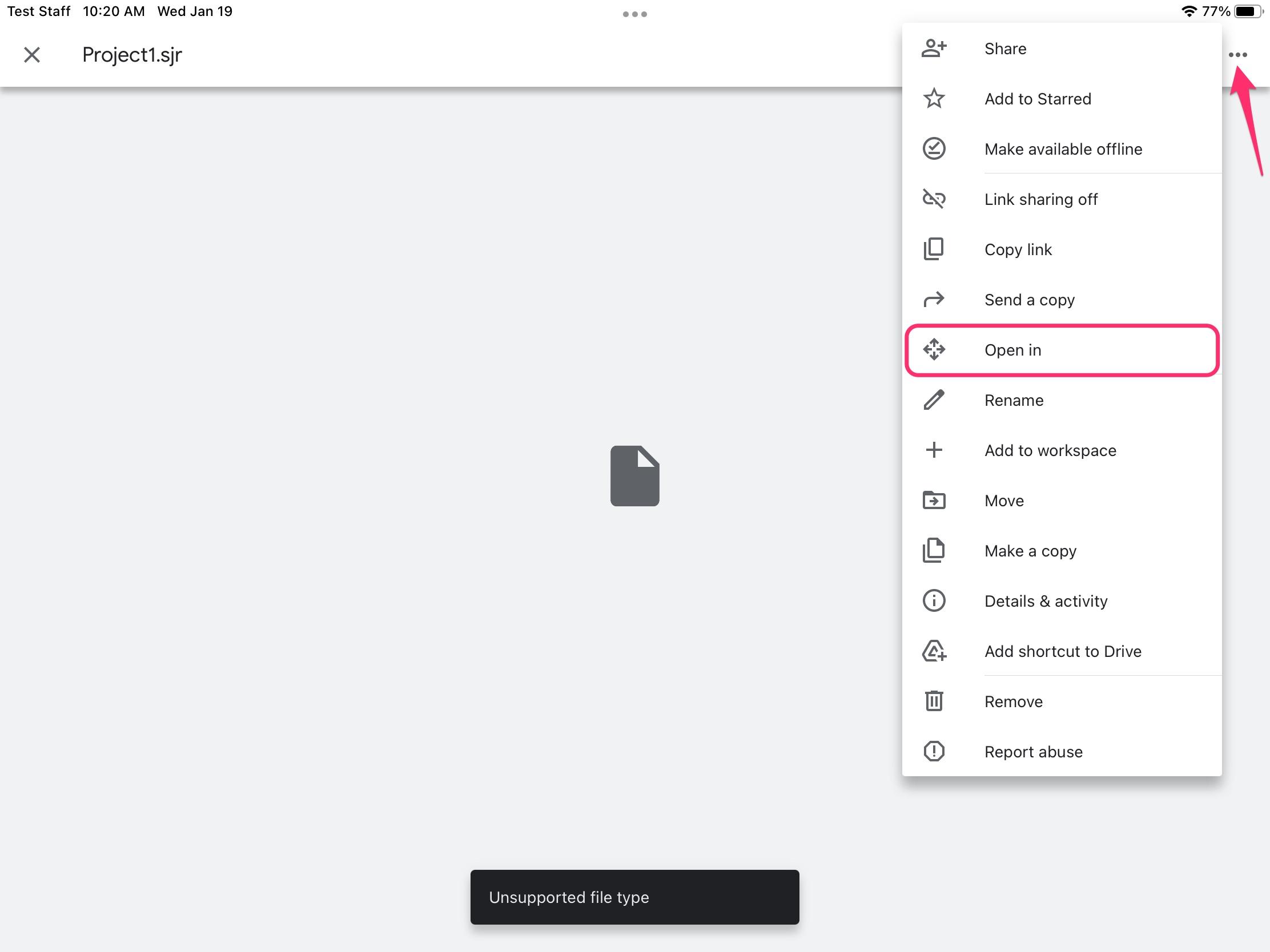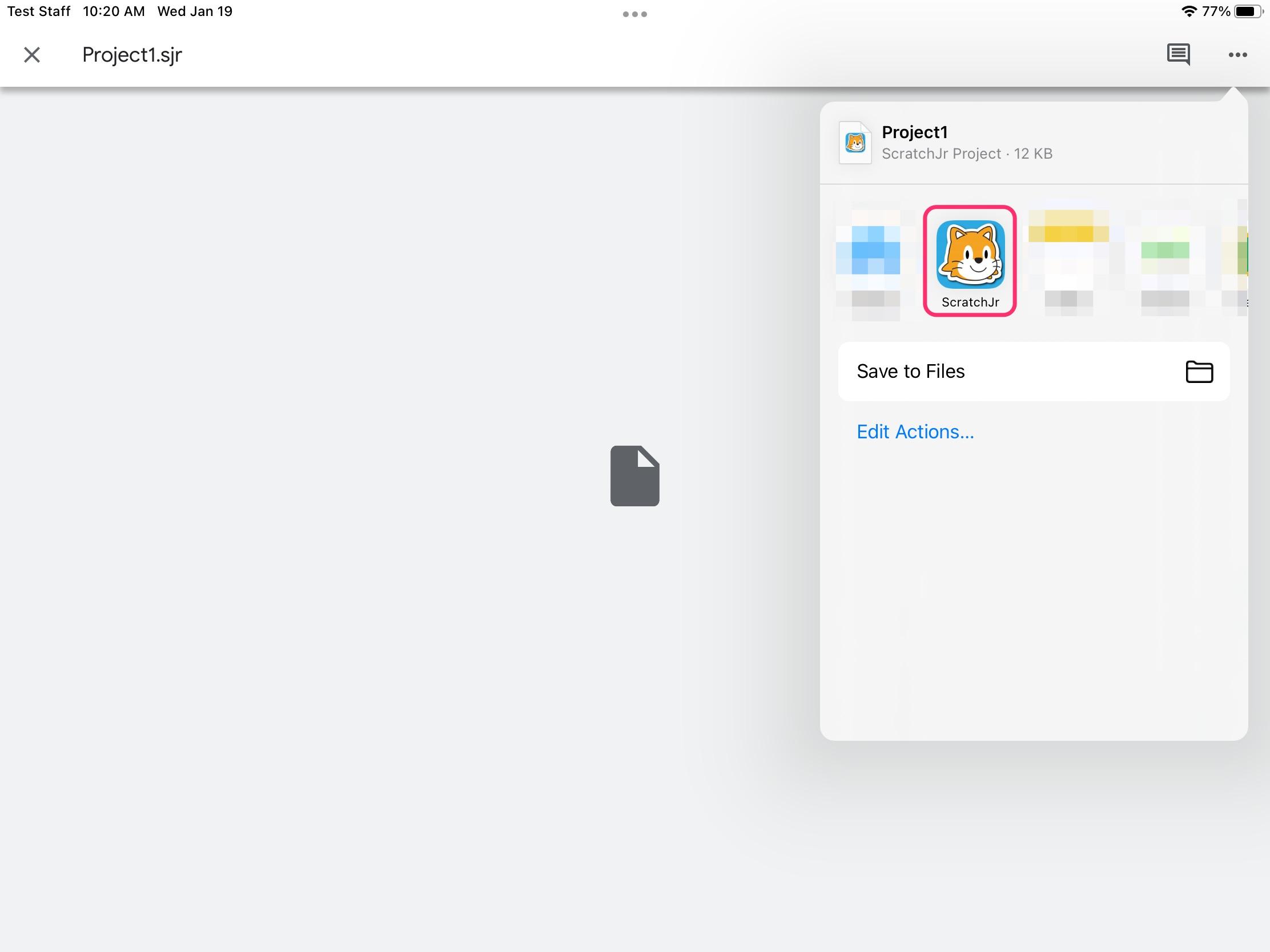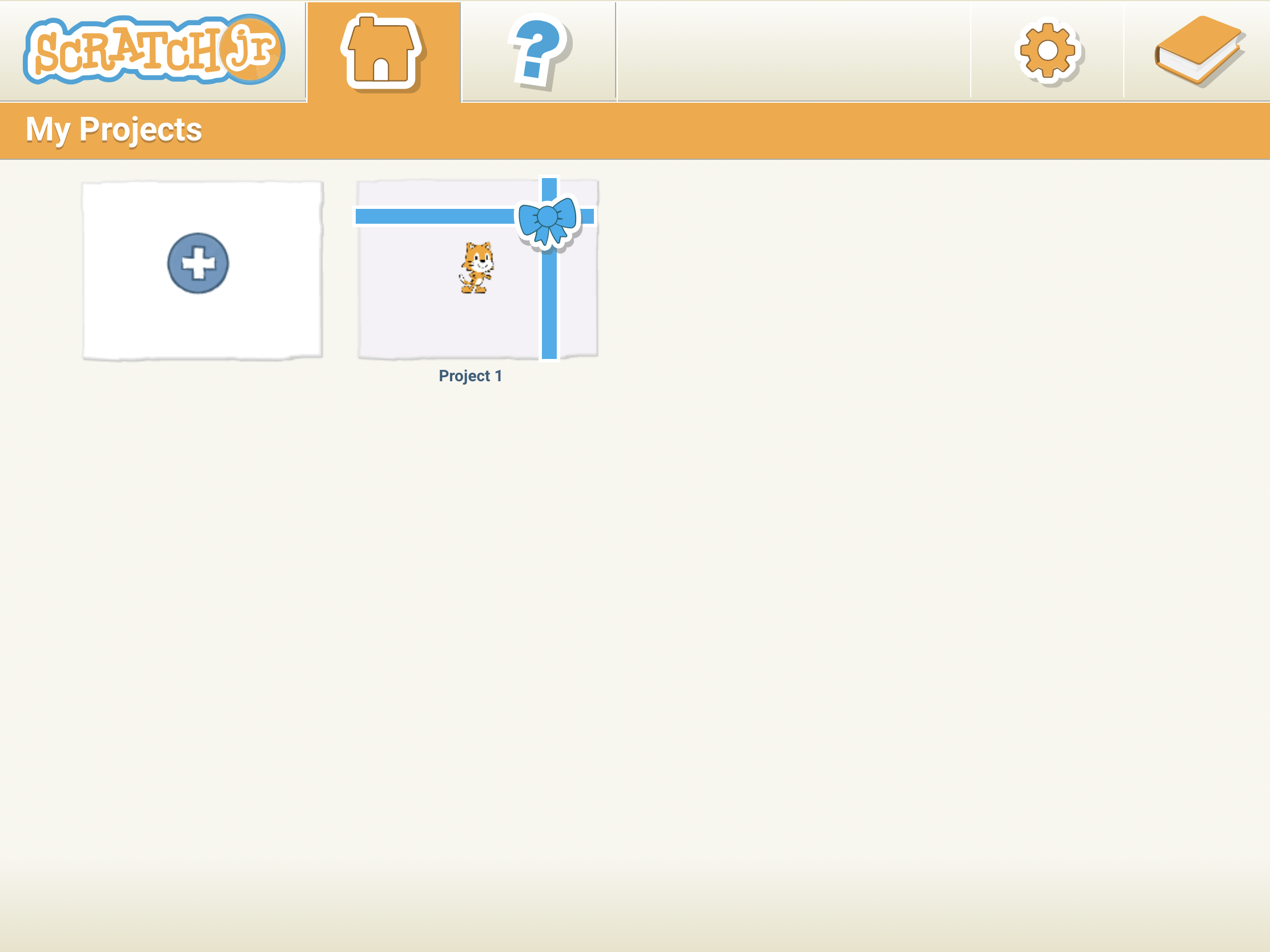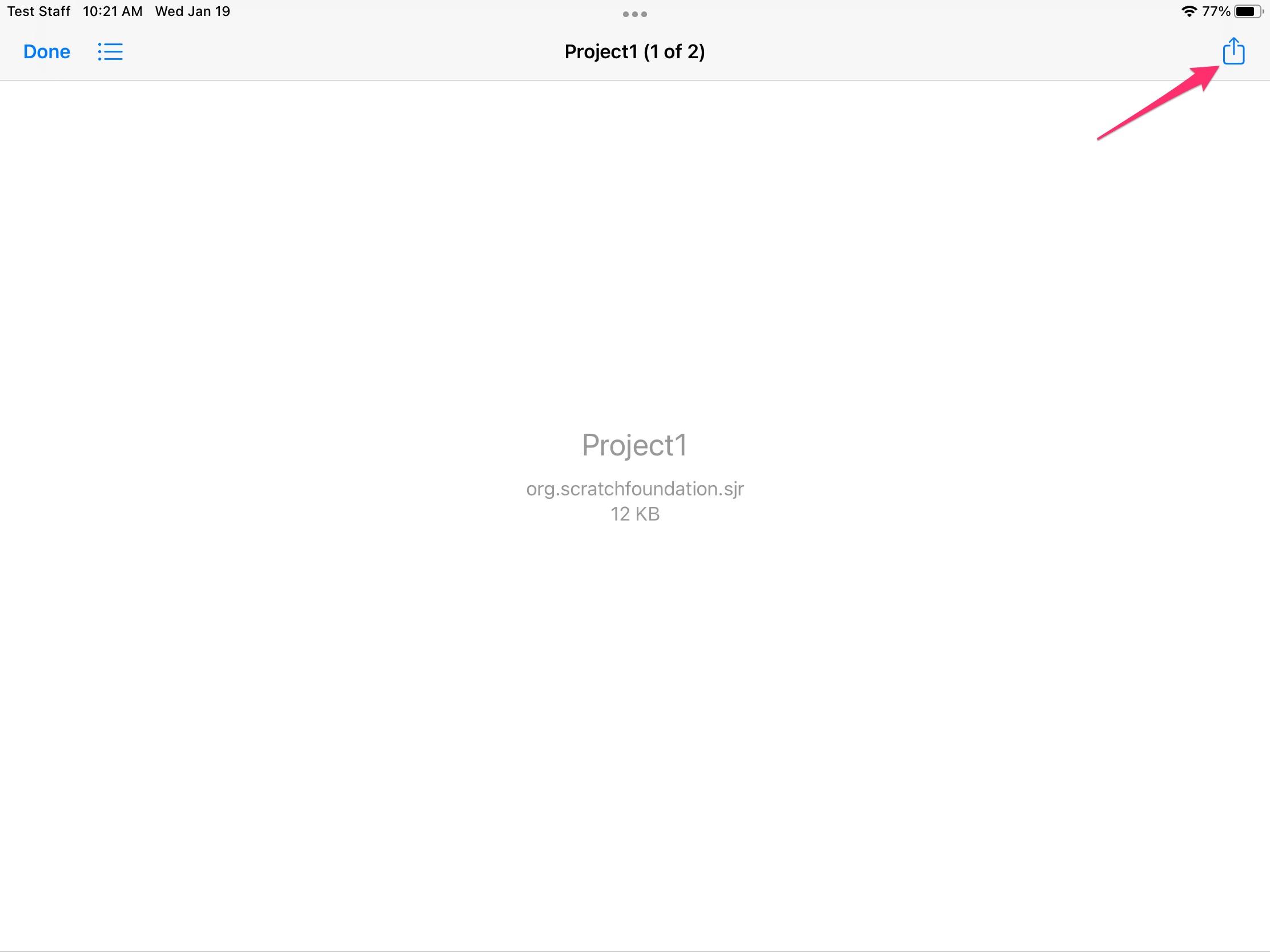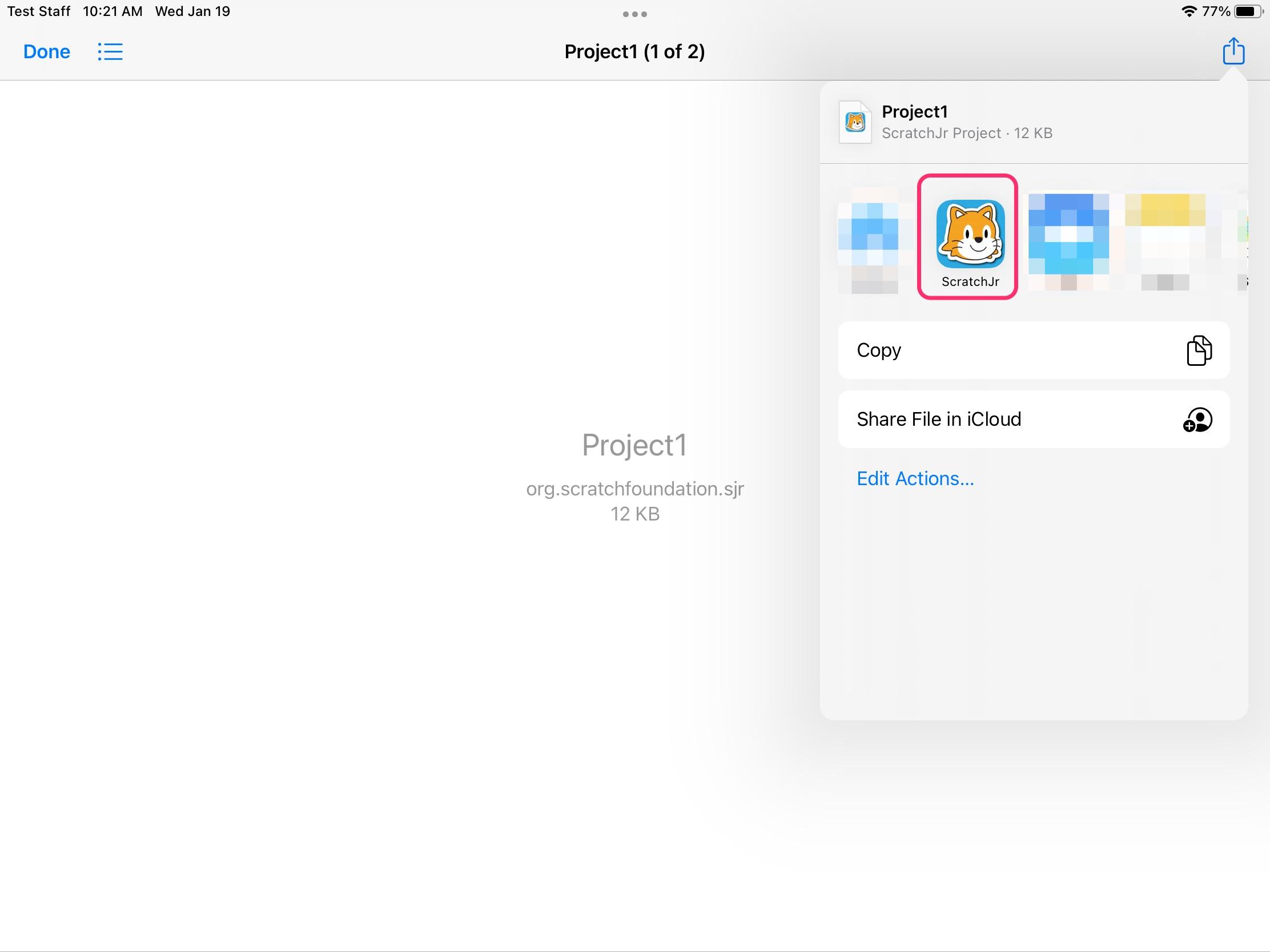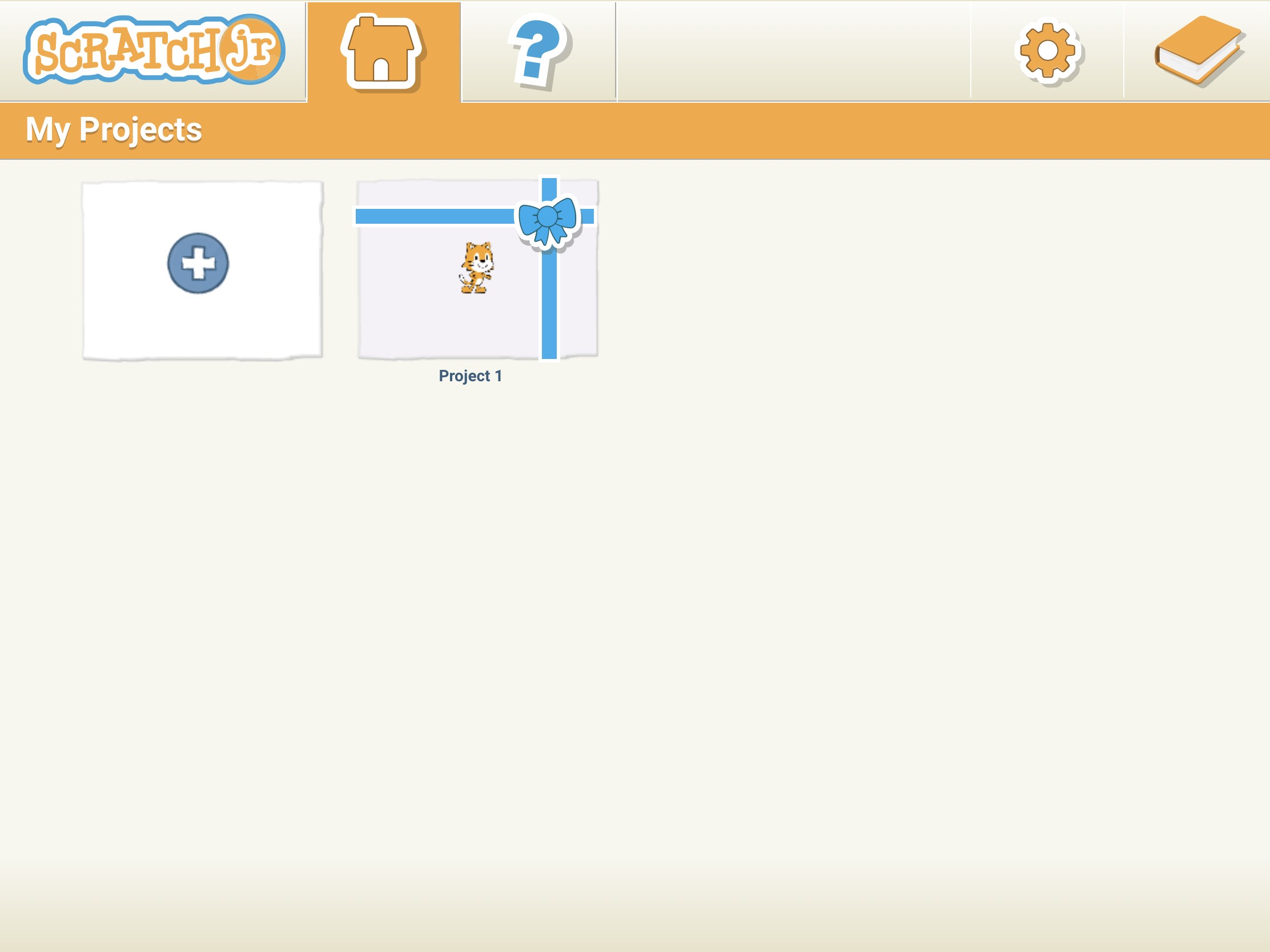How to restore ScratchJr projects from backup
ScratchJr is a fantastic iPad app that lets students create their own interactive stories and games. In the process, they learn to solve problems, design projects, and express themselves creatively on the computer. The app is chock-full of cool features, and we've been totally floored by some of the content that we've seen from creators of all ages.
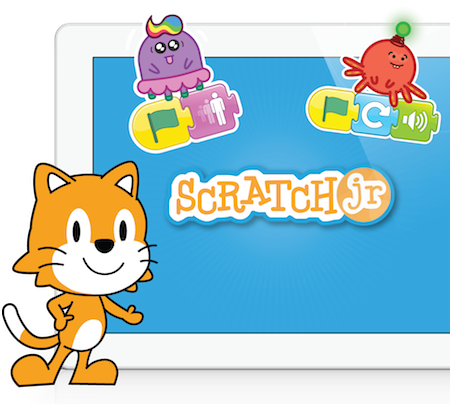
Students put in a ton of effort into creating their ScratchJr projects, and we've recently learned that unlike many apps, the ScratchJr app doesn't automatically sync back to iCloud.
This means that in a few instances, all ScratchJr projects and data on an iPad could be lost forever. A few examples of this would be:
- An iPad has a problem, or fails an update, leading to it needing to be 'Restored'.
- A user being 'purged' from a Shared device. This occurs automatically once a certain number of users have logged into the same device in order to save storage space.
- If a user signs into a different iPad than they started a project on.
While ScratchJr doesn't support automatic syncing, it does have Export / Import functionality, which will allow students to export a project to Google Drive or iCloud, and then import it again if they need to later.
We'd recommend exporting your project every time you work on it — if you're always using the same device it's unlikely to go anywhere, but if it's gone it won't be recoverable, so we think it's better to be safe than sorry.
Here's how you can restore ScratchJr projects in the event that they're no longer present on an iPad (or you're trying to import them to a different iPad). Note that these steps will only work if you've previously backed up your ScratchJr projects using one of the methods listed here: How to Backup ScratchJr Projects on iPad
- Open the Google Drive app on your iPad and navigate to your ScratchJr project file.
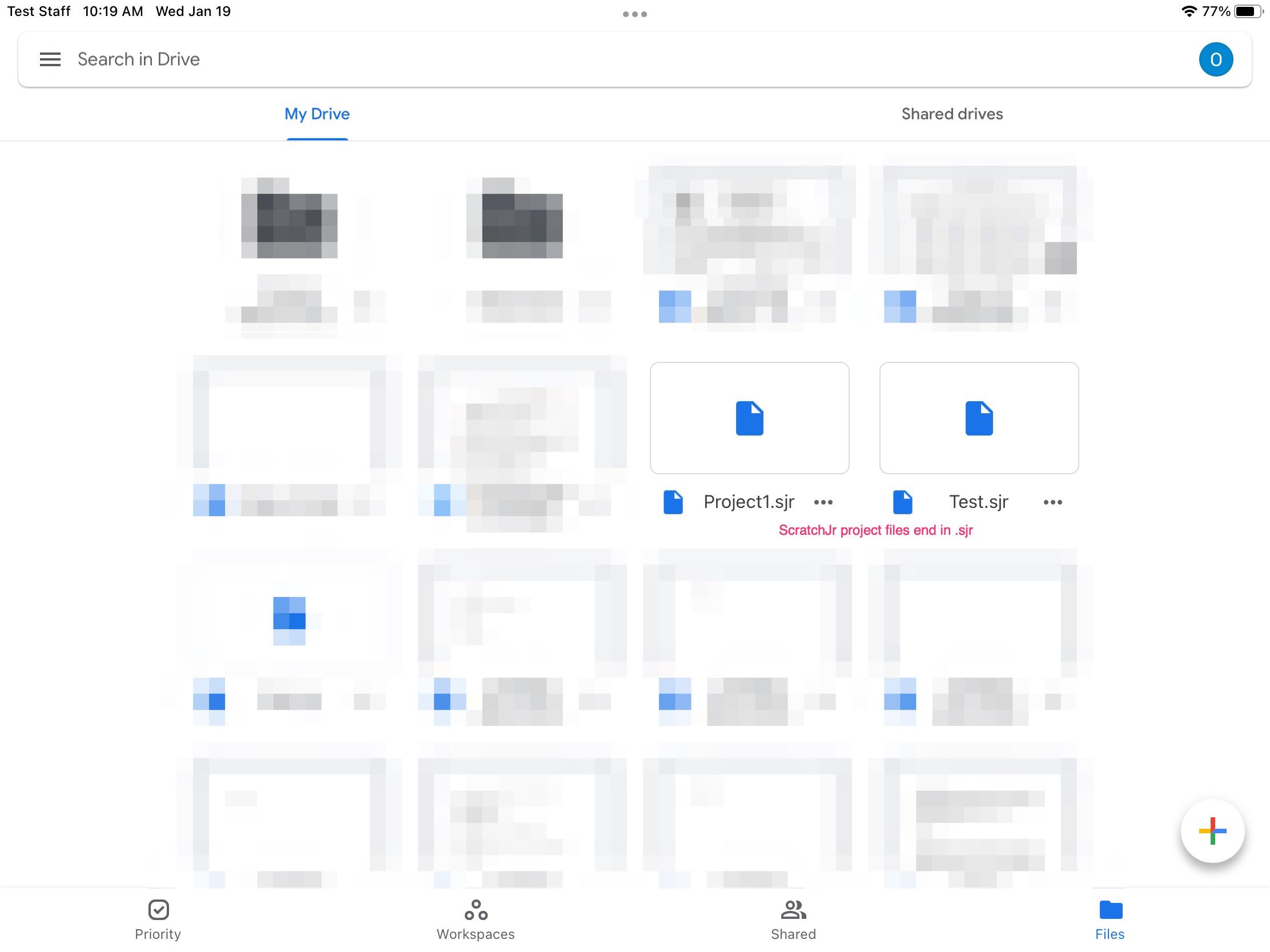
- Tap on the project file.
- Tap the 3 dots in the top right and tap "Open in"
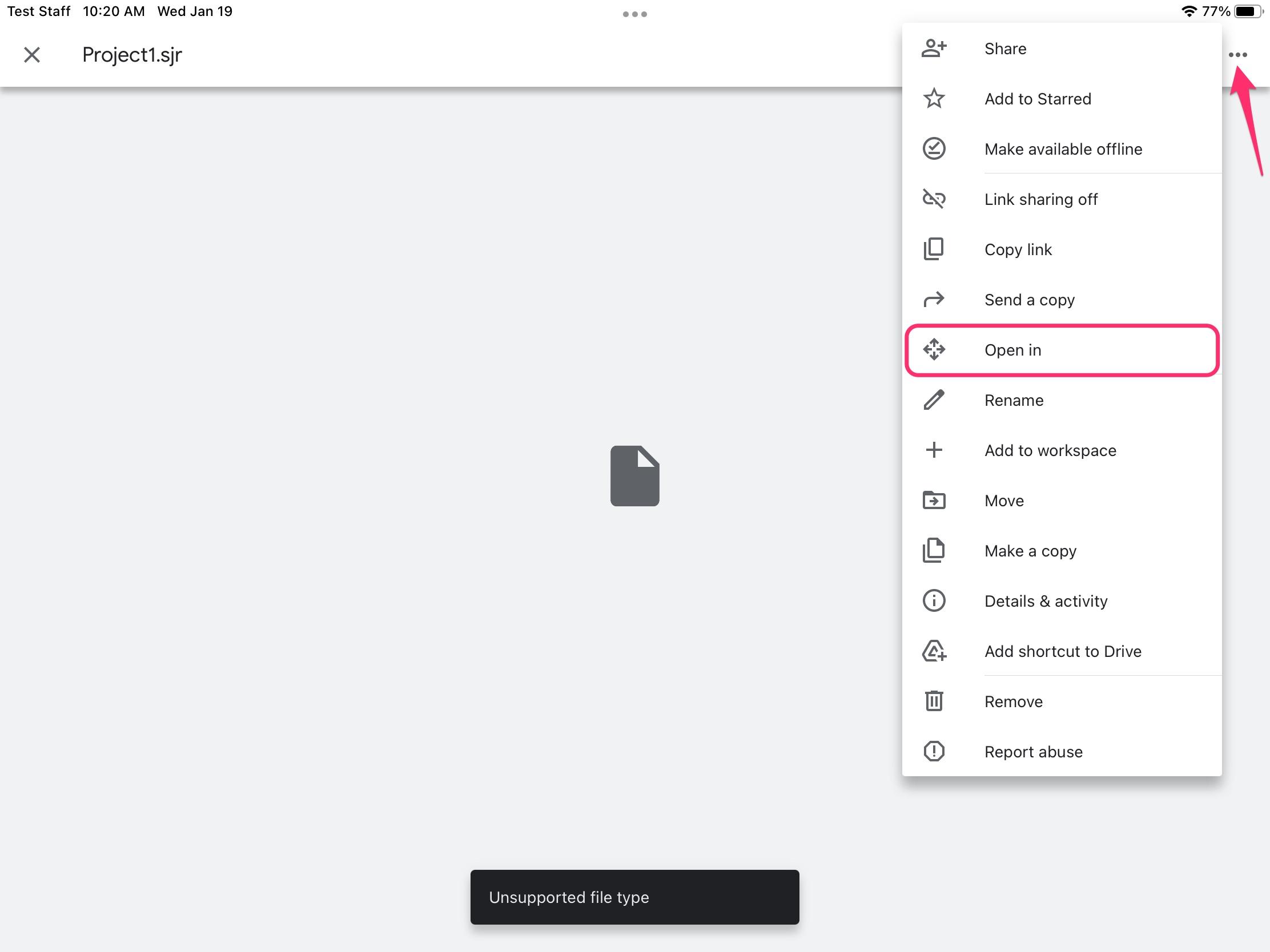
- Tap ScratchJr.
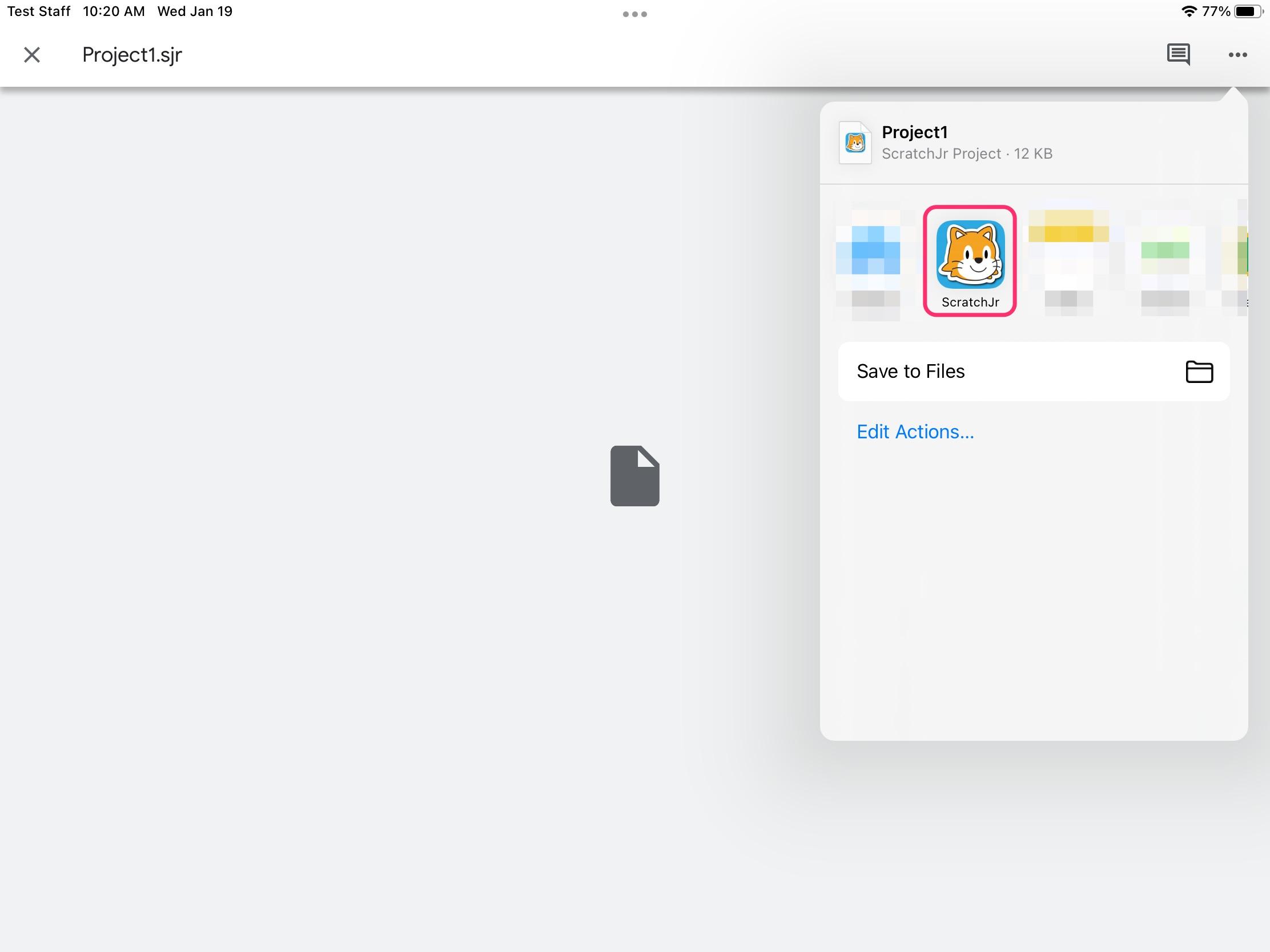
- Open the ScratchJr app and your project will be bow-tied in the My Projects window until you open it.
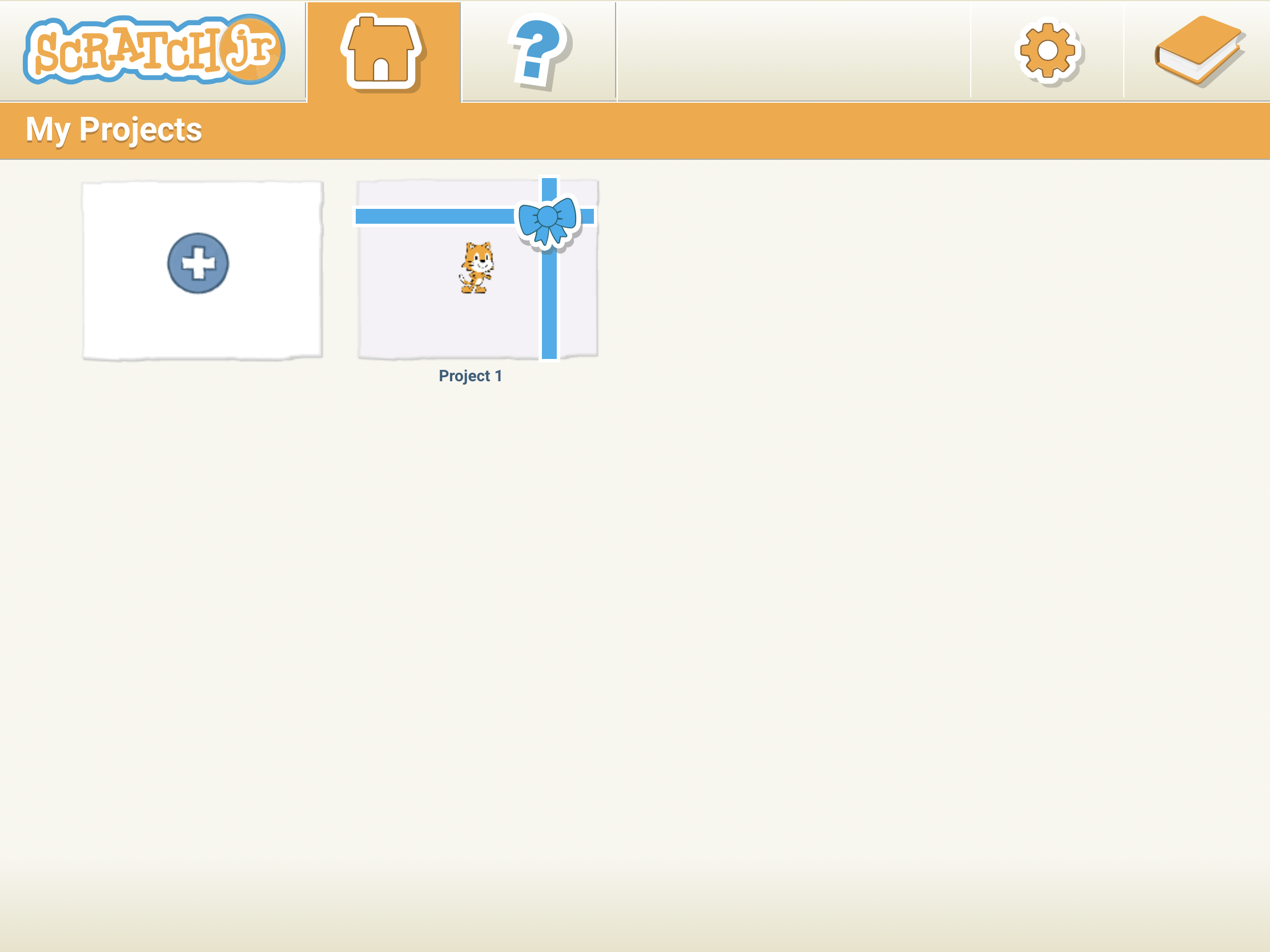
- Open the Files app on your iPad and navigate to your ScratchJr project file.

- Tap on the project file.
- Tap the share icon on the top right of the display.
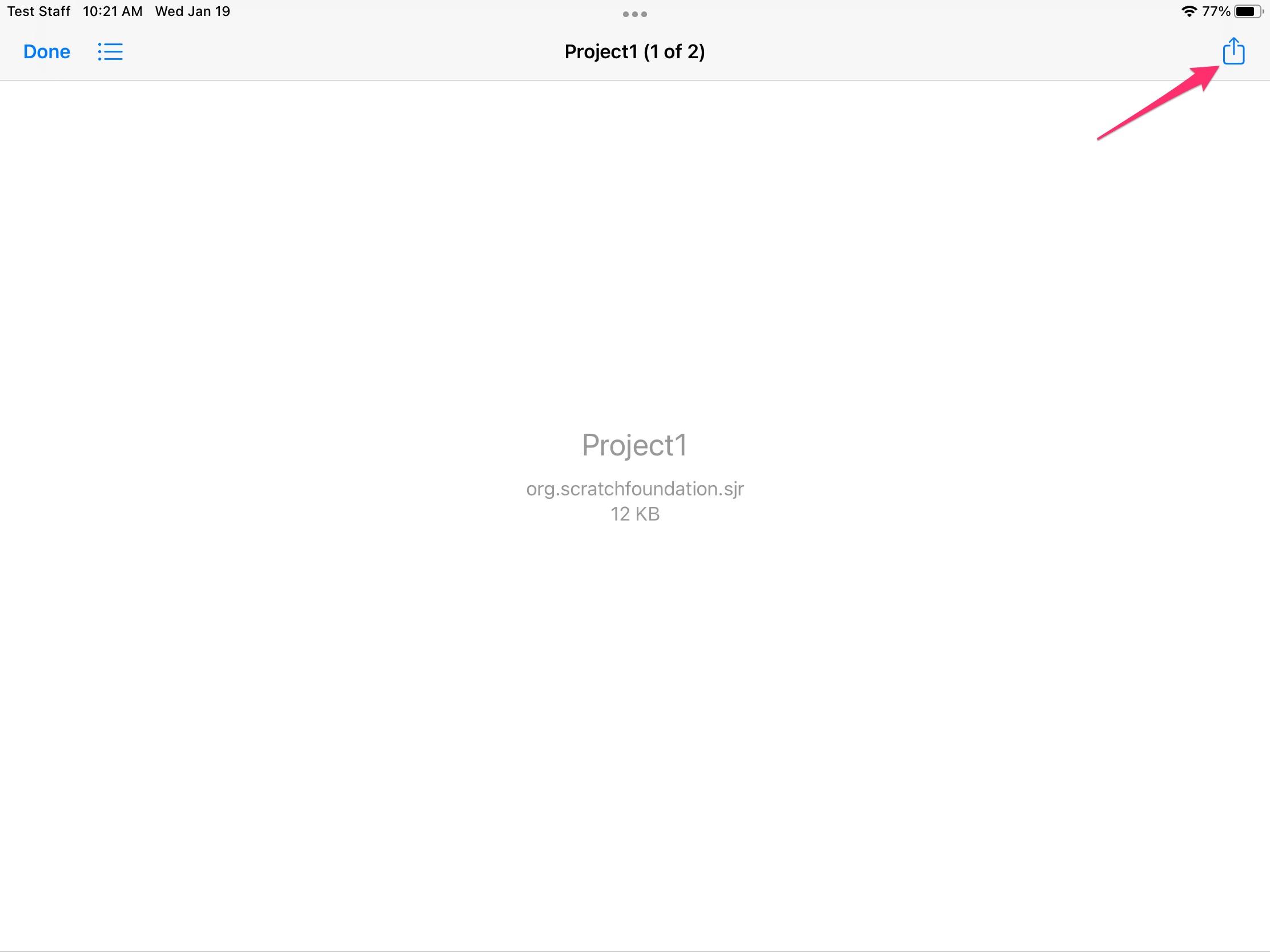
- Tap ScratchJr.
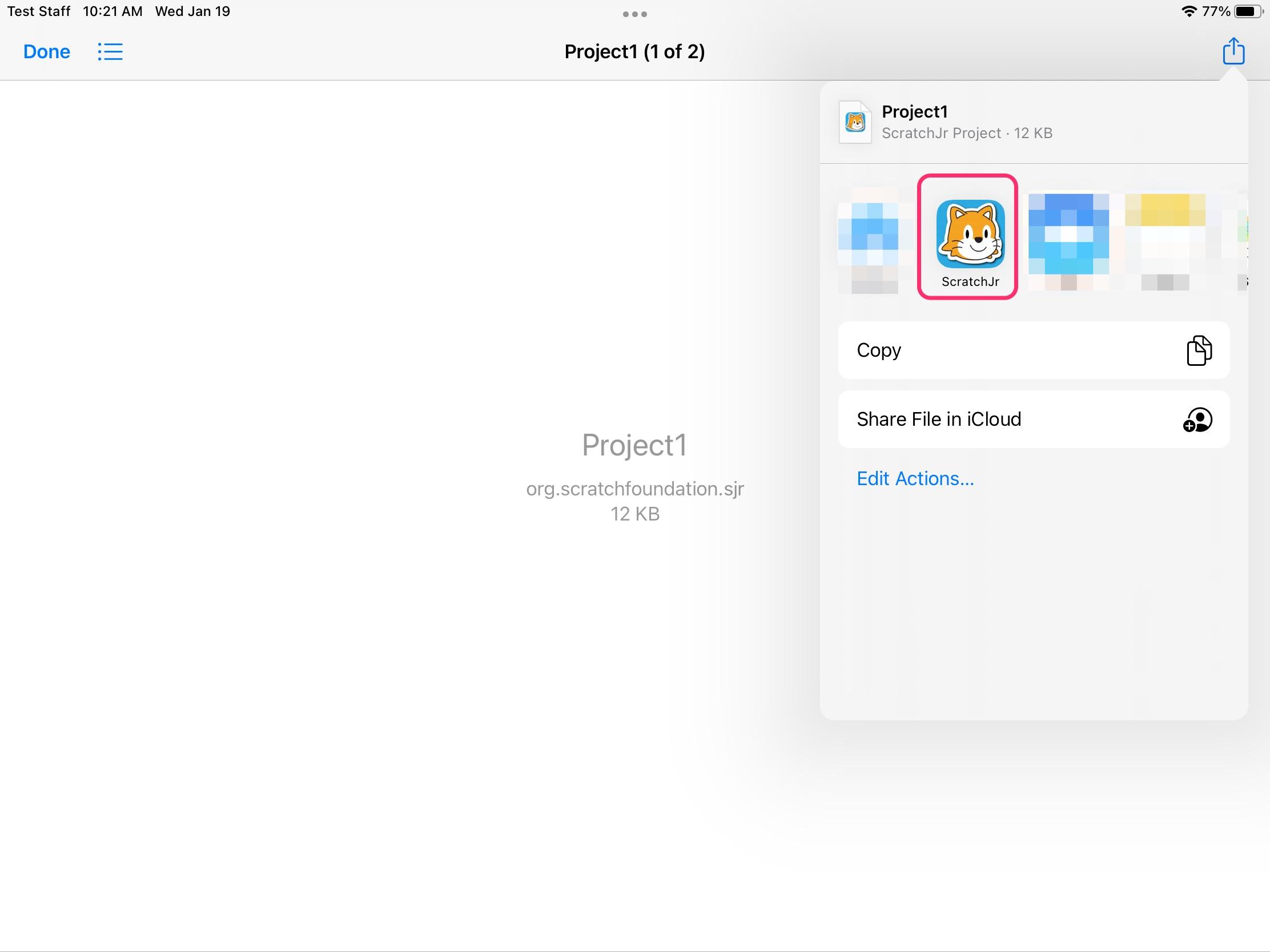
- Open the ScratchJr app and your project will be bow-tied in the My Projects window until you open it.