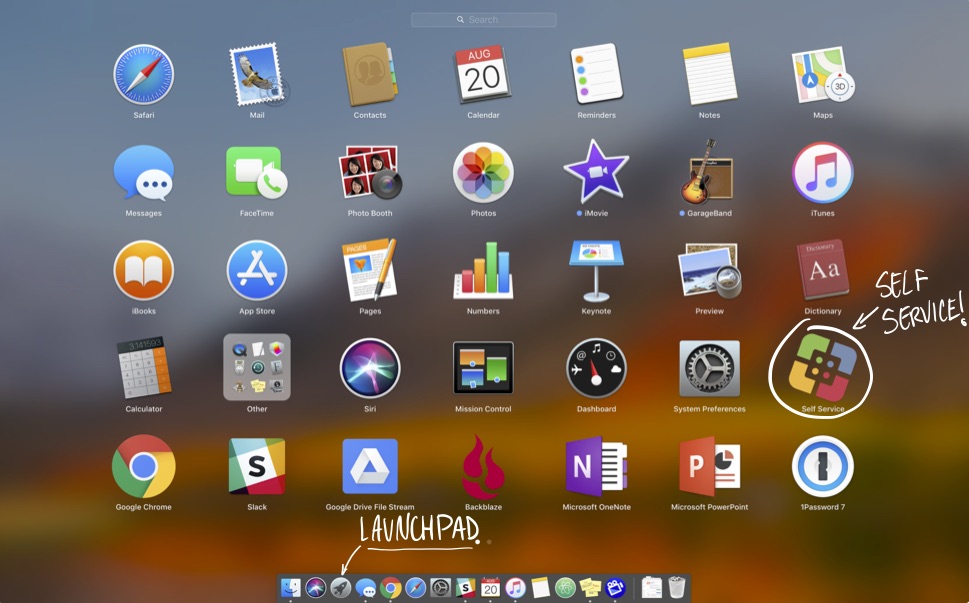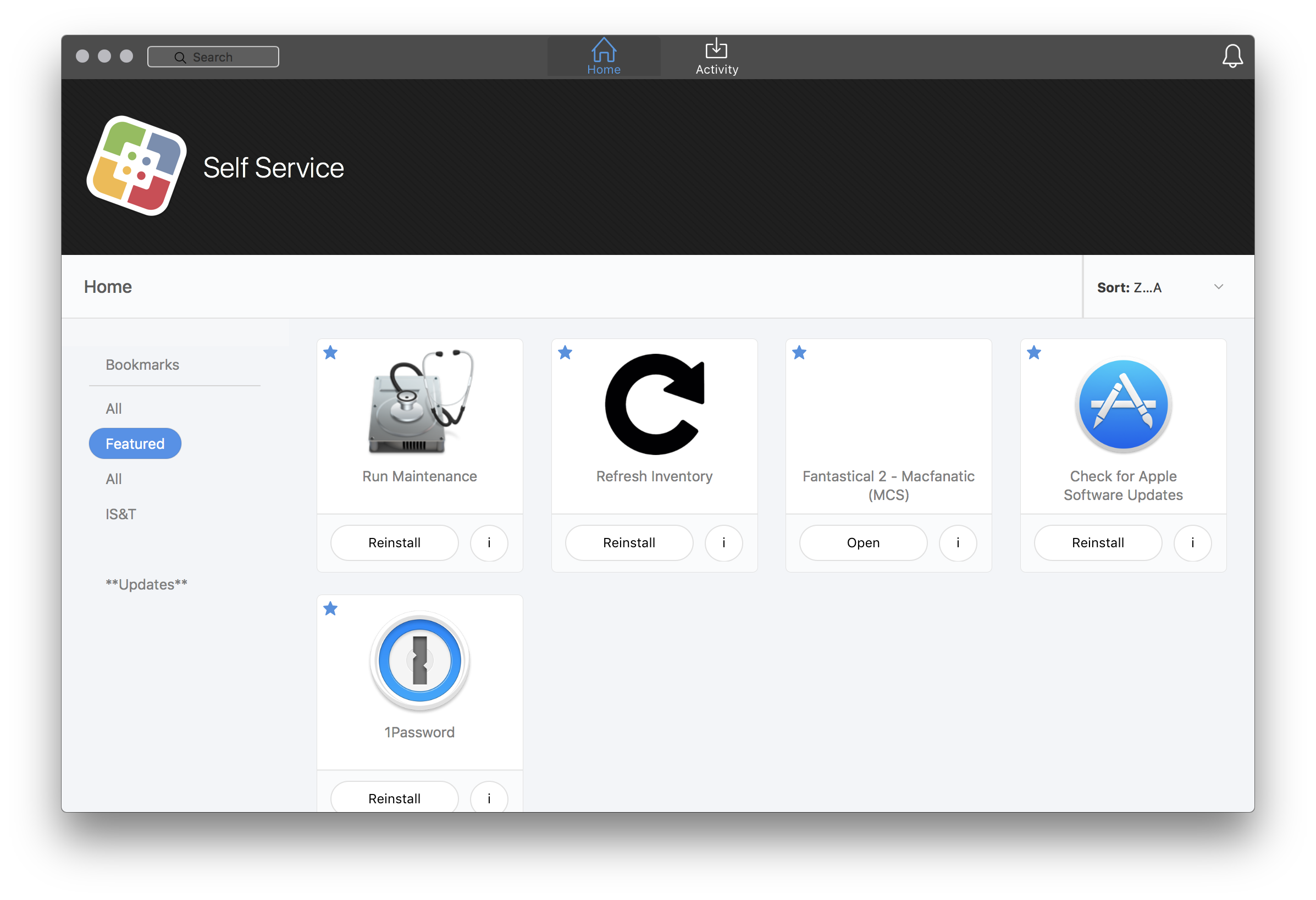Requesting Apps: Introduction to Self Service
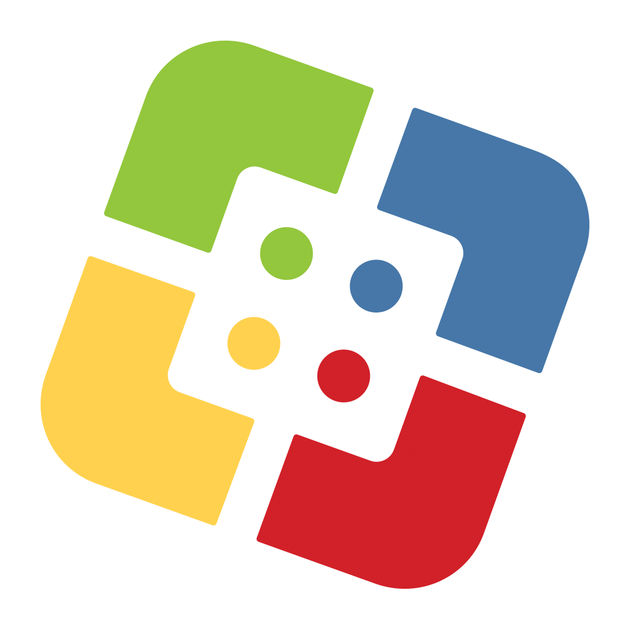
What is Self Service?
Self Service is an app catalogue available on your work-issued Apple computer and iOS device. Think of it as an App Store that is personalized to your school's needs and provides you with a quick and easy way to install apps, update configurations, and troubleshoot common issues without needing to enter in an Apple ID or password.
Your Self Service directory will often change as new apps get added to your school's catalogue, so be sure to check back frequently to see if any added apps might benefit you!
Self Service on iPad
- On your iPad: locate the Self Service icon on your home screen, and tap to open.
- In the top left corner: use the "timbits" button (the three dots) to open the categories menu. Feel free to browse each category, or utilize the Search field if you're looking for something specific. Choose an app, tap install and when prompted, confirm the installation!
Self Service on Mac:
- In your dock: click on your launchpad (the rocket ship). Look for the Self Service icon and click it!
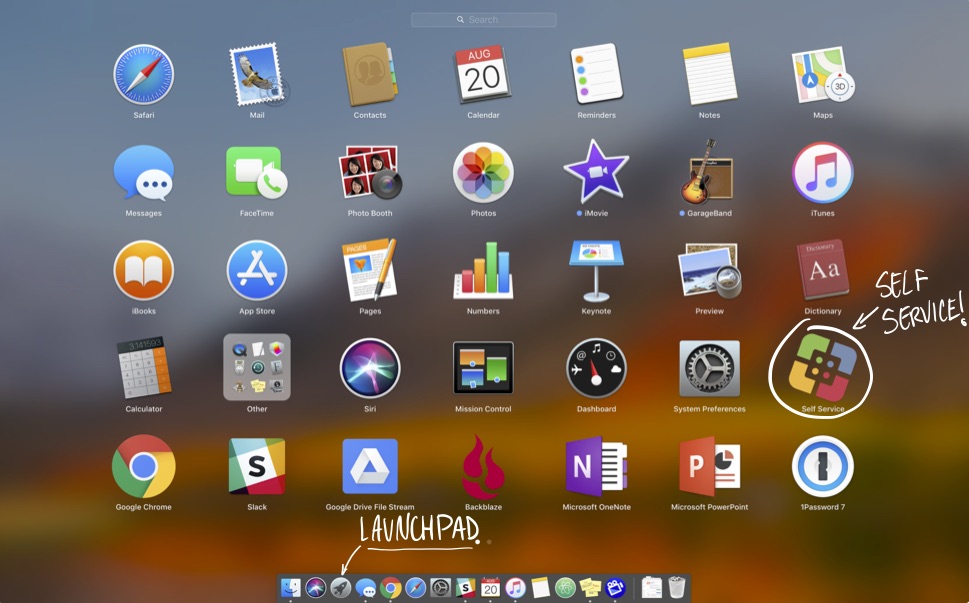
- You can also find Self Service by searching your computer using Spotlight. Hold cmd ⌘ + tap Space or click the magnifying glass in the top right corner of your screen.
Along the left-hand side, you will see a Categories section.
Make use of the Run Maintenance utility to give your computer a checkup, (we'll be notified if any issues need addressing), or use Self Service as a convenient way to check for available Apple software updates.
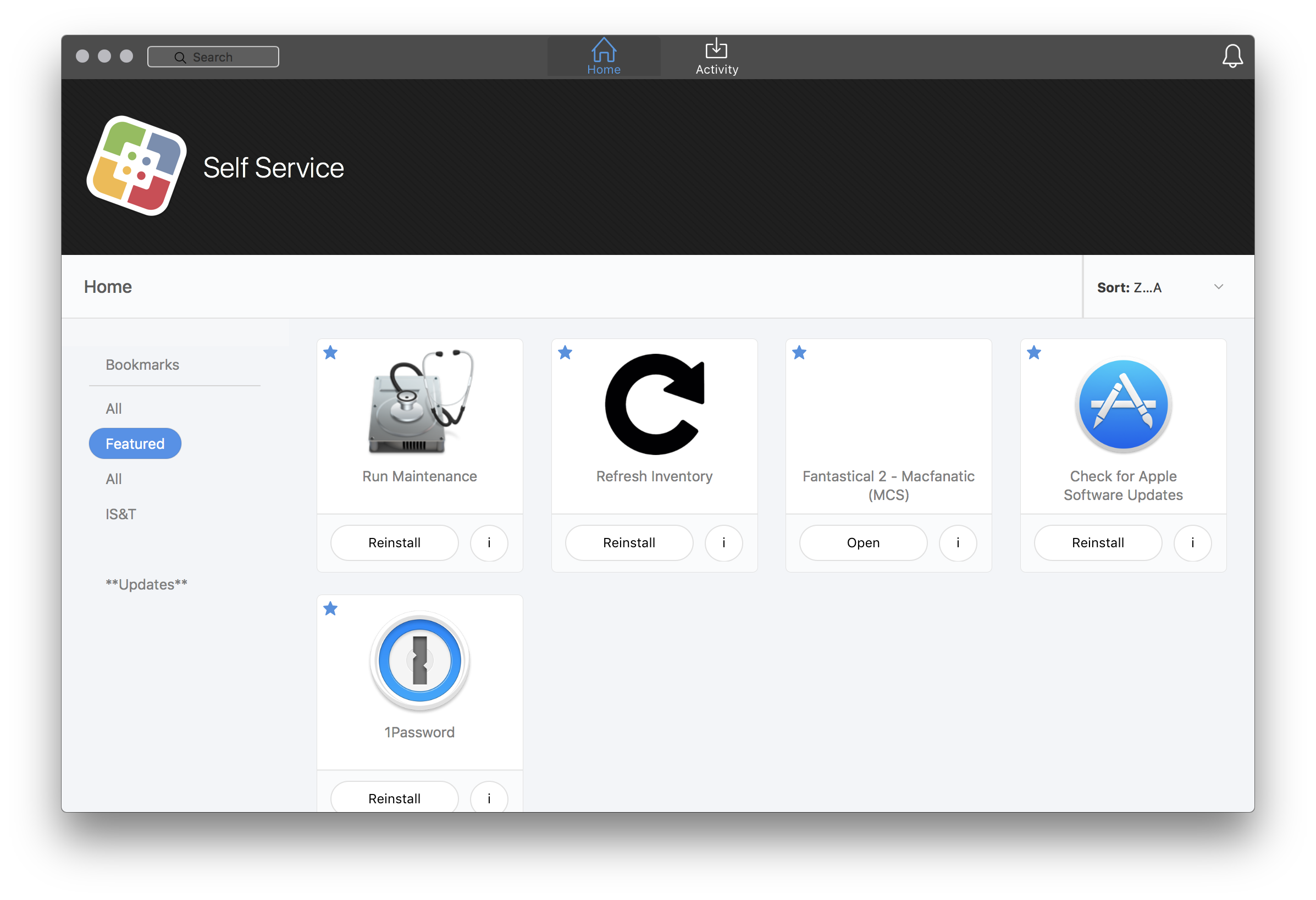
If you think of an app that may benefit your school and should be available in Self Service: Submit a request for it!