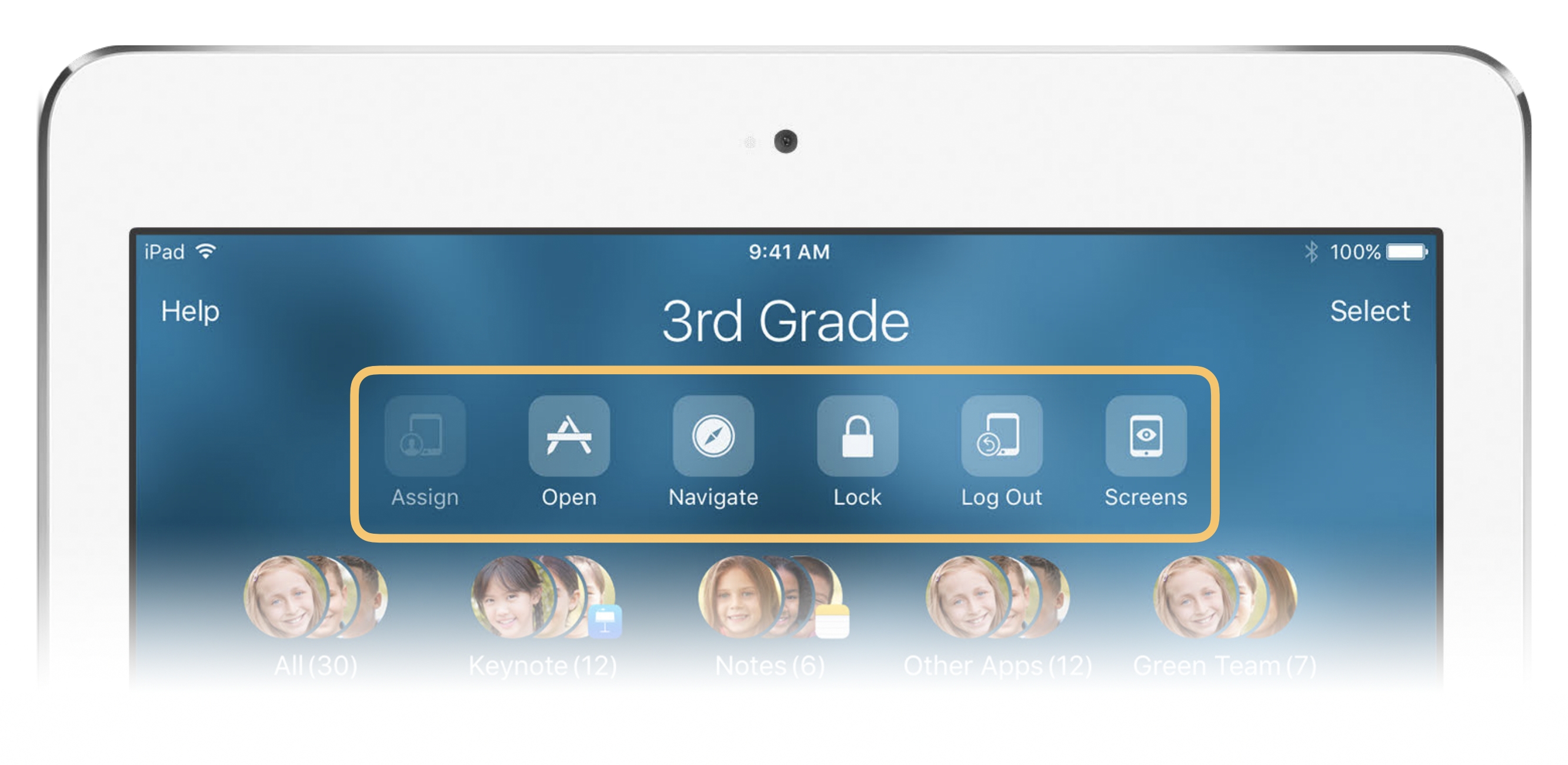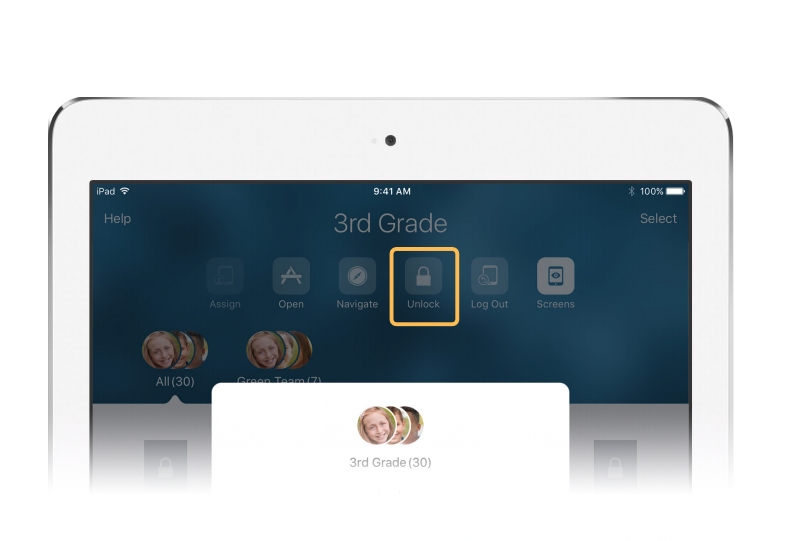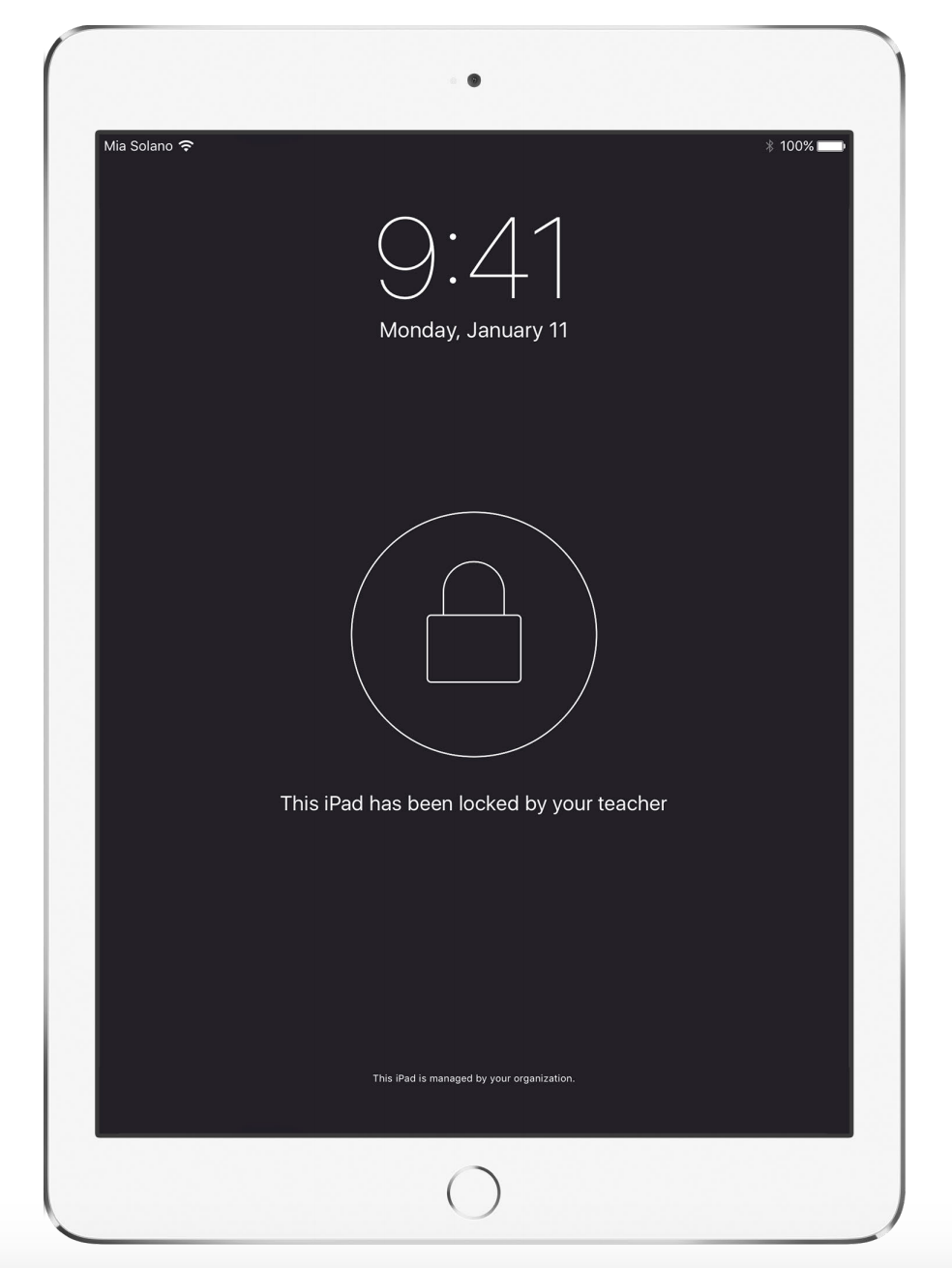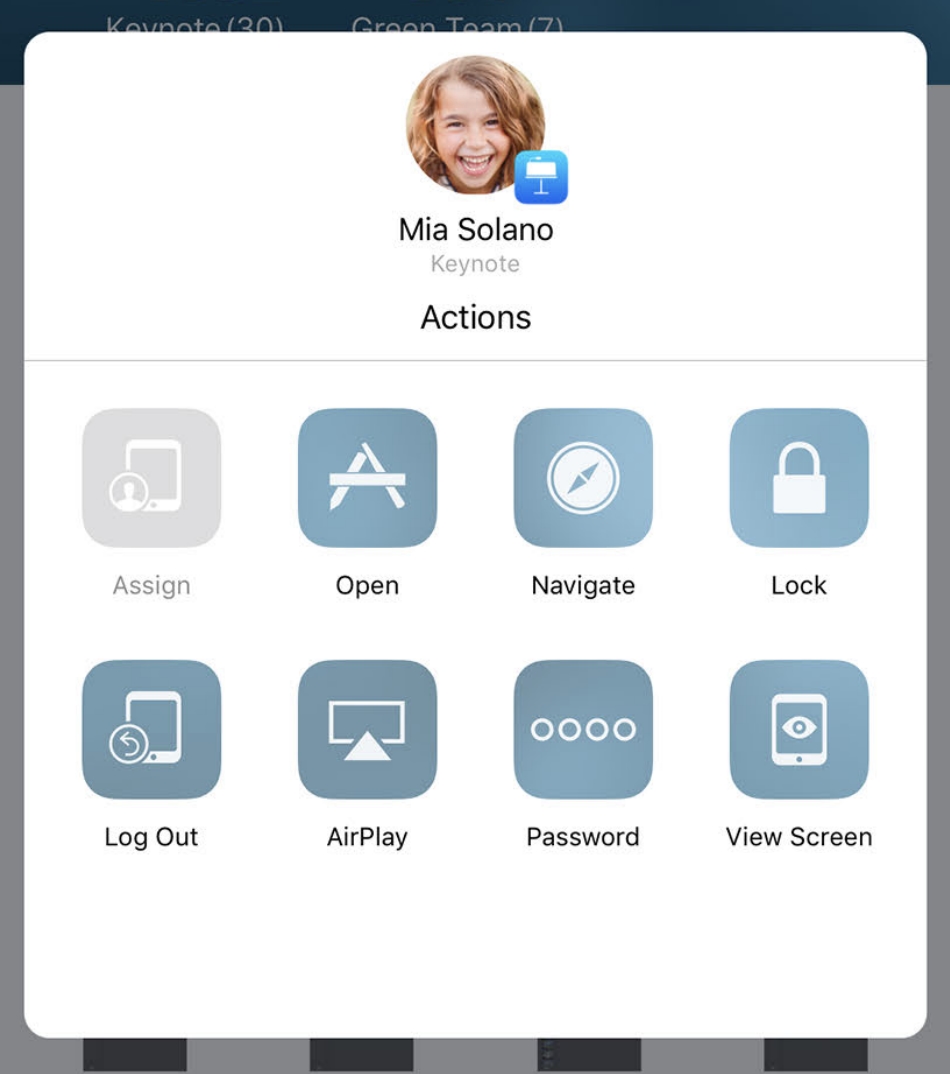How to use Apple Classroom to manage shared iPads
Apple Classroom is a powerful app for iPad and Mac that helps you guide learning, share work, and manage student devices. You can launch a specific app or website, and share student work on a projector using Apple TV. You can even see which apps students are working in, mute student devices, and more!
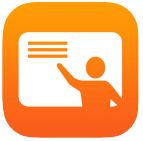
Apple Classroom has features to help speed up the log-in, log-out and use of shared iPads. Here are a few tips for managing your shared iPads more effectively.
On your Teacher iPad open Apple Classroom and tap on your class name to get started.
Apple Classroom functions
- Open - allows you to open an app for the whole class. Want everyone to be in Seesaw? Tap Open and choose Seesaw from the list!
- Navigate - allows you to open a website for the whole class. No need for your students to type in websites.
- Lock - Locks all the iPads in your class (see above).
- Log Out - Log your whole class out with one button at the end of class. A must in schools with shared iPads.
Lock iPad screens
You can lock your student's iPads by tapping the Lock button in the top bar. This will temporarily disable the screens of all iPads or individual students. Tapping the button again will unlock the iPads.
Log out of shared devices.
When class ends, you can log out students—a single student, a group of students, or your entire class. When students are logged out, any documents they were working on are synced to the cloud and are available the next time they log in
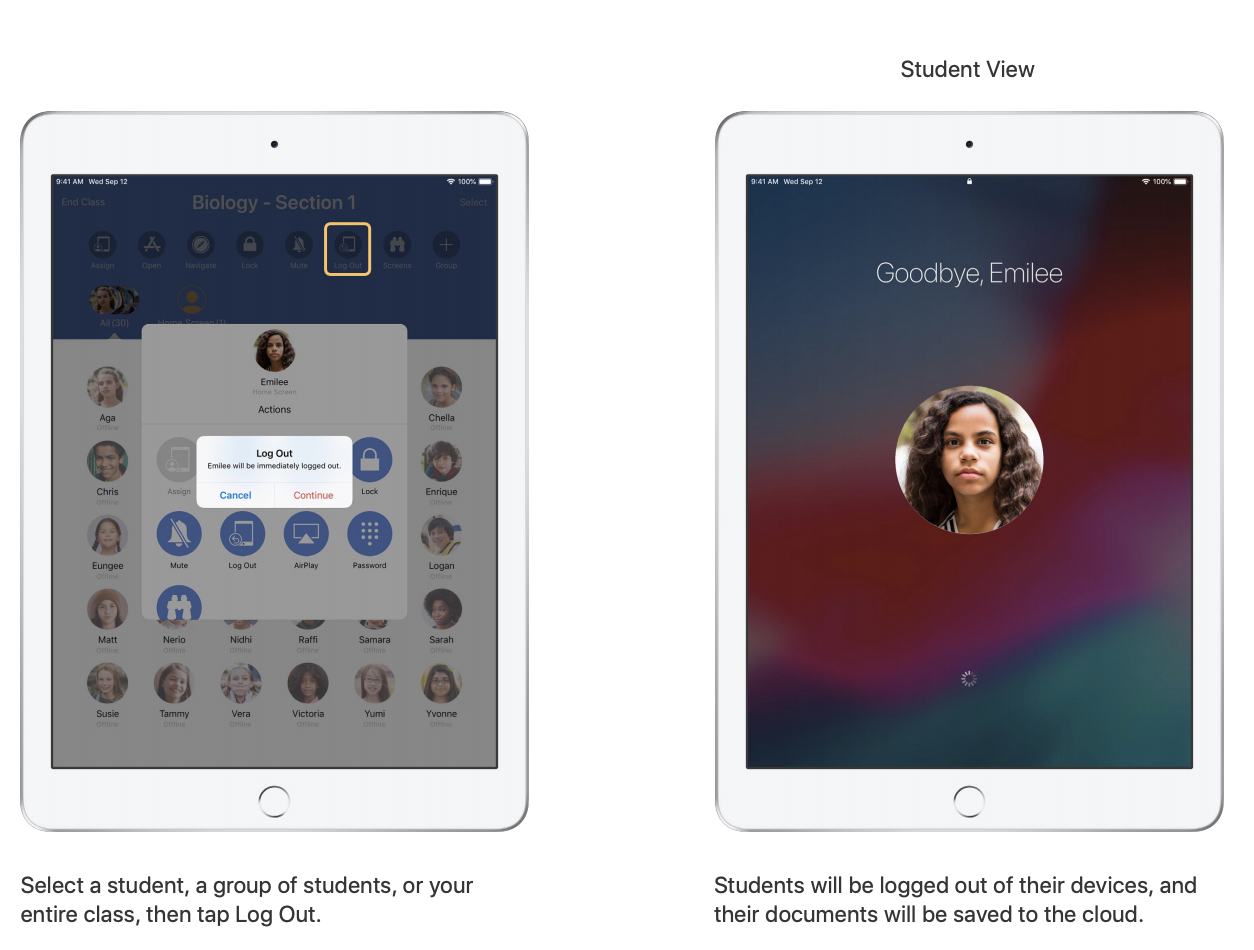
View your student's screens
Screens - View the screen of all your students. Let's you see when your class is ready for next instructions or to monitor content.
Tapping on an individual student will bring up this menu:
The same options above can be performed on one student. There are also two additional options.
- AirPlay - Choose a student to mirror their iPad screen to the AppleTV. Bypasses the need for codes and fighting over who gets to mirror next. Choose the student > tap Airplay > choose the AppleTV you wish to mirror to.