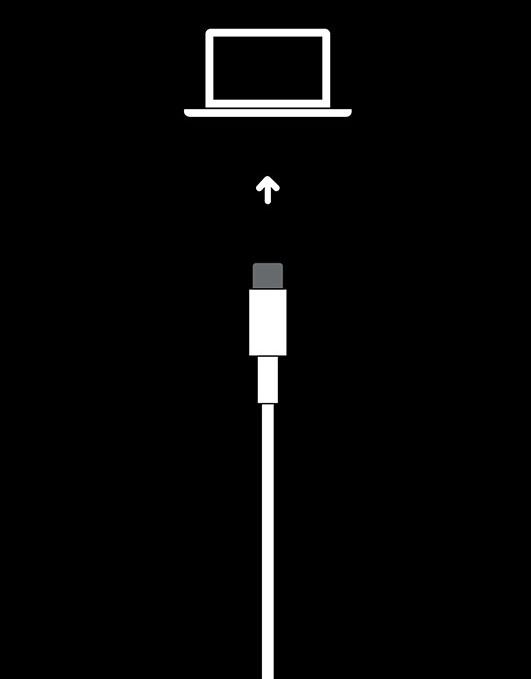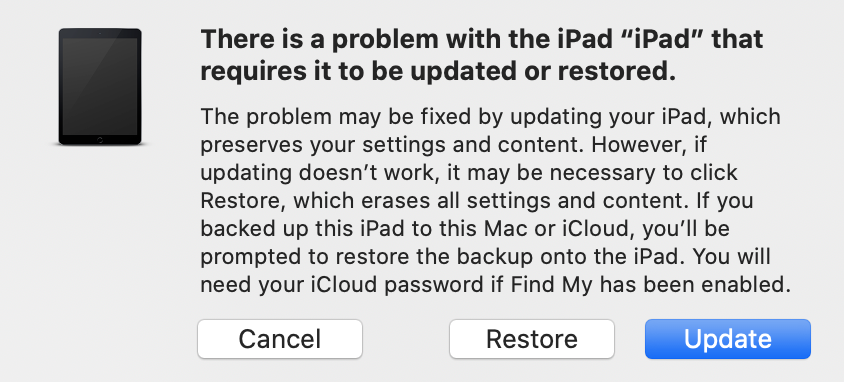How to restore iPadOS on your Teacher iPad
If your iPad was turned off (or lost power) during an update, or if it won't progress beyond an Apple logo when starting up, you may need to perform a restore of your iPad's operating system.
Restoring an iPad will erase all content from the device. You should always be saving any important content to Google Drive or backing your device up to iCloud — if your device isn't starting up as expected, it's typically not possible to regain access to content that isn't saved elsewhere.
What you'll need:
- Your iPad
- A Lightning to USB Cable or USB-C to USB-C cable depending on which iPad you have.
- A Mac or Windows computer (Windows users will need to download iTunes)
Restoring your device:
- If you're using a Mac, open Finder. On a Windows computer, open iTunes.
- Connect your iPad to your computer.
- If your device is already showing the recovery mode screen (pictured below), move on to the next step. Otherwise, put your device into recovery mode by holding both the Home and the Top (or Side) buttons on your iPad at the same time. Keep holding them until you see the recovery mode screen.
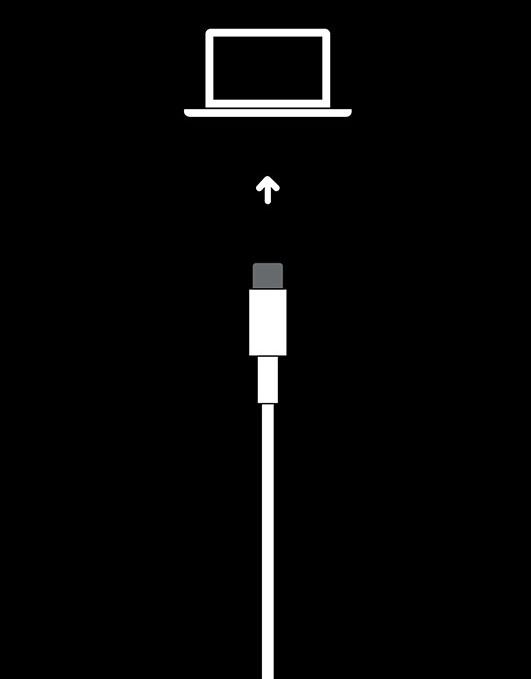
- You should see a pop-up detailing that your computer has detected an iPad in recovery mode.
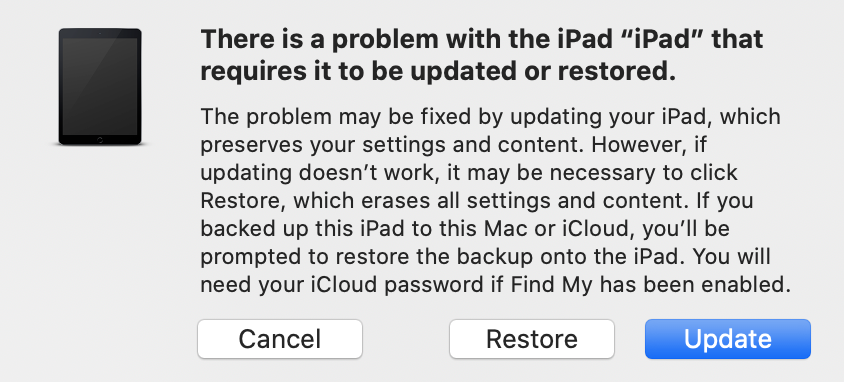
- As the pop-up details, you can first attempt to Update the software on the iPad — if this is successful the data on the device should be retained. If the attempted update fails you'll need to follow the same steps, but choose to Restore the iPad. The Restore option will erase all content on the device.
- Updating or restoring your iPad can take some time (even half and hour or more if the iPad software needs to be downloaded first). If the process fails, you'll typically see an error message on your computer. If the process is successful, your iPad will boot to a 'Hello' screen — press the Home button to go through the setup prompts so that you can begin using your device again.
- If your restore fails, you'll typically see an error message, along with an error code — take note of the error code (usually just a number) and let us know so that we can explore things further.
We hope that you'll never need to take these steps, but as long as you're adamant about backing up your important content, restoring a device shouldn't cause you too much downtime.
More Resources:
Restore your iPhone, iPad, or iPod to factory settings — Apple Support
Locate and view your connected device on your computer — Apple Support