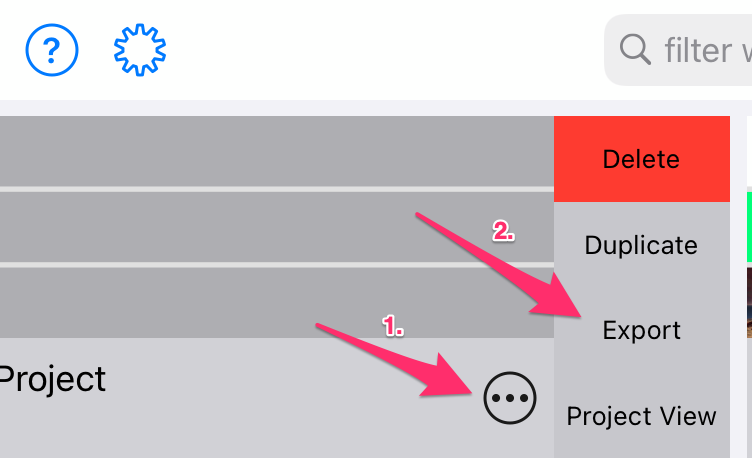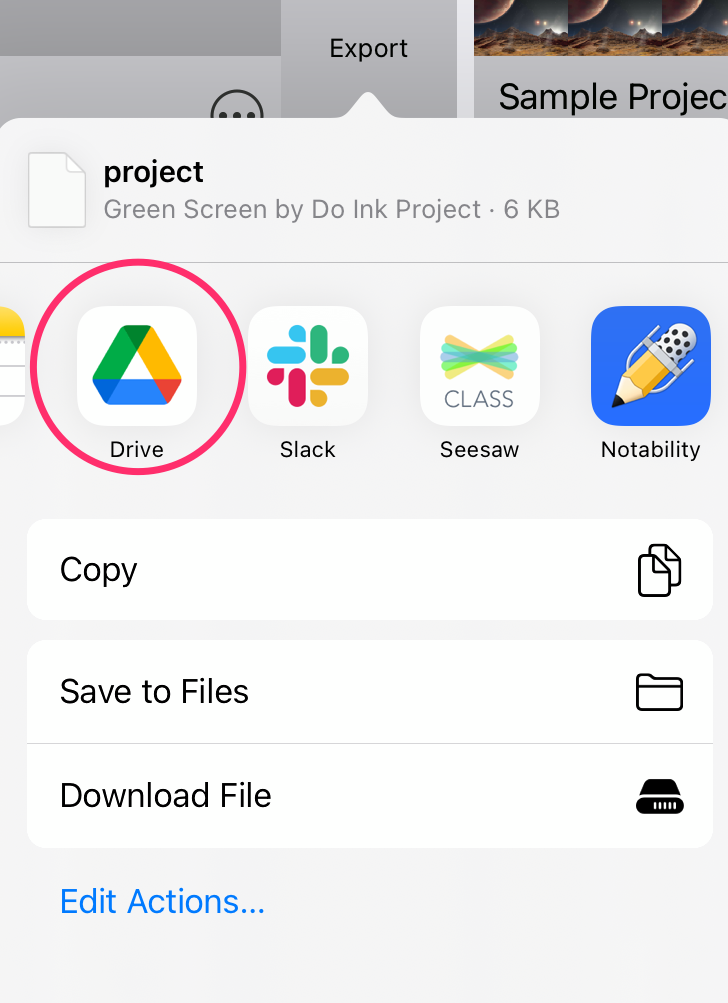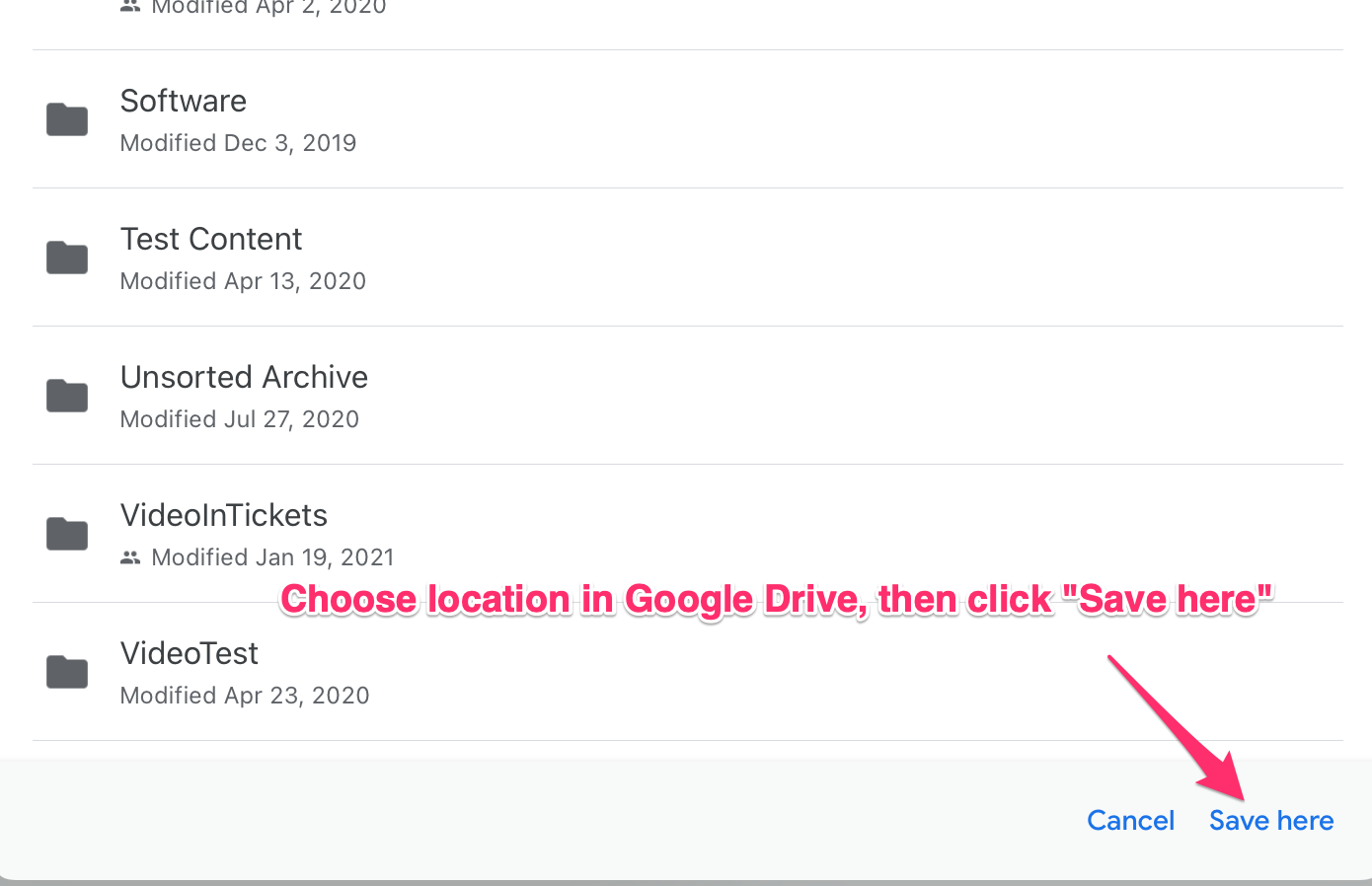How to export (and back up) a project in Green Screen by Do Ink
Green Screen by Do Ink is a fantastic iPad app that helps teachers and students enhance their videos in (and outside of) the classroom. The app is chock-full of cool features, and we've been totally floored by some of the content that we've seen from creators of all ages.

The app is developed by a small but active team of three people, and while we're huge fans of the app itself, we recently learned of some limitations that users should be aware of when using the Green Screen app on Shared iPads.
The Green Screen app actually doesn't support syncing on Shared iPads, so if a user is 'purged' from the device (which happens once a certain number of users have logged into the same device in order to save space), or if a user signs into a different iPad than they typically do, any Green Screen projects that they've started will be lost.
To combat this, Green Screen does have Export / Import functionality, which will allow students to export a project to Google Drive, and then import it again if they need to later. We'd recommend exporting your project every time you work on it — if you're always using the same device, it's unlikely to go anywhere, but if it's gone it won't be recoverable, so we think it's better to be safe than sorry.
If you're just getting started with green screens, take a look at our short guide to Use Green Screens to Enhance your Videos
How to export projects from the Green Screen app (via Green Screen):
- In the Gallery, locate the project that you want to export.
- Tap the action button, then tap the Export button.
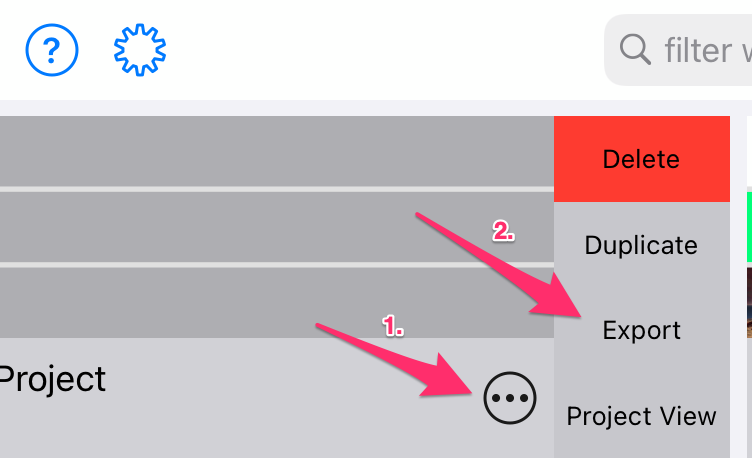
- The app creates a default file name based on the clip's title. If you'd like to change the file name, tap on it and edit it as desired. Do not include the "doink-gs" file extension in your file name – the app does that for you automatically.
- Select the cloud-based service (e.g. Google Drive) where you want to save your project and follow any instructions that are specific to that destination. In most cases, you'll need to tap a "Save" button in order to start the export operation.
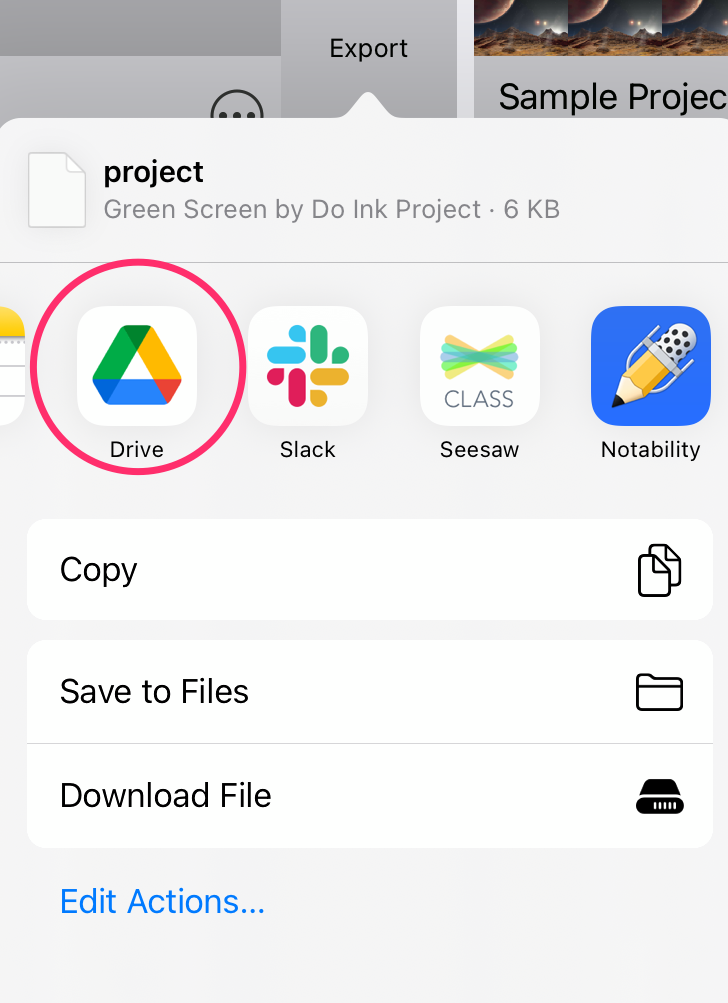
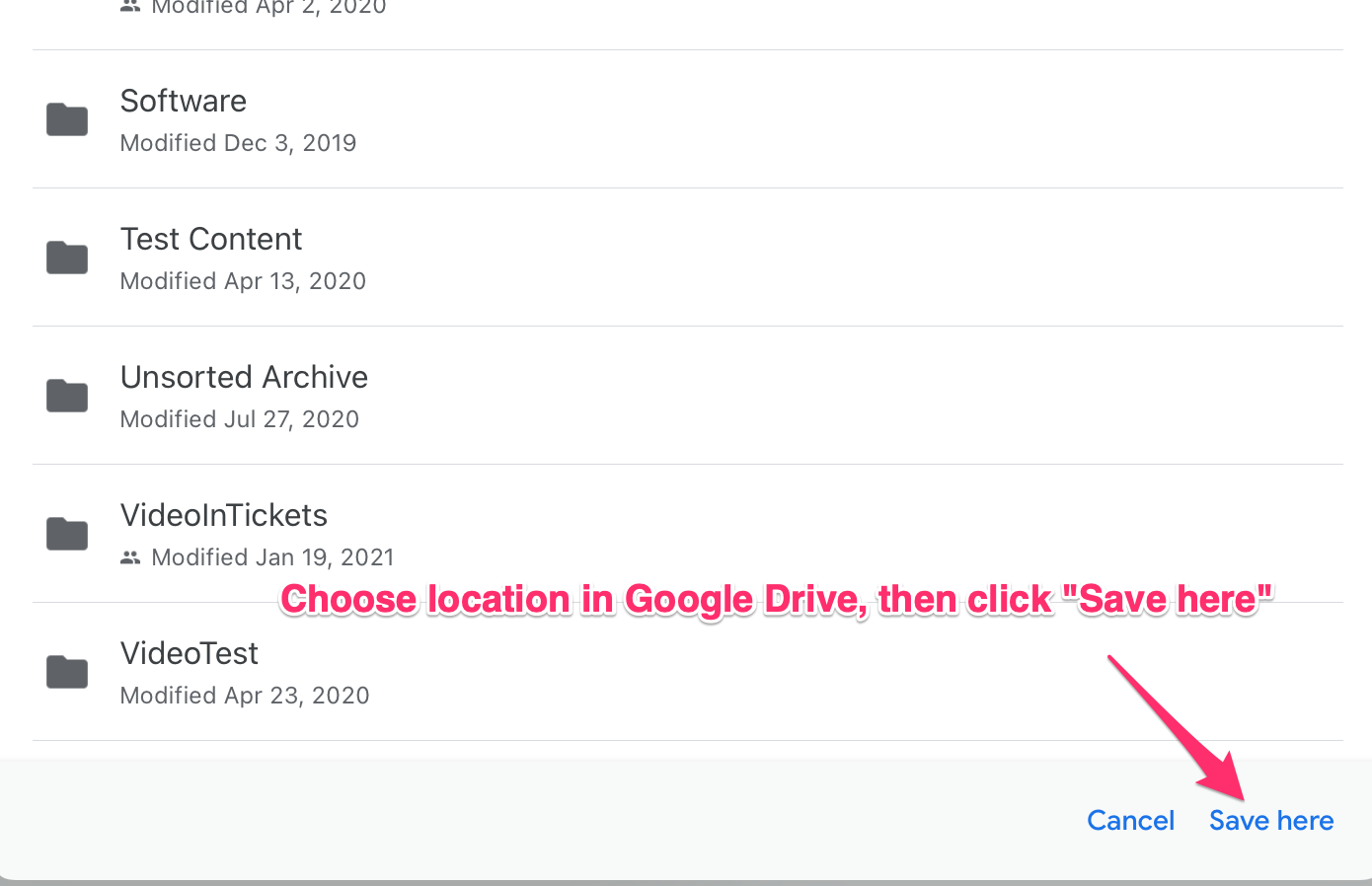
Note: All of the project's assets – images and videos – are bundled together into a single file. The size of the project file will be (approximately) equal to the sum total of the file sizes of the individual assets. Be aware that projects that use a lot of images and videos – especially long videos – can be quite large.
How to import projects to the Green Screen app (via Green Screen):
- Tap the
 button in the upper right corner of the Gallery, and select "Import a Project".
button in the upper right corner of the Gallery, and select "Import a Project". - Select the cloud-based service (e.g., Google Drive) where the project is located.
- Follow any instructions that are specific to that service. In most cases, you'll simply tap on the project file to download it to your device.
Note: Green Screen project files are saved with a "doink-gs" file extension. This is the only type of file that can be imported into the app using this tool. If you mistakenly try to import a different type of file, such as an image or video, an error will result.
More Resources:
- Green Screen by Do Ink Tutorials - Do Ink