How to troubleshoot a Student iPad that isn't charging
It's a super rare (but super frustrating) occurrence — a student grabs an iPad out of an iPad cart and presses the home button to start the login process, only to be greeted by a flashing battery symbol (or worse, nothing at all)!
Luckily, Shared iPad carts should have some spare units available in case of any unforeseen downtime, and usually, you can have an iPad up and running again in just a few steps!
First, try to force restart the device:
To force restart an iPad, press and hold the Sleep/Wake and Home buttons together for about 10 seconds.
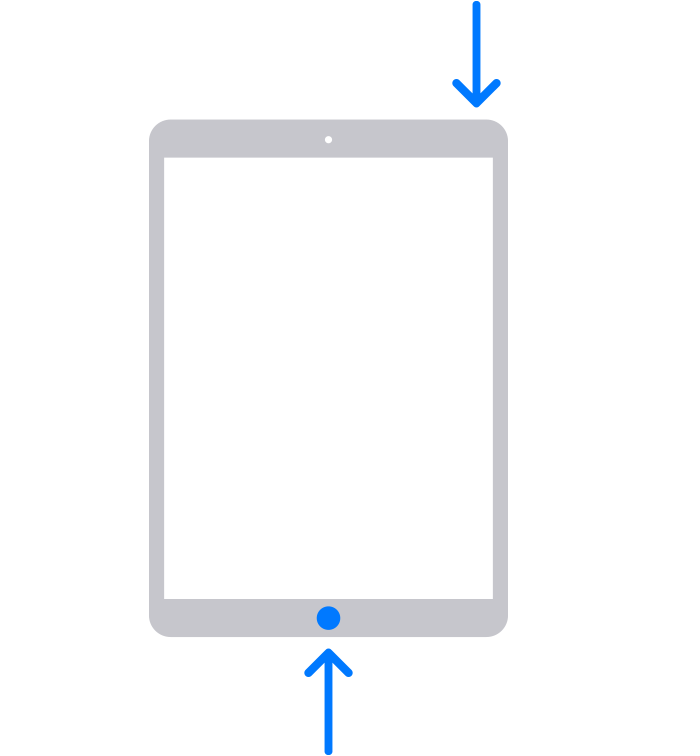
After 10 seconds has passed, if the iPad was frozen (which will often look as though it's completely powered off or discharged), the device should reboot.
If the device reboots, you should be good to go, but if you see a symbol telling you to charge the device, read on for the next step.
Charge the device (but not in the cart)
If an iPad's battery has completely drained, the amount of power that a charging cart provides may not be enough to turn the device back on.
Instead, plug the device into a Teacher iPad's power brick for 20-30 minutes. Once the device powers back on, you can move it back to the cart to finish charging.

Still not turning on?
Submit a support request and let us know!
