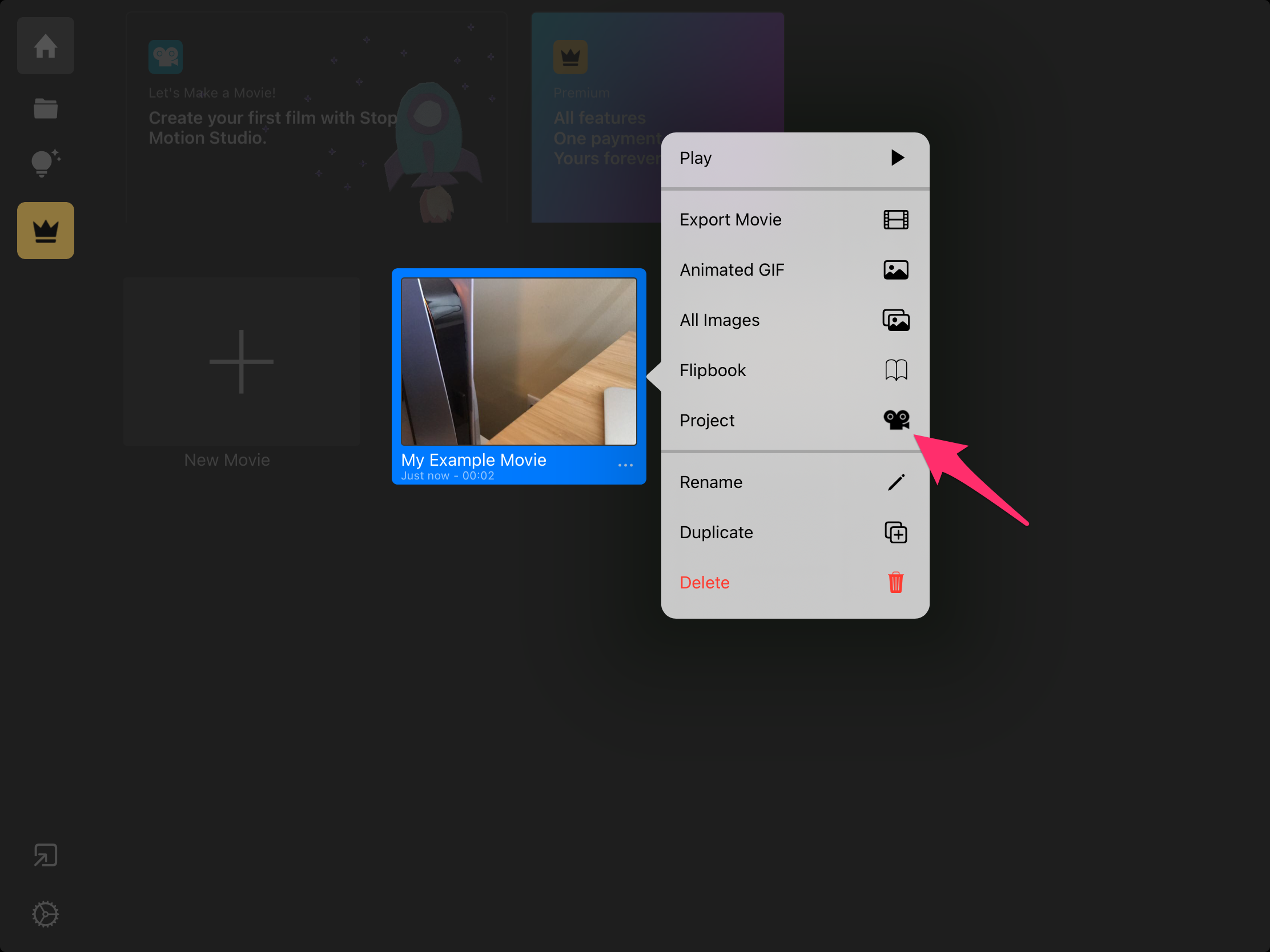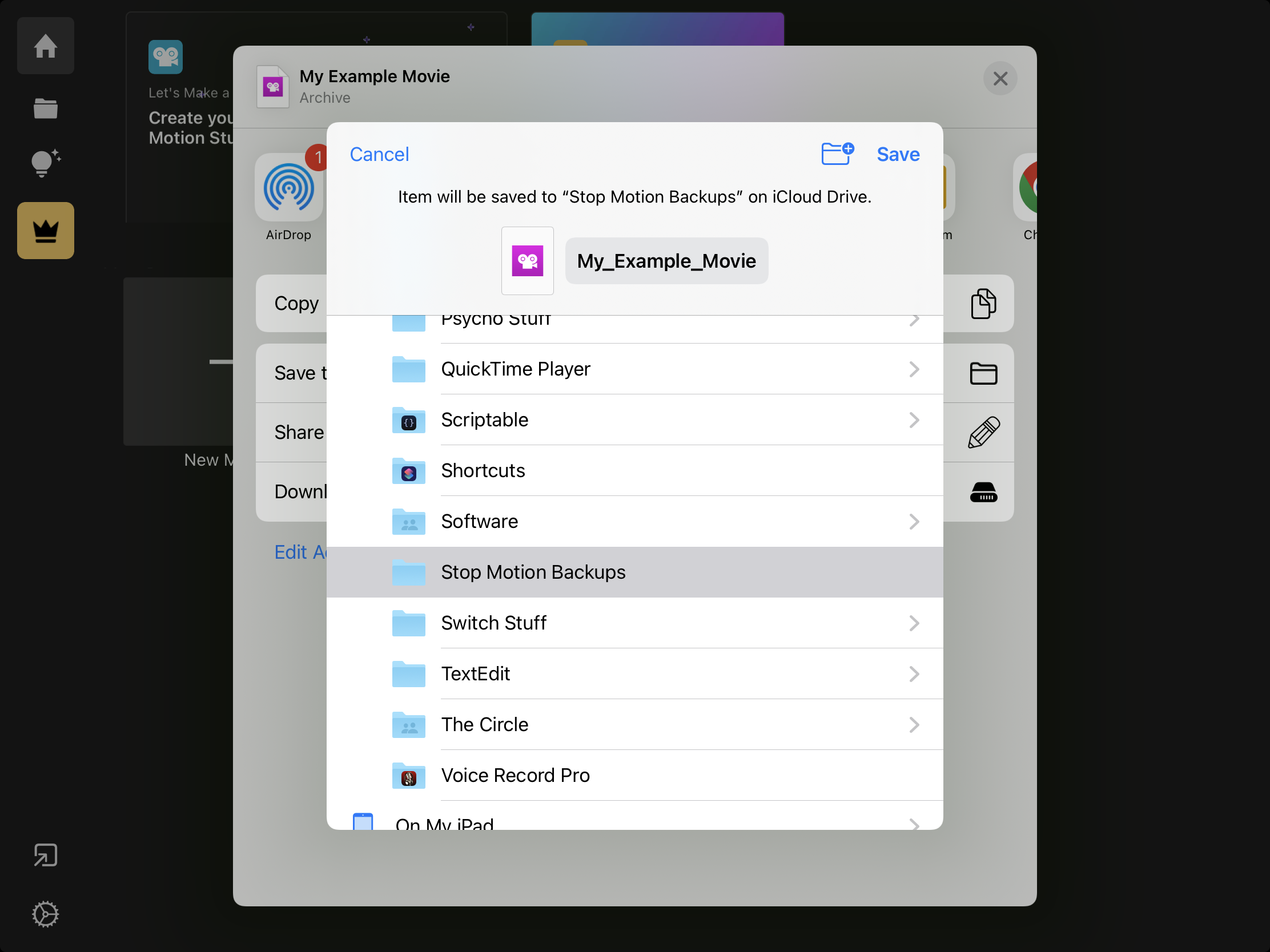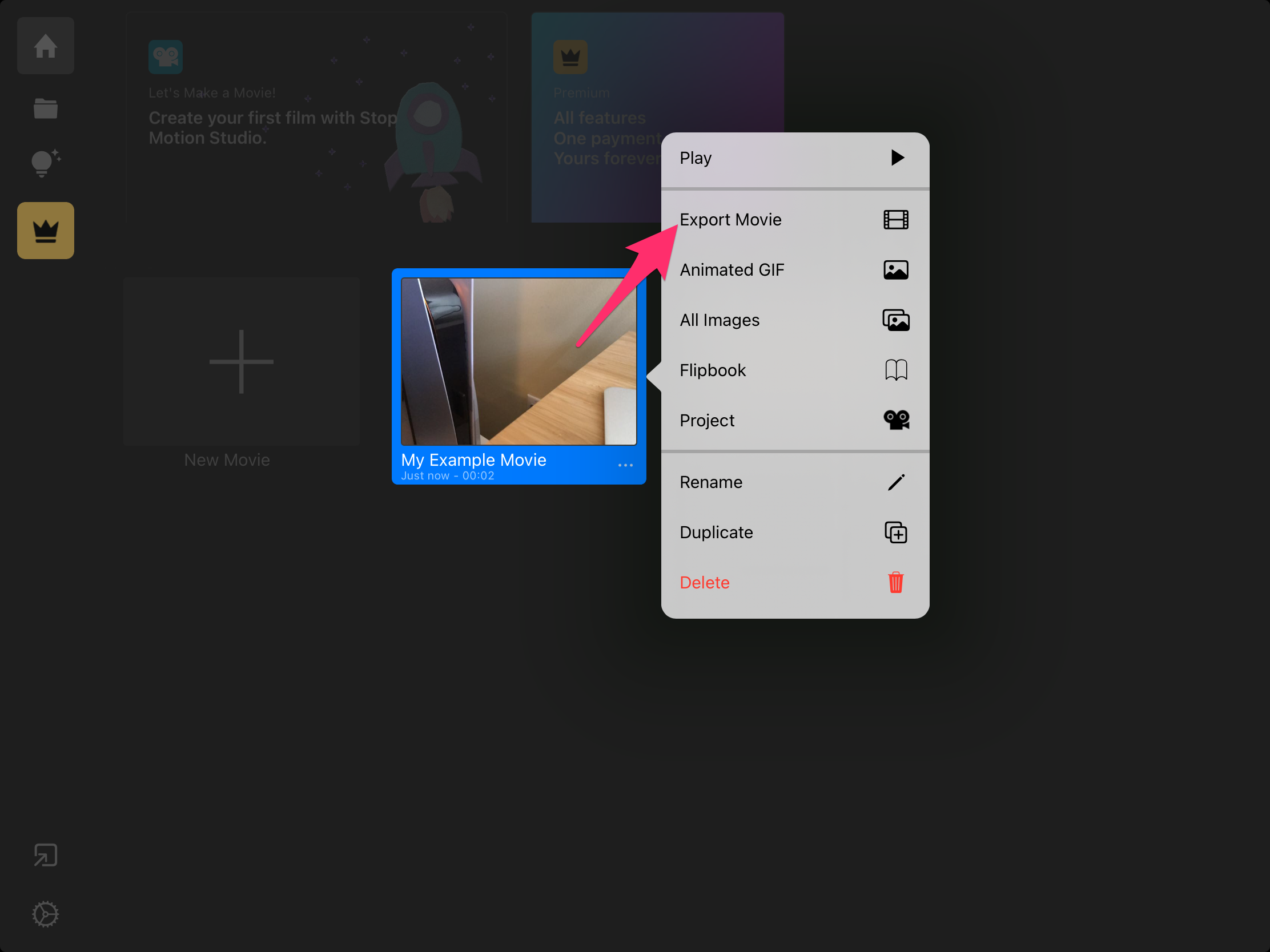How to back up (and restore) projects in Stop Motion Studio
Stop Motion Studio is a super-cool iPad app that helps introduce students to the fabulous (and nigh-lost) art of stop motion video. The app is chock-full of cool features, and we've been totally floored by some of the content that we've seen from creators of all ages.

Stop Motion Studio's developer, CatEater, has some excellent tutorials on their website that can help your students take their videos to the next level. That said, we thought that one of the most important functions of all, backing up and restoring projects, was worth highlighting.
The Stop Motion Studio app doesn't support syncing on Shared iPads, so if an iPad breaks, if a student is 'purged' from the device, if a user signs into a different iPad than they typically do, or if there's an issue with an app update, any content stored within Stop Motion Studio will be lost forever.
We'd recommend that students back up their projects every time they finish working on them. Restoring a project should only be necessary if content is lost.
How to export projects from the Stop Motion Studio app (via CatEater):
You can share a project or export it to another device or create an online backup from the details screen.
-
- Use a swipe gesture to scroll until you see the project you want to share.
- Touch and hold the project to select it.
- Tap Project.
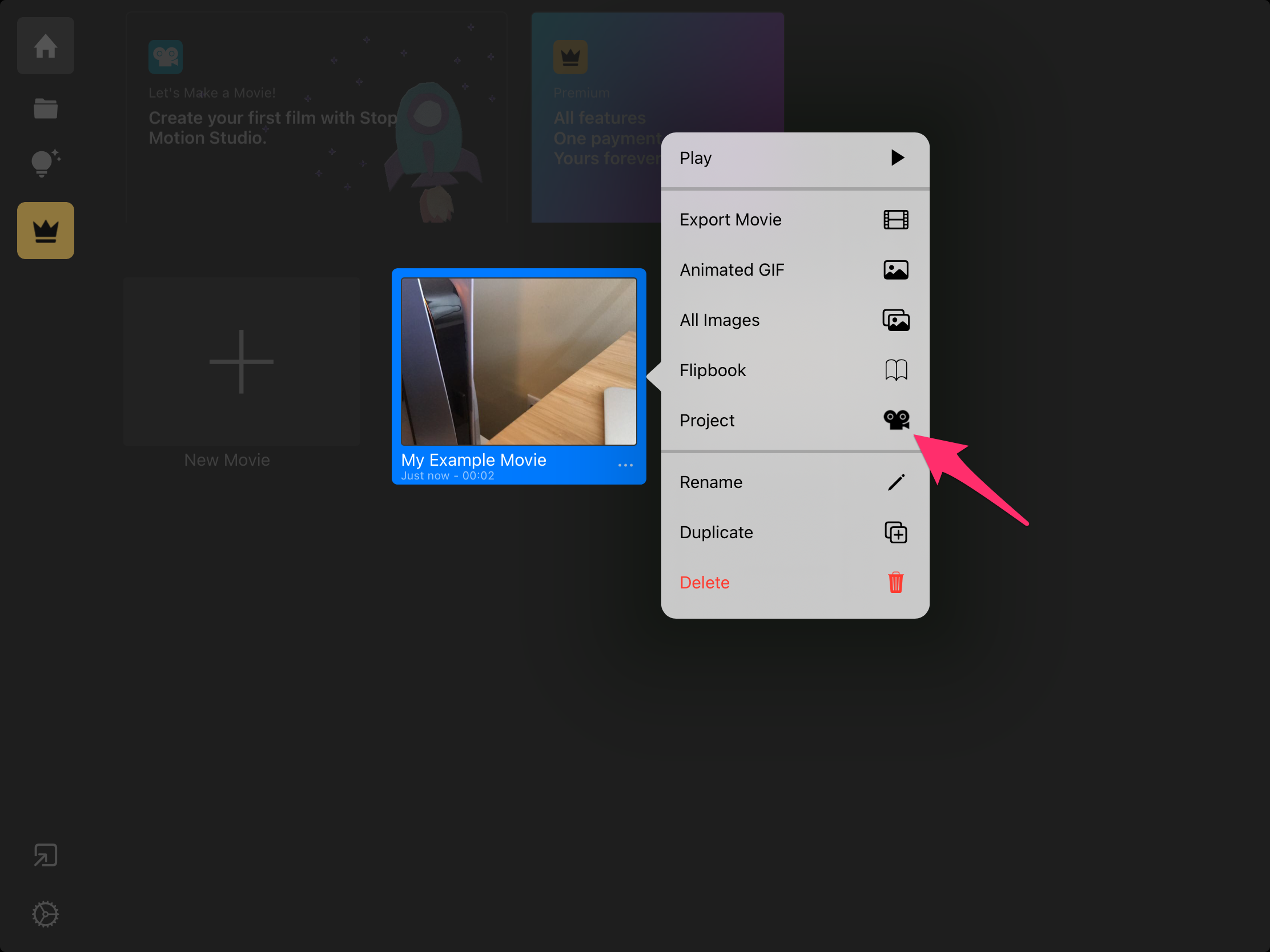
- Tap Save to Files
- Select the location where you want to export your project to. This will be either iCloud Drive or Google Drive, and we'd recommend creating a folder called 'Stop Motion Backups' to make tracking the files down in the future much easier.
- Tap Save
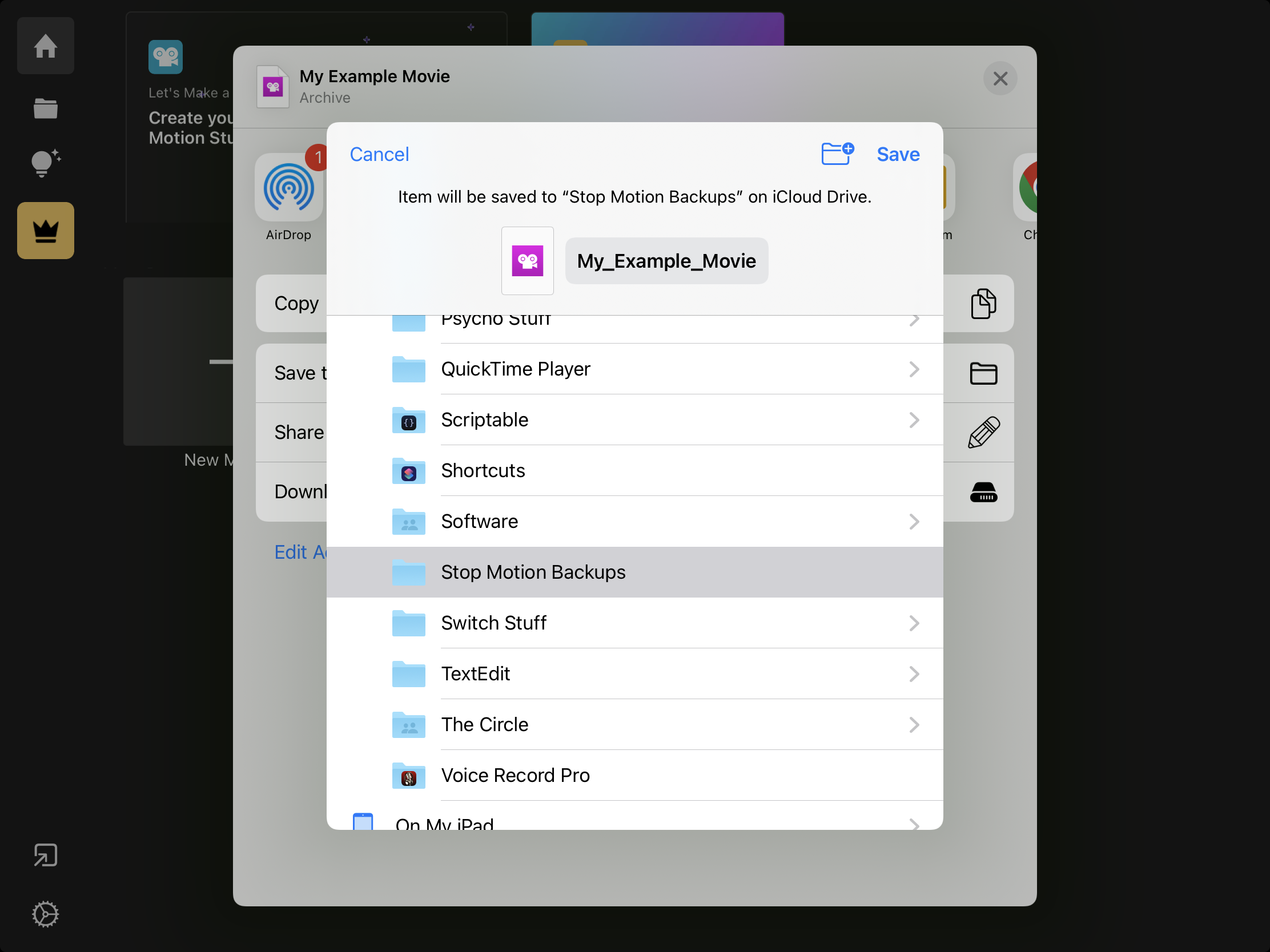
How to import projects to the Stop Motion Studio app (via CatEater):
- From the Projects browser: Tap the Import button at the bottom-left of the app.
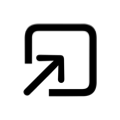
- If you do not see the app or service you are looking for tap Locations to see more options.
- Navigate to the folder containing the project you want to import.
- Tap the name of the project you want to import.
- When the import is complete, the project can be edited in the same way as any other project.
How to export a finished project to the iPad Photo Library:
The iPad's Photos app does sync to iCloud, so when a student has finished working on a project, we'd recommend that they export the finished video to their Photo Library. Here's how to do so:
- From the Projects browser: Touch and hold the project you want to share.
- Tap Export Movie
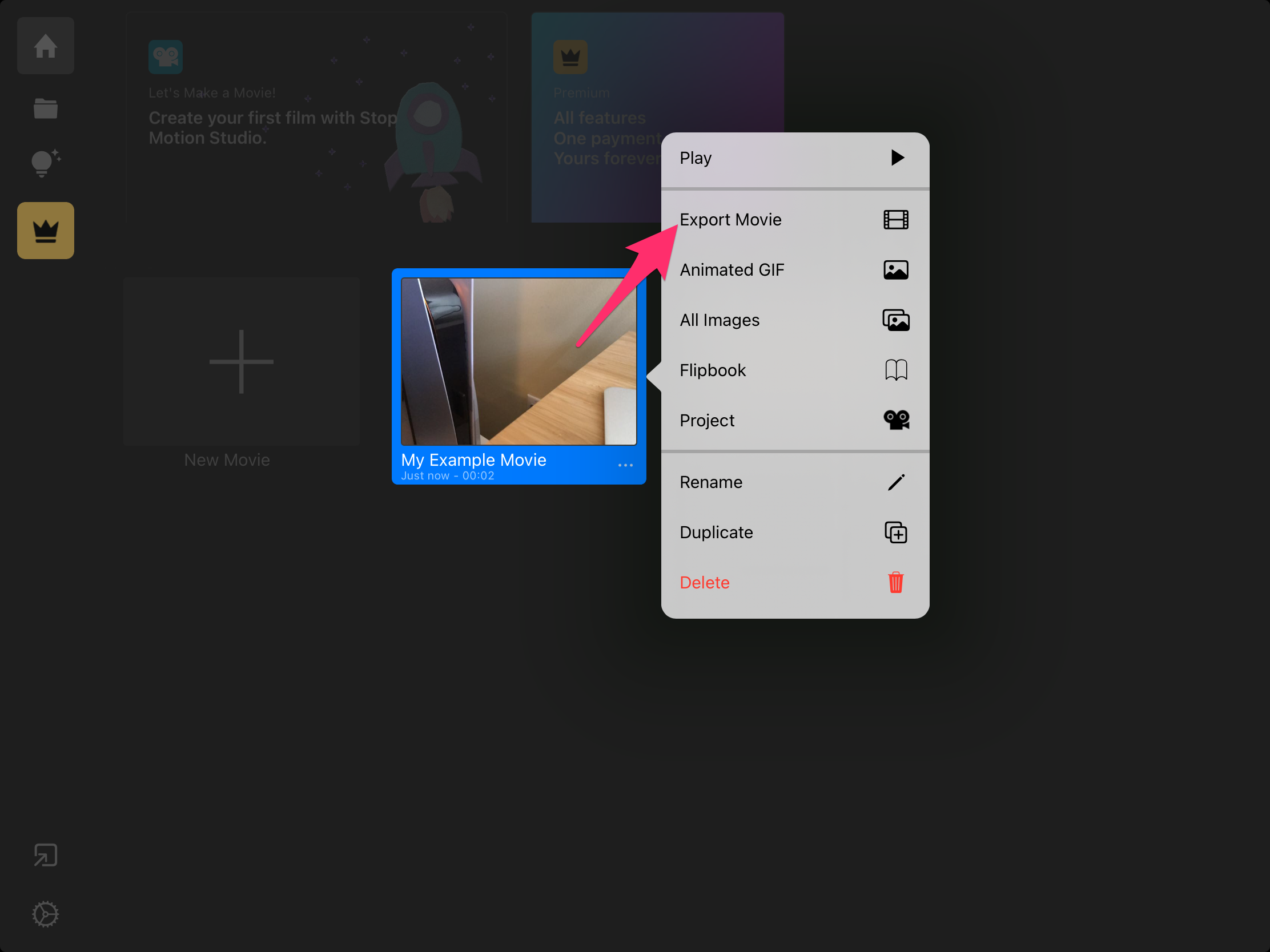
- Tap Save Video. If you don’t see the option, you may have to swipe down.
- If prompted, allow access to your photos.
- When the export is complete, the finished movie will appear in the photo library.
- That's it!
To see other apps that do (and don't) automatically sync to iCloud, head here.