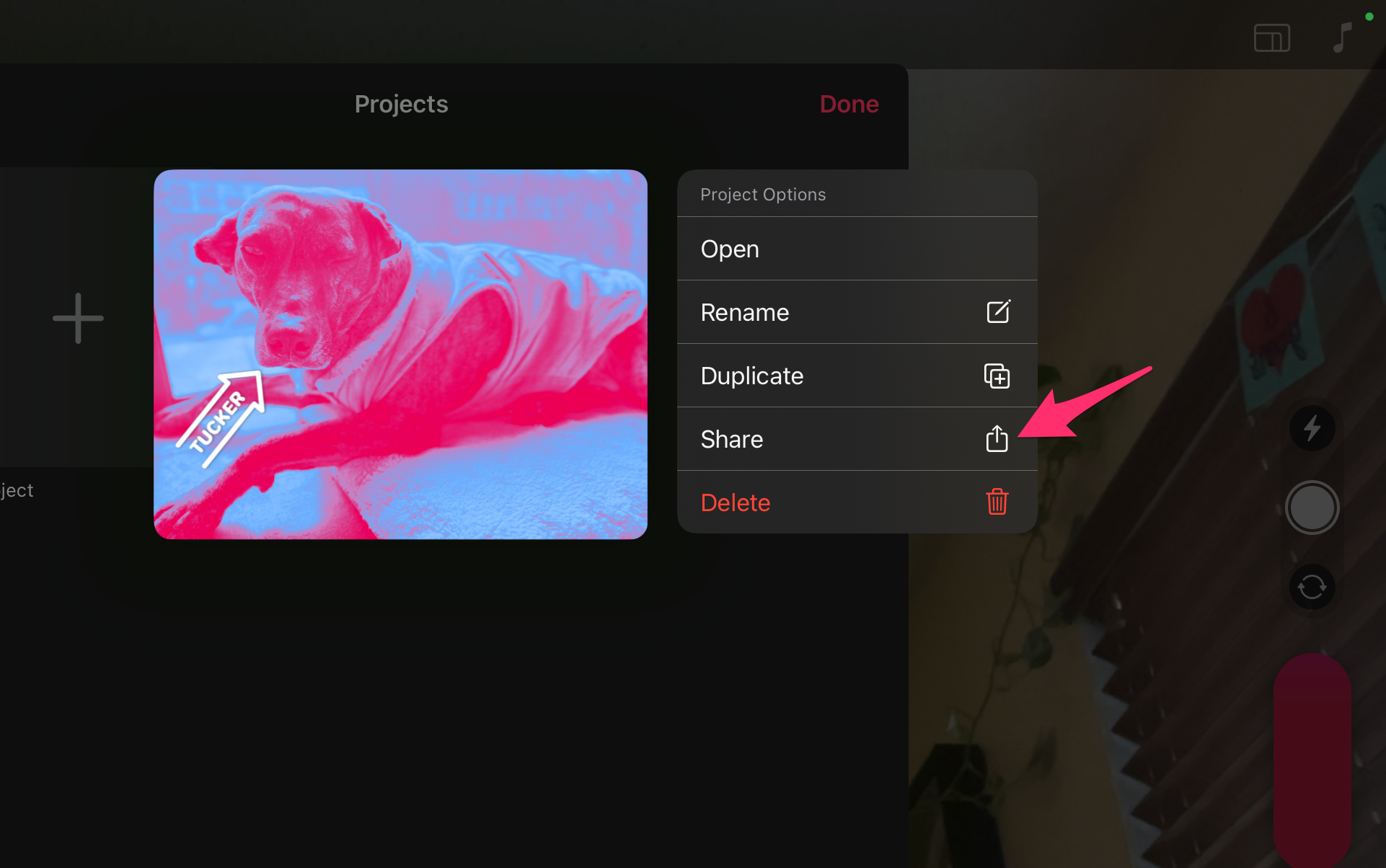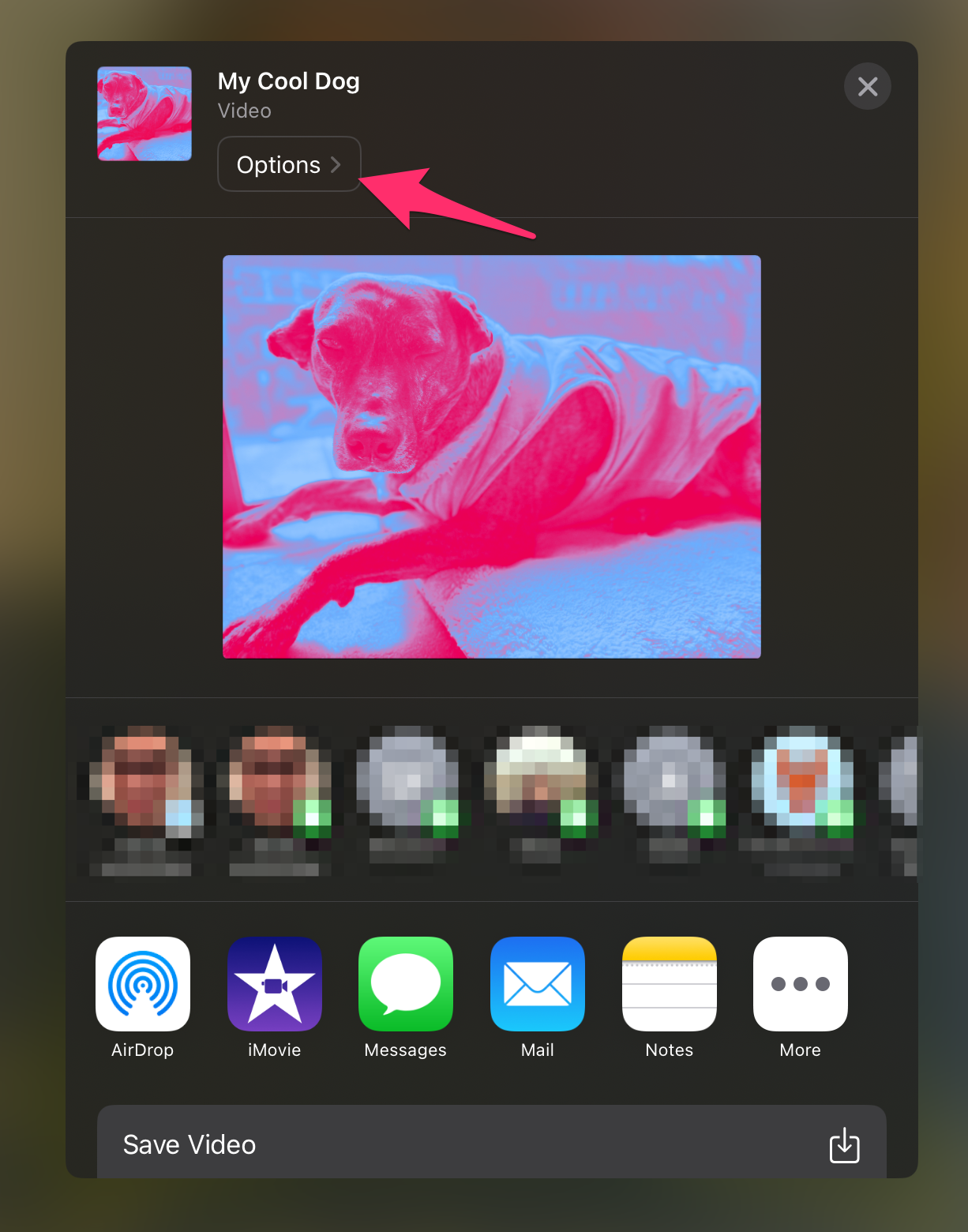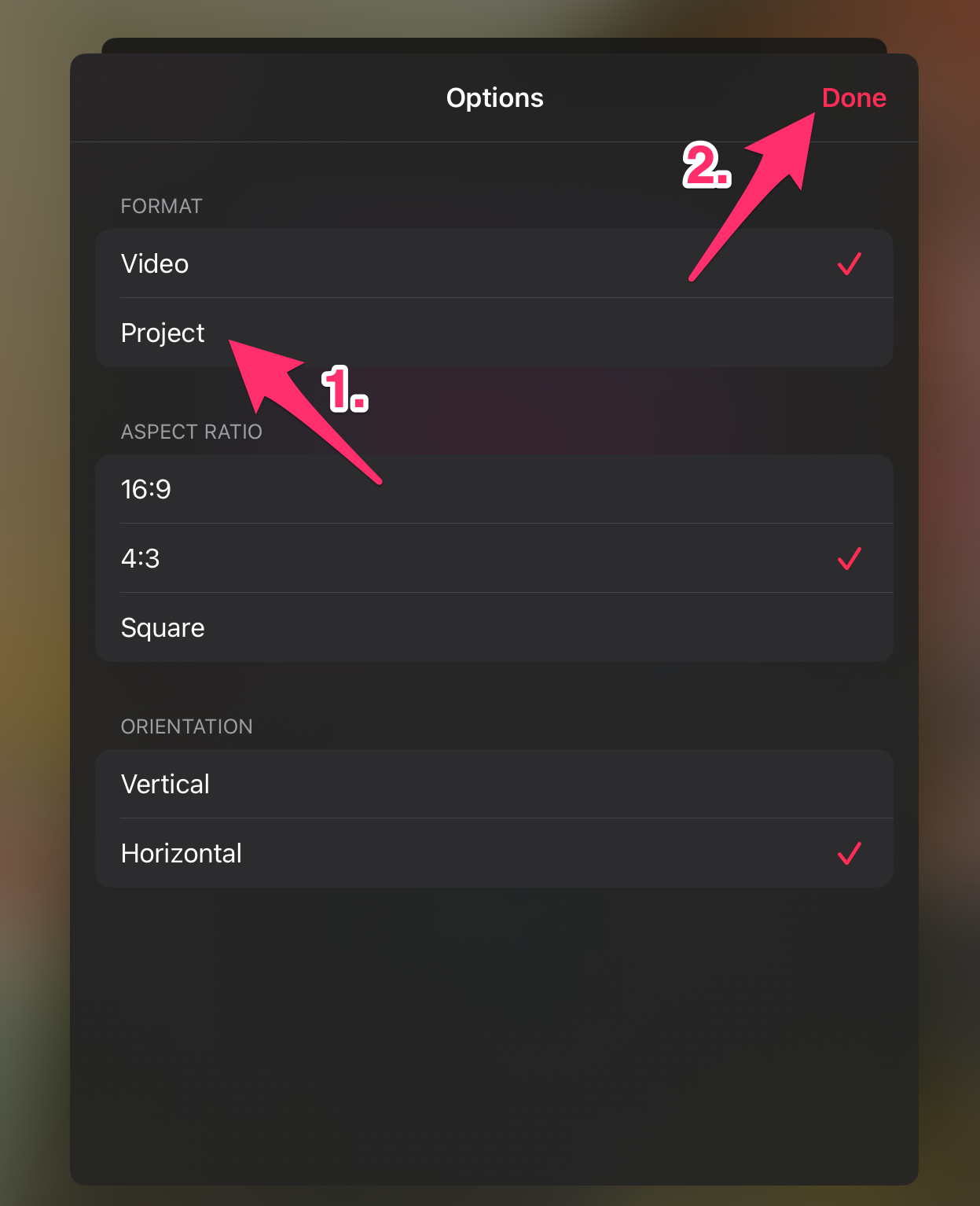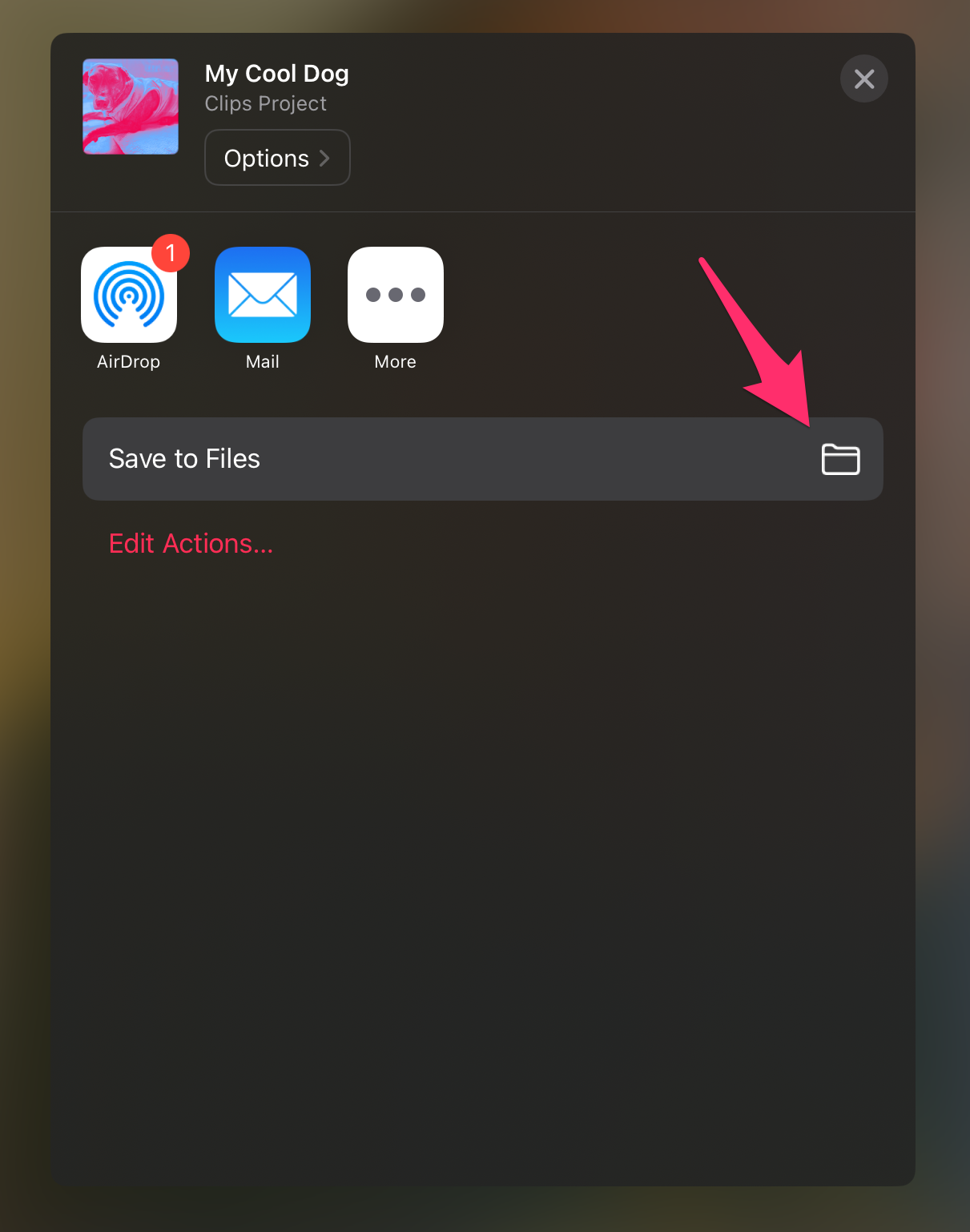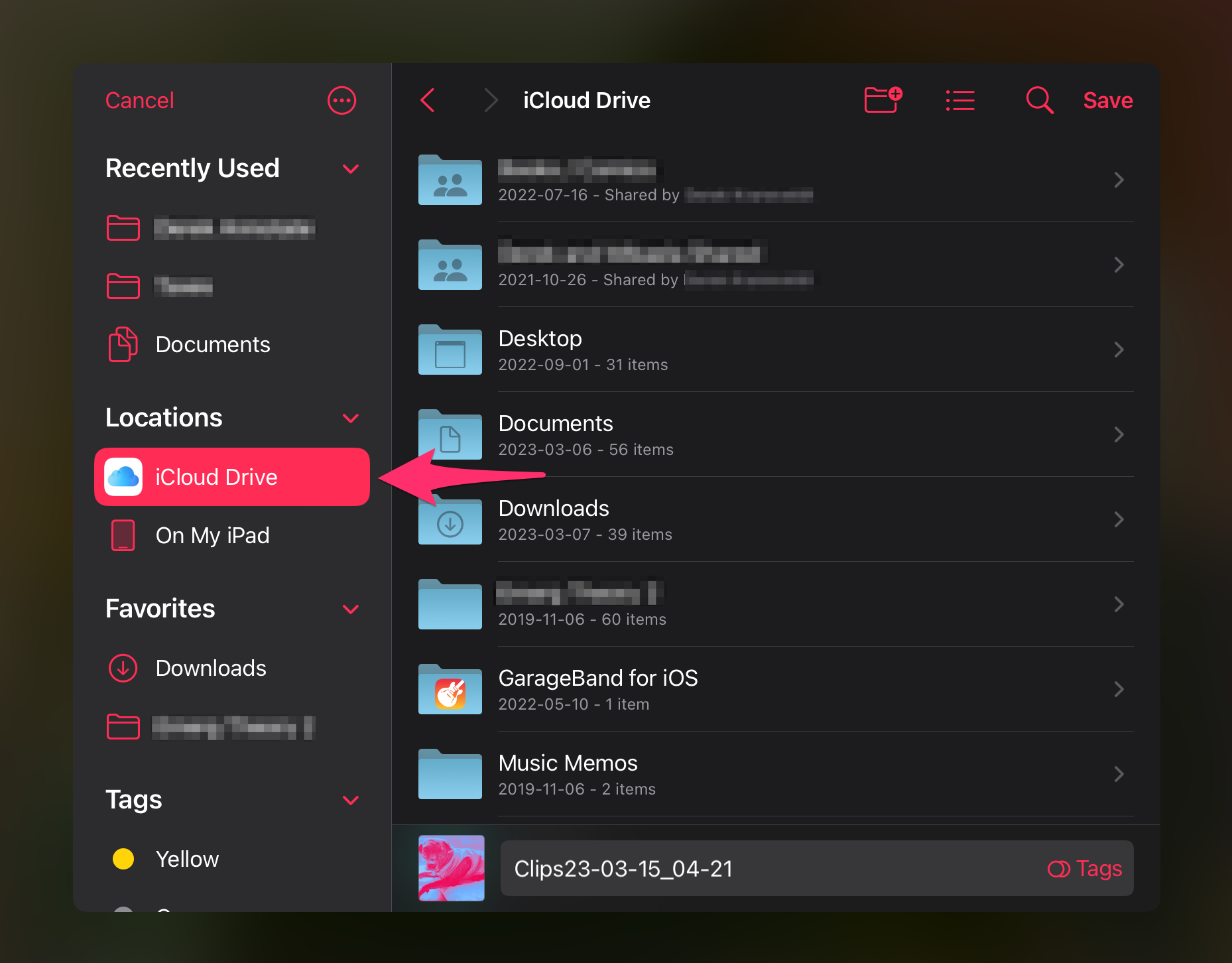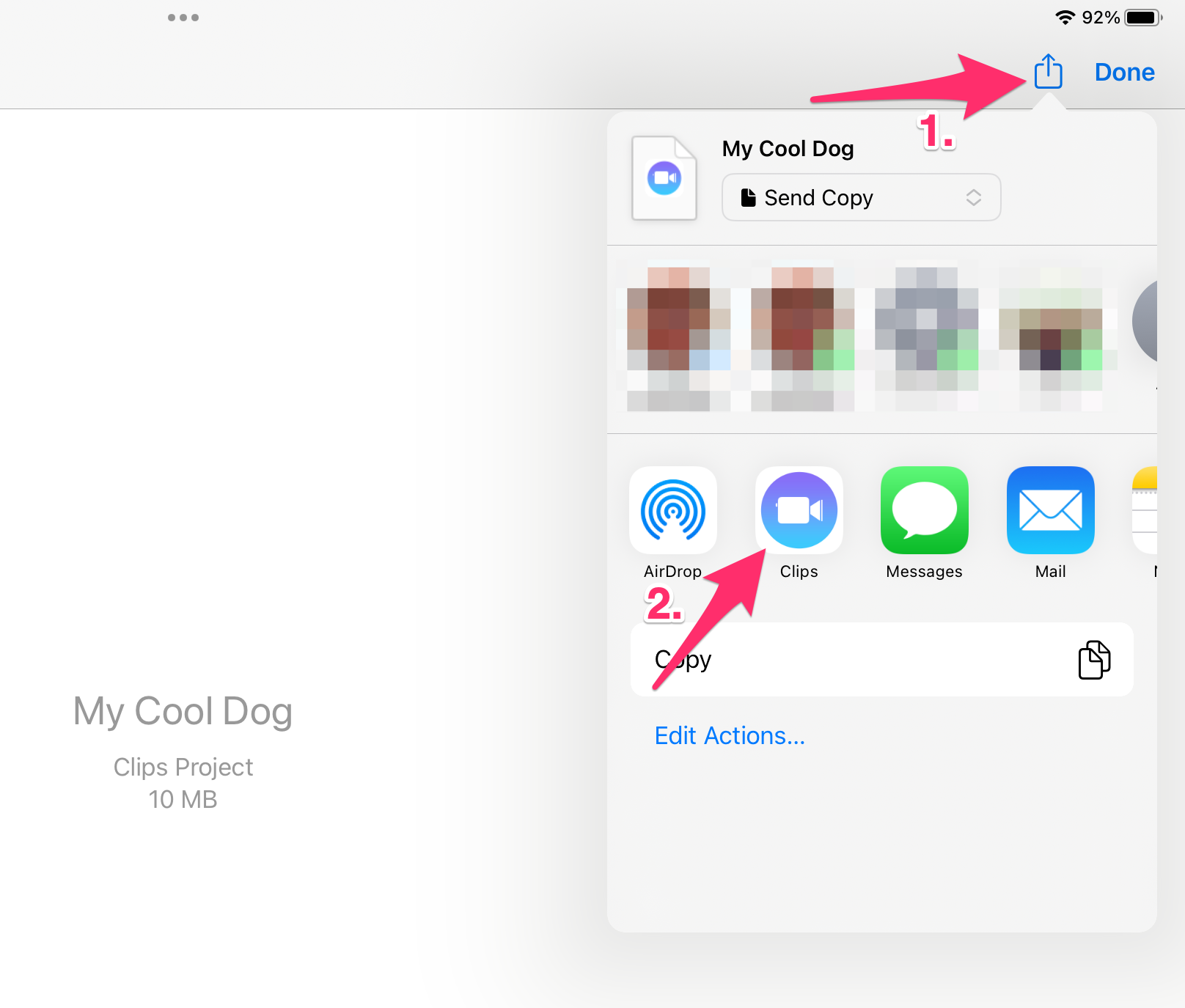How to back up your Clips projects on a Shared iPad
Apple's Clips app is a super fun (and superfast) way for you and your students to create impressive video content. What isn't fun, however, is having to console a student who's upset because they somehow lost their cool project!

Not all of the apps that your students use will automatically back up or sync their content on a Shared iPad (we actually have a list right here of apps that we know do, and it should be assumed that anything not on the list does not).
The Clips app for iPad technically does support this syncing, but we've heard from a few teachers that its performance is iffy at best, meaning there's a chance for total data loss if something were to happen to a student's iPad (or even if an app update goes bad).
Thankfully, users can also manually save their Clips projects to iCloud with just a few taps!
How to back up a project from the Clips app:
- From the project viewer, hold your finger down on the project you'd like to back up, and then tap Share.
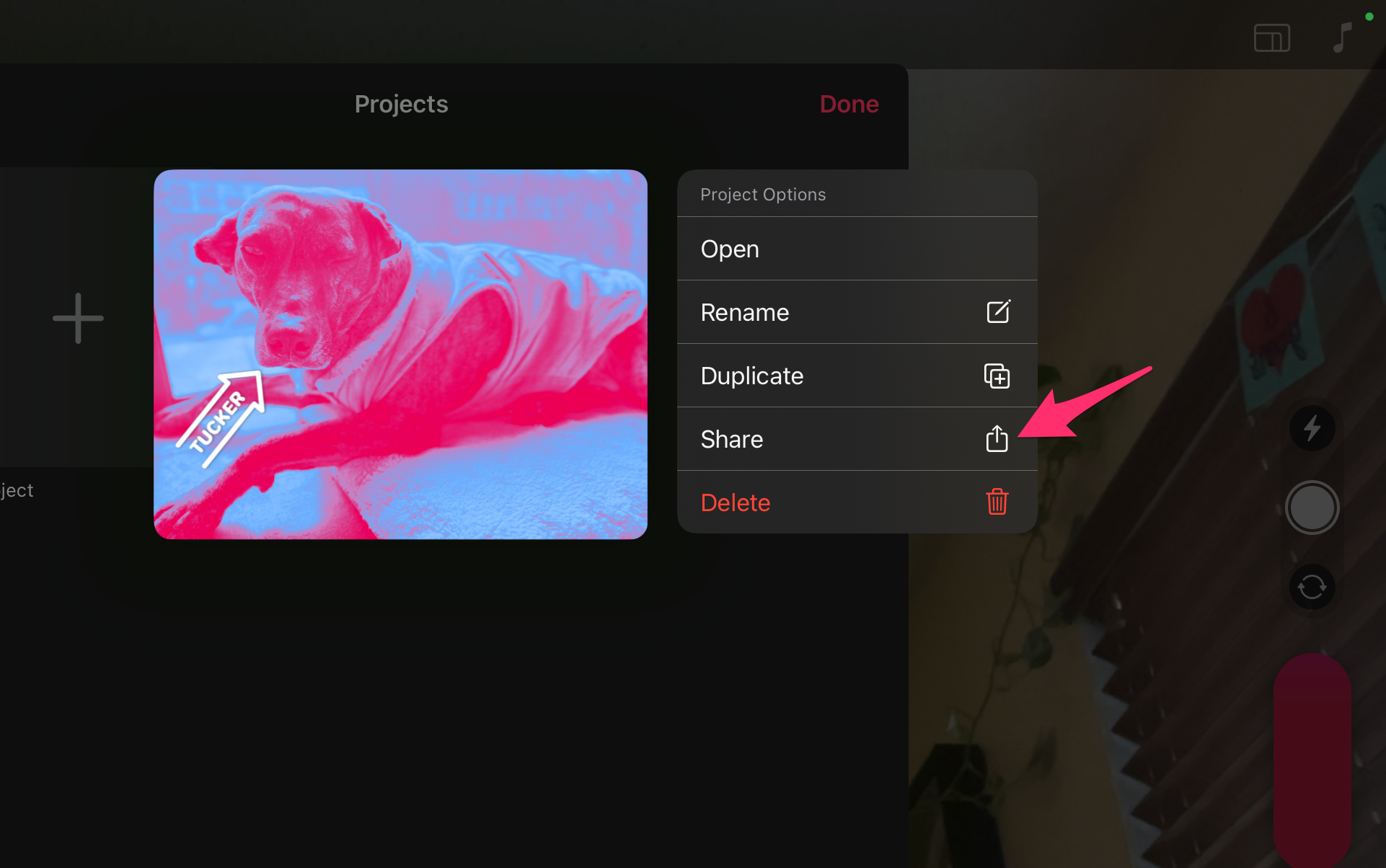
- When the pop-up appears, choose Options.
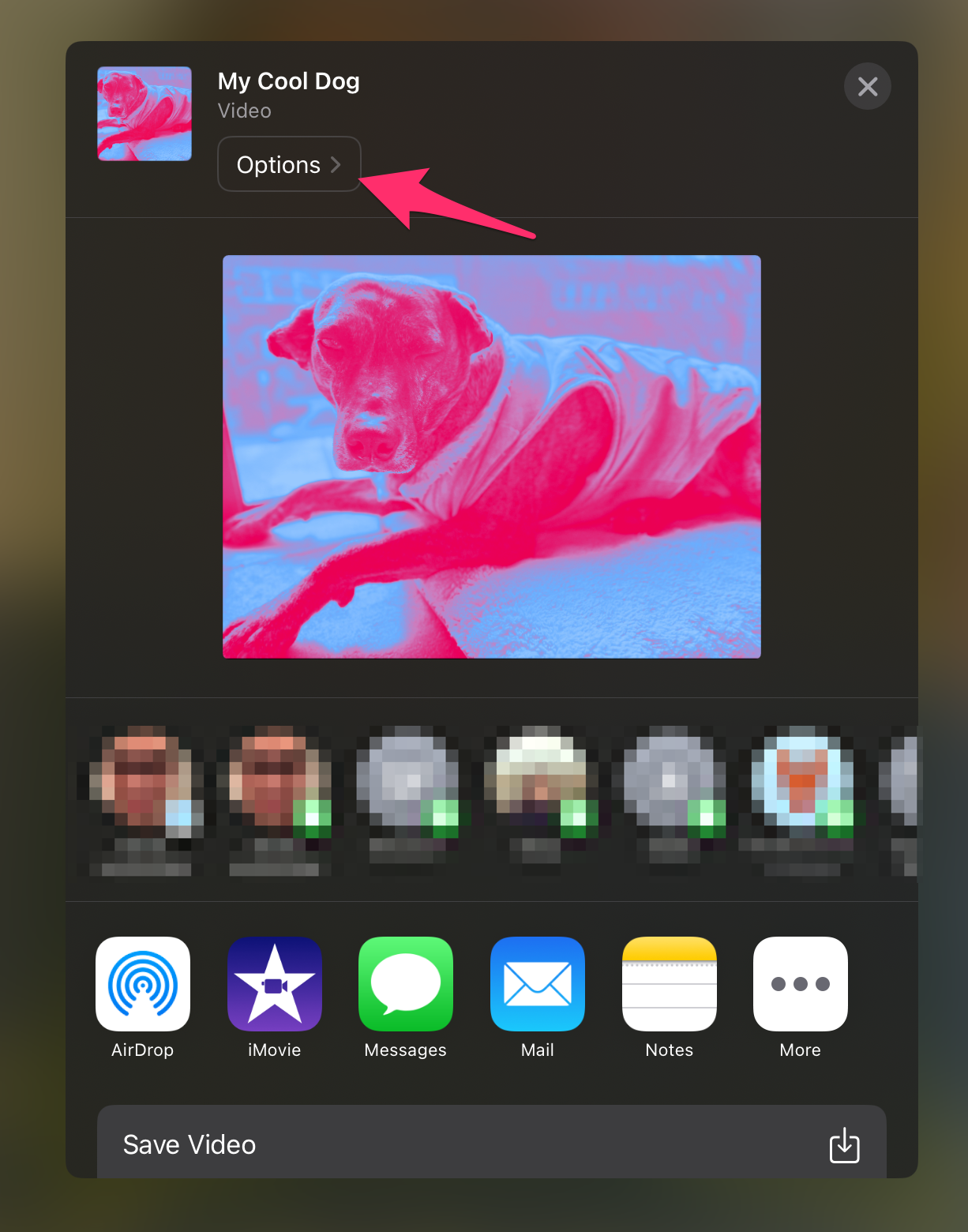
- For Format, choose Project, and then tap Done.
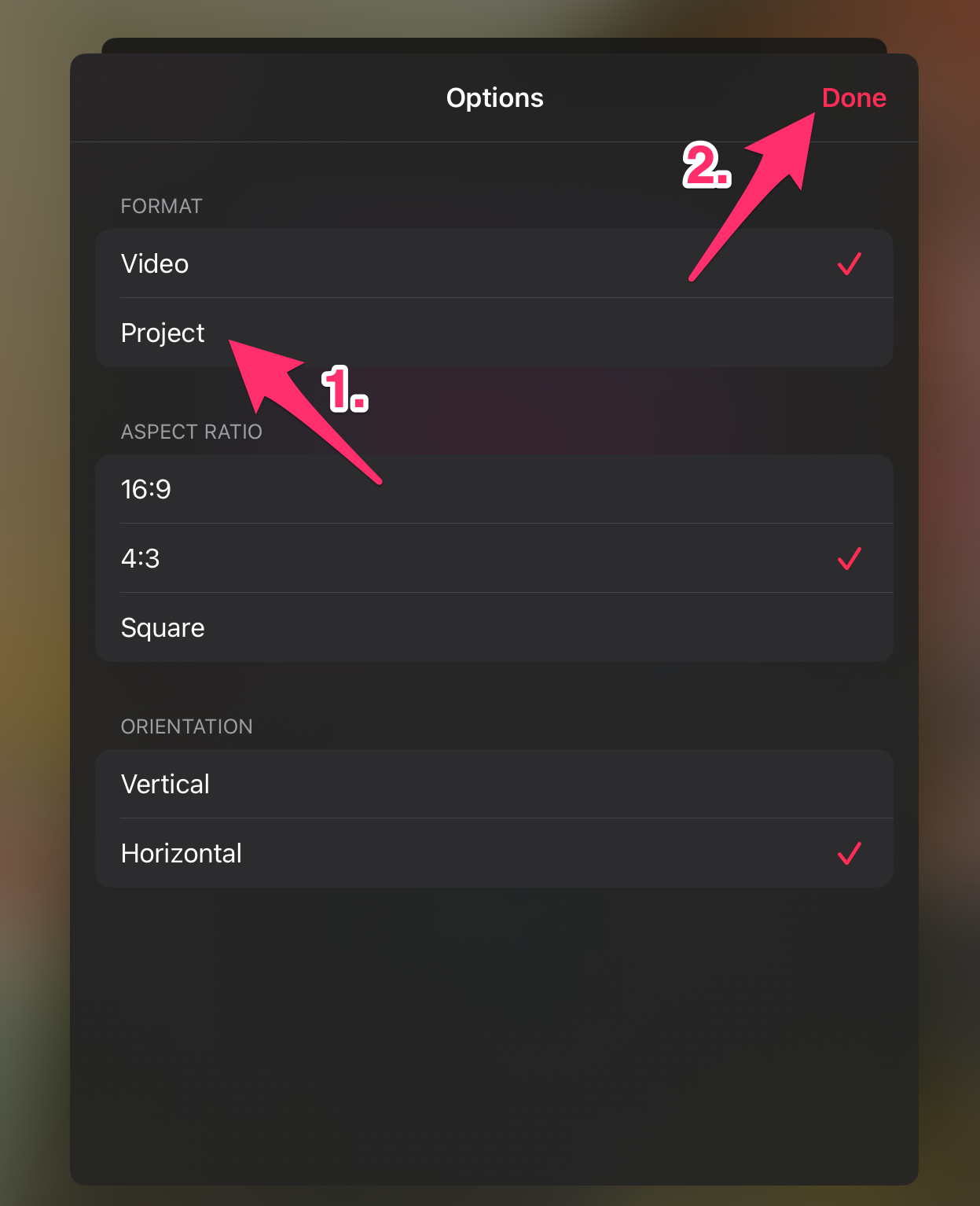
- Choose Save to Files
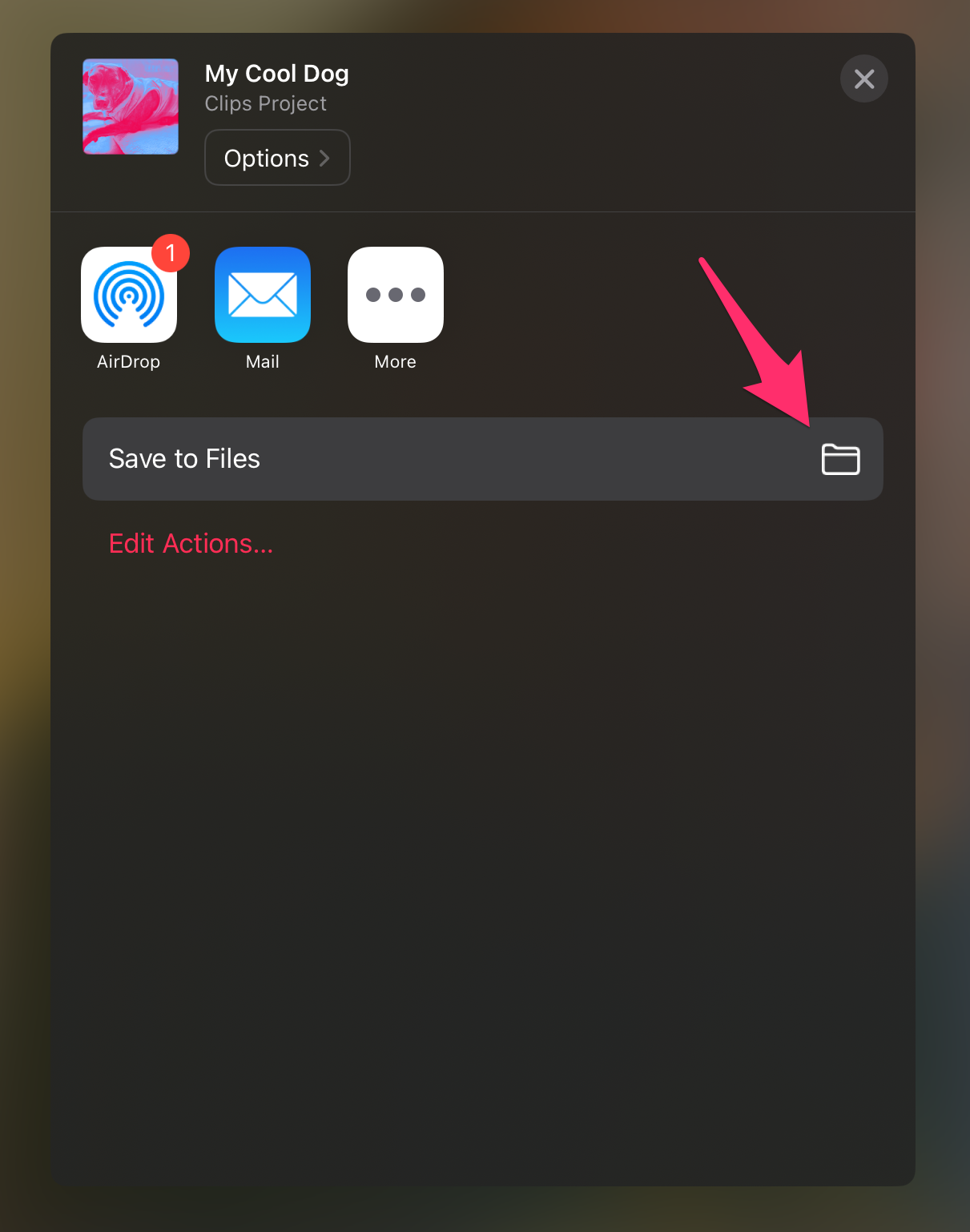
- When the pop-up appears, look for Locations on the left, and choose iCloud Drive.
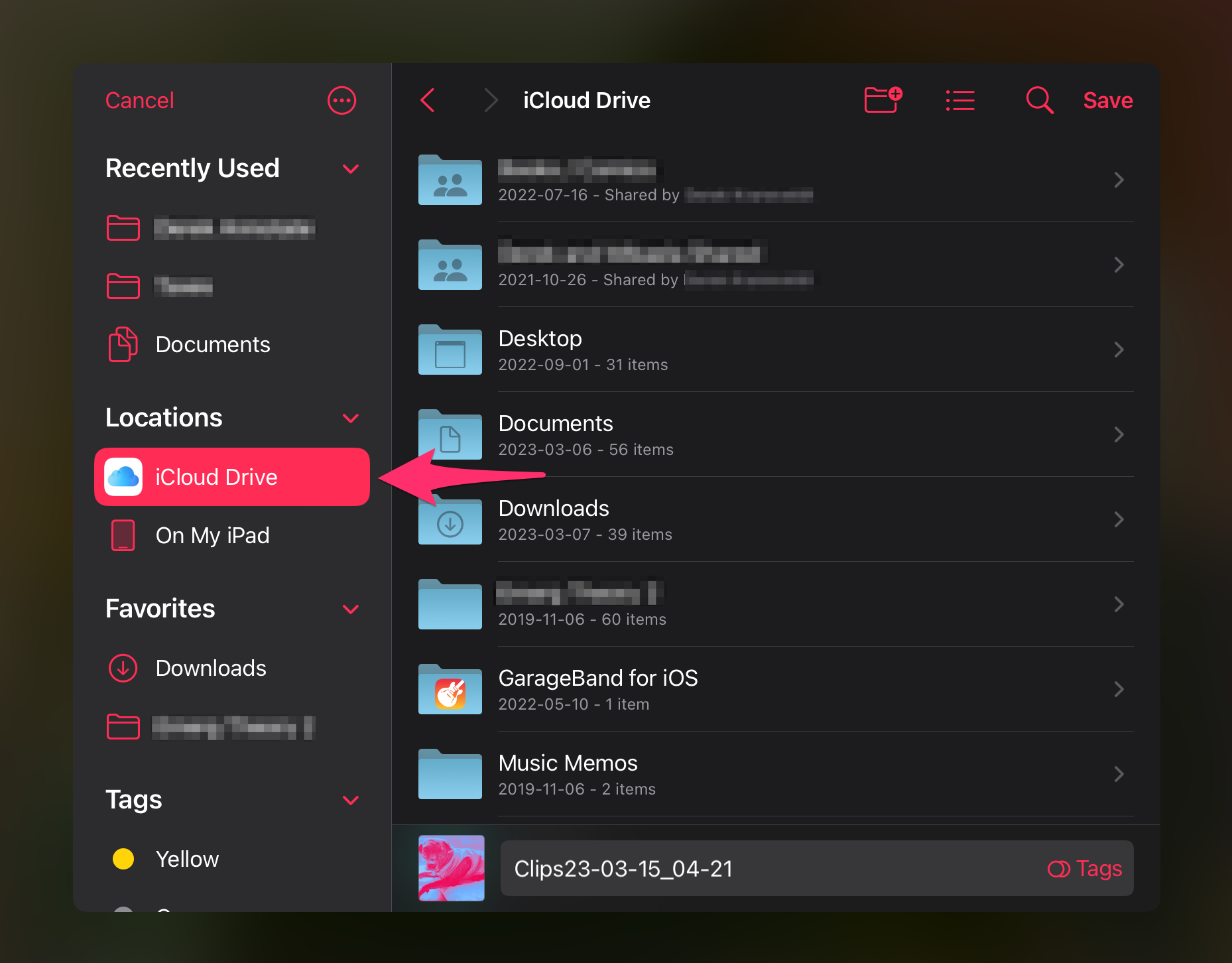
- Navigate to where you'd like to store the project, and then choose Save.
How to import a project from the Files app:
This should only be necessary in the event that project data is lost. If students are always signing in to the same shared iPad, the chances of this occurring are very low.
- Open the Files app, and under Locations, choose iCloud Drive.
- Navigate to where your Clips project was stored, and tap on it.
- Tap the Share icon in the upper-right, and then tap on the Clips icon.
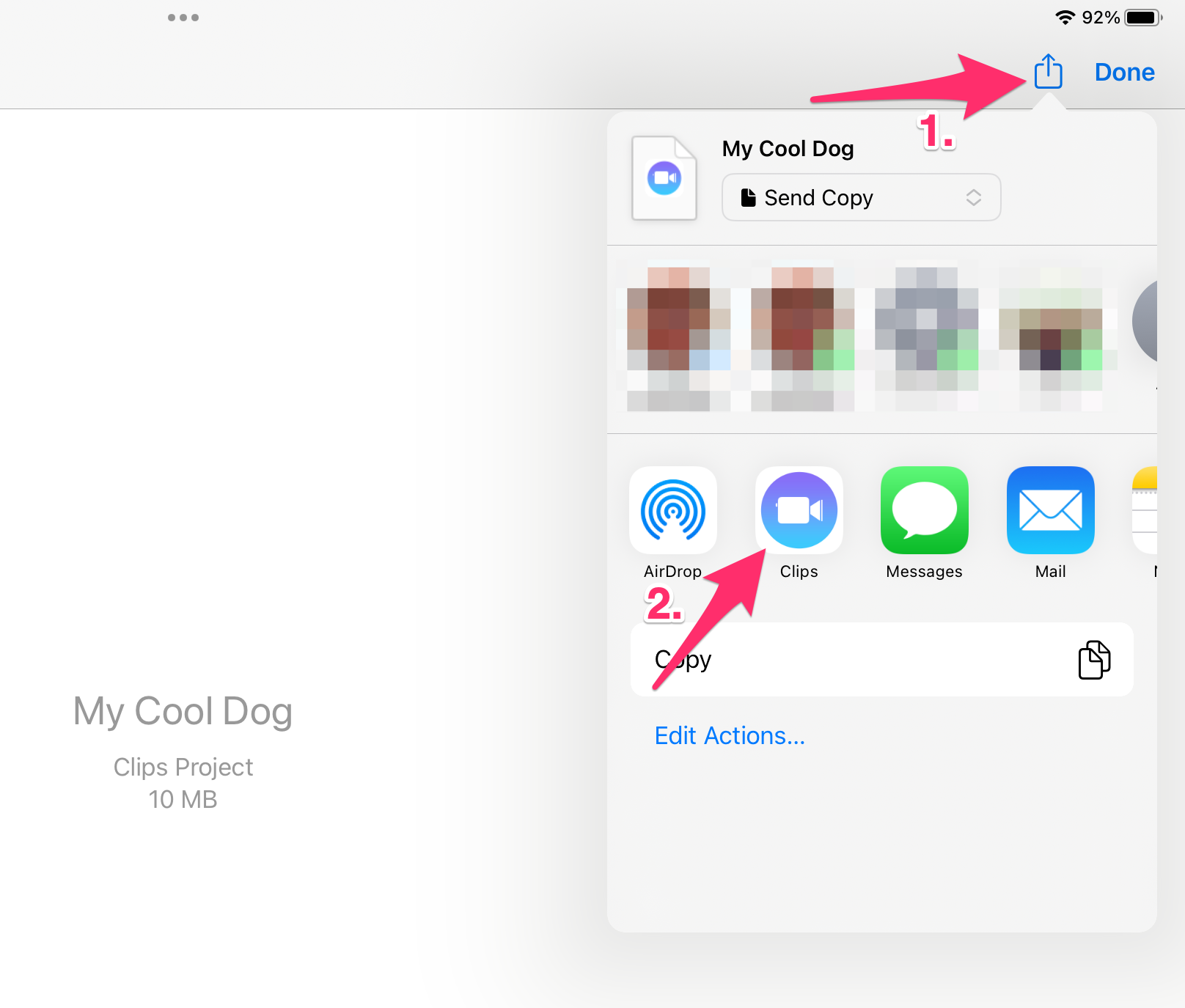
- Clips will open, and your project backup should be available.