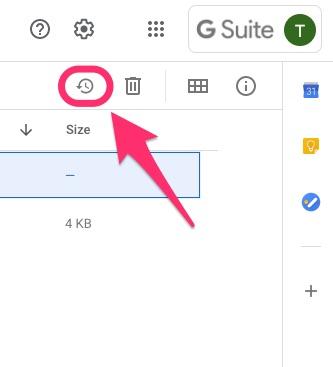How to recover a deleted file from Google Drive
Did you accidentally hit that 'Remove' button on an important document? Were you cleaning up some old files only to realize a few days later that you'd deleted something critical?
This can be super nerve-wracking, but don't fret just yet — items that have been deleted from Google Drive can be recovered without much trouble... at least for a little while.
I've Trashed an Important File... What Now!?
The first place to look for a deleted file in Google Drive is in the Trash. Files in the Trash are automatically deleted after 30 days unless a user forcibly deletes it beforehand.
- Open Google Chrome and navigate to drive.google.com
- From the menu on the left click Trash
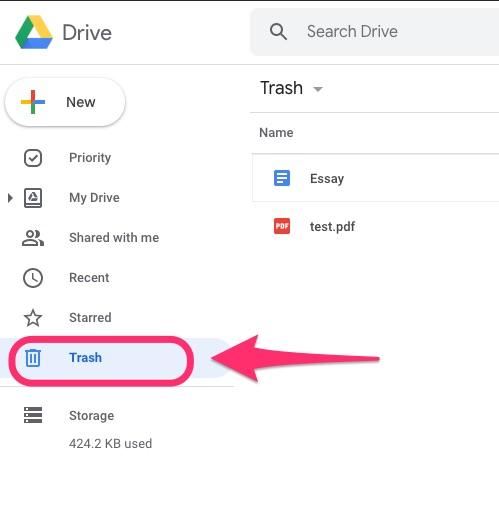
- Click on the file you would like to restore
- Click the
 icon in the top right to restore the file back to its original location. Alternatively, you can right click on the desired file, and then click Restore to send it back to its original home.
icon in the top right to restore the file back to its original location. Alternatively, you can right click on the desired file, and then click Restore to send it back to its original home.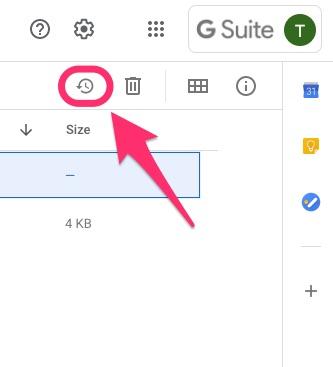
What if the File has Also Been Deleted from Trash?
Please reach out to Classmate Support ASAP. When reaching out please include,
- The name of the file(s)
- The date the file(s) were deleted
Depending on how long ago the file(s) were deleted, the file(s) may still be recoverable.
What We Can and Can't Restore
Via G Suite support, here's what we can and can't do when it comes to restoring information:
What we can do:
- Restore data that was permanently deleted within the past 25 days.
- Select a date range to restore data that was deleted within that range.
- Check a user’s Gmail inbox or Drive folder to confirm the data is restored.
- Restore data to a shared drive, or restore a deleted shared drive.
What we can’t do:
- Restore data that was permanently deleted more than 25 days ago.
- Restore a deleted folder structure. For example, if you delete the main folder, you won't be able to recover the original folder structure.
- From the spam folder, restore deleted messages.
- Restore deleted email drafts.
- In Drive, restore deleted Google My Maps files or Fusion Tables.
- From the user’s Trash, restore data.
- If a user met their Drive storage quota, restore their Drive data.

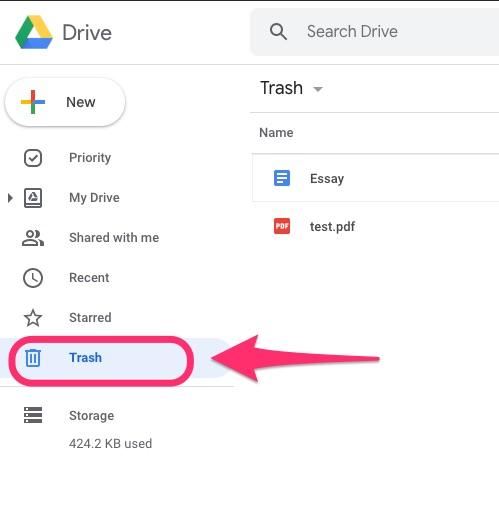
 icon in the top right to restore the file back to its original location. Alternatively, you can right click on the desired file, and then click Restore to send it back to its original home.
icon in the top right to restore the file back to its original location. Alternatively, you can right click on the desired file, and then click Restore to send it back to its original home.